To preserve video clarity and quality, the REDnote watermark must be removed without causing blur. We will go over the top internet ways to know how to remove REDnote video watermark so you can easily create a clear, polished movie.
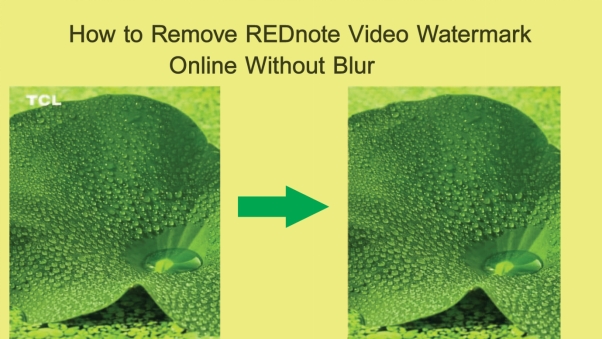
Part 1: How to Remove REDnote Video Watermark on Android
Removing the REDnote video watermark from your Android device is simple and easy with the help of Remove Watermark, Easy Retouch. This program removes watermarks while maintaining video quality by using cutting-edge AI. To get rid of the watermark in a few touches, follow these procedures.
Step 1: Set up and Launch the Watermark Remover
Install Watermark Remover, and Retouch, after downloading it from the Google Play Store. To import the video with the watermark, open the app and tap the Select Video option.
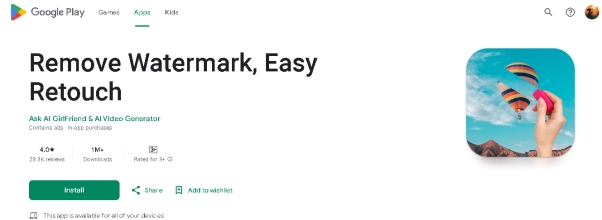
Step 2: Choose the Watermark Area
After the movie has loaded, highlight the watermark region with your finger. To precisely mark the watermark, the program offers a variety of selecting tools, including a brush and lasso tool.
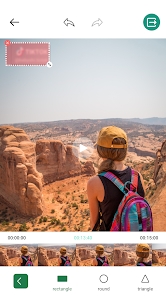
Step 3: Begin the Process of Removing Qatermarks
Once the watermark has been chosen, press the Remove button. The video will be processed by the app's AI technology, which will remove the watermark without sacrificing quality.
Step 4: Watch the Video and Save it
Make sure the watermark has been correctly erased by previewing the altered video when the procedure is finished. To export the video to your gallery, select Save once you are happy.
Part 2: How to Remove REDnote Video Watermark on iPhone
Easily remove the REDnote video watermark on Android using Watermark Remover - Retouch. This simple tool helps erase watermarks smoothly without losing quality. Follow these steps to clean up your video effortlessly.
Step 1: Get the Watermark Remover on App Store and Open it
Look up Retouch in the Google Play Store. Install the app on your Android device after downloading it. To begin, launch the application when it has been installed.
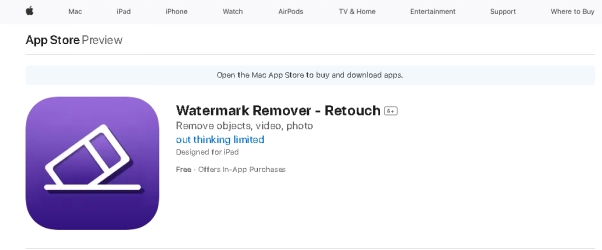
Step 2: Choose the Video
To locate the REDnote video you wish to modify, tap the Select Video button and look through your collection. After selecting the video, load it into the application to be processed further.
Step 3: Mark the Watermark Area
To mark the watermark on your video, use the selection tool in the program, which is typically a rectangular box. For a more accurate selection, you can zoom in if the watermark is detailed or spans a wider region. Press the Remove button after selecting the watermark. The watermark will be automatically removed by the app after processing the video.

Step 4: Save and Export the Video
Press the Save button to save the altered video to your device once the removal procedure is finished. Now that the REDnote watermark has been removed, you can still watch your movie in its original quality.
Part 3: How to Remove REDnote Video Watermark Online Free
Use Media.io to quickly and easily remove the REDnote video watermark online for free. This utility provides a quick and easy way to remove watermarks without causing blurring. For a clear, excellent video, adhere to these instructions.
Step 1: Put Your REDnote Video Here
Visit the Media.io REDnote Watermark Remover web application, AniEraser, to get started. After selecting the REDnote video from your device, click the Upload option. This program supports a variety of formats and lets you upload videos quickly.
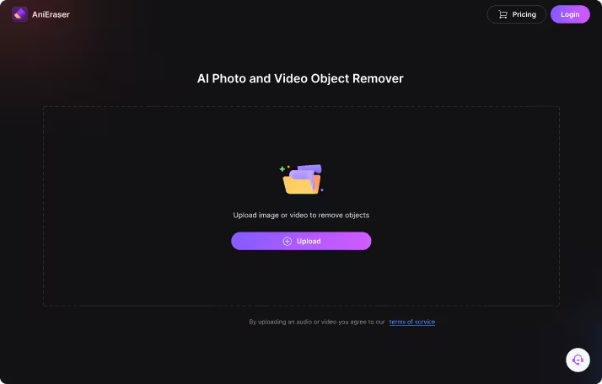
Step 2: Pick the REDnote Watermark and Take It Off
After your movie has been uploaded, highlight the watermark with the integrated virtual brush. If necessary, you can change the brush size to cover more ground. Once the watermark has been chosen, click the Remove option to get it removed from your video without compromising its quality.
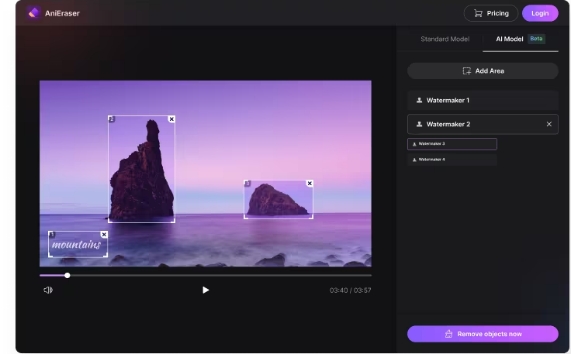
Step 3: Get Your Video Free of Watermarks
After the watermark has been properly erased, preview the video to confirm it appears good. To save the clean version of your REDnote video to your device, click the Download button if you are happy.
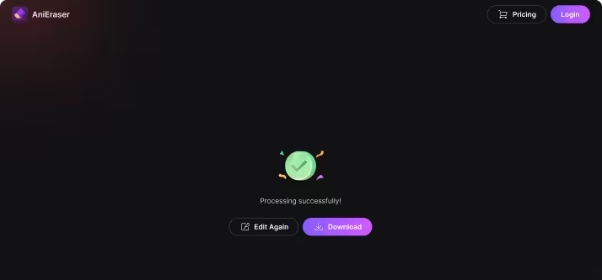
Part 4: How to Remove REDnote Video Watermark on Mac and Windows
While there are numerous solutions for removing REDnote Video watermarks from Mac images and videos, it might be challenging to identify the best one. HitPaw Watermark Remover is a reliable tool that makes this procedure easier. The program automatically finds and eliminates watermarks without compromising the quality of the video thanks to its integrated AI.
-
Step 1: Download and Install HitPaw Watermark Remover
Then, run the program. The video from which you wish to remove the watermark can then be imported by clicking. Uploading your file is simple thanks to the user-friendly UI.

-
Step 2: Select Tools
Next, use one of the selection tools like the Polygonal Lasso Tool or Marquee Tool to choose the watermark. To guarantee precise removal, the software typically chooses the AI Model by default.

-
Step 3: Click Preview Button
Click the Preview button once the watermark has been chosen. Using AI technology, the tool will begin processing the video and automatically remove the watermark.

-
Step 4: Click Export
Check the video to make sure it looks flawless after the watermark has been eliminated. Click Export to save your video if you are happy with the outcome. You can also select a preferred save location for your file by going to the Settings option.

Bonus Tips: How to Remove REDnote Video's Background and Translate It
Easily translate REDnote videos using Edimakor(Video Background Remover) for accurate subtitles and seamless language conversion. This AI-powered tool ensures high-quality translations while preserving video clarity. Follow these steps to get precise bilingual subtitles effortlessly.
-
Remove REDnote Videos' Background
Here's the step by step video tutorial on how to remove REDnote video's background.
-
Translate REDnote Videos
To translate the spoken language into the language of your choice, you can use the integrated Auto Subtitle and Translation tool available at the main interface. Accurate subtitles are produced using the tool's automatic detection and translation of audio. For greater accuracy, you can also manually change the subtitles.
To Sum Up
Unwanted watermarks can be readily removed while maintaining crisp, clear content if you have the correct tools and know how to remove REDnote video watermark. Without sacrificing video quality, online watermark removers such as Media.io offer a rapid and efficient solution. For more complex editing, HitPaw Edimakor (Video Editor) also provides AI-powered tools that provide smooth video translation in addition to watermark removal.
HitPaw Edimakor (Video Editor)
- Create effortlessly with our AI-powered video editing suite, no experience needed.
- Add auto subtitles and lifelike voiceovers to videos with our AI.
- Convert scripts to videos with our AI script generator.
- Explore a rich library of effects, stickers, videos, audios, music, images, and sounds.

Home > Video Editing Tips > How to Remove REDnote Video Watermark Without Blur
Leave a Comment
Create your review for HitPaw articles
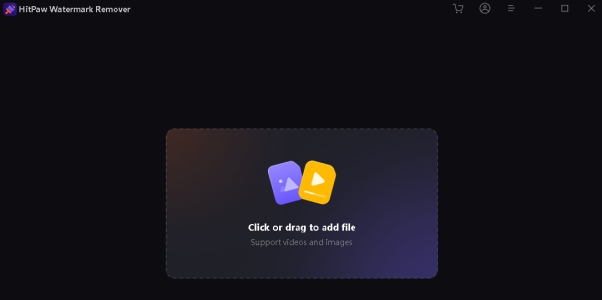
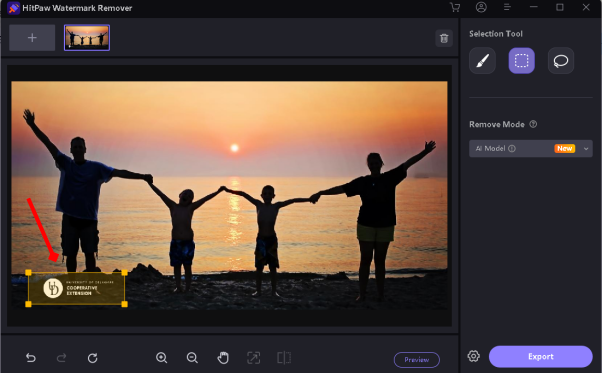
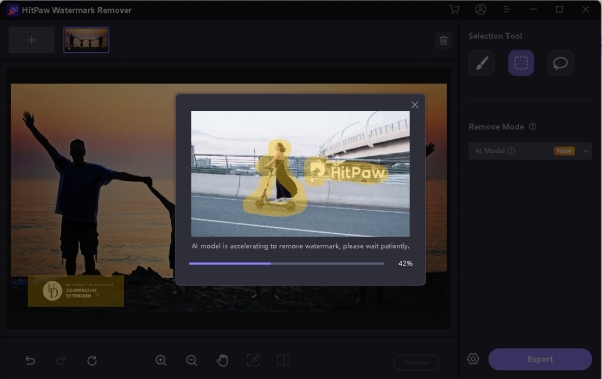
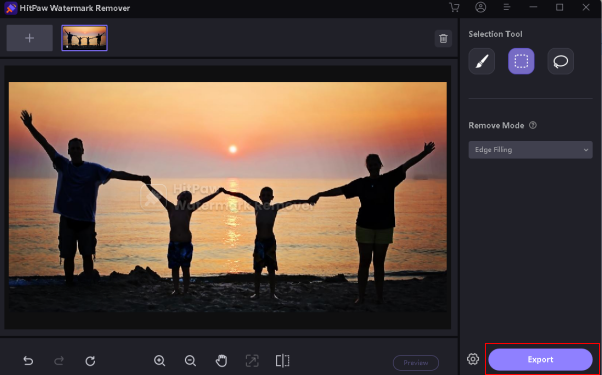





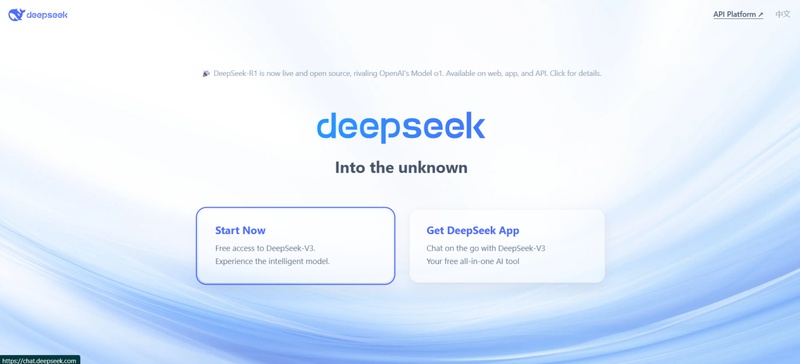
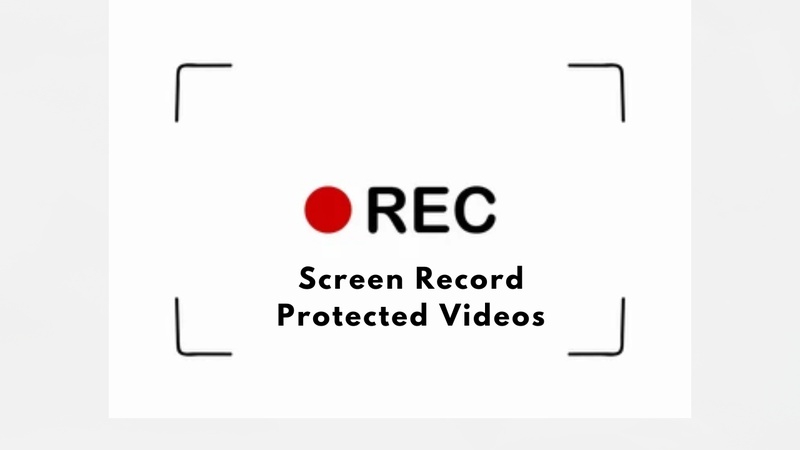

Yuraq Wambli
Editor-in-Chief
Yuraq Wambli is the Editor-in-Chief of Edimakor, dedicated to the art and science of video editing. With a passion for visual storytelling, Yuraq oversees the creation of high-quality content that offers expert tips, in-depth tutorials, and the latest trends in video production.
(Click to rate this post)