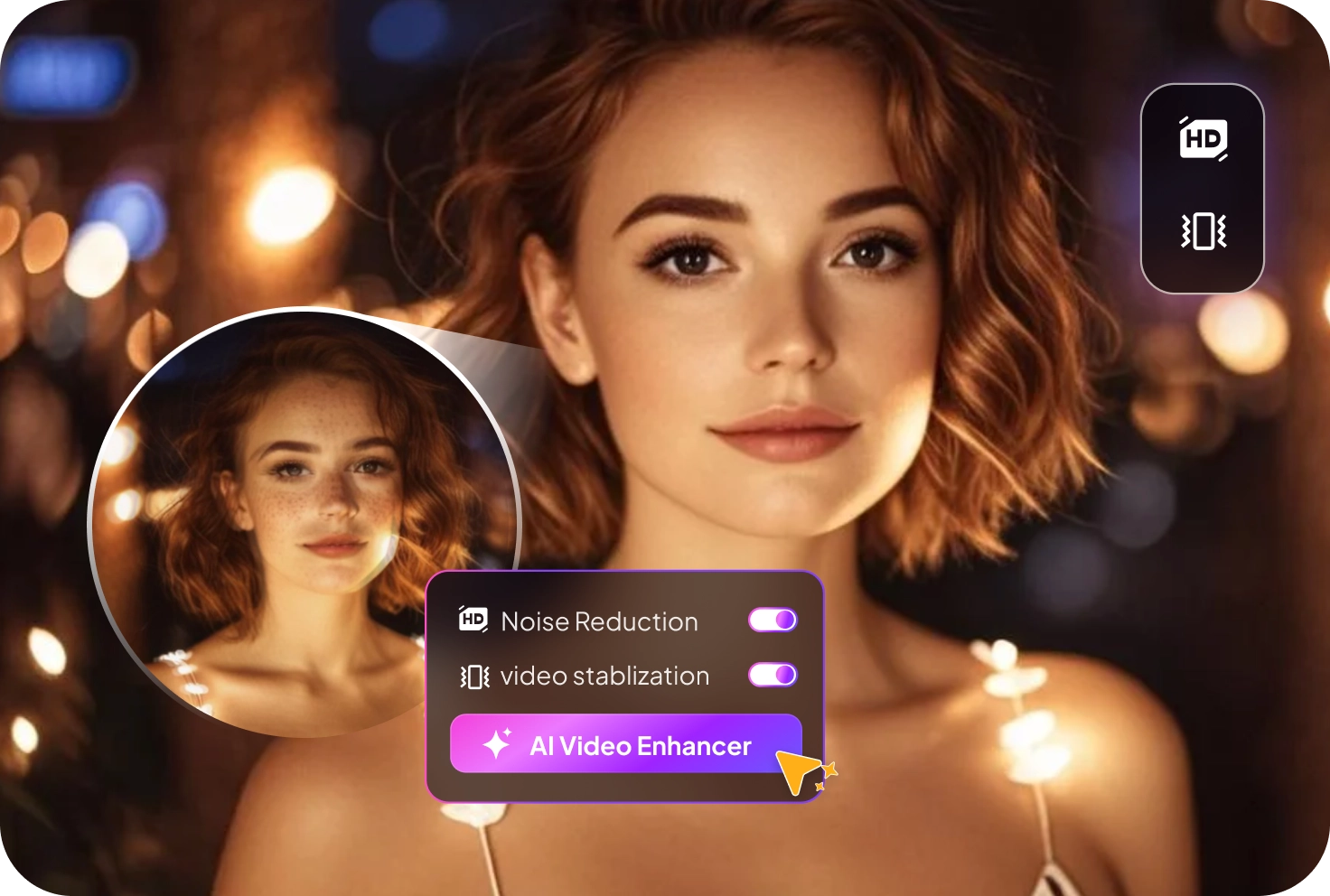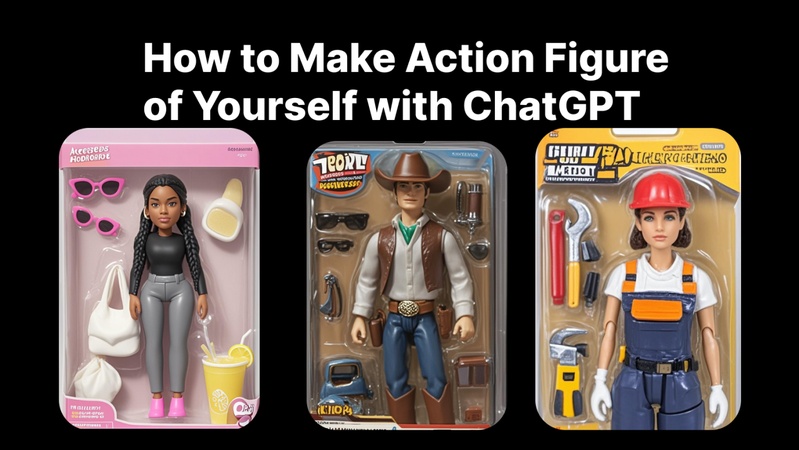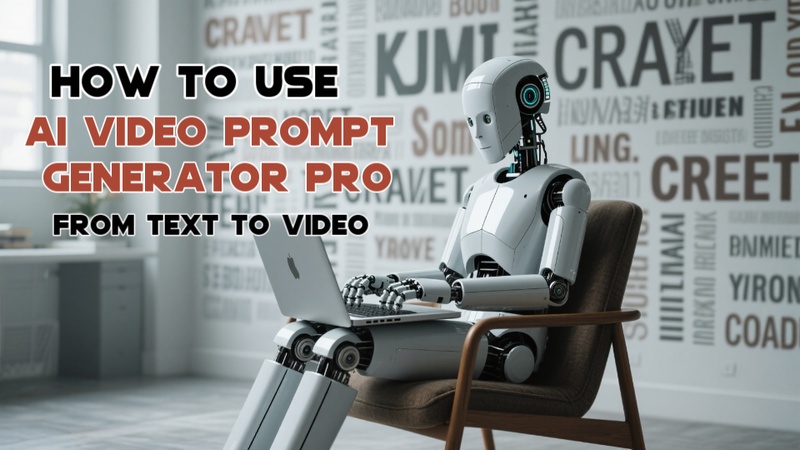Watermarks on images are a nuisance that can distract from the overall look and feel of a photo. Plus, without the right tools and techniques, they can be very difficult to remove. Whether you’re a professional photographer or just someone who loves to take or edit pictures, knowing how to use Photoshop to remove watermarks can be a very useful skill.
In this article, we are going to discuss how to remove watermarks from photos in Photoshop with 7 simple methodsds. We’ll also share a reliable online tool that makes watermark removal quick and easy, even if you’re not familiar with Photoshop.
Part 1: How to Remove a Watermark in Photoshop
Here are 7 Photoshop features you can use to remove watermarks from your pictures conveniently:
1. Spot Healing Brush Tool
The Spot healing brush is an easy-to-use and convenient tool for removing watermarks from your photos. Along with removing watermarks, it can also be used for removing blemishes and other unwanted elements in your image.
Here’s how to use the spot healing brush tool to remove watermarks in Photoshop:
Step 1: From the toolbar on the left, select the “ Spot Healing Brush.” Adjust the size of the brush according to the watermark.
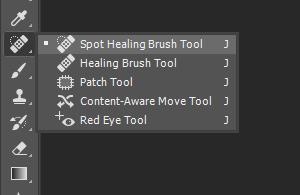
Step 2: Click and drag the brush over the watermark. It will quickly disappear as Photoshop fills in the area.
2. Clone Stamp Tool
The Clone Stamp Tool lets you copy one part of the image and paste it to another area. It’s great for removing watermarks on complicated or detailed backgrounds where other tools don’t work well. You can fully control what part of the image to copy and use it to cover the watermark. You can also change the copied area anytime, which makes it easy to get a more natural result.
To use the Clone Stamp Tool to remove watermarks, follow these steps:
Step 1: From the toolbar on the left, select the “ Clone Stamp Tool .” Then, paint over the watermark to cover it.
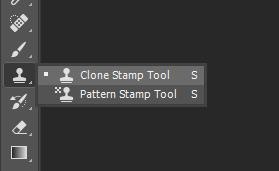
Step 2: Hold the “ Alt ” key and click on the part of the image you want to copy, indicated by a target-like cursor. After sampling, brush over the watermark to cover it.
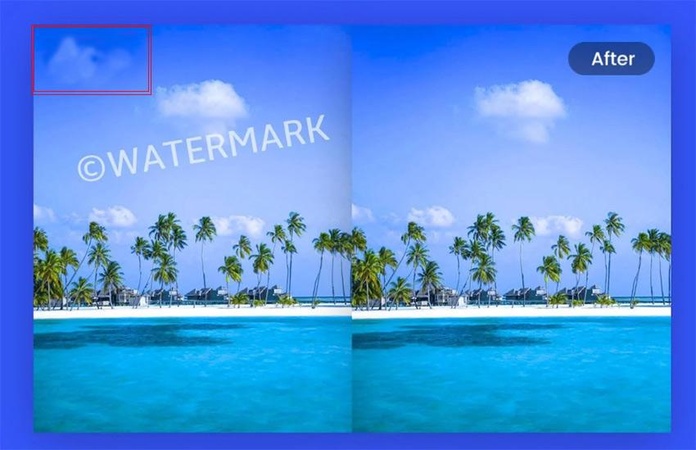
3. Remove Tool
The remove tool is another effective and user-friendly Photoshop tool that you can use to remove watermarks from images. It automatically blends the selected area with the surrounding pixels, making it useful for quick edits with minimal effort.
Here’s how you can use the remove tool in Photoshop:
Step 1: From the toolbar on the left, click on “ Remove .” Next, adjust the size of the brush as per your requirements.
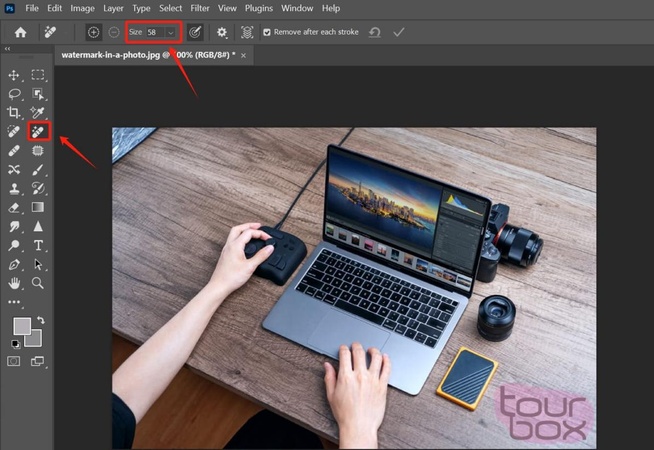
Step 2: Simply brush over the watermark you wish to remove. Photoshop will automatically blend the brushed area with the surrounding pixels, making the watermark disappear.
4. Content-Aware Fill
Content-Aware Fill is a helpful tool in Photoshop that lets you remove unwanted parts of a photo, like watermarks or objects. It's best to use when the watermark is on a plain or simple background. This feature makes the photo look smooth and natural without much effort. It’s a fast and easy way to clean up your images and fix mistakes.
Step 1: Select the area you want to remove using a selection tool like the Lasso Tool.
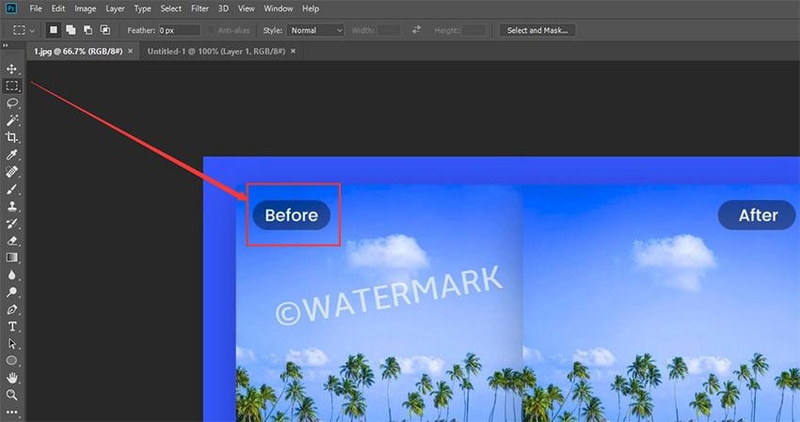
Step 2: Once the area is selected, go to the “ Edit” menu and choose “ Content-Aware Fill.” Click on “Ok.”
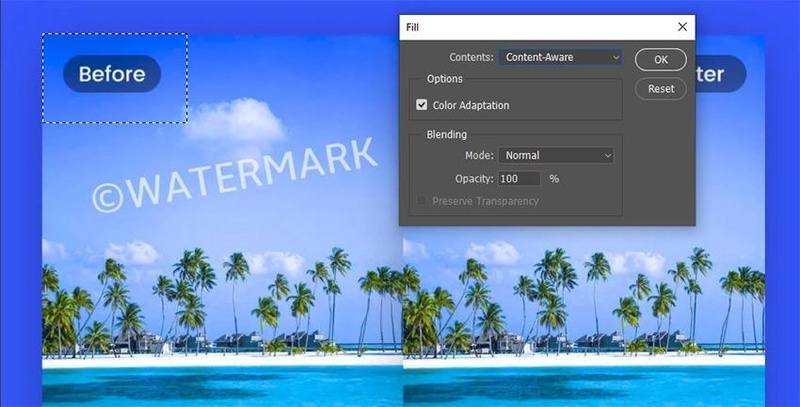
Step 3: Photoshop will automatically fill the area where the watermark was, blending it smoothly with the rest of the image.
5. Generative Fill
The Content-Aware Fill feature of Photoshop works great for basic and simple scene modifications in images, whether it’s removing objects from an image or watermarks. However, it may not perform well if you’re dealing with complex images. So, if you want to remove watermarks from complex images, the Generative Fill feature might work better for you.
Step 1: Use the Lasso Tool or any selection tool to draw around the watermark you want to remove.
Step 2: Then, right-click inside the selected area and choose “ Generative Fill ” (or go to Edit > Generative Fill).
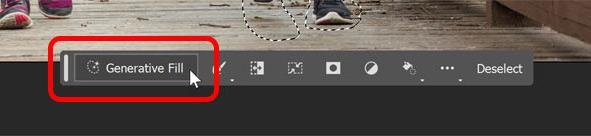
Step 3: When a box pops up, you can type “ Remove watermark ” or just leave it blank and click Generate.
Step 4: Photoshop will analyze the area and fill it in by creating new parts that match the rest of the image, removing the watermark.
6. Patch Tool
The Patch Tool is one of the most helpful tools in Photoshop. It can be used for several purposes, like removing blemishes or watermarks from your photos. It’s great for getting rid of unwanted parts of an image to keep the focus where you want it.
Follow these easy steps to use the Patch Tool to remove watermarks from your image:
Step 1: Choose the “ Patch Tool ” from the toolbar on the left.
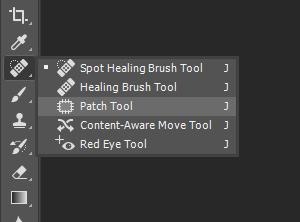
Step 2: Use the patch tool to select the watermark.
Step 3: Click and hold inside the selected area, then drag it to a clean part of the image that looks similar. This will replace the watermark area with the new background.
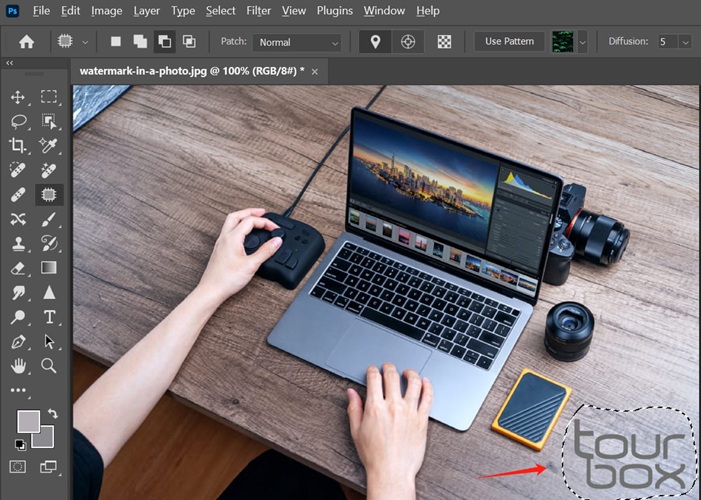
7. Select Nearby Areas to Mask Watermark
Sometimes, instead of completely removing a watermark, you can mask it by selecting nearby areas and covering the watermark with similar parts of the image. This method helps blend the watermark into the background, making it less noticeable. It works best when the surrounding area has consistent colors or patterns.
Step 1: Use the “ Lasso Tool ” or “ Marquee Tool ” to select an area close to the watermark with a similar texture or color.
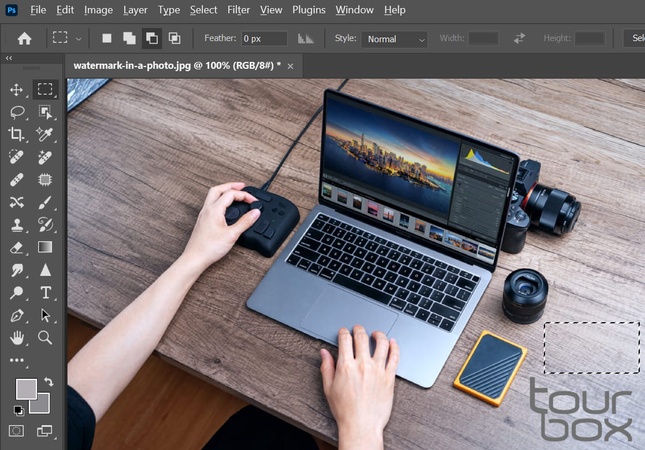
Step 2: Copy the selected area by pressing “ Ctrl + C ” (Cmd + C on Mac).
Step 3: Paste it over the watermark by pressing “ Ctrl + V” (Cmd + V on Mac).
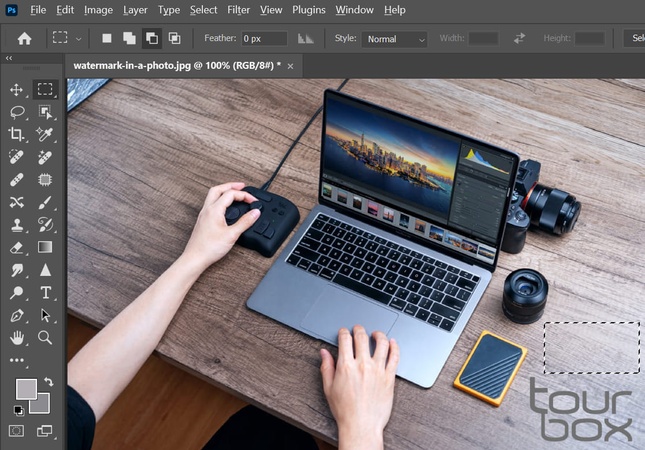
Step 4: Move and resize the pasted area as needed to cover the watermark smoothly.
Part 2: Edimakor VS Photoshop -- Easier Watermark Remover
Edimakor is one of the best tools available for removing watermarks from images and videos. Its user-friendly interface makes it a much more suitable option for both beginners and professionals, looking for a quick, easy solution for getting rid of watermarks from photos. A few clicks are all it takes to upload your image or video, select the watermark area, and remove it seamlessly.
Here’s how to remove watermarks with Edimakor:
Step 1: Open Edimakor and choose the “Remove Watermark” option.
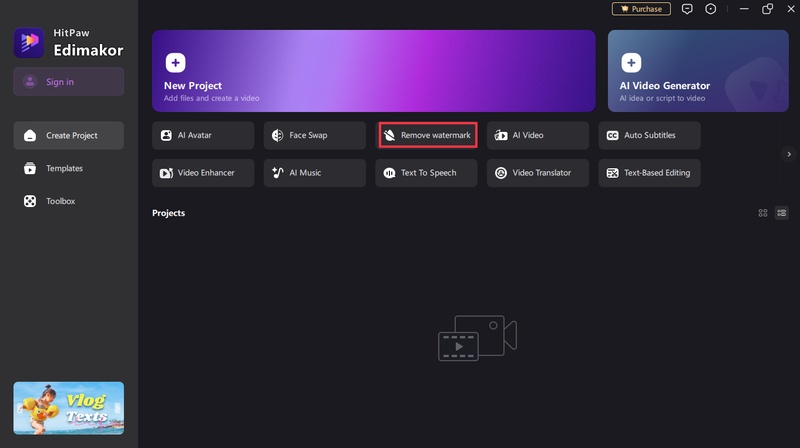
Step 2: Upload the photo or video you want to edit. On the right sidebar, pick one of these options: “Auto Remove,” “Manual Remove,” or “Quick Blur.”
Step 3: Selecting Auto Remove” will detect and remove the watermark automatically. If you select “ Manual Remove” or “Quick Blur”, you can use your finger or mouse to highlight the watermark area. Then, click “Remove.”
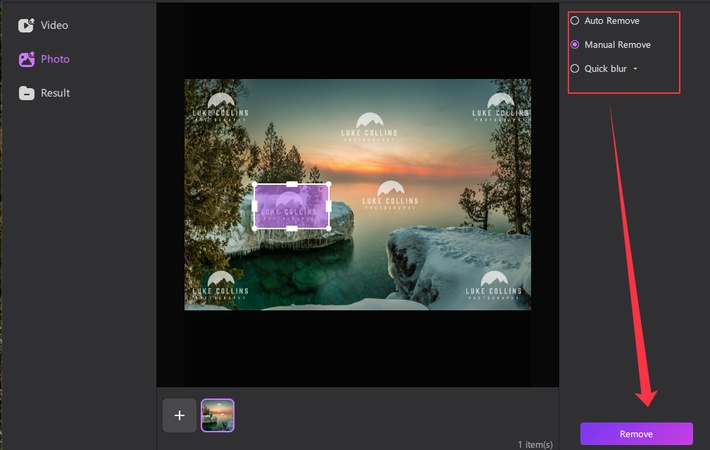
Step 4: Once done, “ Export ” or “ Download ” the edited image to your device.
Comparison of Watermark Removal Features: Photoshop vs. Edimakor
Here’s a table that shows the main differences between removing watermarks with Photoshop and Edimakor.
| Feature | Photoshop | Edimakor |
|---|---|---|
| Ease of Use | Moderate (needs some skill) | Very easy (beginner-friendly) |
| Removal Method | Manual tools (Clone Stamp, Content-Aware Fill, Patch Tool) | Automatic and manual options |
| Speed | Moderate (depends on user) | Fast (automated process) |
| Cost | Paid subscription | Mostly free, some features paid |
| Best For | Professional, detailed edits | Quick and simple watermark removal |
Although Photoshop has a lot of powerful tools that allow you to make detailed corrections to photos, learning how to use it can take some time. Edimakor, on the other hand, is incredibly user-friendly and quick, making it ideal for novices or anyone looking to quickly fix photos.
Conclusion
Removing watermarks from images is easier than you might think. You can make your photos look fantastic with the correct tools and a little practice. Whether you use Photoshop or an online tool like Edimakor, following the right steps will help you get rid of unwanted watermarks quickly and smoothly.
Leave a Comment
Create your review for HitPaw articles