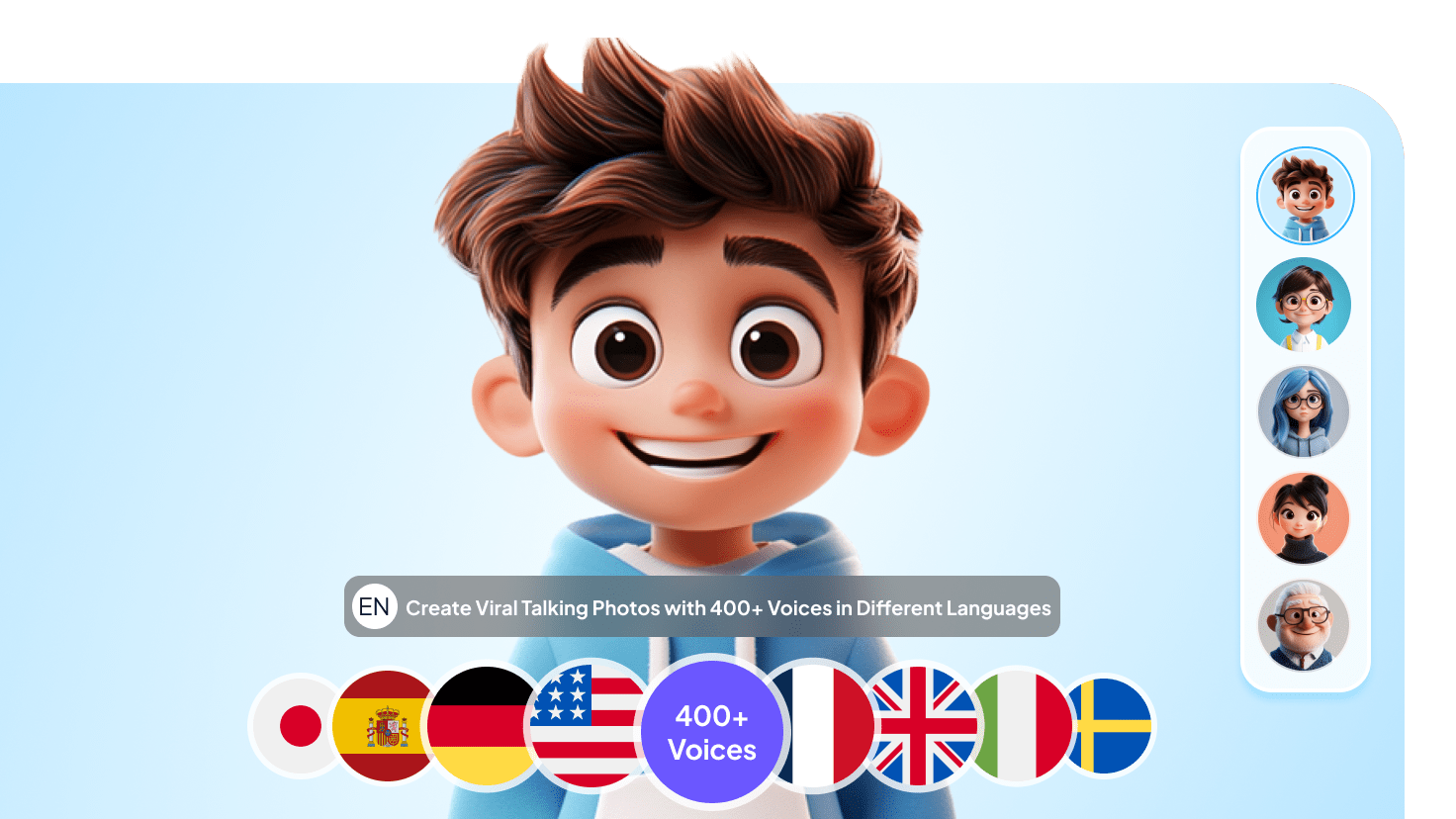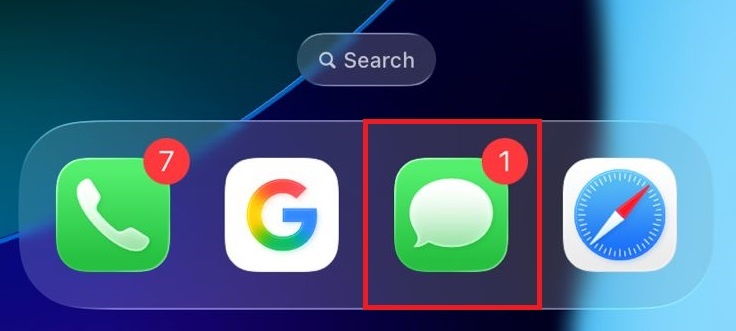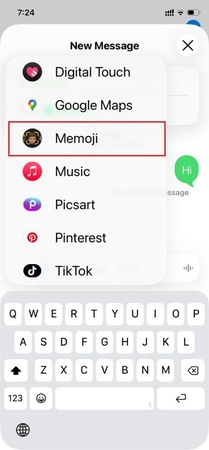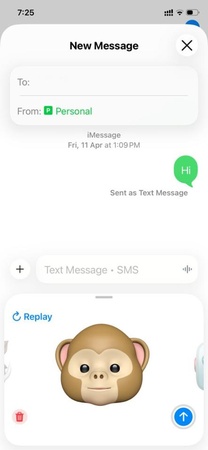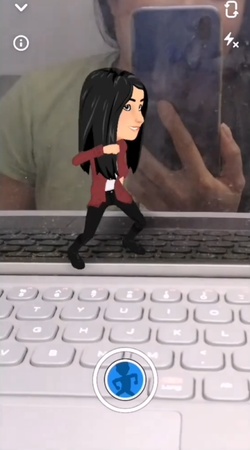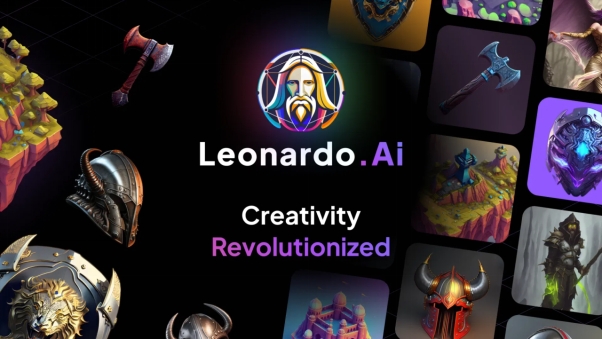Emojis aren't just for showing smiles or moods anymore. Now, they can actually talk. A simple face on your screen turns into a character with voice, movement, and expression. It feels less like typing and more like having a fun conversation.
In this guide, we'll show you exactly how do you make emojis talk across every platform. From PC tools to iPhone Memojis and Android tricks, you'll learn step-by-step. And to keep things fun, we'll also share some creative ideas to use talking emojis in your chats.
Let's dive in and make a talking emoji!
Part 1: What is Talking Emoji? How Does It Work?
A talking emoji is more than just a still/static icon. You can say it's an animated version of the emojis we use every day in our chats.
It has both voice and motion added to it. Gone are the days when you used to send a silent smiley face; now you can send one that speaks your words and move its mouth to sync. This makes conversation more expressive and fun.

Now, let's talk about how it works. The process is pretty simple. There are various talking emoji tools that use animation and voice sync technology. You record your voice or type text that gets turned into speech. And then the emoji lip-syncs to it, like it is actually talking.
Not only that, there are some advanced apps that can also track facial expressions. They can mimic your smile, or raised eyebrows, and more to make the outcome more realistic.
Now that we know what a talking emoji is, let's learn how to create one.
Part 2: How to Make Emojis Talk on PC?
If you're on a PC and want your emojis to speak, Edimakor's AI Avatar feature has your back. It is one of the most reliable and easy-to-use tools to make a talking emoji.
Edimakor lets you upload a photo of an emoji or pick a stock avatar. Then you add your voice or type text. The avatar talks. Lips move naturally. The motion matches voice, tone, and even emotion.
You can also clone your voice. Or choose from over 100 realistic voices in 50+ languages. Want gestures or style?
There are templates and animation styles - classic, 3D, cartoon, and more. Once you've set up the avatar, hit generate. In seconds, you get a video where that avatar speaks your words. Perfect for chats, videos, or just making messages more fun.
Steps to Make Emojis Talk on PC Using Edimakor
First, you need to download and install the Edimakor software on your desktop. Then follow the instructions given below:
Step 1: Once the installation is completed, open Edimakor on your desktop. Go to the "Toolbox" and select "AI Avatar" under the AI section. Edimakor will take you to the editing window.
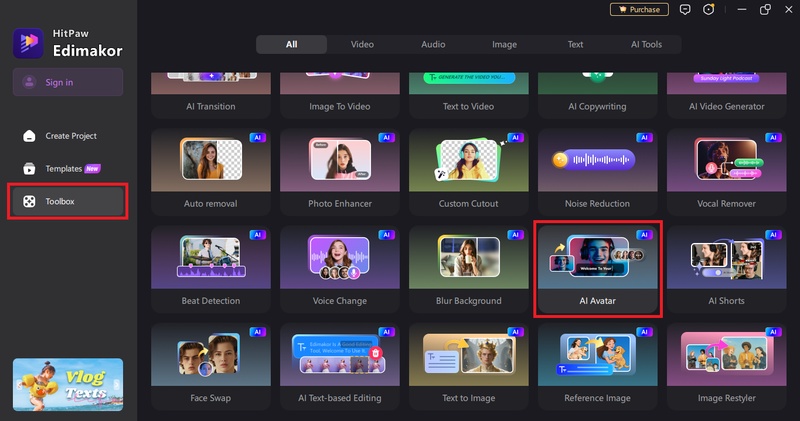
Step 2: Here, select "Record Voice" as your Voice Upload Method. Or you can enter text to convert it into speech or import the local audio file. Edimakor also offers a variety of avatar voices. It will lip-sync the voice to your emoji.
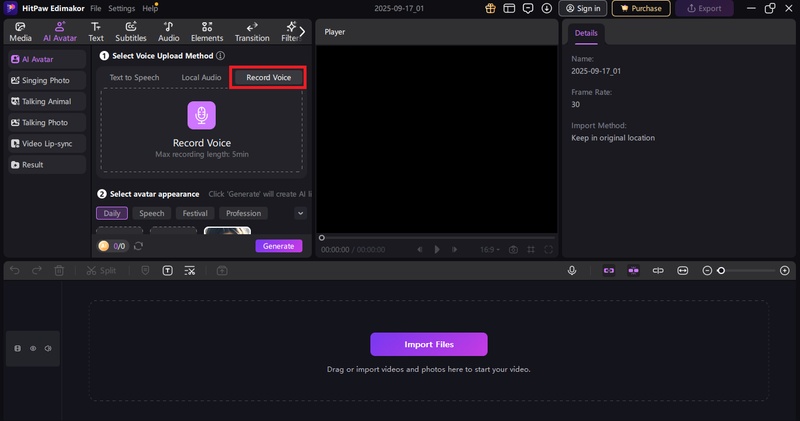
Step 3: In the next step, select your "Avatar Appearance." You can click the "Local Import" button and import your emoji. Or you can also create an emoji image using the AI Image Generator.
Edimakor also offers a variety of Avatars. You can select the category as well.
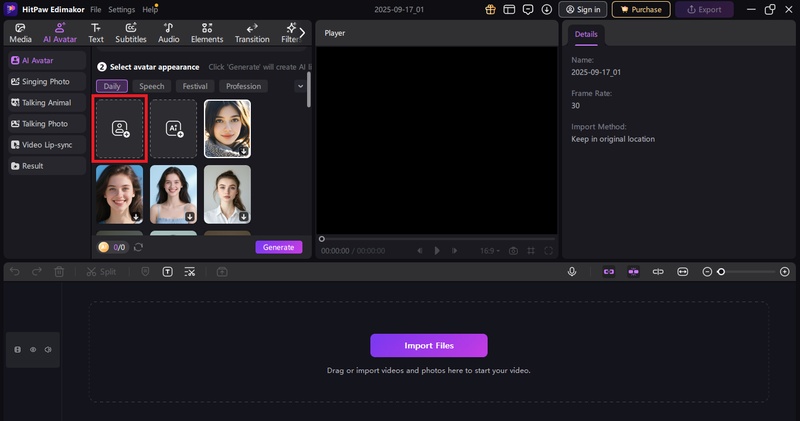
Step 4: Once the emoji is imported, click "Generate." Edimakor will analyze the emoji face and sync the voice to the emoji lips. Happy with the results? Import the video to your desktop. If you want to edit it, drag it onto the timeline and use the editing tools.
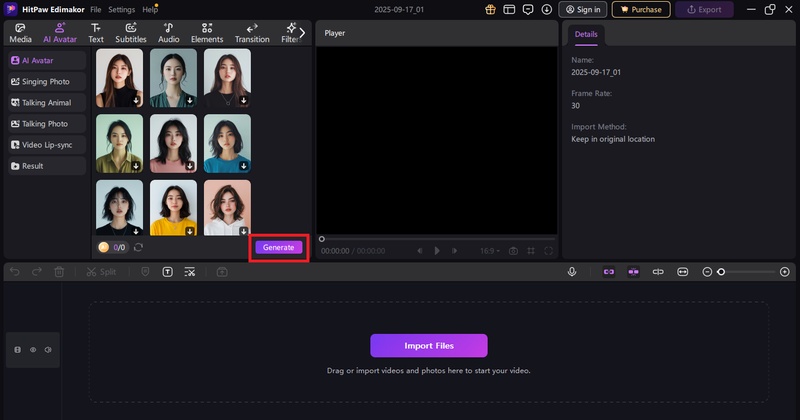
That's it! This is how do you make emoji talk using Edimaker.
Also, if the AI Avatar feature couldn't detect your emoji, you can use the AI Talking Photo feature. Both have the same steps.
Part 3: How to Make Talking Emoji on iPhone
On iPhone, talking emojis feel personal and fun. Apple's Memoji features turn simple icons into characters that copy your voice and expressions. Instead of sending plain text, you send an emoji that talks back in your style.
The best part? You get to design it yourself. You can pick the look, the outfit, even the tiny details to make it look like you. Then, when you record, your emoji moves and speaks with your voice. Here is how you can create a talking emoji on iPhone:
-
Open the
"Messages"
app and start a new chat or pick an existing one.

-
Tap the
"+"
icon on the left side of the typing box and select
"Memoji."

- Choose your emoji from the list that appears. Or you can create a new one if you haven't yet. Then, click the record button, look into the camera, and speak.
-
When you're done, click stop and hit send to share it.

Part 4: How To Make Memoji Talk on Android
On Android, you won't find Apple's Memoji. But Snapchat's Bitmoji has almost the same to offer. You can create your own cartoon version that can talk, move, and react.
The fun part? It actually syncs with your words. You can record your voice, and your Bitmoji will lip-sync it. Even the mouths move, expressions, and the overall result feel alive. It's an easy way to make your chats more personal and turn simple snaps into something people want to watch.
Here is how you can create a talking emoji on Android:
- Open Snapchat and tap the screen once. You will see a lens carousel appear.
- Click the "Explore" button (the magnifying glass or smiley with stars).
- Type "Bitmoji" in the search bar to pull up lenses with your avatar.
-
Pick a lens and your Bitmoji will appear in 3D right on the screen.

- Use your fingers to pinch, zoom, and move it around until it looks perfect.
- Hold down the record button to capture your video. Then send it to your friends.
Part 5: Talk With Emojis Ideas
Sometimes a regular text just feels flat. Talking emojis bring the fun back by adding personality to your messages. Check out these simple ideas to try:
- Birthday wishes: Have your emoji sing the birthday song so you don't have to.
- Inside jokes: Let the emoji crack that line only your best friend would get.
- Quick updates: Running late? Stuck in traffic? Say it with a talking face.
- Thank-you notes: A goofy emoji saying "thanks" feels way warmer than plain text.
- Group chats: Drop a talking emoji and instantly steal the spotlight.
- Social posts: Turn emojis into short clips that make your stories less boring.
- Holiday greetings: Dress up your emoji for Christmas or Halloween and spread the cheer.
- Event invites: Forget boring texts - have your emoji invite people to the party.
- Daily reminders: Remind a friend to hydrate or study, but make it funny.
- Office banter: Lighten the mood at work with an emoji delivering the update.
- Good morning messages: Send a chirpy emoji to kick off someone's day.
- Pranks: Fake a serious message, then let a silly emoji deliver the punchline
Conclusion
Talking emojis have a way of turning plain chats into something people actually remember. They add a spark of fun you just can't get from text alone. The only downside? Apple's Memoji is stuck in SMS, and Bitmoji only lives inside Snapchat. That leaves the rest of your favorite apps out of the fun. The good news is you're not limited.
You can use Edimakor to create your custom-made talking emojis. You can save and share them on any social platform. Download and try it now!
Leave a Comment
Create your review for HitPaw articles