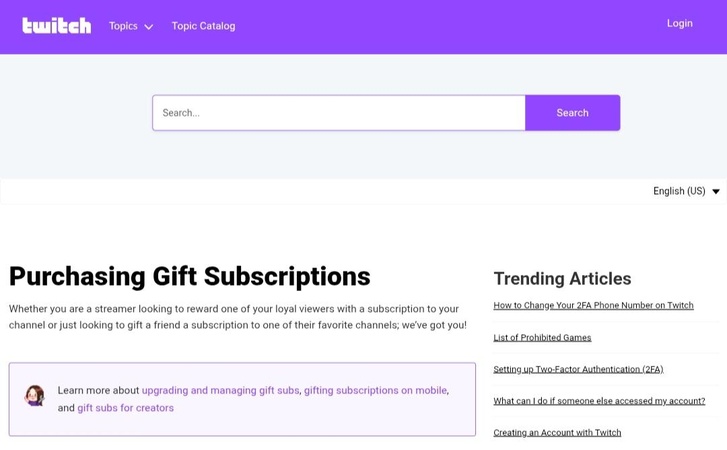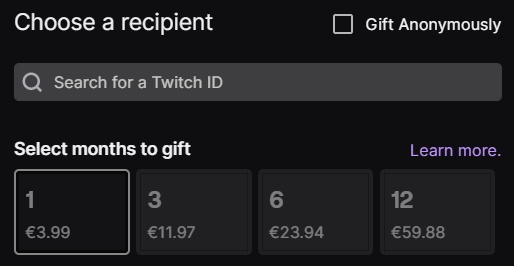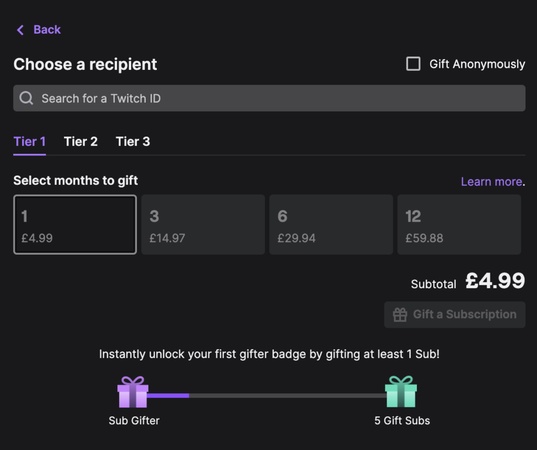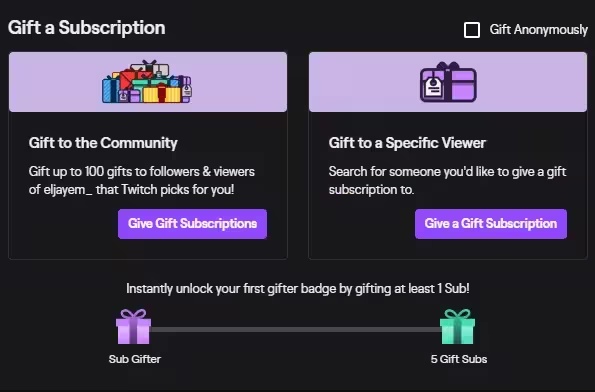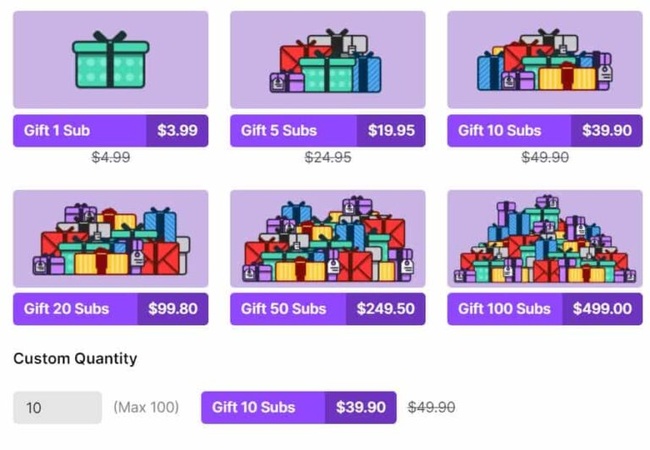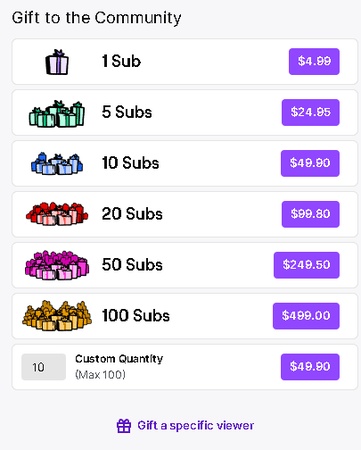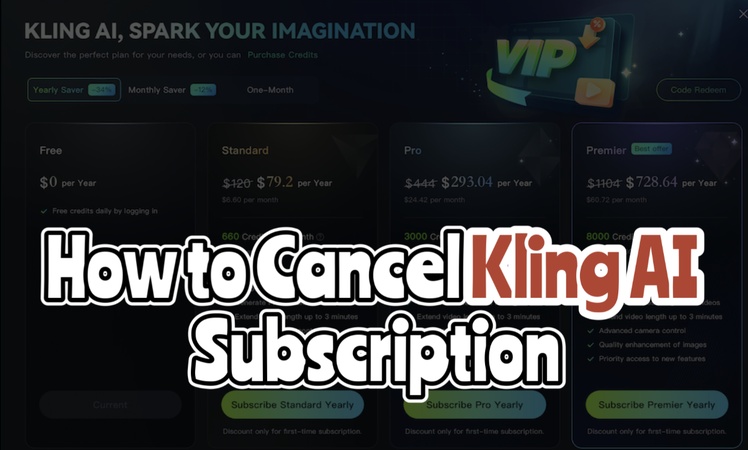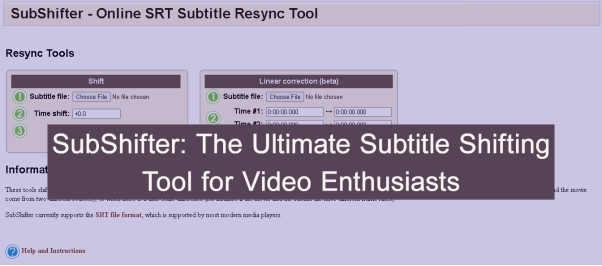Twitch gifted subscriptions are a way for viewers to purchase a one-month or multi-month subscription to a streamer's channel and give it to another user in the content creation community. We aim to explain Twitch gifted subs and provide a guide for how to give and receive them.
Part 1: What Are Twitch Gifted Subs and Their Value
Twitch gifted subs are a direct way for a viewer to support a streamer financially while simultaneously introducing a fellow member of the community to the benefits of a channel subscription.
1 What Is Twitch Gifted Subscription
A Twitch Gifted Subscription is a one-time purchase of a channel subscription by one viewer that is then given to another viewer on that same channel. It is a popular way for community members to support their favorite streamer while simultaneously sharing subscriber benefits with other viewers.
2 What Is a Twitch Gifted Subscription Used for
A Twitch Gifted Subscription serves multiple purposes, primarily revolving around financial support for the streamer and community engagement among viewers. The subscription is a valuable transaction that provides benefits for the Streamer, the Gifter (the purchaser), and the Recipient (the giftee).
1. For the Streamer:
Direct Financial Support: The most direct use is providing immediate revenue to the streamer. The money from the gifted sub is split between Twitch and the streamer (usually 50/50), functioning exactly like a paid subscription.
Unlock More Content Slots: The gifted sub contributes to the streamer's Sub Points count. Hitting specific Sub Point milestones unlocks more custom emote slots, allowing the streamer to offer more unique content to their community.
Community Growth and Retention: By giving non-subscribers a free taste of the benefits, a gifted sub acts as a powerful marketing tool. It encourages the recipient to:
- Stay and watch the stream (because it is now ad-free).
- Use the channel's custom emotes, which increases engagement.
- Potentially convert into a long-term, paying subscriber once the free month expires.
Positive Energy in Chat: A large gift of subscriptions (a "sub bomb") creates a huge on-stream alert, generates hype, and is a major morale boost for the streamer.
2. For the Gifter:
- Show of Extreme Support: Viewers who are passionate about a channel use gifted subs to show their high level of financial support, especially if they are already subscribed themselves.
- Community Philanthropy: It allows a generous viewer to include others in the VIP experience. They "pay it forward" to fellow community members who may not be able to afford a subscription.
- Personal Recognition: The act of gifting subs earns the purchaser a special Sub Gifter Badge next to their name in the chat. This badge levels up the more subs they gift to that channel, serving as a public display of their loyalty and generosity.
- Personalized Thank You: A gifted sub to a specific person is often used to thank a moderator, reward a long-time viewer, or recognize a user for an entertaining chat moment.
3. For the Recipient:
Free Access to Perks: The recipient immediately gets a free month of all the channel's subscriber benefits, including:
- Ad-free viewing (if the streamer offers it).
- Access to the channel's unique emotes.
- A special subscriber chat badge.
- The ability to participate in sub-only streams or sub-only chat (if used by the streamer).
Zero Obligation: They get the benefits without the commitment of a recurring payment. The subscription does not auto-renew, so they will not be charged when it expires.
3 What Is Twitch Bits
Twitch Bits are a virtual currency that viewers can purchase directly from Twitch and use to financially support and interact with their favorite streamers.
4 Benefits for the Receiver and the Gifter
Twitch Bits offer distinct Twitch gifted sub benefits that are valuable to both the viewer (the giver) and the streamer (the receiver). Here's a breakdown of the benefits for each party:
Benefits for the Giver (The Viewer):
- Visible Support & Recognition: Cheering is highly visible in chat with animated Cheermotes and, for large amounts, on-stream alerts. The streamer will often give a verbal shout-out, providing instant recognition.
- Permanent Chat Badges: As viewers Cheer more total Bits in a channel, they unlock Bit Badges next to their name in the chat. These permanent badges showcase their history of support to everyone in the community.
- Amplify Your Message: A Cheer message can bypass slow mode and subscriber-only chat modes, ensuring the message gets through. Larger Cheers can also be pinned to the top of the chat for a set duration.
- Interactive Elements: Bits can be used with channel extensions (like sound alerts or on-screen effects) or Twitch's Power-ups (like "Gigantify an Emote"), allowing the viewer to directly impact the stream in real-time.
- Community Status: Viewers who Cheer frequently may be featured on a channel's Top Cheerer Leaderboard, establishing them as a prominent member of the community.
Benefits for the Receiver (The Streamer)
- Direct & Secure Income: The streamer receives real money for every Bit used (typically $0.01 USD per Bit). The revenue is managed by Twitch.
- Chargeback Protection: Bits eliminate the risk of chargebacks that are common with external payment platforms (like PayPal donations), guaranteeing the streamer keeps the revenue once the Bits are Cheered.
- Engagement Tool: Cheering encourages audience participation, which drives up chat activity, makes the stream more lively, and can lead to a more memorable, enjoyable experience for everyone.
- New Customization Options: Twitch Partners can unlock the ability to create Custom Cheermotes and Custom Bit Badges, which makes the rewards unique to their channel and encourages more Cheering.
- Extension Monetization: Streamers can earn a portion of Bits used in certain interactive channel extensions, creating opportunities for viewers to spend Bits on unique features.
5 Understanding the Twitch Gifted Subs Cost and Tiers (Tier 1, 2, 3)
Twitch Gifted Subscriptions are a way for a user to purchase a subscription to a streamer's channel and give it to another random member of the community or a specific user. The cost of a gifted sub is exactly the same as the cost of a regular monthly subscription for each tier.
- A gifted subscription simply pays for one month of a subscription at the chosen tier for another user, so the cost is identical to a personal subscription.
- The prices listed above are the base US Dollar prices. Twitch uses local subscription pricing, which means the actual cost in other countries may be adjusted to be more affordable in that local currency, making the final price higher or lower than the USD base.
- The main difference between the tiers is the level of benefits for the person who receives the sub, primarily unlocking more (or more exclusive) emotes and receiving a different subscriber badge in chat.
- Gifted subs are a massive form of support. The streamer receives a share of the revenue from the gift, similar to a regular subscription, directly contributing to their income and channel growth.
The standard base prices for the three Twitch gifted sub tiers (in USD) are:
| Subscription Tier | Monthly Price (USD Base) | Cost of Gifted Sub (USD Base) | Subscriber Benefits (General) |
|---|---|---|---|
| Tier 1 | $4.99 | $4.99 | Custom Emote(s) and a Subscriber Chat Badge. |
| Tier 2 | $9.99 | $9.99 | All Tier 1 benefits, plus an extra emote tier and a different sub badge. |
| Tier 3 | $24.99 | $24.99 | All Tier 1 & 2 benefits, plus a third, exclusive emote tier and a premium sub badge. |
6 How Much Is 50, 100 or 1000 Gifted Subs On Twitch
Twitch gifted sub cost of 50, 100 or 1000 on Twitch depends on the tier you choose. To calculate the cost, you simply multiply the price of one subscription for that tier by 50, 100 or 1000. The standard base prices (in USD) for a one-month subscription are:
| Subscription Tier | Cost Per Gifted Sub (USD Base) | Calculation | Total Cost for 50 Gifted Subs (USD Base) |
|---|---|---|---|
| Tier 1 | $4.99 | 4.99×50 | $249.50 |
| Tier 2 | $9.99 | 9.99×50 | $499.50 |
| Tier 3 | $24.99 | 24.99×50 | $1,249.50 |
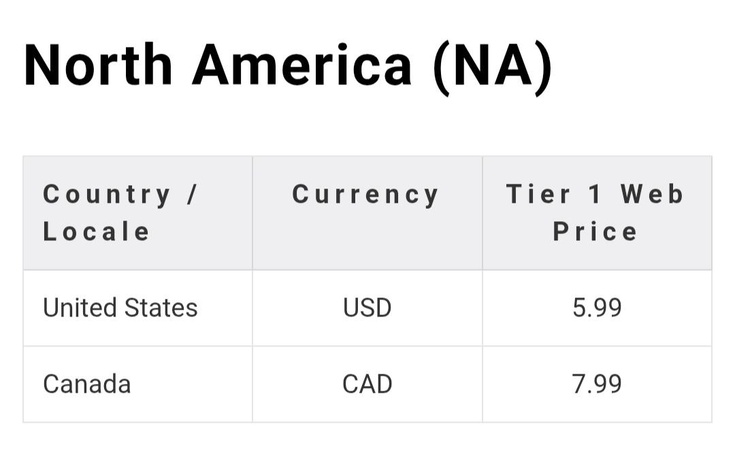
Part 2: Step-by-Step Guide on How to Do a Twitch Gifted Subs
To Gift twitch subscription is a fantastic way to support a streamer and grow their community. You have two main options: gifting to the community (random viewers) or gifting to a specific user.
How to Gift a Single Sub to a Specific User
This allows you to select a friend, a moderator, or a favorite viewer to receive the subscription. Here's how to twitch gift a sub:
- Go to the Channel: Navigate to the streamer's channel.
- Find the Gift Button: Below the video player, click "Subscribe" or "Gift a Sub."
-
Select the Gifting Option: In the pop-up window, select the "Gift a Specific Viewer" tab.

- Enter the Recipient's Name: Type in the exact Twitch username of the person you want to gift the subscription to.
- Choose the Tier and Duration: Select the Subscription Tier (Tier 1, 2, or 3).
-
Choose the Duration of the gift (1, 3, 6, or 12 months). Note: Multi-month gifts are currently only available for Tier 1.

- Check Anonymity (Optional): You can choose to tick the "Gift Anonymously" box if you don't want your name attached to the gift.
- Complete the Purchase: Click the final purchase button, review the payment details on the checkout page, and confirm the transaction.
How to Gift Community Subs (Large Batches)
This is the most common way to gift subs. Twitch's algorithm distributes them to eligible viewers in the chat, then followers, and then other members of the community. Here's how to gift subs on twitch:
- Go to the Channel: Navigate to the Twitch channel you want to support.
-
Find the Gift Button: Below the video player, look for the "Subscribe" button (if you aren't currently subscribed) or the "Gift a Sub" button (if you are a current subscriber).

- Select the Gifting Option: In the pop-up window, ensure the "Gift to the Community" tab is selected (it is usually the default).
-
Choose the Number of Gifts: Select the quantity of gifted subs you want to purchase. The options range from 1 to 100.

-
Choose the Tier (Optional): By default, the gifts will be Tier 1 ($4.99). You can change the tier to Tier 2 ($9.99) or Tier 3 ($24.99) using the drop-down menu if you want to give a higher level of support and more exclusive benefits.

- Complete the Purchase: Click the final purchase button, review the payment details on the checkout page, and confirm the transaction.
How to Receive a Twitch Gifted Sub
When someone gifts you a subscription, the subscription and its benefits are instantly applied to your account. The great news is that you don't have to do anything to "claim" a gifted sub as the process is entirely automatic.
Part 3: How to Fix Twitch Gifted Subscriptions Disappeared
If your Twitch gifted subscription seems to have vanished, the most common reason is that it has simply expired. However, there are a few other possibilities and troubleshooting steps you can take for Twitch gifted subs not showing up.
How to Fix Twitch Gifted Sub Badge Disappeared
The gifted subscription badge on Twitch is a special chat badge that has a unique set of rules for display. The reason it usually "disappears" is that its visibility is tied to having an active gifted subscription. Here is a breakdown of why your badge might be missing and how to troubleshoot it:
1. The Gifted Sub Has Expired: The Sub Gifter Badge (the badge you get for giving gifted subscriptions) and the temporary Subscriber Badge (the badge you get for receiving a gifted subscription) follow different rules, but both are tied to an active status.
- The Badge is Temporary: The Sub Gifter Badge only stays visible as long as a gift sub you purchased is still active on someone's account in that channel.
- The Level is Permanent: Your gift count level (e.g., the Tier 10 badge) is permanent, but the badge itself will disappear from chat when all of your gifted subscriptions have expired (usually after one month).
The Fix: To get the badge back, you simply need to gift another subscription to that channel. The badge will immediately reappear at the highest level you have earned.
2. If you received the sub (Subscriber Badge - Tier 1, 2, or 3):
- The Subscription Expired: A gifted sub typically lasts one month (or the duration purchased by the gifter, like 3, 6, or 12 months). Once the gifted period ends, you lose all subscriber benefits, including the sub badge.
The Fix: You need to manually subscribe to the channel to continue the benefits. If you subscribe within 7 days of the gift expiring, you will maintain your subscription streak and tenure.
How to Gift Anonymously
The option to Twitch gifted subs anonymous is presented during the purchase process. Here's the step-by-step process for gifting anonymously, which works for both gifting to the community (Community Gift) and gifting to a specific user.
1. Navigate to the channel you want to support and do one of the following:
- If you are NOT subscribed: Click the "Subscribe" button below the video player, and then select "Gift a Sub."
- If you ARE subscribed: Click the "Gift a Sub" button below the video player.
- For a specific person (via chat): Click on the recipient's username in chat to open their user card, and then click "Gift a Sub."
2. In the pop-up window, you will need to choose your gift type:
To Gift to the Community (Mystery Gift):
- Select the "Gift to the Community" tab.
- Choose the number of gift subscriptions you want to buy.
- Crucially, make sure the "Gift Anonymously" box is checked.
To Gift to a Specific Person:
- Select the "Gift to a Specific Viewer" tab.
- Search for the user's Twitch ID.
- Choose the subscription tier and duration.
- Crucially, make sure the "Gift Anonymously" box is checked.
After checking the "Gift Anonymously" box:
- Click "Purchase" (or the corresponding button) to proceed to the checkout page.
- Complete the payment.
Dealing with Gifted Subs Not Showing Up or Expiring
Gifted Sub Not Showing Up:
If you received a notification but the subscription benefits (emotes, badge, ad-free viewing) aren't active, here's what to check:
| Potential Cause | How to Check / Solution |
|---|---|
| You Were Already Subscribed | On Twitch, you can disable receiving gift subs from channels you don't follow in your Privacy & Security settings. The gift sub still goes through and supports the creator, but you will not receive the benefits. Check your settings to ensure you haven't blocked gifts. |
| User Blocked You (Recipient) | If you were already a paying subscriber, the gift sub will be added to the end of your current paid subscription time. You won't see an immediate change, but your next billing date will be pushed back by the gift duration (usually 30 days). |
| The Gifter Blocked You (Recipient) | If the gifter tried to send it to a specific person, they might have simply misspelled the username. If this is the case, the sub went to the wrong account, and the gifter needs to contact Twitch Support for assistance. |
| Wrong Username Selected (Gifter) | If the person who gifted the sub has blocked you, you won't be able to receive the gift sub from them. |
| Twitch System Delay/Glitch | Sometimes there is a delay in the system, especially after large "sub bomb" events. |
| Gifted Sub Chargeback | In rare cases of fraudulent purchases, Twitch may reverse the transaction (a chargeback). If this happens, the gift sub benefits will be removed from the recipient's account, and the streamer's revenue may be affected. |
Gifted Sub Expired Too Early:
A standard gifted subscription is a one-time, non-recurring payment that lasts for 30 days per gifted month. If it seems to end before the 30 days are up, consider the following:
| Potential Cause | How to Check / Solution |
|---|---|
| It Was a Standard One-Month Gift | A single gift sub lasts exactly 30 days. After that, it expires automatically. It does not auto-renew and you will not be charged. |
| Mistakenly Received a Shorter-Term Gift | Gift subs are available for 1, 3, 6, or 12 months (Tier 1 only for multi-month gifts). A gifter may have chosen a shorter duration than you expected. |
| You Canceled the Gift Sub Early | If you decide you don't want the subscription benefits, you have the option to disable the gift sub in your Subscription Management page. This ends the benefits immediately. |
| It Was an Expired Sub Upgraded to Paid | If you upgraded your gifted sub to a paid, recurring sub before the gift expired, the paid subscription will take over immediately or on the original gift's expiry date, and the gift benefits officially end. Check your Subscriptions Management page. |
How to Turn Off Receiving Gifted Subs (Settings)
This is the setting that prevents you from receiving "random" gifted subs in a large community sub-bomb where you are not following the channel. Here's how to turn off Twitch gifted subs for channels you don't follow:
1. Go to your Account Settings. (Click your profile icon in the top right corner).
2. Navigate to Settings.
3. Click on the Security and Privacy tab.
4. Scroll down to the "Other Settings" or "Gifted Subscriptions" section (the exact label can change).
5. Look for an option that is typically labeled:
- "Block Gifts from Channels You Don't Follow"
- "Do not receive gifted subscriptions from channels I don't follow"
6. Toggle this setting to ON (or check the box) to prevent receiving gift subs for any channel you are not currently following.
How to Get Twitch Gifted Subs Refund
Twitch's general policy is that gifted subscriptions are not refundable. However, there are a few very specific exceptions where you may be able to get a refund:
- Technical Issues with the Purchase: If you experienced a problem during the transaction process (e.g., a double charge, the purchase did not go through but you were charged, or the gifted subs were never delivered to the community).
- Fraudulent Purchase: If the purchase was made without your authorization (e.g., your account was compromised or a family member made an unauthorized purchase).
- Where Otherwise Required by Law: Twitch will comply with regional consumer protection laws that may mandate a refund in certain circumstances.
If your situation falls under one of the exceptions above, you must contact Twitch Support:
- Go to the Twitch Support Portal. (You can usually find a link in the footer of the Twitch website).
- Submit a Support Ticket.
- Select the correct category for your issue, which will typically be related to Purchases or Billing Issues.
- Clearly and concisely explain your situation, specifying the date of purchase, the amount, the channel name, and which of the exceptions applies (e.g., "This was an unauthorized/fraudulent charge on my account").
Do gifted twitch subs auto renew? How to Turn It Off?
No, Twitch gifted subscriptions do not auto-renew and you will not be charged when they expire. Gifted subscriptions are a one-time purchase for a fixed duration, typically one month. They automatically expire at the end of the gifted period.
Bonus Tips: Make Stunning Twitch Live Recording to Viral Shorts
The key to making stunning, viral-ready Shorts from your Twitch streams is a fast, optimized workflow that converts 16:9 (horizontal) live content into 9:16 (vertical) short clips with added visual flair. Here's how to record the Live Stream on Twitch using Edimakor AI:
Step 1: Launch the Edimakor software on your computer. In the “Toolbox,” select “Video” and select “Screen Recorder”.
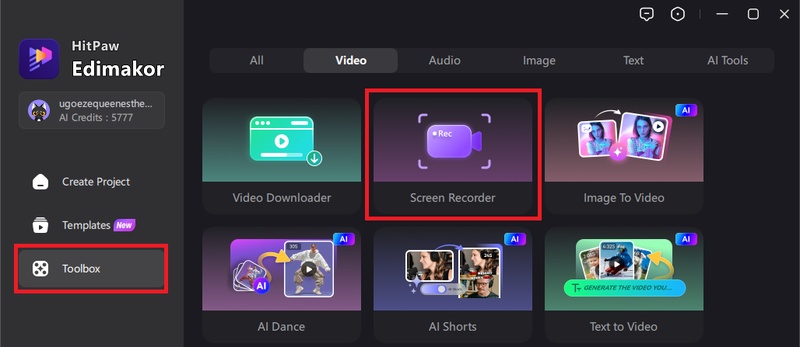
Step 2: Choose a recording style from the various options. The screen recording screen will pop up on your computer. You can adjust the angles by pulling on the circles at the edges.
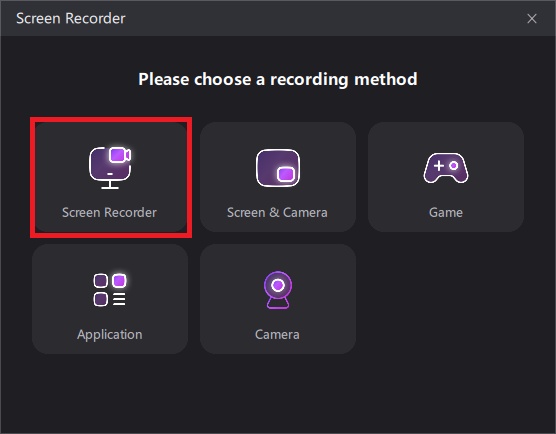
Step 3: Now, open the Twitch stream and navigate to the live Twitch stream you wish to record in your web browser.
Step 4: Open the Edimakor Screen Recorder interface and adjust the screen to the same size as your Twitch stream. Hit the record button to start recording and hit it again when you're done to stop.
Here's how to access and edit your recording with auto subtitles and effects in Edimakor AI Shorts Feature .
Step 1: On the Edimakor AI home interface, scroll to the right and select “AI Shorts”.
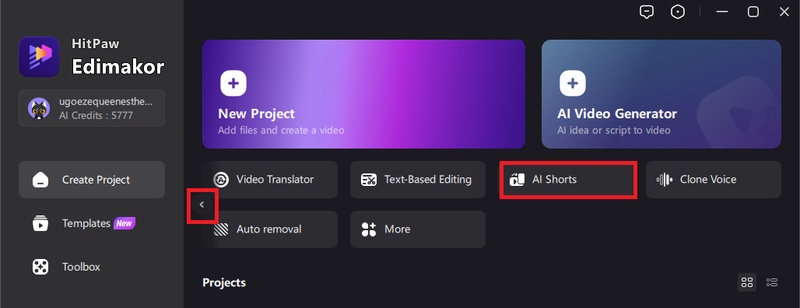
Step 2: Click on the “Import Files” option to find and select the screen recorder you just made on Twitch. The Hitpaw Edimakor creates a file in your local drive after installation. You will find your screen recorded files there.
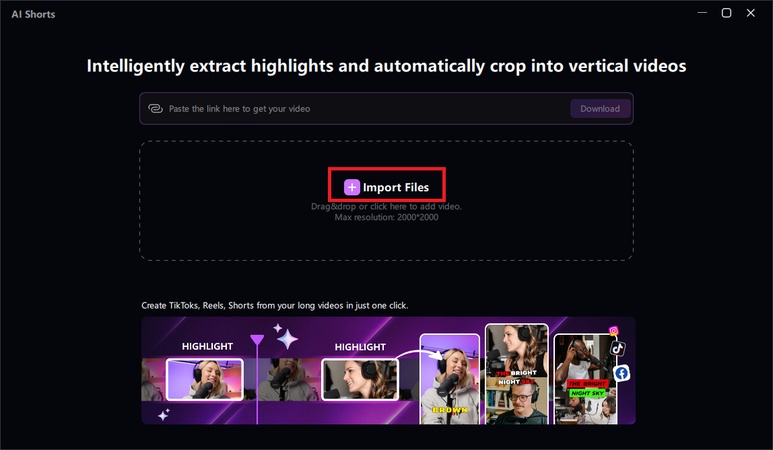
Step 3: After importing your file, select highlight duration and subtitle style before clicking on the “Generate Shorts” button.
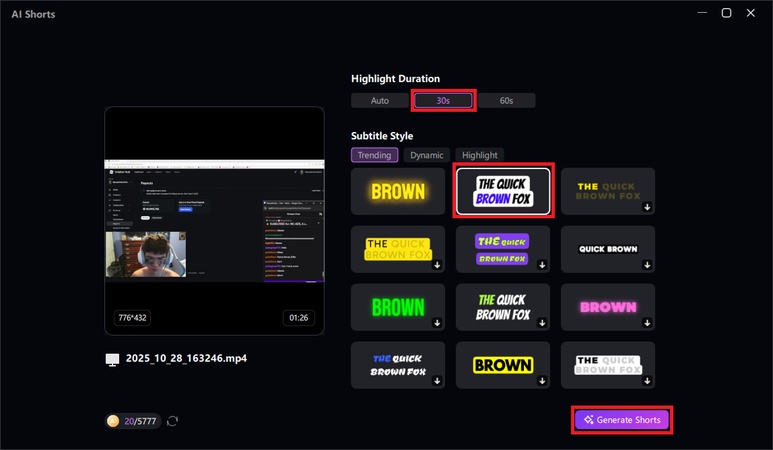
Step 4: After the shorts and subtitles are generated, click on the “Advanced Edit” button. This will take you to the software’s main editing interface.
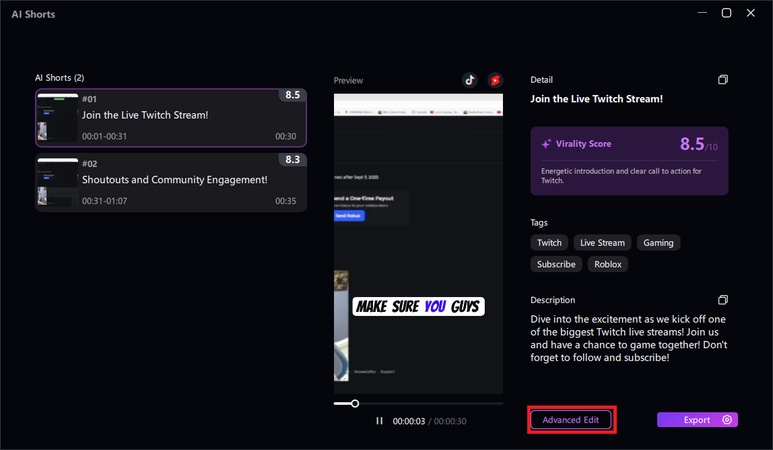
Step 5: To add effects, scroll right on the options at the top of the left panel and select “Effects” at the end. Click on the arrows to download your preferred effect.
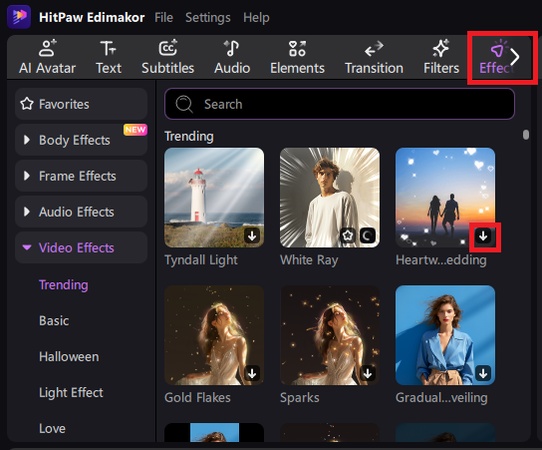
Step 6: After it is downloaded, click on the little cross icon to add it to the timeline.
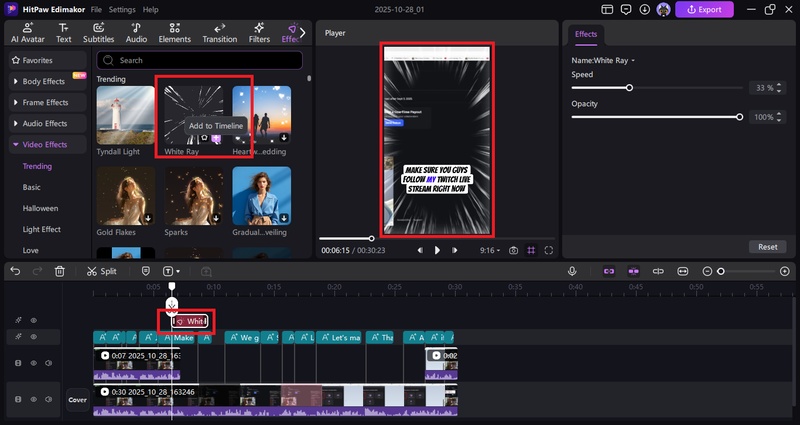
Step 7: When satisfied with your editing, hit the “Export” button to save and share your video with subtitles and effects.
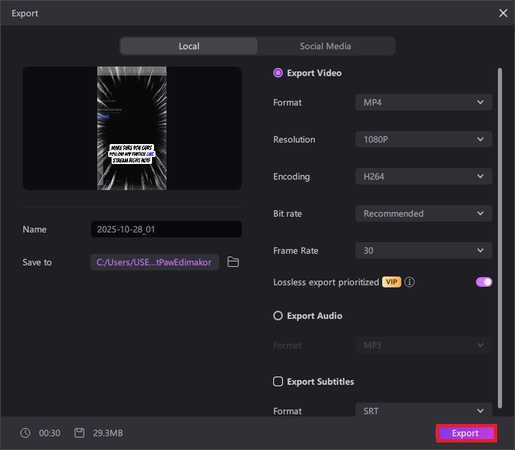
Conclusion
Finally, Twitch gifted subs are a significant source of income for streamers, a way for generous community members to publicly show support, and a way for new viewers to experience the benefits of a subscription, potentially encouraging them to subscribe themselves later. With the Edimakor AI , you can record Twitch streams for social media content creation.
Leave a Comment
Create your review for HitPaw articles