It is easy to terminate your subscription to Kling AI if you have determined it is no longer a good fit for your video production process, as long as you know how to do so. This article will walk you through the process of how to cancel Kling AI subscription in 2025 without any problems.
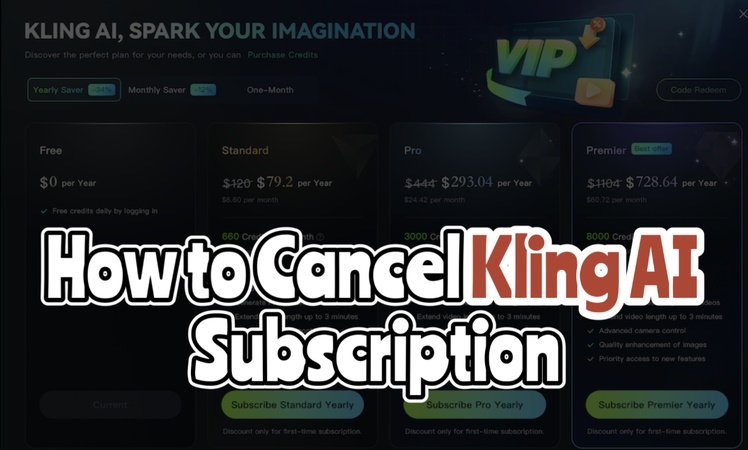
Part 1: How to Cancel Kling AI Subscription Instantly on the Website
If you want to learn how to cancel Kling AI subscription, the given guide is for you:
-
Step 1: Sign in to Your Kling AI Account
Go to the official Kling AI website using a desktop or mobile browser to start the canceling procedure. Find and click the Login button located in the upper right corner of the homepage. To access your dashboard, enter the email address and password linked to your Kling AI account. After successfully logging in, you will be sent to your dashboard.

-
Step 2: Locate Your Subscription & Billing Details
Now, you have to move to the lower left area. There, you may see the specifics of your subscription plan. To access your subscription settings, click the Subscription or Manage Plan link.

-
Step 3: Click Manage and Start the Cancellation Process
Locate the Manage button next to your active plan once you are on the subscription page. A redirect to the Stripe Kling AI billing gateway will occur when you click this. You will be prompted to enter your email address linked to your Kling AI account again on the Stripe gateway. A link for verification will be in your email inbox. In the Stripe dashboard, tap on the Cancel Subscription button.

-
Step 4: Confirm Cancellation via Email and Verify Status
A final email confirming your cancellation request will be sent to you by Stripe and Kling AI after you click Cancel Subscription. A confirmation screen confirming the successful cancellation of your Kling AI subscription will appear after this is finished. Now, you will be completely aware of How do I cancel my Stripe subscription.

HitPaw Edimakor (Video Editor)
- Create effortlessly with our AI-powered video editing suite, including text to video and image to video.
- Add auto subtitles and lifelike voiceovers to videos with our AI.
- Convert scripts to videos with our AI script generator.
- Explore a rich library of effects, stickers, videos, audios, music, images, and sounds.

Part 2: How to Cancel Kling AI Subscription on Android
Cancelling a Kling AI subscription on Android depends on how you signed up:
-
Step 1: Open the Google Play Store
Start by opening the Google Play Store app on your Android tablet or phone after unlocking it. You may look for it in your app drawer or on your home screen.

-
Step 2: Tap on Your Profile Icon
Once, you are in the Play Store, now you have to open your profile from the upper right cornet. To control your payment and app services, choose Payments & subscriptions from the dropdown menu that appears.

-
Step 3: Select Subscriptions
Then select Subscriptions from the menu. This will identify any app subscription you have, both active and expired, that is connected to your Google account, including Kling AI.

-
Step 4: Cancel Kling AI
Find Kling AI by scrolling through your active subscriptions. To view its subscription details page, tap on it. Next, select Cancel Subscription. To confirm the cancellation, adhere to the instructions. You will receive an email or message confirming the cancellation of your Kling AI subscription.
Part 3: How to Cancel Kling AI Subscription on iPhone
For iOS users, here’s how to cancel Kling AI via your iPhone:
-
Step 1: Open iPhone Settings
To begin, first unlock your iPhone and navigate to the home screen. Locate the Settings, grey gear icon, and tap on it. All account and device configurations are handled here.
-
Step 2: Tap on Your Apple ID Profile
You may see your name and Apple ID profile picture at the top of the Settings menu. To view the Apple ID settings page, which contains your iCloud, media, and subscription information, tap here.

-
Step 3: Tap on Subscriptions
Once you are in your Apple ID settings, choose Subscriptions by scrolling down. All of the active and cancelled subscriptions linked to your Apple ID, including third-party apps like Kling AI, will be shown in this section.

-
Step 4: Locate and Cancel Kling AI
To access the page with the subscription details, tap on it. Options to modify or cancel your plan will then appear. When the system asks you to confirm your selection, choose Cancel Subscription. Following confirmation, you will be notified that the cancellation of your Kling AI membership has been accomplished.
Part 4: How to Get the Kling AI Best Alternative
If you’re looking for a powerful and beginner-friendly alternative to Kling AI, HitPaw Edimakor is an excellent choice for making AI videos.
-
Step 1: Launch HitPaw Edimakor
On your Mac or PC, first download and launch HitPaw Edimakor. You can easily locate it on the official HitPaw website if you have not installed it yet. When it launches, the home screen will display a clear, intuitive dashboard with cutting-edge AI functions.
-
Step 2: Create Using Text to Video
Full video tutorial on how to use Edimakor Text to Video maker:
Select an AI Model and Enter Prompt
Say goodbye to the hassle of constantly switching between multiple AI tools. Edimakor is a unified text to video generator that integrates multiple models, including Veo 3, Vidu 2.0, Wan, and Hailuo AI, allowing you to choose from a variety of models to streamline your entire creative process.

A new window with three main sections will open. Your creativity starts with the prompt. A compelling prompt has a subject that asks, What is in your video? and an action that asks, What is it doing? and the scene that indicates the location of the action?

Settings
Next, select the video length, aspect ratio, and degree of originality in the Settings section.

Enter Negative Prompt.
If you wish to keep those from showing up in the finished video, you can use the third space for negative prompts.

Produce the Video
Click the Generate button after entering your prompt and selecting a template, if you would like.
-
Step 3: Use Image to Video
Click Toolbox in the main interface to get started. Next, under AI tools, locate and choose Image to Video.
Pick an AI Model
First of all, pick an AI model for your creation. Edimakor integrates with popular AI models like Veo 3, Vidu 2.0, Wan and Hailuo AI. You can Use all of them in one tool.


Upload a Picture and Put in the Prompt
To import your image, click Upload. Select the aspect ratio, align the image, and continue.
Give a thorough description of your video idea in the prompt box. Add the scene, action, and subject.

Settings
Decide on a resolution and the length of the video. These settings determine the length and quality of the finished video.

The Negative Prompt
Unwanted items can be eliminated by using negative cues. By doing this, the AI can prevent these problems from appearing in your finished video.

View the Result
Go to the My Creations area on the left side after your video has been created. To view a preview of any video in the integrated player, click on it. Here, you can check the visual quality, animation, and audio sync.
FAQs on Kling AI Subscription
-
Q1. How Much Is a Kling AI Subscription?
A1: Kling AI offers three monthly plans: Standard at $6.99, Pro at $25.99, and Premier at $64.99, all with up to 30% off and the option to cancel anytime.
-
Q2. How to Cancel Pollo AI Subscription?
A2: To cancel Pollo AI, you have to go to your account, then subscription and hit cancel. For Stripe-based billing, use the Stripe portal.
-
Q3. How Many Free Credits Can I Get From Kling AI?
A3: To get started on video creation projects, users can get 166 free monthly credits by just logging into Kling AI. It is a simple and cost-free method of getting started with AI video production
-
Q4. How Many Kling AI Credits Should I Cost per Video?
A4: The mode and duration you select will determine how much a Kling AI video costs. For example, a 5-second Kling 1.6 STD video uses 300 credits, and a 10-second Kling 1.6 PRO film uses 1000 credits.
Key Takeaways
It only takes a few simple steps to learn how to cancel Kling AI subscription, whether you do it directly through Stripe's secure billing system or the Kling AI website. For those seeking a feature-rich and imaginative substitute for Kling AI, HitPaw Edimakor (Video Editor) is a great option. It supports capabilities including Image-to-Video, Text-to-Video, and AI Talking Photo in addition to providing sophisticated AI-powered video editing tools.
HitPaw Edimakor (Video Editor)
- Create effortlessly with our AI-powered video editing suite, no experience needed.
- Add auto subtitles and lifelike voiceovers to videos with our AI.
- Convert scripts to videos with our AI script generator.
- Explore a rich library of effects, stickers, videos, audios, music, images, and sounds.

Home > Video Editing Tips > How to Cancel Kling AI Subscription | Stripe Payment
Leave a Comment
Create your review for HitPaw articles
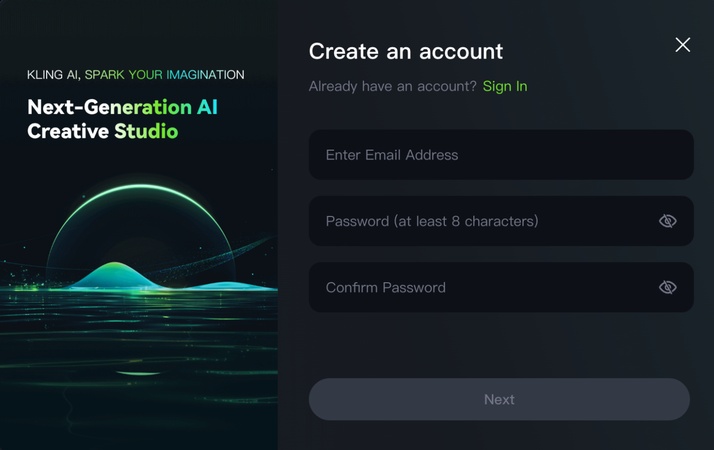
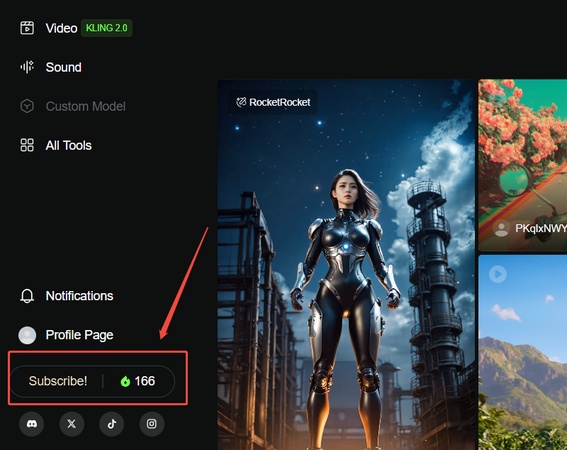
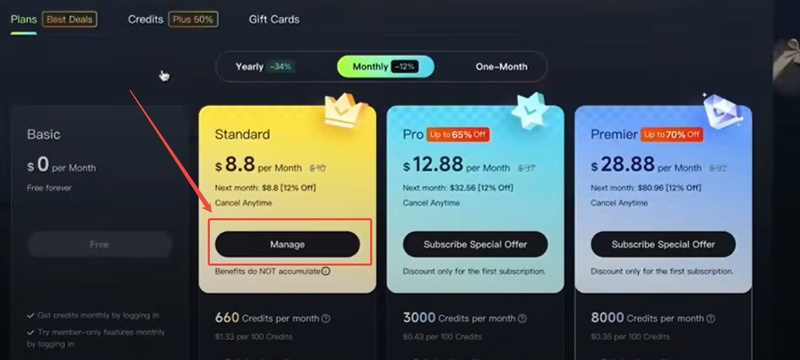
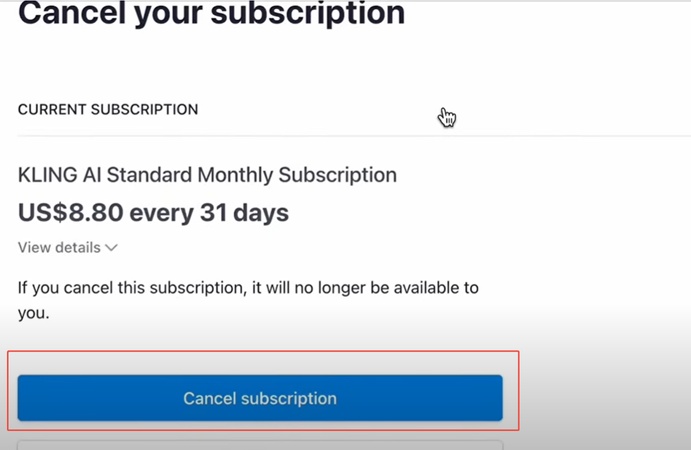




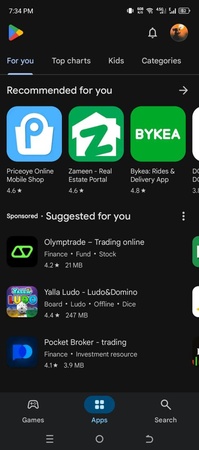
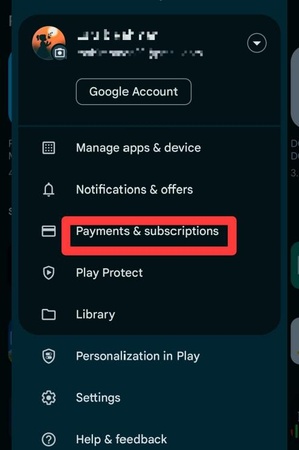
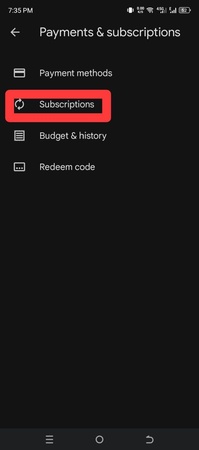
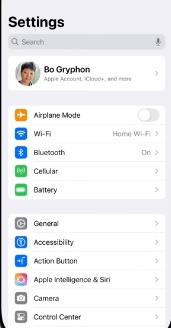
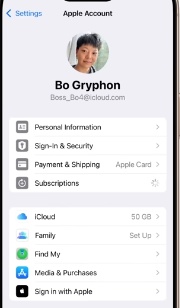
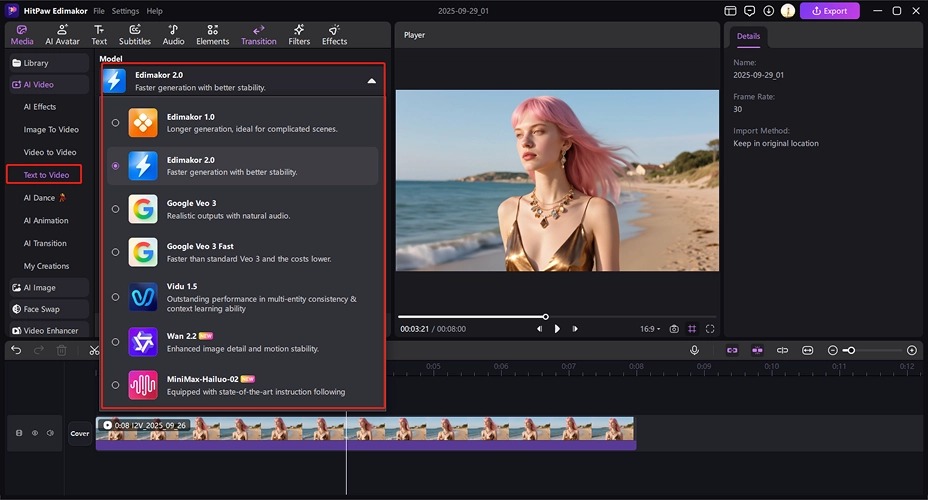
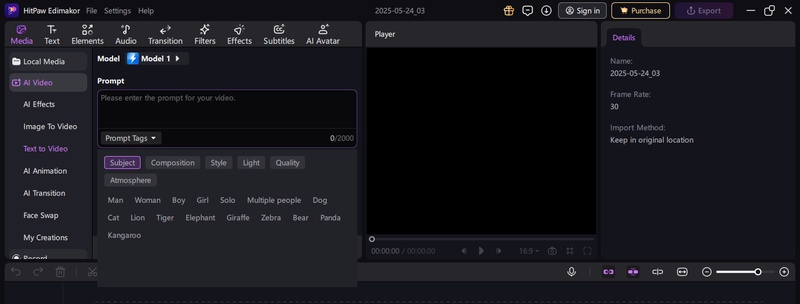
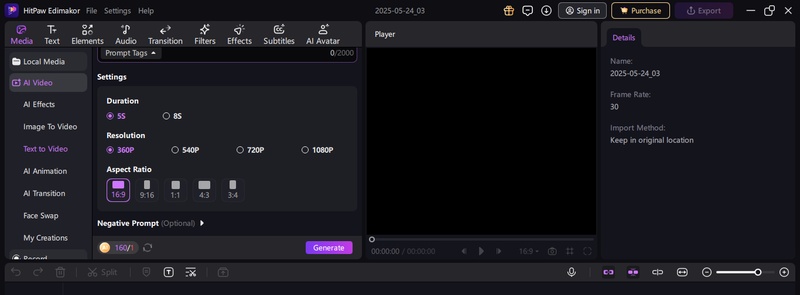
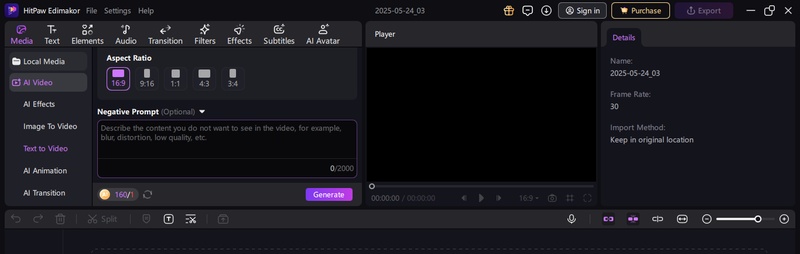
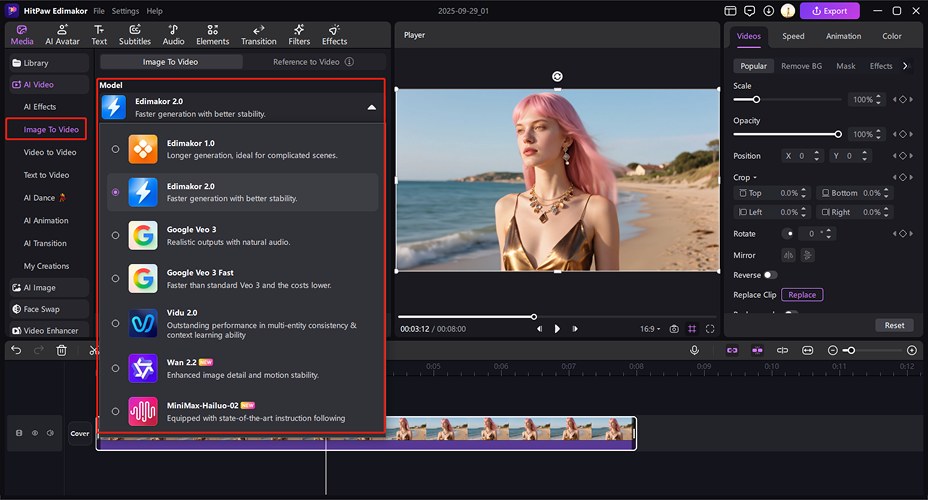
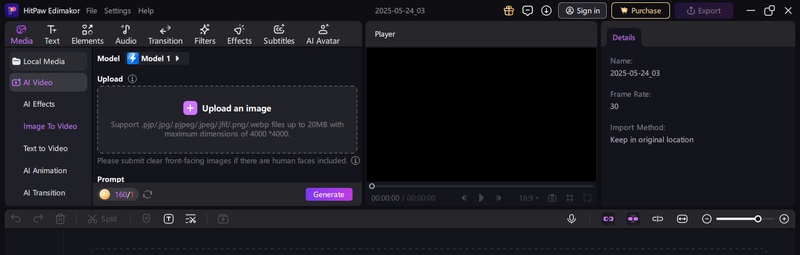
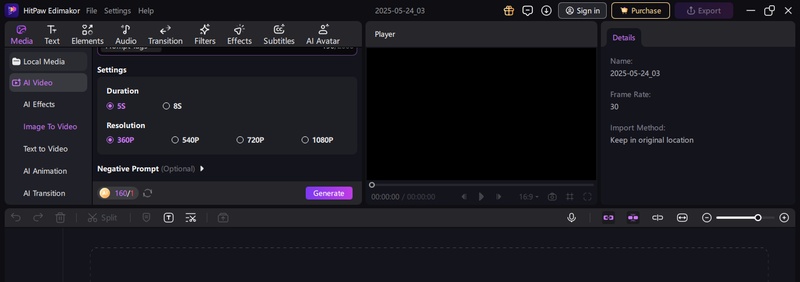
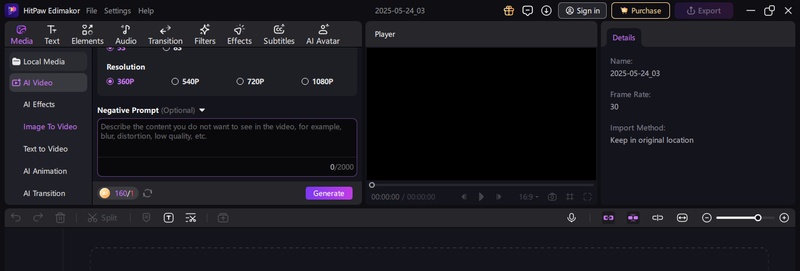

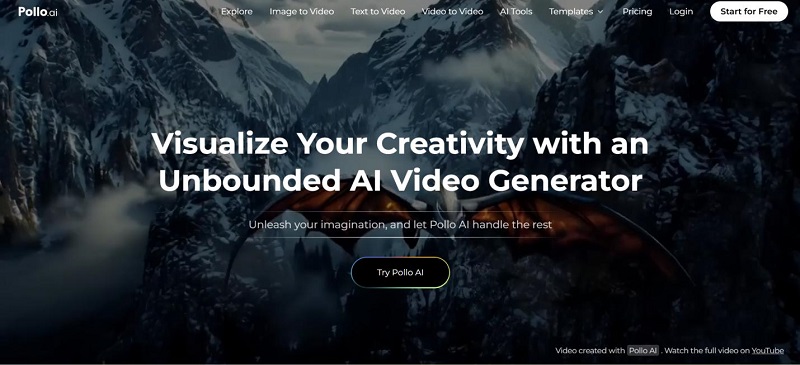
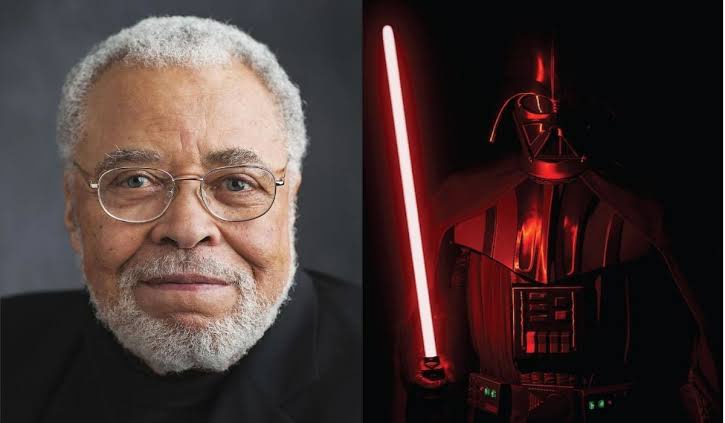
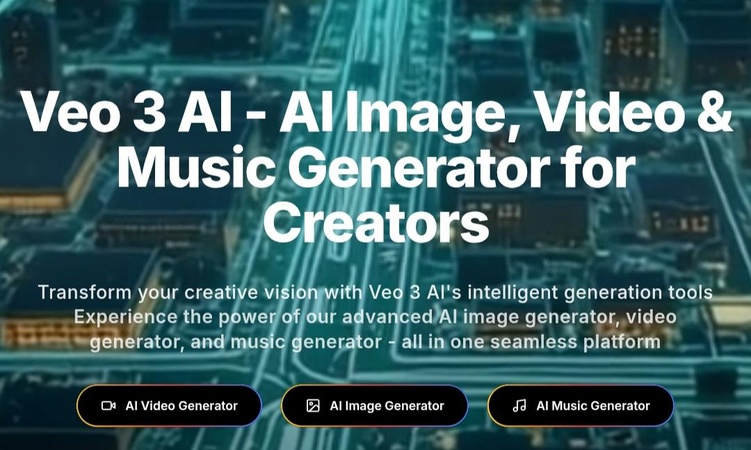
Yuraq Wambli
Editor-in-Chief
Yuraq Wambli is the Editor-in-Chief of Edimakor, dedicated to the art and science of video editing. With a passion for visual storytelling, Yuraq oversees the creation of high-quality content that offers expert tips, in-depth tutorials, and the latest trends in video production.
(Click to rate this post)