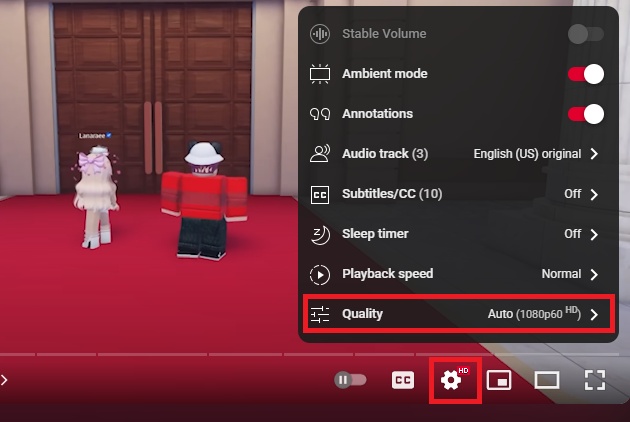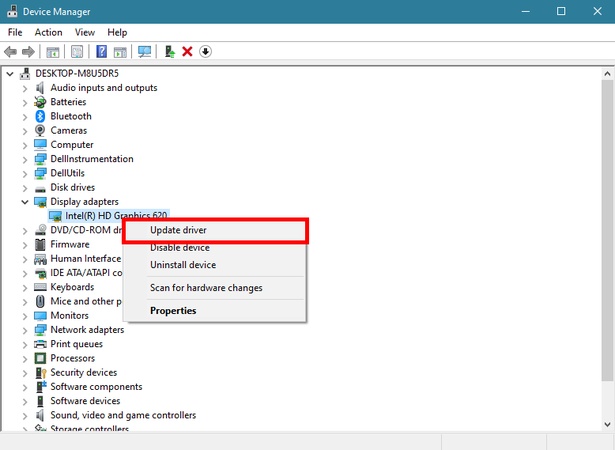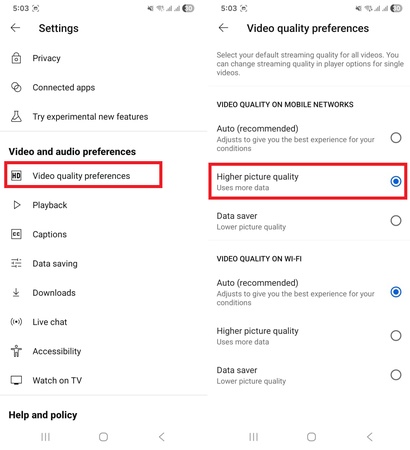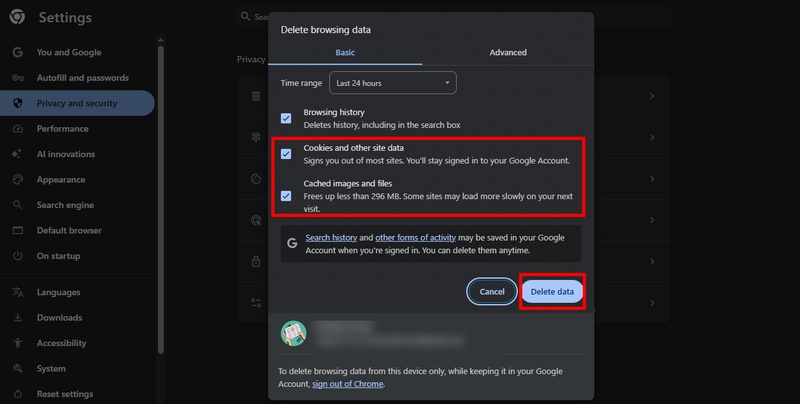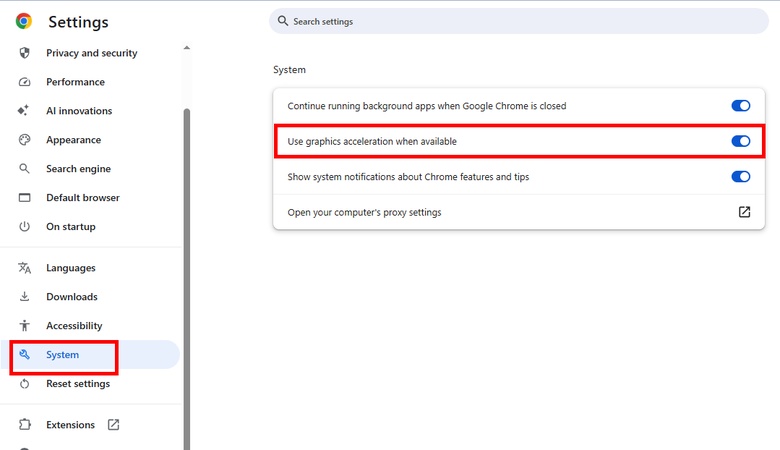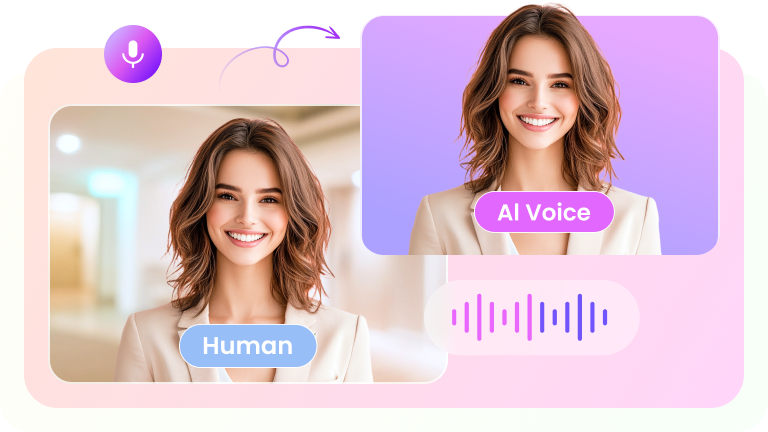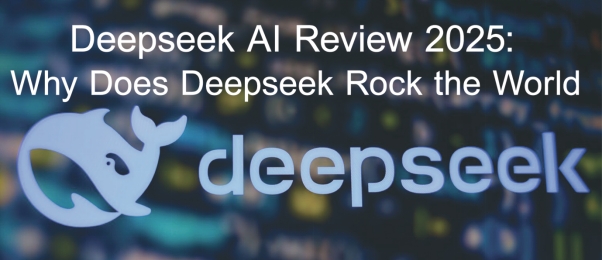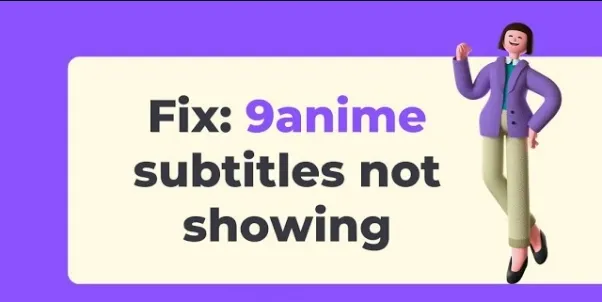You spend hours recording and editing YouTube videos. The lighting looks great. The audio sounds clear. And your content feels ready to grab attention and impress. But after uploading, the video looks blurry and soft. The image shows pixels and lacks the sharpness you expected.
Many creators on YouTube face this issue and wonder, “Why is my YouTube video blurry?” This guide explains the main causes behind the problem. You'll also learn how to fix a blurry video on YouTube in five effective ways.
Part 1: Why Is My YouTube Video Blurry
A video’s clarity depends on several factors. So, there can be various reasons why it looks blurry. Some of these include:
Slow Internet Connection
Weak internet speed forces YouTube to lower video quality. This avoids buffering but creates blurry playback.
Video Has Just Been Uploaded
New uploads first show in lower resolution. YouTube processes sharper versions later. Until then, the video appears blurry on every device.
Video Rendering Quality Is Low
Exporting with poor settings locks in bad quality. Low bit rate or resolution creates permanent blur. Even at the highest stream option, the video stays unclear.
Wrong Playback Settings
Sometimes YouTube defaults to low playback quality. This happens on mobile or slower networks. This makes the video pixelated.
Device or Display Limitations
Your screen or device can limit how sharp a video looks. A YouTube video looks blurry at 1080p in this case. The device simply cannot show details beyond its screen size.
Part 2: Why Is Video Quality Important
Video quality can make or break your channel's online presence. It defines your brand's credibility and authority. The clearer a video is, the more it portrays your professionalism and reliability.
Meanwhile, a video with blurred and poor quality indicates a lack of experience and effort on your part. Think about it. How are your customers supposed to trust your services or products when you're not putting much effort into engaging them?
But if your video is captured at a high resolution and uploaded in HD or 4K, people would trust your brand more openly. This gives an edge over your competitors. That’s why it’s important to fix video quality on YouTube.
Part 3: How to Fix a Blurry Video on YouTube
Anyone can face a blurry YouTube video, whether as a viewer, uploader, or editor. Even those using browsers or mobile apps may encounter it. Depending on each scenario, there are ways to fix the issue. Let's look at these methods in detail
1. Fix Blurry YouTube Videos with Edimakor
If your video looks blurred before upload, YouTube cannot fix it. A professional enhancement tool works best in this case. Edimakor can help you restore lost details instantly. It sharpens the frames and makes blurry YouTube videos clear again.
This tool runs on advanced AI models that upscale videos to up to 4K. It smooths out motion. It also removes noise or grain from footage. Plus, it works with various types of videos. Its special AI modes can easily handle animations, movies, and human faces with great precision. It also has a simple design. So anyone can use it easily.
Key Features of Edimakor
- All-in-one solution to edit and create engaging YouTube videos.
- Unblurs videos consisting of cartoons, animations, portraits, and more.
- Upgrades video resolution from low quality to as high as 4K.
- Increases frame rates to deliver smoother playback and motion.
- Generates automatic subtitles and translates them as needed.
- Add filters and effects, background music, sounds, and more.
Steps to Unblur YouTube Videos with Edimakor
Step 1: Download and install Edimakor. Open it and click “Video Enhancer” from the Home interface.
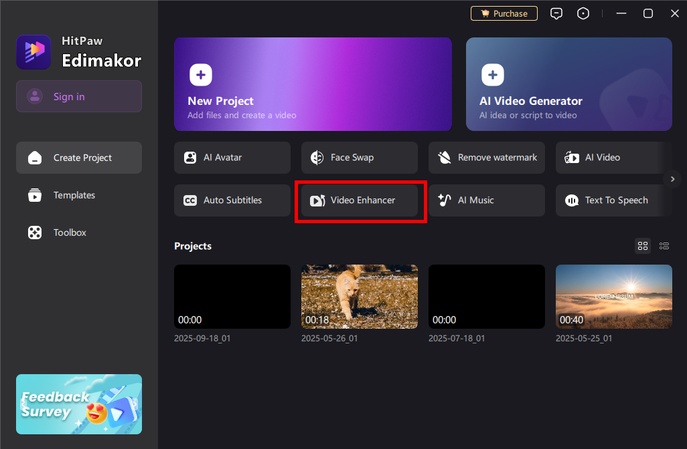
Step 2: Select “AI Enhancer” from the left side panel. Then, select a mode depending on the content of your video. You can choose old home movies, TV series & film, video meetings, etc.
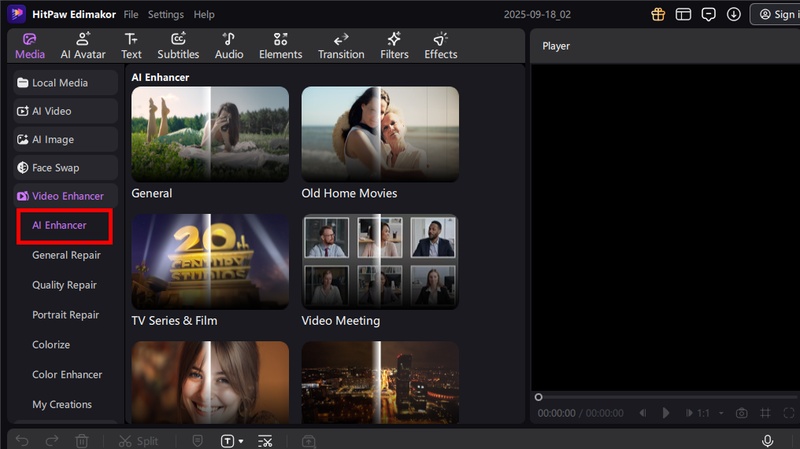
Step 3: Click the “+” button. Then, upload the YouTube video you want to unblur.
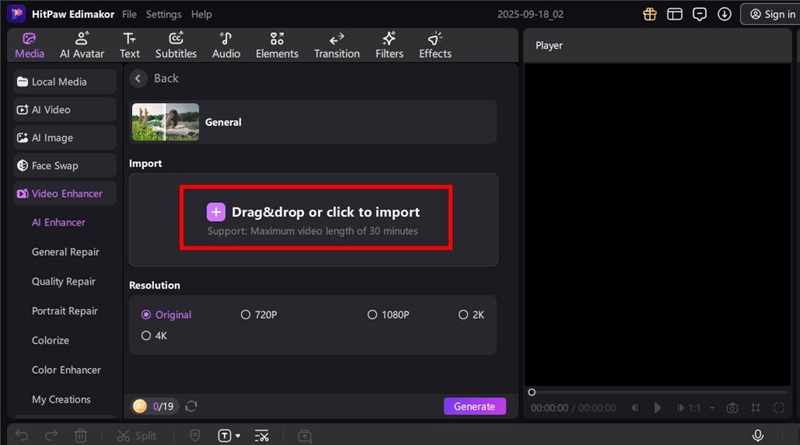
Step 4: Select your desired resolution. You can choose the original, 720p, 1080p, 2K, or 4K. Then, click “Generate.”
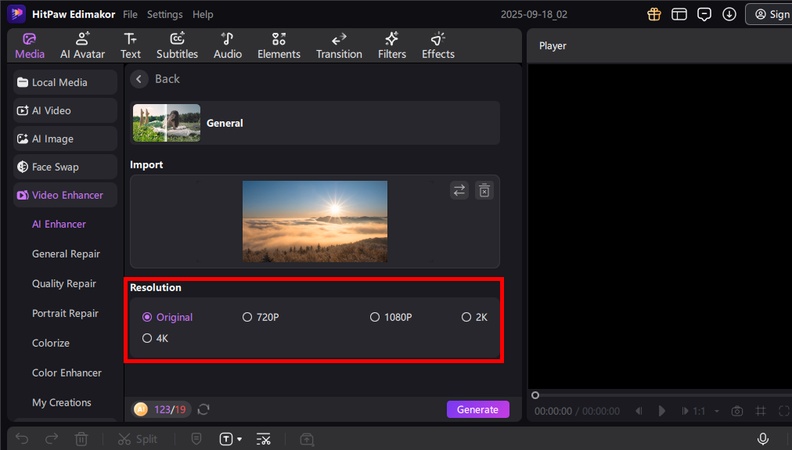
Step 5: Edimakor's AI will start processing your video. Once done, you can find the video in the “My Creations” section.
2. Fix Blurry YouTube Videos for Viewers
If you’re not a content creator but simply watching a YouTube video and it looks blurry, you can take the following steps to improve playback.
2.1. Check the Video Quality Setting
YouTube automatically lowers video quality on slow networks or phones. This causes the video to look blurry and unclear. So, change the quality setting for sharper playback. To do this:
- Click the gear icon under the video.
-
Select “Quality.” Then, pick the highest option available.

2.2. Ensure a Stronger Internet Connection
A weak connection forces YouTube to drop the higher resolution. This causes videos to appear blurry, even when HD is available. Use a faster network for better viewing. Otherwise, move closer to your Wi-Fi router.
2.3. Update Your Video Card Drivers
Old video drivers can hurt playback and reduce your video’s clarity. Updating them improves how your computer can render videos. Here’s how it works:
- Open “Device Manager” on your computer.
- Expand “Display adapters” and right-click your graphics card.
-
Choose “Update driver” and follow the prompts.

3. Fix Blurry YouTube Videos for Uploaders
Blurry or distorted videos can be a real pain for the owners. You’ve spent the time and resources on creating the video. Now it lacks the details everyone expects to see. If you’re in this situation, try the following steps to fix it.
3.1. Allow More Processing Time
YouTube first processes videos in resolutions as low as 360p. High-quality segments can take much longer. Wait 30 minutes so processing can complete. After that, the higher-quality versions will show.
3.2. Check Your Original Video's Quality
It’s possible that your recording was blurry or low-resolution to begin with. YouTube cannot improve a poor source file. So, always record with good equipment and a bright light.
3.3. Upload a Higher Resolution
Reupload your video in 1080p, 1440p, or 4K. Higher resolution gives YouTube more data during processing. Even viewers at lower settings see better results.
3.4. Use Higher Bit Rates When Exporting
YouTube suggests 8 Mbps for 1080p exports. 35 - 45 Mbps is best for 4K. Adjust these settings in your editor before export. Your video will look clean and professional.
3.5. Check Video Quality Settings in YouTube Account
Sometimes, blurry playback comes from YouTube account settings. Check these to confirm the right resolution.
- Open the YouTube app on your phone.
- Tap your “Account” icon. Then, tap “Settings.”
- Press “Video quality preferences.”
-
Confirm that higher picture quality is turned on.

4. Fix Blurry YouTube Videos on Browser
You might be using YouTube on a PC or laptop via your browser. Sometimes, browser settings can affect video quality and make playback look unclear. Here's how to fix a blurry video on YouTube using your browser.
4.1. Clear Browser Cache & Cookies
Caches and cookies save old browsing data. This data can block smooth video playback. It can also make visuals look blurred. Clearing them refreshes the browser and restores video quality.
- Open your browser’s Settings.
- Go to “Privacy and Security” > “Delete browsing data.”
- Select “Cached images and files,” and “Cookies and other site data.”
-
Click “Delete data.” Then, restart your browser.

4.2. Disable Hardware Acceleration
Hardware acceleration uses your computer’s GPU to handle graphics. It can cause errors that make YouTube blurry or slow. Turning it off can sharpen video playback.
- Open “Settings” in Chrome.
- Click “System” in the left menu.
- Toggle off “Use hardware acceleration when available.”
-
Restart your browser.

4.3. Disable Browser VPN
How to fix blurry YouTube videos? Another option is to disable your VPN. These tools can cut bandwidth or reroute data. This forces YouTube to lower the video resolution. To turn it off:
- Go to chrome://extensions/
- Click “Remove” or switch off the toggle for your VPN name.
Conclusion
Why is my YouTube video blurry? Your internet speed is slow, or you've uploaded a low-quality video. Wrong playback settings can cause the same issue. The good news is that fixes are simple. But going through all of them to see which one works can get tiring.
Edimakor removes this hassle. It can quickly restore your video to clear and high-resolution footage. So, you can skip any trial and error. You can even choose from custom modes for better results. It's also super easy to use. Download and try it yourself today!
Leave a Comment
Create your review for HitPaw articles