Have you ever wanted to add a narration to your videos, without using your own voice?
It could be for privacy or simply to cut the costs of fancy recording gear. Either way, there’s a simple solution: using text-to-speech voice for YouTube videos!
Many creators are turning to AI voiceovers to sound clear and professional while saving on resources and tedious recording hours. But how do you actually make and use these voices?
In this article, you’ll find a complete guide featuring the best text-to-speech YouTuber’s AI tool, perfect for both casual and seasoned creators. So, let’s get started!
Part 1. Why YouTubers Use Text-to-Speech Voices for Videos?
Text-to-speech (TTS) voices for YouTube help creators save time and effort spent on manual recording and audio editing. They don’t need to invest in expensive recording equipment. This helps them cut costs while ensuring all the videos are narrated with a consistent audio quality. Plus, not everyone enjoys voiceovers or being on camera.
Let’s get into the details of why text-to-speech for YouTube videos is so common.
Deliver Fresh Content Fast:
Text-to-speech voices can significantly speed up content creation. And if you upload often or run several channels, these voices can help you automate your workflows easily.
Cost-Effective for New Creators:
Hiring voice talent or buying professional audio gear can get pricey. With TTS, beginners can make professional-quality videos without spending too much too soon in their journey.
Gives You More Privacy:
TTS helps you keep your identity private while still narrating videos and connecting with your audience. This works well for channels dedicated to commentary, tutorials, or storytelling.
Delivers Consistent, Professional Audio:
AI voices keep the same tone and accent across all the videos. This consistency makes it easy for the viewers to connect with your channel.
Supports Multilingual Content:
Text-to-speech tools support different languages and dialects. This helps you reach global audiences. It also makes content accessible for those who cannot understand your native tongue.
Simplifies the Script-to-Video Workflow:
With text-to-speech, you can quickly turn an entire script into a realistic audio in just minutes. You can quickly edit, try different styles, and adjust the tone without recording repeatedly.
Ready to create a text-to-speech voice for YouTube for free? Keep reading!
Part 2. The Best YouTube AI Voice Generator Text-to-Speech
If you want to add lifelike voiceovers to your videos without any manual effort, HitPaw Edimakor is just the tool you need. It is an AI-powered video editor with a rich library of text-to-speech voices.
Whether you create videos for education, marketing, entertainment, or storytelling, there’s a voice to suit your audience and niche. If you want to get creative, you can even clone voices and build your custom voice library.
Key Features of Edimakor Text-to-Speech Generator
- Choose from 50+ AI voices across various accents and dialects.
- Access diverse voice options by language, gender, age, and tone.
- Select tailored voices for education, marketing, storytelling, and more.
- Star favorite voices to build a personalized voice library.
- Record or import voices to clone with AI technology.
- Export the generated voice to the timeline for seamless editing.
- Available for both Windows and MacOS.
Steps to Convert Text to Speech with Edimakor
-
Download and install HitPaw Edimakor on your computer. Launch it and select “Text to Speech” from the main interface.

-
A new window will open on your screen. From here, go to the left panel and write your video script in the text box.

-
Go to the right panel. You will see a settings menu at the top. From here, you can filter the voices by their language, accent, use case, gender, and age. Then, select a voice to preview it.

-
Below the settings menu, you will find different types of TTS voices. Click on any audio to listen to it. If you like it, click the “Star” icon to save the audio to the library.

-
Once you’ve chosen your desired voice, click the “Generate” button to create it.

-
Wait till the voice is generated. Then, you will see a prompt appear on your screen. From here, you can play the audio, open the download folder, or click “Advanced editing” to proceed to the timeline.

That’s it! You have successfully turned text to speech for YouTube for free. Want to upscale your YouTube videos further? Keep reading for the editing tips that can help!
Part 3. Edimakor – Edit YouTube Video/Shorts with More Features
Edimakor is more than just a voice generator. With its powerful video editing capabilities, you can give your YouTube videos a professional touch. You can easily edit and trim the footage, add background music, auto-create subtitles with AI, or enhance the visual appeal with filters and effects. It also supports high-resolution exports, so your video quality remains top-notch.
Here’s what you can do to edit YouTube videos further in Edimakor.
-
1. Convert Speech to Text
If you don’t have a subtitle file, this feature lets you convert the video’s dialogue to text and add it to the timeline. To do this:
-
Click the “Speech to Text” button above the timeline.
-
Edimakor will recognize the speech and add it to a text layer automatically with the audio.

-
-
2. Add Multilingual Subtitles
People from all over the world watch YouTube. So, you might want to add subtitles in a language other than the original one. Edimakor offers a simple solution for this.
-
Just go to “Subtitles” and select “Auto Subtitles.”
-
Choose the video’s original language and the translation language. Then, click “Auto Subtitling.”

-
-
3. Edit Using Stock Footage
Think a specific scene is missing in your video? You can use Edimakor’s rich library of stock footage to fill in the gaps. It even has a dedicated category for YouTube videos, like calls to action and end screen layouts.
-
Just choose “Stock Videos” from the left panel.
-
Click “YouTube” and download your desired videos.

-
-
4. Generate Clips with AI
If you want to add copyright-free creative clips, Edimakor gives you an extensive library of AI-generated short clips. You can preview and add these to the timeline.
-
Select “AI Video” from the right panel under the “Media” tab.
-
Find your desired clips from the various categories like AI effects, AI animation, AI transition, and more.

-
Select “Text to Video” to generate a clip from a text prompt. You can also customize the video duration, resolution, aspect ratio, etc.

-
-
5. Apply Filters and Effects
You can enhance plain footage with Edimakor’s themed filters and dynamic effects, designed for styles like festivals, movies, landscapes, and more.
-
Simply click “Filters” and browse through various themed options on the right.
-
Similarly, select “Effects.” Then, download and drag your desired effect over the video.

-
-
6. Animate Video Titles and Text
Edimakor gives you various preset animations and dynamic stickers to enhance the video’s engagement. You can also manually customize the text’s color, style, alignment, and shadows.
-
Just select the text layer and go to the right panel.
-
Choose “Animation” and download the one you like.

-
Part 4. FAQs About Text-to-Speech AI Voices for YouTube
-
Q1. Is it allowed to use an AI voice on YouTube?
A1: Yes. YouTube allows creators to use AI-generated voices. However, videos must follow community rules. Creators should ensure their content adds value and does not mislead people with synthetic voices.
-
Q2. What AI voice do YouTubers use?
A2: Many YouTubers use AI voices from Elevenlabs, Murf AI, and Synthesia. These tools provide AI voices that sound natural and can be customized. They work well for narrations, tutorials, and automated channels.
-
Q3. Can text-to-speech be monetized on YouTube?
A3: Yes! You can earn money from text-to-speech videos. However, the videos must follow YouTube’s rules for monetization. This means the content should be original, valuable, and suitable for advertisers.
-
Q4. Do Text-to-Speech Voices Have Copyrights on YouTube?
A4: Usually, AI voices themselves don’t have a copyright. Still, you must follow the voice provider’s license rules. Creators need to have the right to use the AI voice and any related materials. This helps avoid copyright problems.
In The End
Using a text-to-speech voice for YouTube videos can save you both time and money. It removes the need for costly equipment, recording sessions, and complex editing. HitPaw Edimakor offers an extensive library of text-to-speech voices across various dialects. It helps you create lifelike voiceovers tailored precisely to your needs. Download it today and start creating content hassle-free!
Home > Subtitle Tips > How to Create a Text-to-Speech Voice for YouTube Videos (Full Guide)
Leave a Comment
Create your review for HitPaw articles




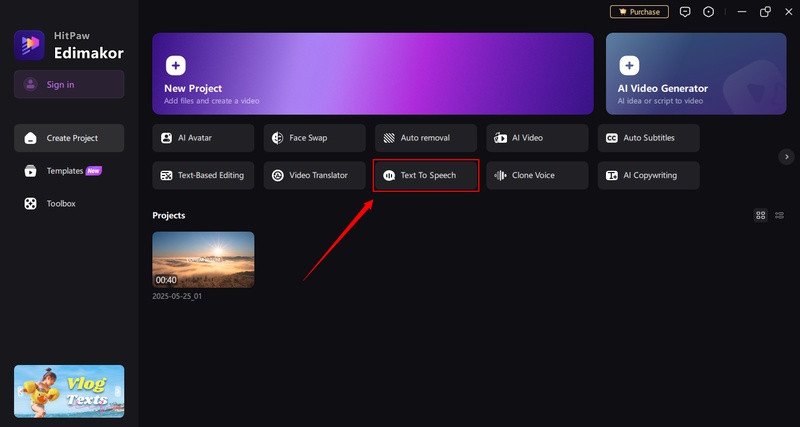
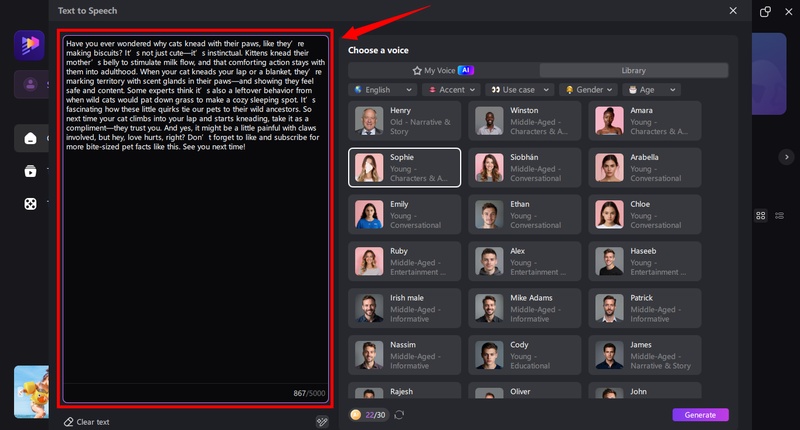


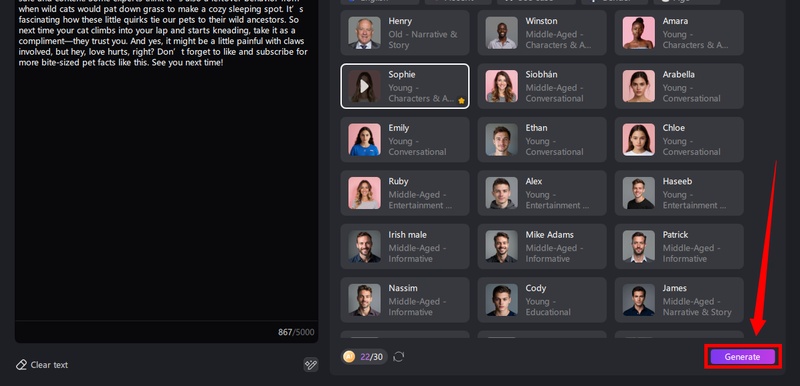
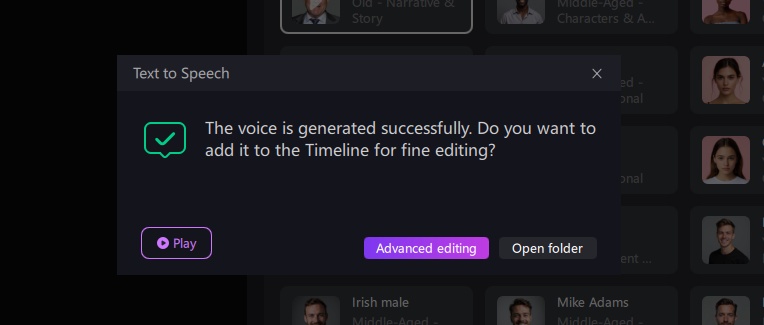
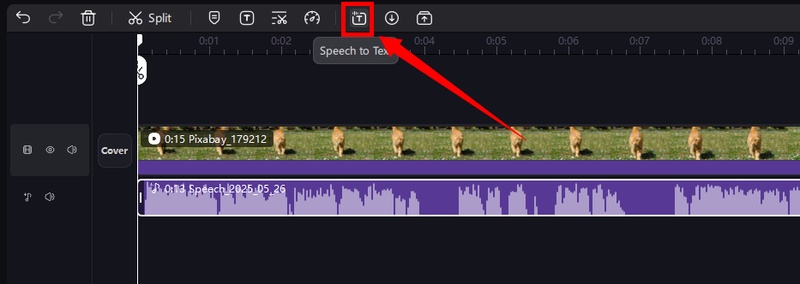
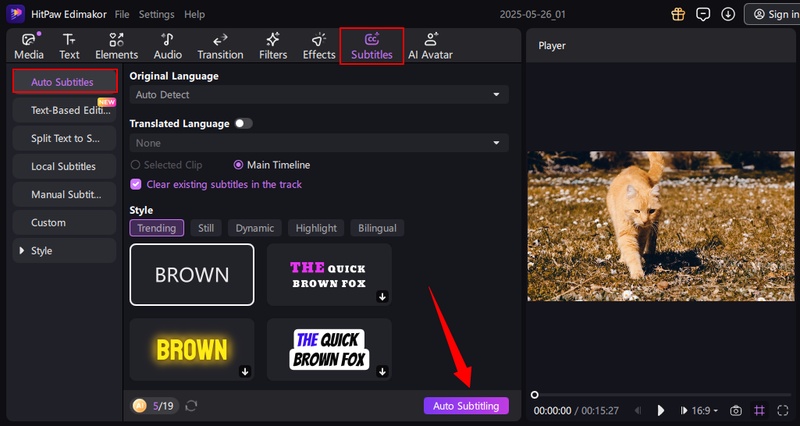
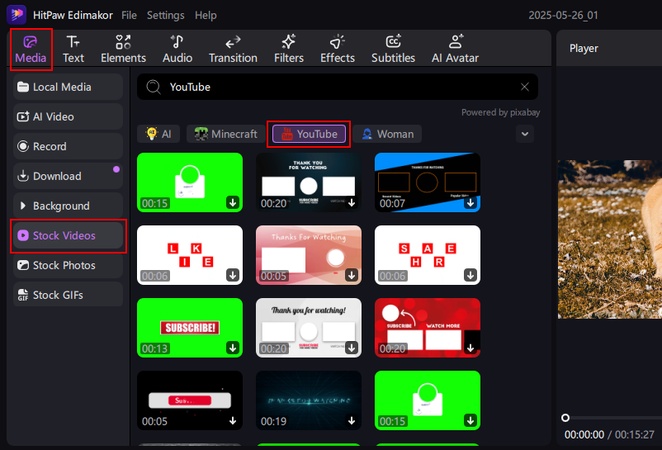
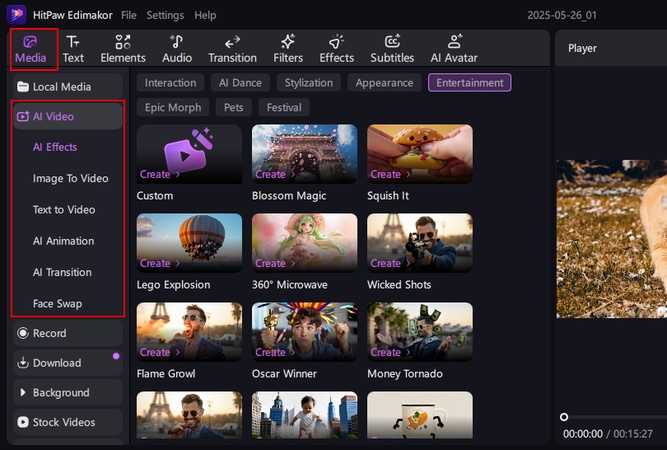
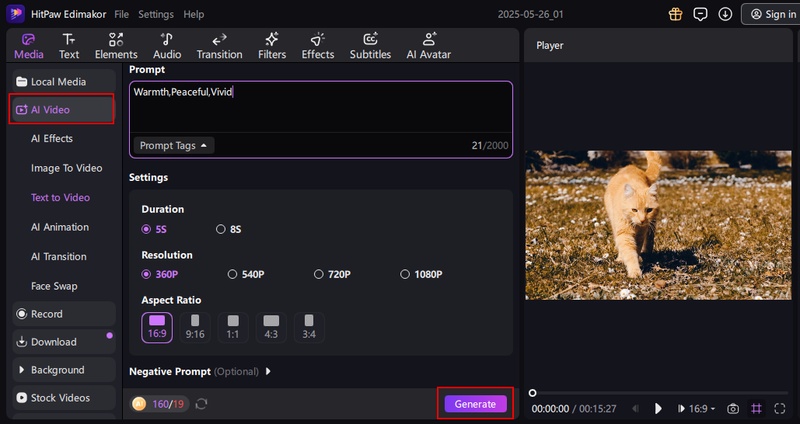
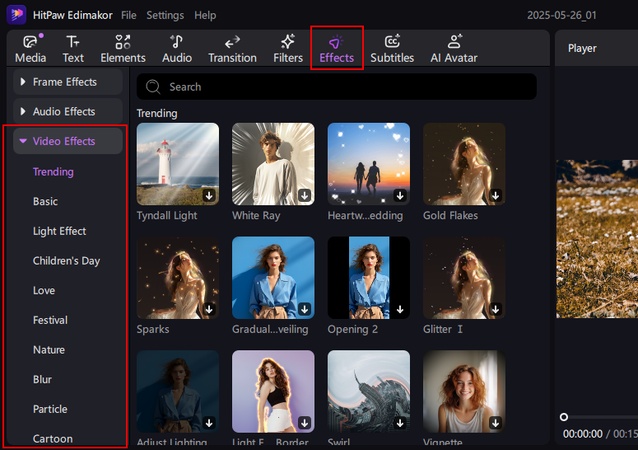
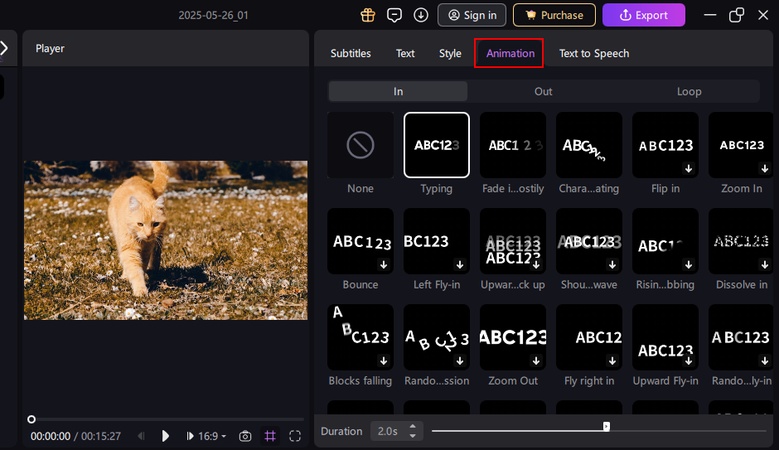


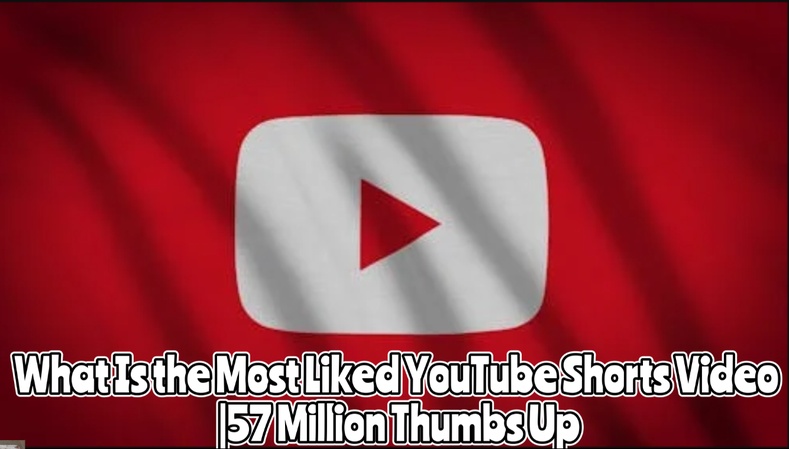

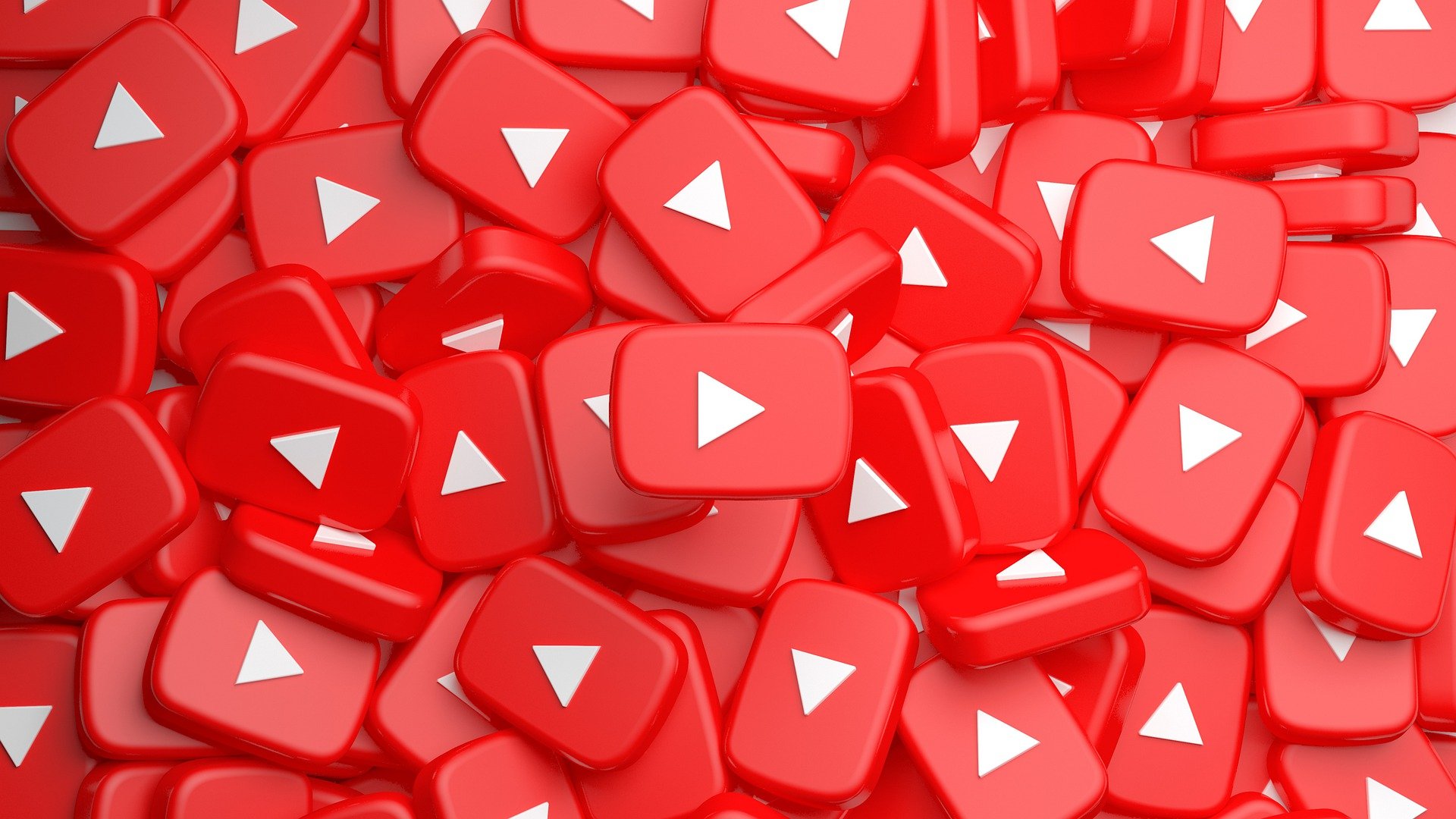
Yuraq Wambli
Editor-in-Chief
Yuraq Wambli is the Editor-in-Chief of Edimakor, dedicated to the art and science of video editing. With a passion for visual storytelling, Yuraq oversees the creation of high-quality content that offers expert tips, in-depth tutorials, and the latest trends in video production.
(Click to rate this post)