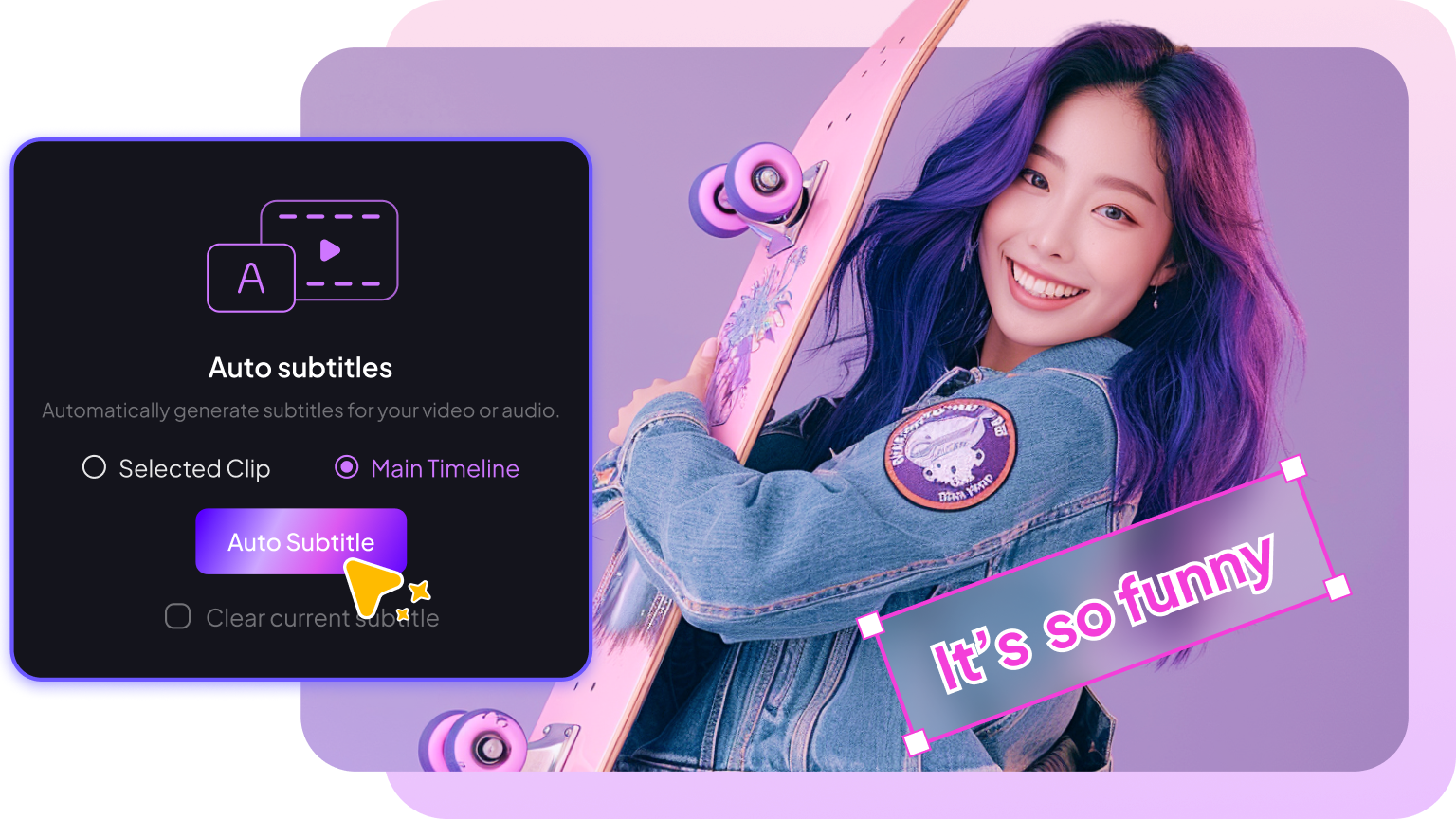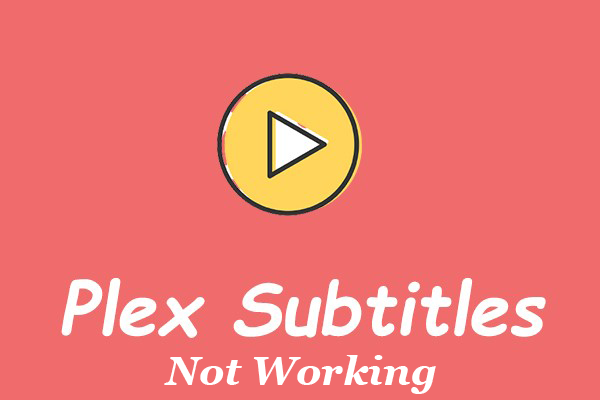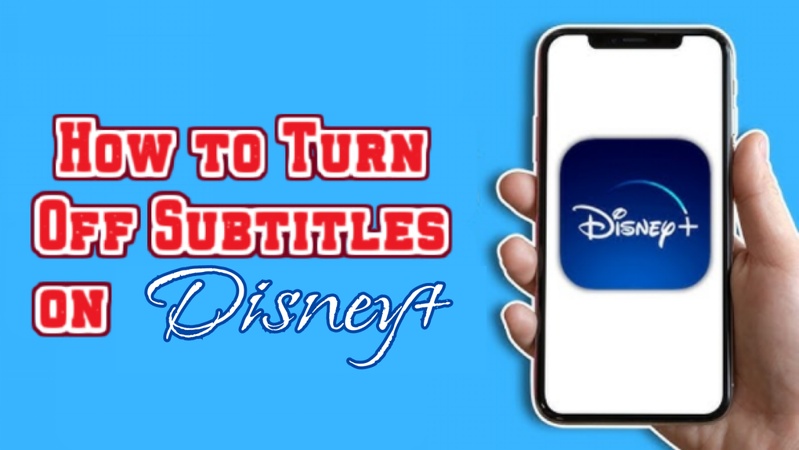Because Hianime is an unofficial, unlicensed platform, its use carries several risks, including subtitle not working. Despite its legal status, Hianime is reported to be one of the world's most popular anime sites, with a high level monthly visit count. We aim to fix all of Hianime subtitle not working.
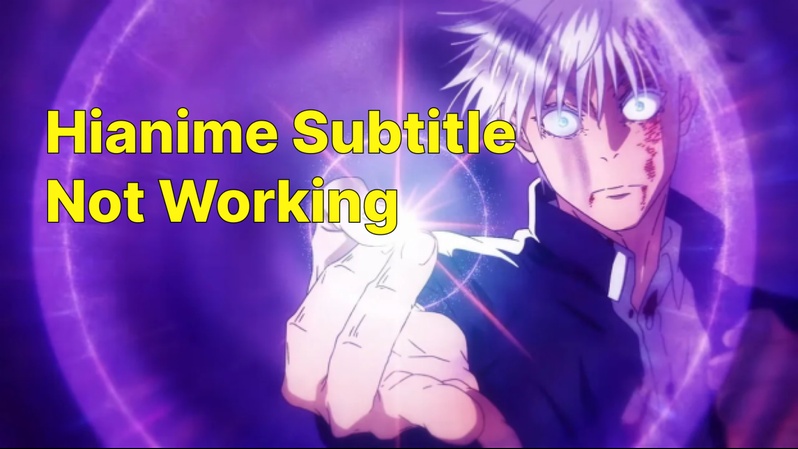
Part 1: How to Fix Hianime Subtitles Not Working
Problems with Hianime subtitles missing are very common and are usually related to either the video player, your browser settings, or a disruption by an extension. Since Hianime is an unofficial (piracy) site, it does not have dedicated technical support, so troubleshooting often involves these common workarounds:
Verifying Subtitle Availability for the Episode: this is usually done directly on the episode playback page. Since Hianime is a third-party, unofficial streaming site, there's no standardized "details" page to check beforehand, and availability can vary by server. Here is a step-by-step guide to check for Hianime app subtitle issue for a specific episode:
- Start playing the episode you are trying to watch.
- Locate the video player controls (usually at the bottom of the video window).
- Look for the Subtitle/Caption Icon: This is typically a 'CC' symbol or a Gear/Settings icon.
- Click the icon: A menu should pop up showing the available subtitle tracks (e.g., "English," "Spanish," "Off"). If you do not see a CC or Settings icon, or if the menu only shows an "Off" option, the specific video source may not have a selectable subtitle file.
Browser/App Cache and Data Conflicts: The primary fix is to clear your browser's cache and cookies for the time range that includes your recent Hianime visits. Here are the general steps for the most common browsers:
- Click the three dots in the top right corner.
- Go to More tools > Clear browsing data.
- In the time range, choose "All time."
- Make sure "Cookies and other site data" and "Cached images and files" are checked.
- Click Clear data.
Connection Speed and Load Issues: Issues with your internet connection speed or the streaming server's load (high traffic) are common reasons for hianime subtitles not loading or become unsynchronized. The subtitles file is loaded separately from the video stream, and if either your connection is too slow or the server is struggling, the subtitle file might be delayed or fail to load entirely.
-
You can check and improve your internet connection.

Part 2: How to Fix Hianime Subtitles Not Working Airplay
The issue of Hianime subtitles not working airplay is a very common problem that stems from a technical mismatch between how the Hianime video player delivers subtitles and how Apple's AirPlay technology processes content from web browsers. In short, AirPlay often doesn't recognize or carry the separate subtitle file from unofficial streaming websites. Here's a breakdown of why Hianime subtitles not working happens and the most effective solutions:
Direct AirPlay Stream (The Problem): When you hit the AirPlay button on the video player, your iPhone/iPad usually sends the direct link to the video file to your Apple TV. The separate subtitle file (often an SRT or ASS file) that the Hianime website overlays on your phone's browser is not included in that direct stream. The Apple TV then says, "Subtitles not available for this content."
The Workaround: Since you are using a third-party streaming site, the solution is to use the Screen Mirroring feature instead of the video player's built-in AirPlay button. The only way to guarantee the subtitles appear is to use Screen Mirroring. This forces your Apple TV to simply display everything on your device's screen, including the subtitles as they appear on your phone/tablet. Here's how:
- Start the video on your iPhone/iPad and make sure the subtitles are visible on the device.
- Open Control Center on your iOS device (swipe down from the top-right corner).
- Tap the Screen Mirroring button.
- Select your Apple TV or AirPlay-compatible smart TV.
- Wait a moment for the mirror to start, then go to full-screen mode on your iPhone/iPad.
What this does: It bypasses the Hianime subtitles not working reddit and simply displays your phone's screen—subtitles and all—on your TV.
Part 3: How to Fix Hianime Subtitles Not Working on iPad
The issue of Hianime subtitles not working 2025 when using an iPad is generally a problem with the website's video player interacting with the iOS browser (Safari/Chrome), often due to ad-blockers, cache issues, or the player entering a restrictive fullscreen mode. Here is how you can fix Hianime sub not working on your iPad:
Fixing Delayed or Out-of-Sync Subtitles: Out-of-sync subtitles are extremely frustrating, and it's a common issue on streaming websites on mobile browsers like the iPad. Unlike dedicated apps, browser players on sites like Hianime usually do not offer a manual subtitle adjustment feature. Since you can't manually adjust the timing on the website, here are the most effective fixes and workarounds for delayed or out-of-sync Hianime subtitles on your iPad:
- Stop and Resume: Pause the video for a few seconds, and then press play again. This often forces the subtitle track to re-align with the video player's current timestamp.
- Toggle Subtitles: If that doesn't work, open the video player controls (tap the screen), find the CC/Subtitles icon, switch the subtitle track to "Off" or another language, and then switch it back to "English Sub."
- Refresh the Page: If the sync is still off, simply refresh the entire browser page and restart the video.
Testing with a Different Browser or Device: Subtitles can easily get out of sync if the browser or your connection is struggling. Here's what you can do:
- Switch Browsers: If you are using Safari, try Chrome (or vice versa). Different browsers use different video rendering technology, and one may handle the subtitle timing better than the other.
- Clear Cache & Cookies: Go to iPad Settings → Safari (or Chrome). Tap clear history and website data. (Note: This will log you out of other websites.) If you only want to clear Hianime's data: Go to Settings → Safari → Advanced → Website Data → Search for the site and delete its data.
- Disable Ad-Blockers/Extensions: If you have an ad-blocker or other browser extensions running, they can interfere with the video player's script that controls subtitle loading, causing Hianime english subtitles not working. Disable them or whitelist the Hianime website.
Troubleshooting VPN/Ad Blocker Conflicts: When subtitles suddenly stop appearing or are consistently out-of-sync, a conflict with your VPN or Ad-Blocker is one of the most likely culprits. These tools often block the specific URL that hosts the subtitle file, preventing it from loading. Since you're on an iPad, your ad-blocking or VPN setup may be an app, a DNS setting, or a Safari extension. Here is a step-by-step guide to troubleshooting these conflicts:
- If it's a Safari Extension (Recommended):
- Open Safari.
- Tap the 'AA' icon or the Puzzle Piece icon in the address bar.
- Select "Turn Off Content Blockers" (or similar wording).
- Refresh the Hianime page and check the subtitles.
- If it's a VPN or DNS-level Ad Blocker (e.g., AdGuard, NextDNS, Lockdown):
- Open the Ad-Blocker App on your iPad.
- Use the main toggle or switch to temporarily Disable the protection.
-
Refresh the Hianime page and check the subtitles.

Part 4: How to Fix Hianime Subtitles Not Working on Mobile
When Hianime subtitles not working on mobile device (phone or tablet), the issue is almost always a combination of browser settings, ad-blocking, or a temporary cache conflict. Here is a comprehensive table of Hianime subtitles not working fix, starting with the simplest and most common solutions:
| Attempt | Platform | Outcome if Successful |
|---|---|---|
| Disable Ad-Blocker/VPN | All | Subtitles appear immediately. |
| Clear Browser Cache/Data | All | Subtitles appear after reloading the page. |
| Switch to Incognito/Private | All | Subtitles work in the private tab only. |
| Change Video Server/Source | Hianime site | Subtitles work on the new server. |
| Update Browser | All | Subtitles work after app update. |
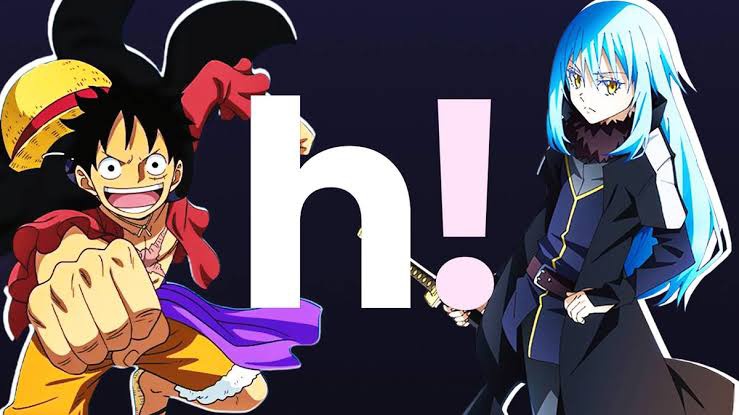
Part 5: How to Fix Hianime Subtitles Not Working on TV
Since Hianime is a website, watching on a TV is done through a secondary device (like a Fire TV Stick, Chromecast, Smart TV Browser, or game console). Hianime subtitles not working on tv is usually a conflict between the casting process and the website's video player. Here is the most effective solution for Hianime captions not working on your smart TV browser:
Change the Video Server/Source (Most Likely Fix): The video player on one server may not be compatible with your TV's limited browser, causing Hianime subtitles stopped working.
- In the Hianime video player, look for the Server/Source selector (usually above or below the video).
- Switch to a different server (e.g., from "MCloud" to "Server 1" or vice versa) and reload the video.
Clear the Browser's Cache: Web browsers on Smart TVs/Sticks are notorious for hoarding old, corrupted data.
- Go to your TV/Streaming Stick's Settings menu.
- Find Apps or Applications → Manage Installed Applications.
- Select the Web Browser you are using (e.g., Silk, Chrome, default Internet browser).
- Select Clear Cache and Clear Data (or Clear Storage).
- Restart the browser and try Hianime again.
Power Cycle the Device: A simple restart can clear temporary conflicts.
- Unplug your TV or streaming device (Firestick, Chromecast, etc.) from its power outlet.
- Wait for 60 seconds.
- Plug it back in and try again.
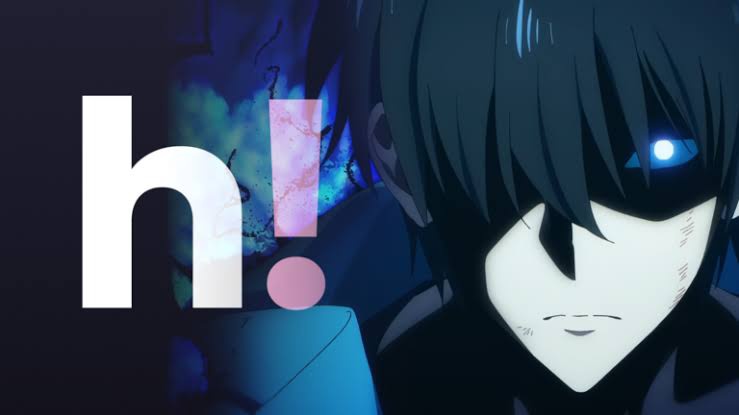
Bonus Tips: How to Add and Dub a Video in Any Languages
The most efficient and high-quality way to both add multilingual subtitles and dub a video today is by using AI video localization platforms.
How to Add Auto Subtitles to Animes in Any Languages
Step 1: Launch the Edimakor AI software on your computer and select “ Auto Subtitles ” on the home interface.
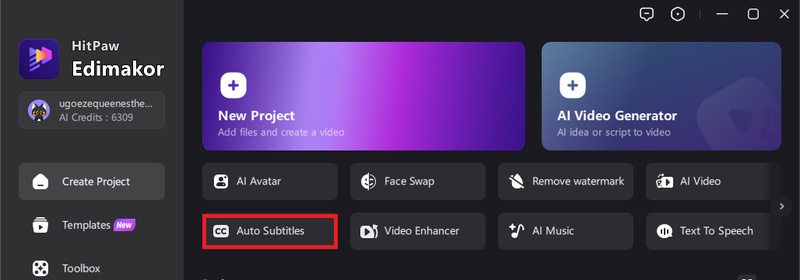
Step 2: Import your files by clicking on the “Import Files” window.
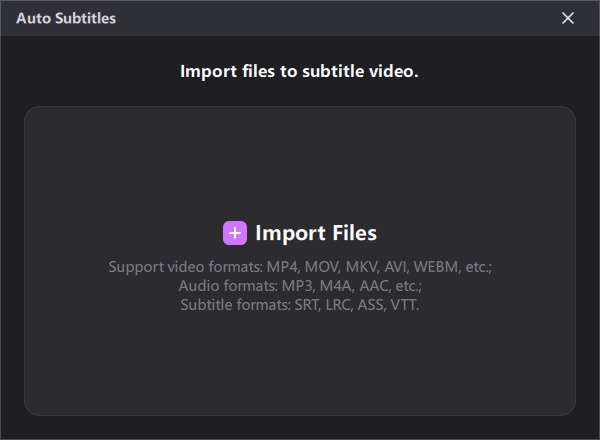
Step 3: You could let the software auto detect the video original language or select it on the numerous language options.
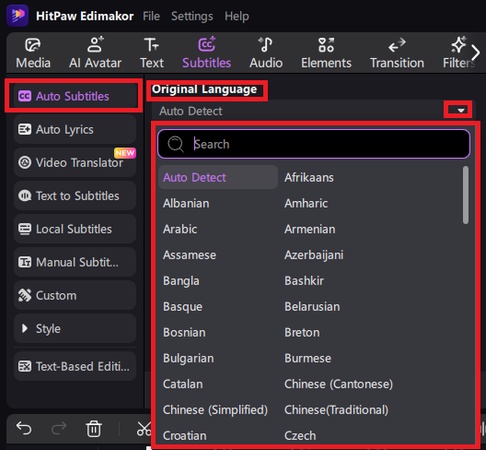
Step 4: Select how you want the captions to display over your video by checking one of the option buttons. Then, select “Style” and hit the “Auto Subtitling” button.
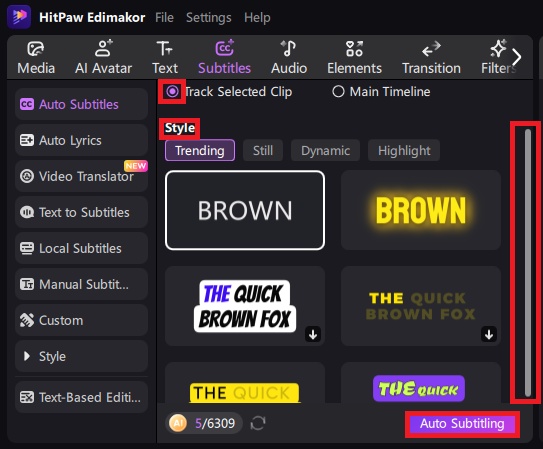
Step 5: You can edit your subtitles, on the right panel, by clicking on the intended box and correcting spellings. Click on the “+” icon to add, or on the basket to delete.
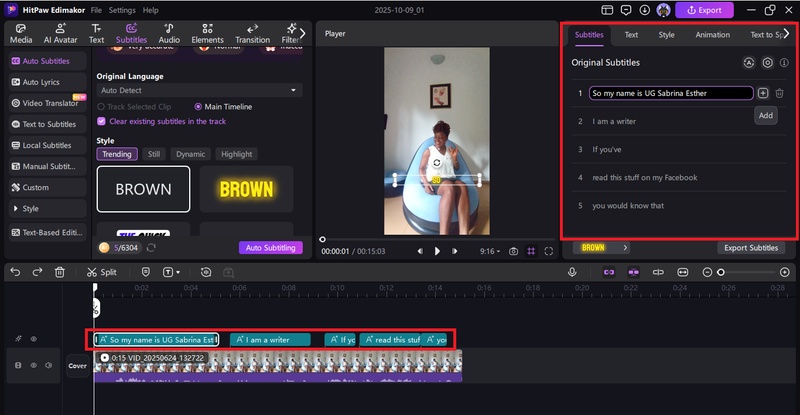
Step 6: Hit the “Export” button to export your video with subtitles when satisfied.
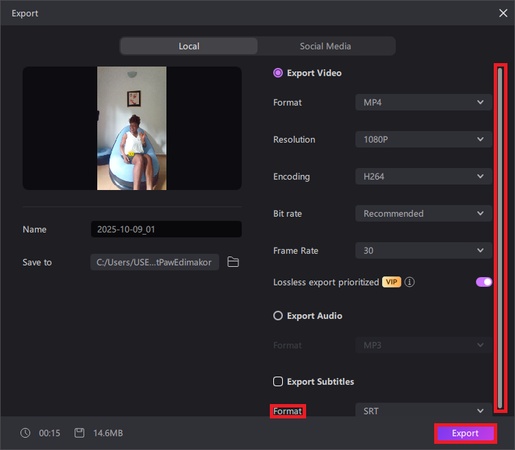
How to Translate and Dub Animes Using Edimakor
Step 1: On the Edimakor AI home interface, scroll right and select “ Video Translator ”.
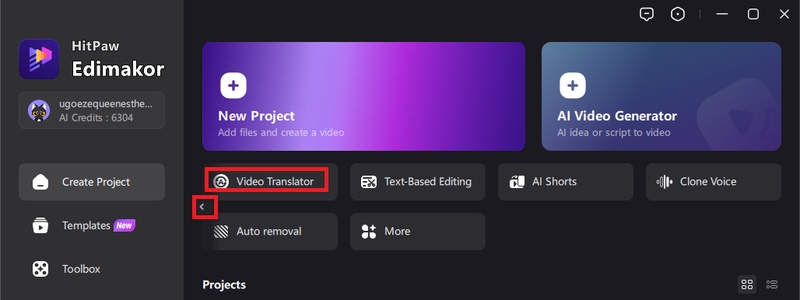
Step 2: Import your files.
Step 3: Select original language, translation language and style.
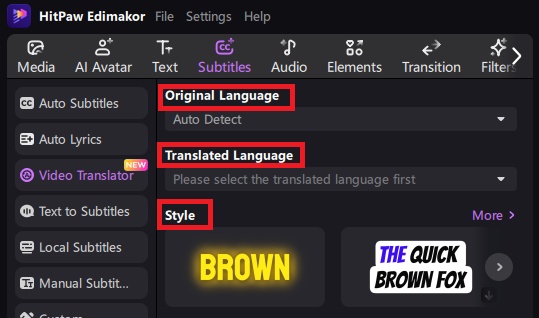
Step 4: Scroll down and click on “My Voice” and select your pre-cloned AI voice if you cloned one already. If you haven’t cloned any, hit the “Click to clone” button to clone and save your AI voice:

To clone your voice, select “Record Voice”.
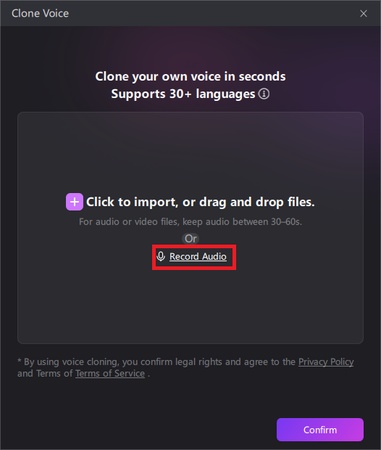
Hit the microphone icon, read the displayed text aloud and click to stop recording when youre done.
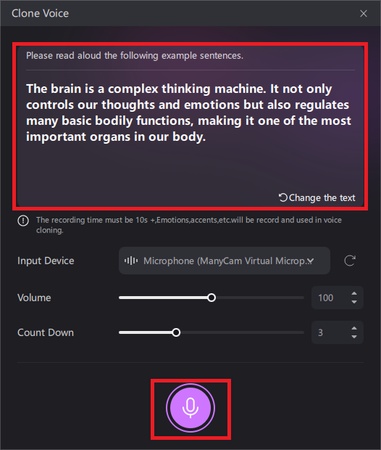
Preview, name the clone and click on the “Save the tone” button.
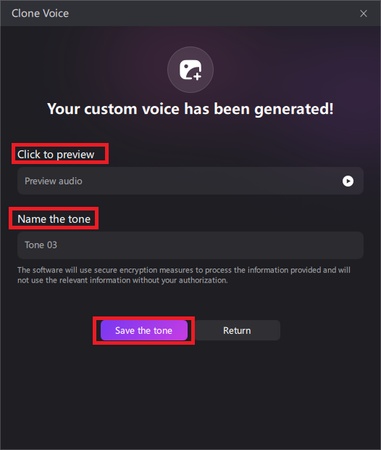
Step 5: Now, select your cloned AI voice and hit the “Auto subtitling” button.
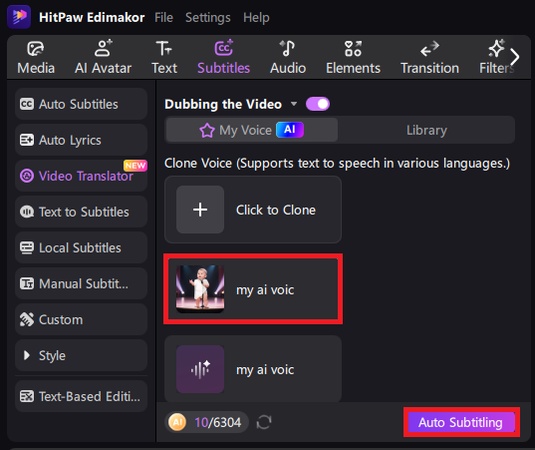
Step 6: The AI will generate both subtitles and use your cloned voice to generate audio for your video in your preferred language. You can edit your subtitles on the right panel.
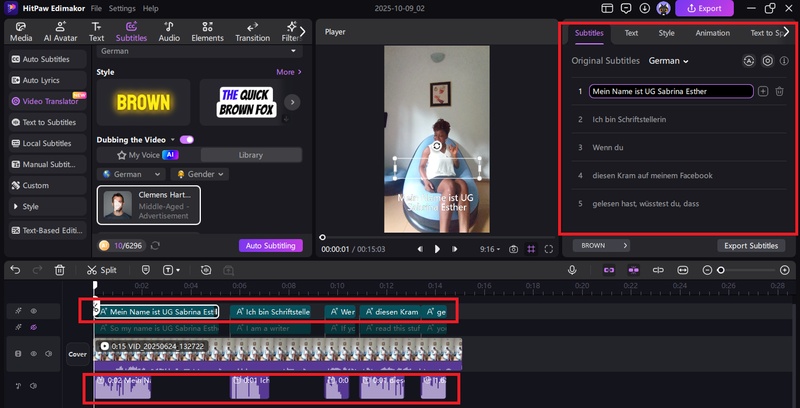
Step 7: Hit the Export button to save and share your video.
Conclusion
The key merit of the subtitles on a site like Hianime is simply the free and easy access to a huge library of subtitled anime, which can sometimes include highly detailed fan-translated subtitles. However, the quality and presentation can be inconsistent and may not match the professionalism of official streaming services. With the Edimakor AI , you can automatically transcribes spoken words in your video or audio into synchronized subtitles using AI speech recognition technology.
Leave a Comment
Create your review for HitPaw articles