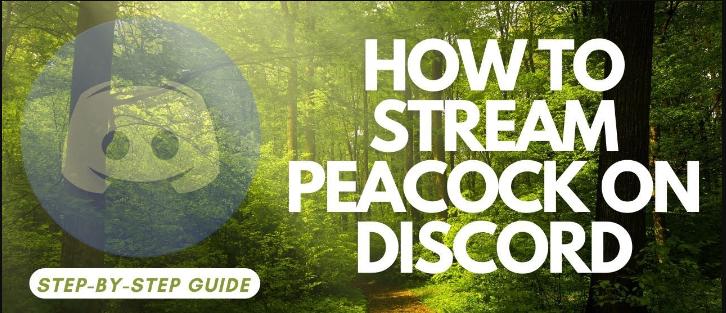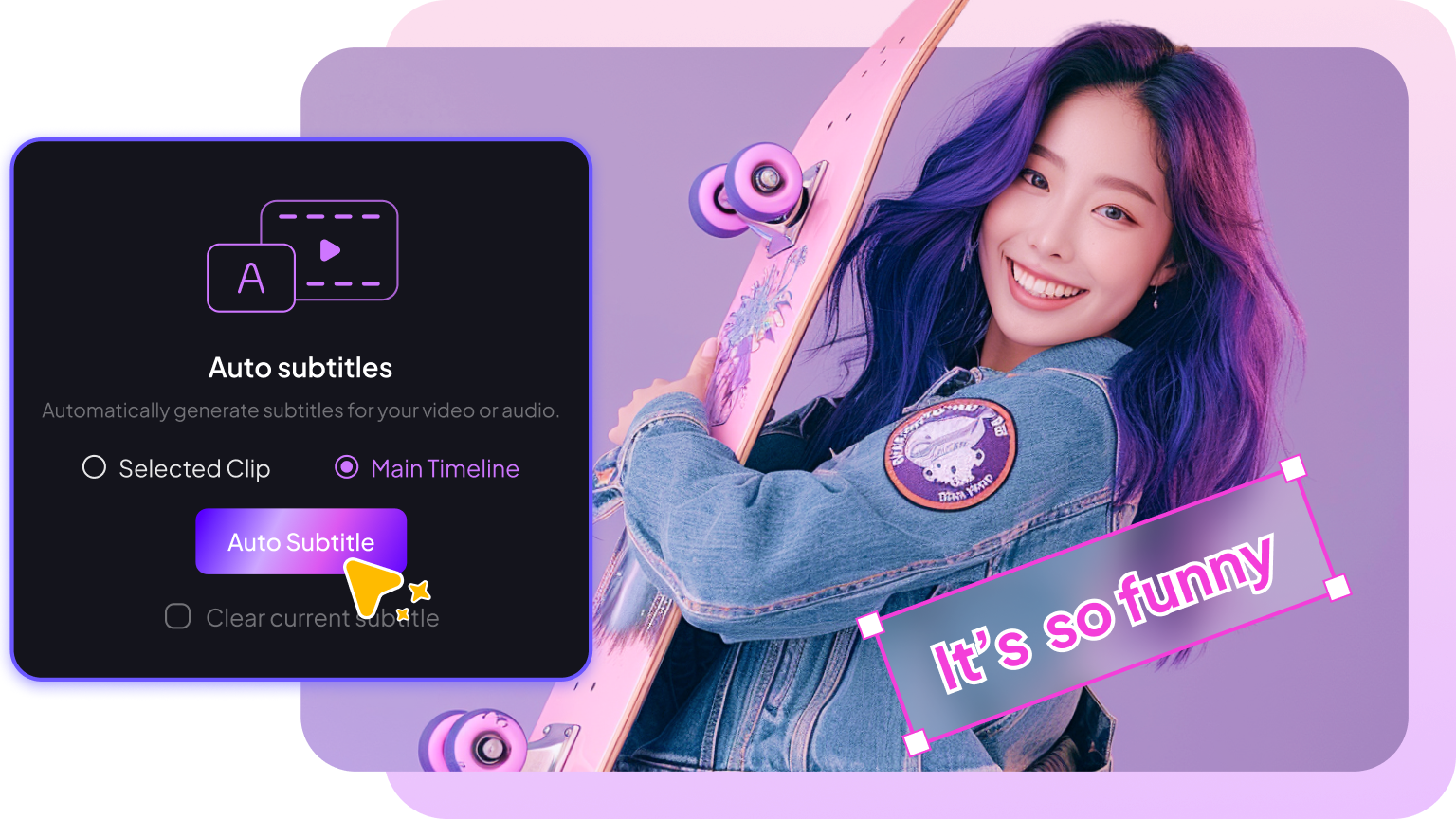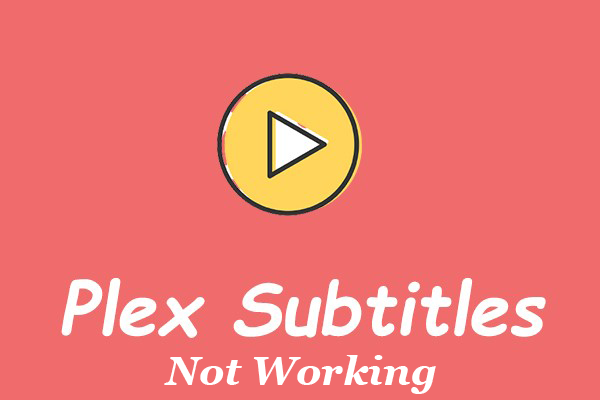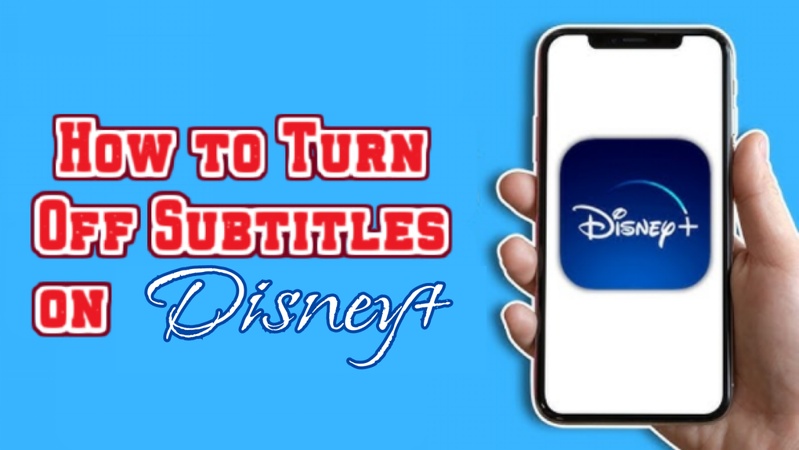You are not alone if your Peacock subtitle not working, is missing, or is vanishing. TVs, browsers, and mobile apps may experience subtitle glitches as a result of settings or app problems. This guide demonstrates how to use AI technologies like HitPaw Edimakor to automatically add subtitles and covers every potential cause and solution.

Part 1: How to Fix When Peacock Subtitles Are Not Working
Do not freak out if Peacock subtitles are not there or are not showing properly. Simple configuration mistakes or transient malfunctions that are quickly resolved with the correct procedures are typically the cause of these issues.
Verifying Subtitle Availability
Before making any big changes, make sure the show or movie actually offers subtitle support. Some older content or live streams on Peacock may not include caption options, which is why subtitles appear missing.
- Launch the Peacock website or app.
- Choose the movie you wish to view.
- Usually shown by a speech bubble icon, tap the Audio & Subtitles option.
- Verify whether the subtitle track is displayed.
- To determine whether the problem is with the app or the content, try a different episode or title if there are no subtitles available.
Clear App Cache
Cache files often cause subtitle sync errors or disappearance issues.
- Go to Settings, then Apps, then Peacock, and then Storage on iOS or Android.
- Select Clear Data and Clear Cache.
- Replay your show after logging back into Peacock.
-
Clear the cache and cookies on a browser to access Peacock's website.

Check Basic Settings | App, Browser, and Device
Many times, subtitles don’t show because they’re turned off by accident or set to the wrong language.
- Tap the closed caption or settings icon while your video is playing.
- Activate the subtitles.
- Select the language of your choice, which is typically English by default.
- Replay the video after saving the modifications.
Restart the App and Device
Restarting clears temporary memory issues that prevent subtitles from displaying properly.
- Do not minimize the Peacock app; instead, exit it entirely.
- Restart your gadget, be it a browser, phone, or Smart TV.
- Play the same video again after reopening the app.
- Verify that the subtitles are now shown correctly.
In-App Settings
Peacock’s built-in settings menu offers more control over how subtitles appear.
- Navigate to Accessibility under Profile, then Settings.
- Choose Captions & Subtitles.
- To improve visibility, change the background, color, or text size.
-
Restart the stream after saving your modifications.

Device/TV Settings
If you’re using Peacock on a Smart TV or streaming stick, your device might override app preferences.
- Go to the settings on your TV or device.
- Go to Captions/Subtitles under Accessibility.
- Make sure that closed captions are activated.
- Try a video once more after reopening the Peacock app.
Update the App
An outdated version of Peacock can lead to display bugs or missing subtitles.
- Launch the app store on your device
- Look up Peacock TV.
- If an Update is available, tap it.
-
After the app has been updated, relaunch it.

Reinstall the App
If updates don’t fix it, reinstalling can eliminate corrupted files, causing subtitle issues.
- Remove Peacock from your gadget.
- Try restarting your computer, TV, or phone.
- Put Peacock back in from the official store.
- Re-enter and turn on subtitles.
Advanced Troubleshooting | App, Browser, and Device
If the issue still persists, try more detailed troubleshooting.
- To isolate the issue, try Peacock on a different device or browser.
- There can be settings issues with your primary device if subtitles function properly elsewhere.
- Turn off any ad-blockers or browser extensions that might be interfering with playback.
- Try avoiding cached settings by using Incognito Mode.
Check for Program-Specific Issues
Certain movies or episodes might have subtitle file problems.
- Test a different Peacock video.
- It is probably a program-specific issue if subtitles are visible there.
- Provide the show name, season, and episode number when reporting the problem to Peacock Support.
Browser Extensions/Antivirus
Third-party tools may prevent subtitle scripts from loading.
- Turn off any security extensions, VPNs, or ad-blockers.
- Try again after reloading Peacock.
-
Whitelist Peacock in your firewall or antiviral settings if subtitles are suddenly visible.

Contact Support
If you’ve tried everything and subtitles still won’t appear, contact Peacock’s Help Center.
- See peacocktv.com/help .
- Use the chat feature or click Contact Us.
- Give a brief explanation of the issue along with the model and app version of your device.
- They have the option to escalate the problem or reset the subtitle setup for your account.
Connection and Server Issues
Sometimes, subtitles won’t load due to weak internet or temporary server outages.
- Check the speed of your internet connection; a minimum of 5 Mbps is advised.
- Restart the wireless router.
- Use Downdetector to see if Peacock's servers are unavailable.
-
Try again after a few minutes.

Part 2: How to Add Auto Subtitles to Any Video | AI Subtitle Generator
If you are also facing Peacock Subtitles Not Loading issue, then it's time to find a perfect AI subtitle generator. Including subtitles in your videos increases audience engagement and makes them more accessible. In a few easy clicks, HitPaw Edimakor can automatically create precise subtitles for any video.
Step 1: Open HitPaw Edimakor (Video Editor)
First, launch HitPaw Edimakor by downloading, installing, and starting the program. Select the Auto Subtitles option from the main screen.
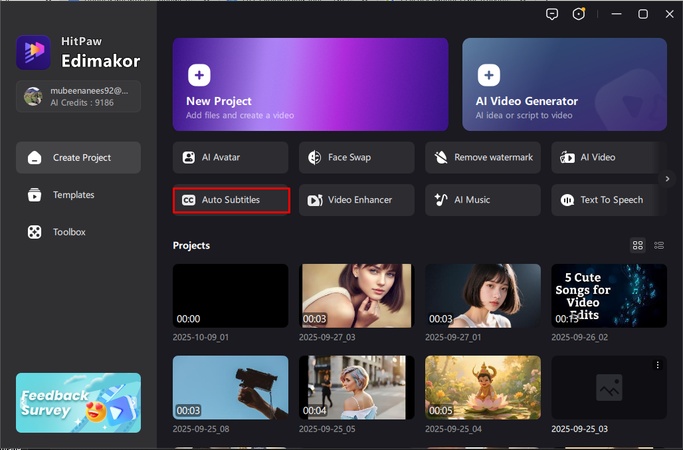
Step 2: Import your Video File
Now, it's time to import the video on which you want to add subtitles. You can either click Import or drag & drop your video.
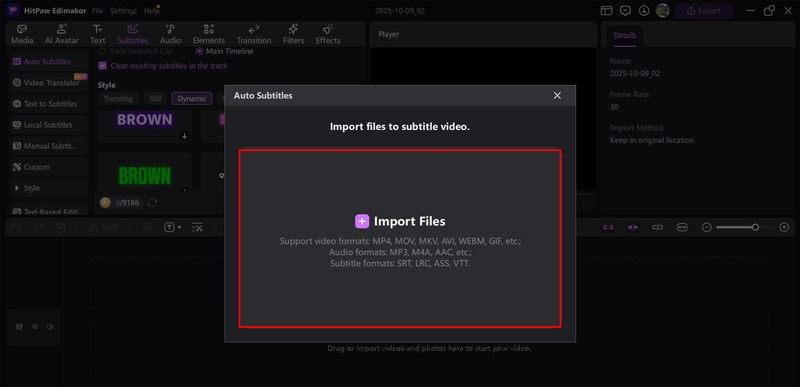
Step 3: Select the Original Language and Style
To use AI to automatically create subtitles, select the source language of your video, pick your favorite subtitle style, and click Generate.
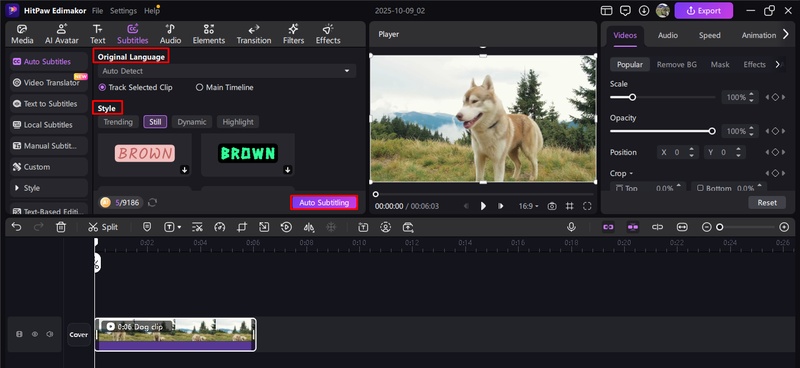
Step 4: Export your Final Video
To save the subtitled video, click the Export button in the upper-right corner, change the export parameters like format, resolution, etc, and then click Export once more.
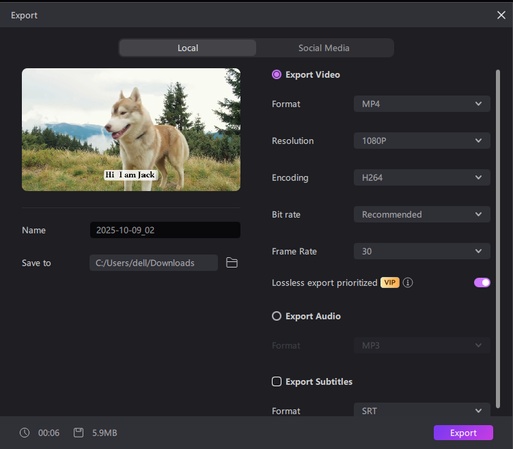
Part 3: FAQs on Peacock Subtitles Not Working
Do not worry if you are still having trouble with Peacock Subtitles Missing. These frequently asked questions cover the most prevalent issues customers have with captions, subtitles, and syncing across various devices and apps.
A1: Incorrect accessibility settings or old firmware may prevent Peacock subtitles from turning on on your Samsung TV. After turning on subtitles, restart the app and the TV by going to Settings, General, Accessibility, and then Caption Settings.
A2: If you want to know about Peacock Captions Not Turning On then play the video of your choice, pick the Audio & Subtitles icon, select your desired language, and then turn on captions on Peacock TV. Usually, these settings are immediately saved for use in subsequent playback sessions.
A3: If Peacock's closed captioning is not functioning, the problem can be with the internet speed or accessibility features of the app. Verify that your device's subtitle settings are active, refresh your video, and make sure captions are enabled.
A4: Cache difficulties or outdated software are frequently the cause of Peacock Closed Captioning Not Working on Fire TV. To repair it, update both the Peacock app and your Fire OS. Then, go to Settings, Applications, Manage Installed Apps, Peacock, and clear the cache.
A5: Make sure the captions mode is on in your Roku's Accessibility, Captions Mode settings if you are having trouble seeing subtitles. To restore caption capability, restart both the Peacock app and your Roku device.
A6: It is probably a brief playback issue if Peacock's subtitles are lagging or out of sync. Restart the app, pause the video, or refresh the feed. Accurate subtitle timing can also be enhanced by a stable internet connection.
A7: If the app is outdated or the accessibility settings on the PS4 conflict with the app, Peacock subtitles may not display. Before attempting again, update Peacock, turn on Closed Captions in Settings Accessibility, then restart your PS4.
The Bottom Line
Although Peacock subtitle not working problems might be annoying, most can be resolved with a few quick upgrades or settings checks. When captions fail to load, disappear, or desync, you may quickly add perfect AI subtitles with HitPaw Edimakor (Video Editor) . It is the greatest way to ensure that your movies are accurate and available at all times.
Leave a Comment
Create your review for HitPaw articles