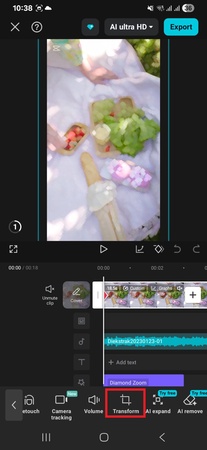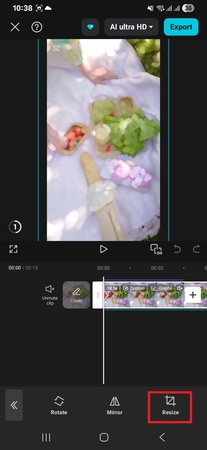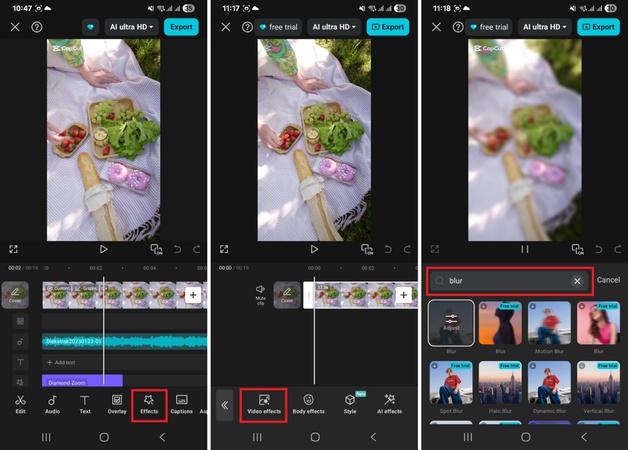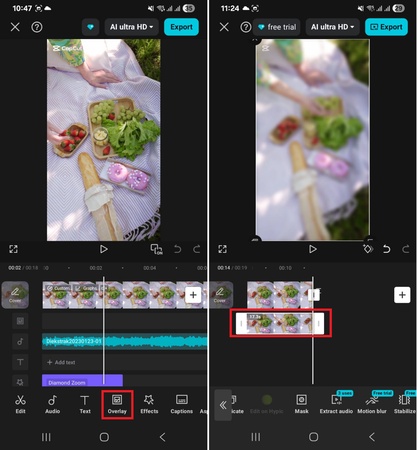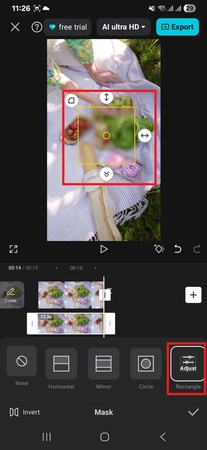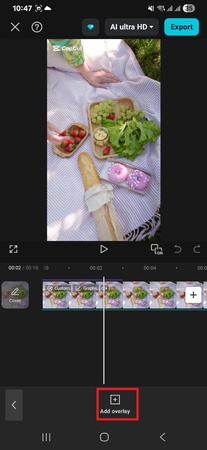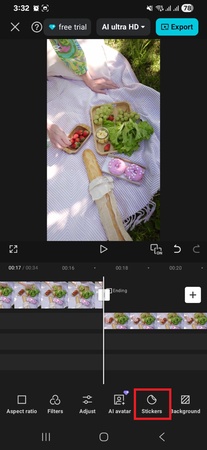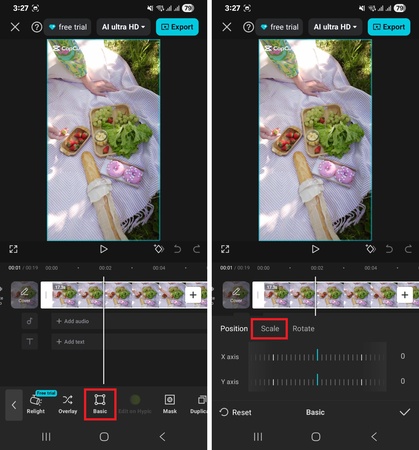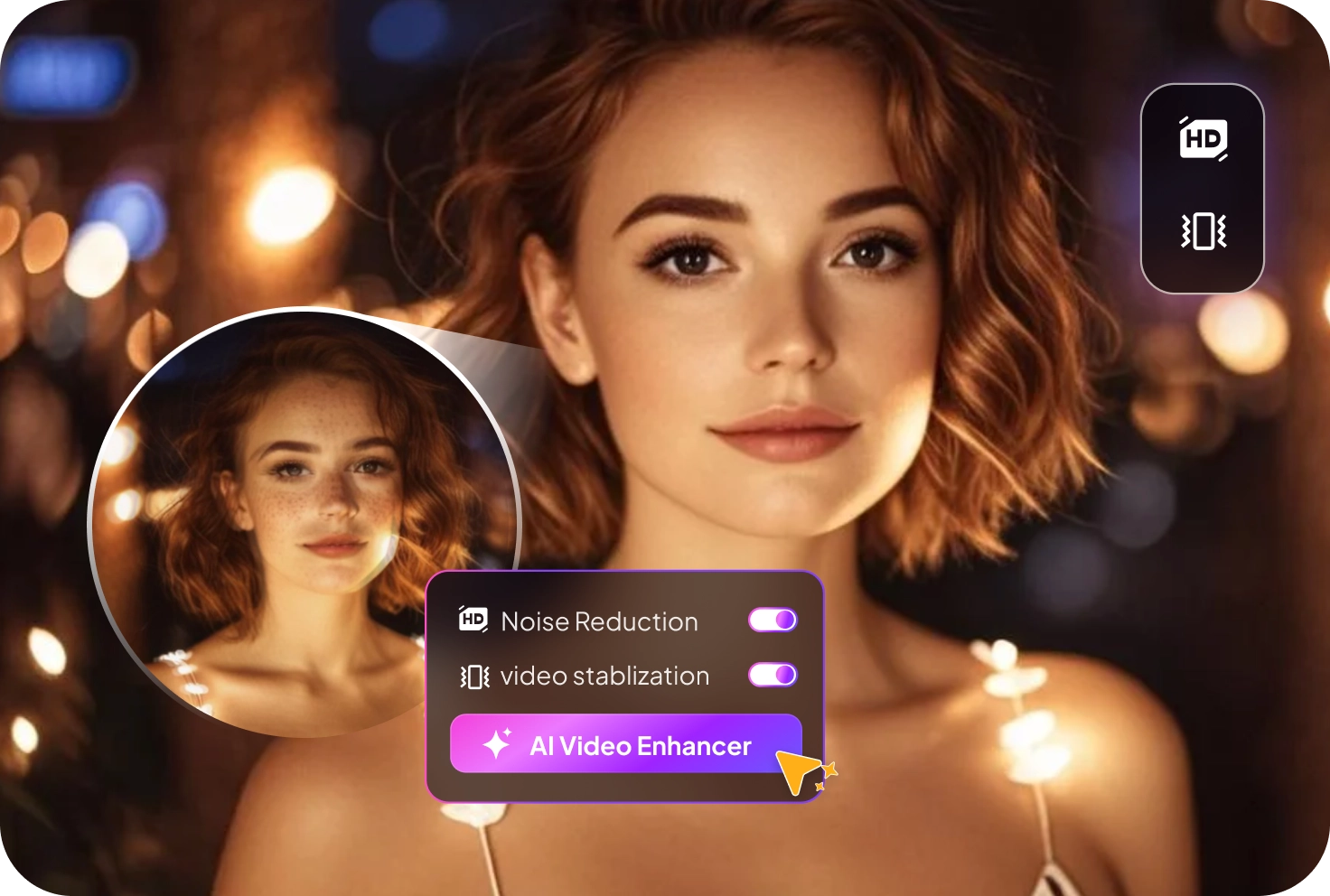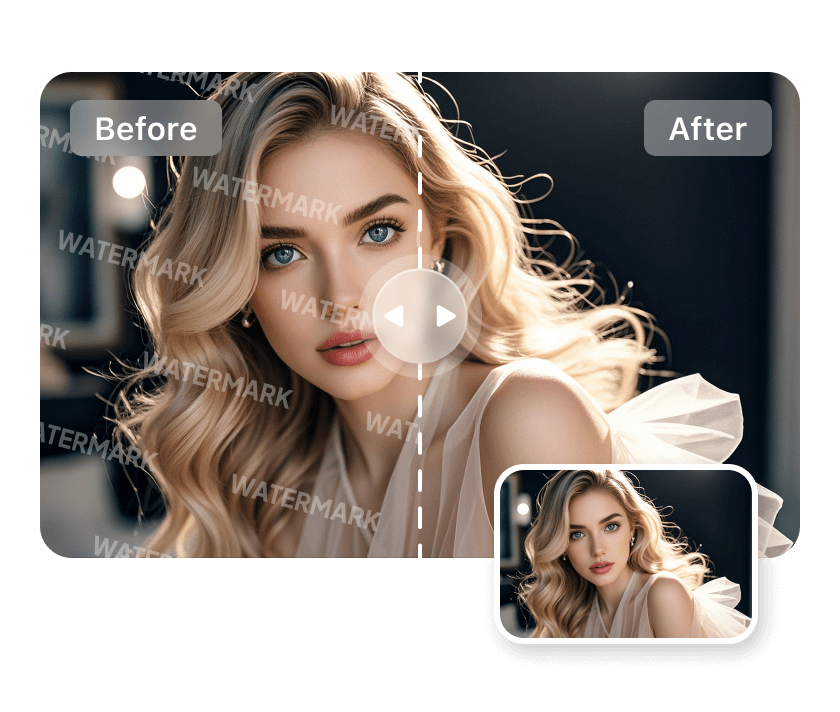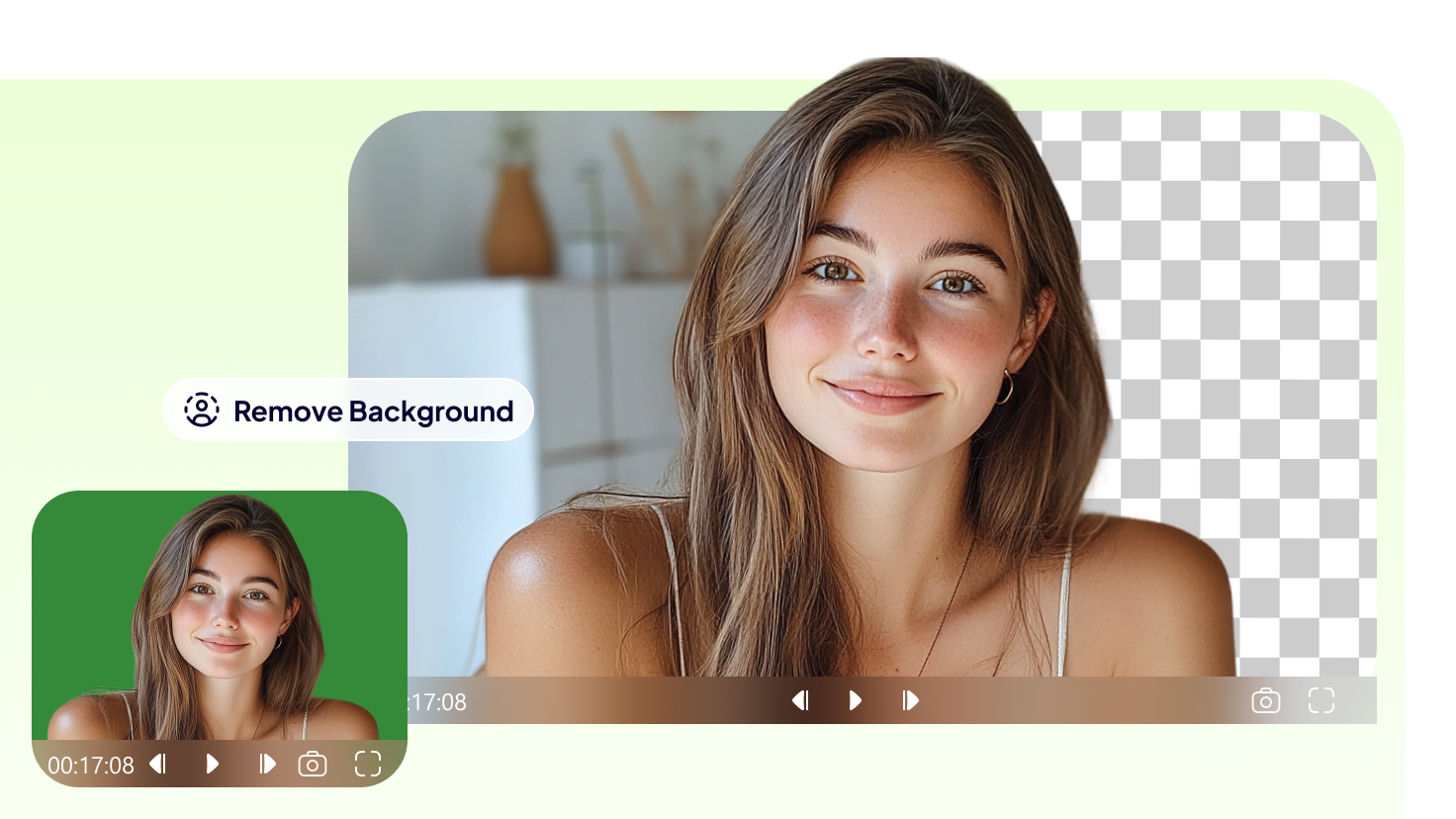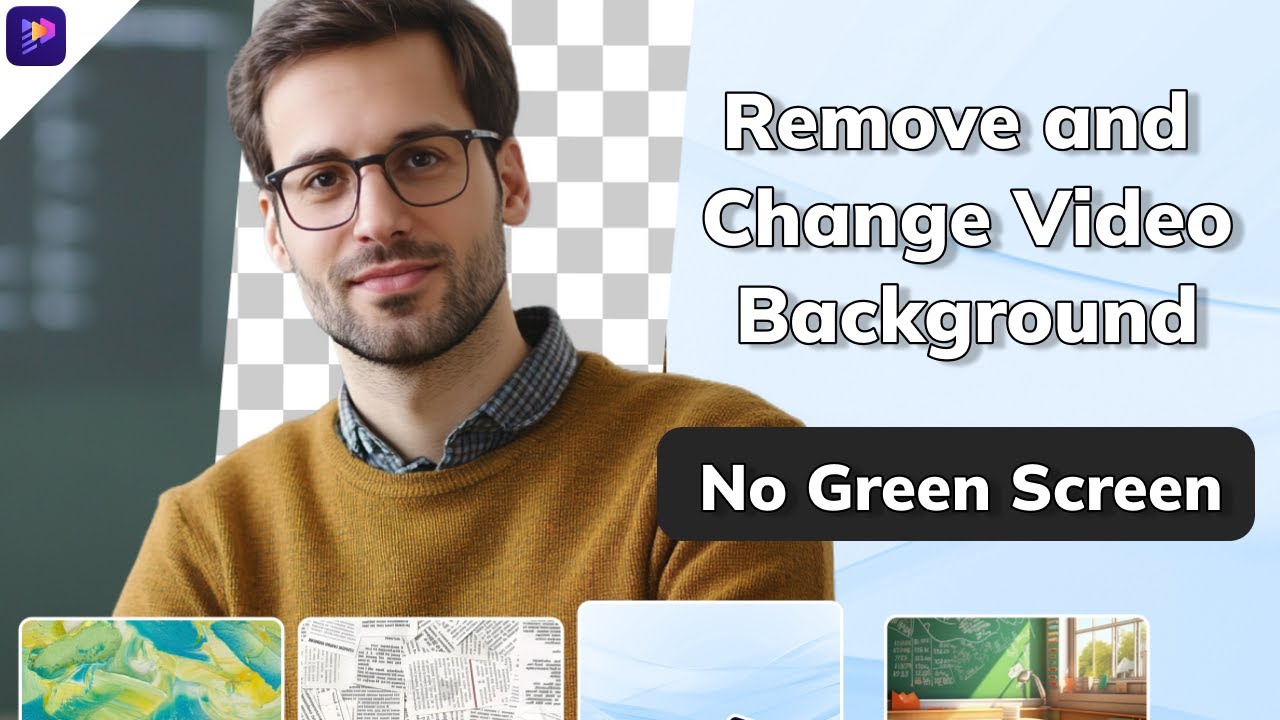You spend hours trimming clips, adding effects, and fixing cuts. Then the CapCut watermark shows up on your finished video. That logo mark makes your project look unprofessional. It also takes away the polished style you worked hard to build.
But don’t worry! There are effective ways to remove this watermark. Yes! It’s possible to publish your videos with a clean and professional look. This article shares a complete guide on how to remove CapCut watermark. You’ll find working solutions to make your videos neat and ready to share online.
Part 1: About CapCut Watermark
CapCut adds a watermark to videos by default. This watermark is a small text or logo that identifies the app as the editing tool. It serves both as a form of branding for CapCut and as a reminder for users to upgrade. The style and spot of the mark can change. They depend on which editing mode you select.
Different Types of CapCut Watermarks
The watermark can appear in three different ways.
1. End Screen Watermark:
It automatically appears at the end of every exported video. It appears as a short outro clip with the CapCut logo and text. This outro is attached to every project by default.
2. Template Watermark:
It is added when you use one of CapCut’s pre-made templates. In this case, the CapCut logo or text is displayed in the right corner of the video throughout the entire duration.
3. Standard Corner Watermark:
It especially appears when editing manually on mobile. This typically appears at the top left corner of the video when exporting with free features. You can also change its placement if needed.
Part 2: How to Remove CapCut Watermark
There are several ways to hide the CapCut watermark. You can also apply most of these methods on a PC. Here, we’ll show the steps for achieving CapCut no watermark look directly within the mobile app. Let’s explore these in detail.
1. Remove the End Screen
CapCut adds an outro screen with its logo on edited videos. This outro shows at the end of each video. It is only a short clip for CapCut promotion. It is not locked into your project. You will see it as a separate segment on the timeline. From there, you can simply delete it to remove the watermark entirely before exporting.
- Launch the CapCut app. Open the project you’re editing.
- Scroll to the very end of the timeline. Tap the clip labeled “CapCut” at the end.
- Tap the “Delete” icon at the bottom of the screen to remove it.
- Tap “Export” to save your video without the end screen watermark.
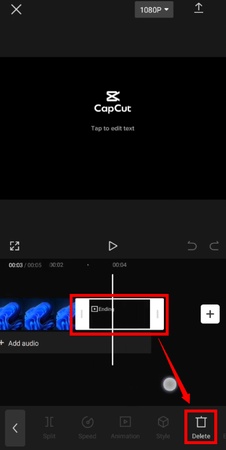
2. Remove CapCut Watermark via Crop/Blur
Template-based edits include a watermark burned into the corner of the video. Since it can’t be deleted like the end screen, you can hide it by either cropping the frame or blurring the watermark area.
-
Import your video into CapCut. Tap the clip in the timeline. Then, select “Transform” from the tools at the bottom.

-
Select “Resize” and adjust the frame to crop out the watermark. Then, tap the check mark at the top right.

- To blur out the watermark, duplicate the clip and select it in the timeline.
-
Tap “Effects” and select “Video Effects.” Search for “Blur” and tap on the effect to apply it.

-
Go back to the timeline and tap “Overlay.” Then select the clip in the second track and drag it right below the first clip in the timeline.

-
Select the clip in the second track. Then, go to “Mask” and choose the Rectangle preset. Then use your fingers to place it over the logo to get that CapCut no watermark look.

3. Use Overlays or Stickers
The next thing you can do is to place an overlay or sticker directly over the logo. This helps cover the watermark without changing the video’s frame size or resolution.
- Select your clip on the timeline. Tap “Overlays” from the bottom.
-
Tap “Add overlay.” Select a picture or video from your device. Then, tap “Add.”

- Use your fingers to resize and place the overlay over the watermark.
-
To add stickers, tap “Stickers” from the bottom. Select a sticker and place it over the watermark.

4. Adjust Canvas Size
Another way to hide the CapCut watermark is to change the canvas size. Resizing shifts the logo outside the frame. The video content stays clear and visible. No part of the scene gets cut off.
- Select the clip from the timeline. Then, use your fingers to zoom in on the video from the preview until the logo is no longer visible.
-
Otherwise, select “Basic” from the bottom. Then, choose “Scale.”

- Drag the slider to the left to increase the value until the watermark is no longer visible. And that’s how to remove CapCut watermark by adjusting the canvas.
5. Use Watermark Remover Software
While you can use the above workarounds to edit out the CapCut watermark, these don’t always work. Moreover, they can take extra time and may reduce video quality. If you’d rather save effort and focus on your creative projects, a professional tool like HitPaw Edimakor is a much more reliable option.
Edimakor uses AI to detect and remove watermarks automatically. Its smart AI system scans and removes the watermarks without lowering your video’s quality. It works with a variety of watermarks, too. These can be a logo, text, objects, and more. The entire process is simple and quick. You don’t need to do any manual editing.
Key Features of Edimakor Watermark Remover
- Deletes logos, text, stickers, and dates from photos and videos.
- Four removal modes to suit the complexity of the background and watermark.
- You can batch-process up to 20 photos and 10 videos at once.
- Supports popular formats like MP4, MOV, AVI, MKV, and more.
- Removes watermarks while preserving resolution and avoiding artifacts.
Steps to Remove CapCut Watermark with Edimakor
Step 1: Download and install Edimakor on your computer. Launch it and select “Remove Watermark” from the main screen.
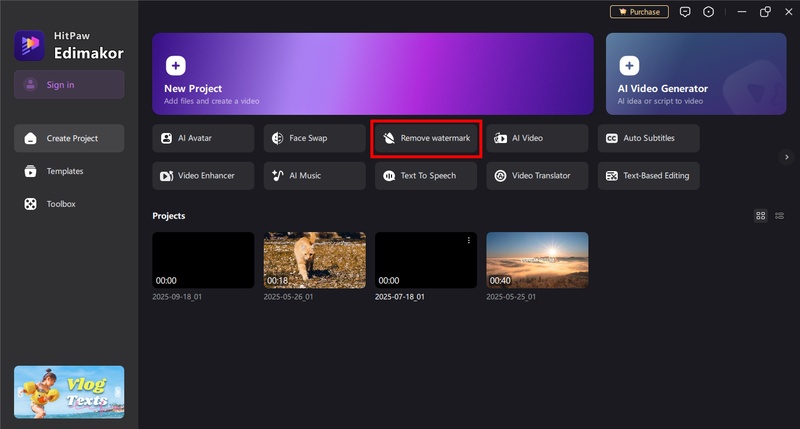
Step 2: Click the “+” button to import your video. Otherwise, drag it to the tool.
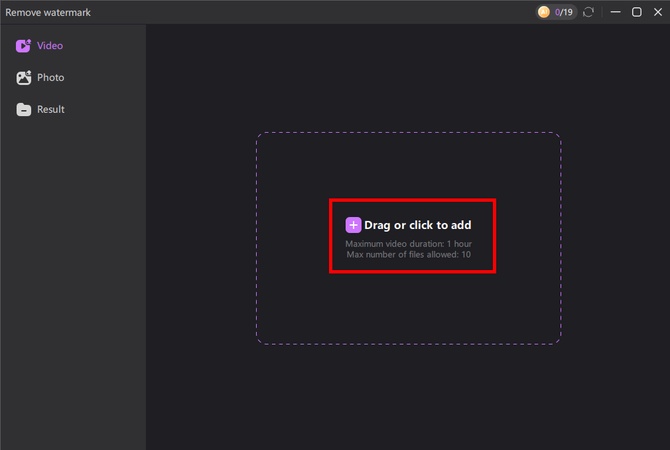
Step 3: Once your video is uploaded, you will see a window with a box placed over the video preview. From here, drag the box over the area with the watermark.
Step 4: Select “Remove Watermark” from the right panel. Then, click “Remove.”
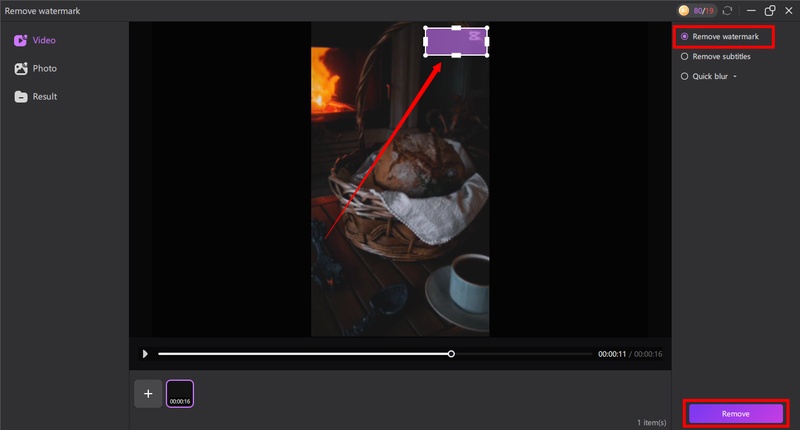
Step 5: Edimakor will quickly remove the watermark without affecting the quality of your video. You can click “Result” from the left to access your video.
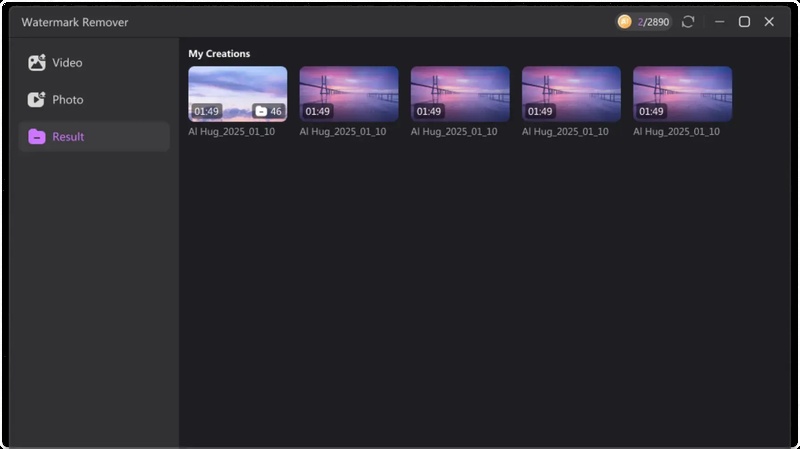
6. Upgrade to CapCut Pro
The CapCut watermark is mainly added to motivate users to upgrade to the premium version. If the methods above don't work out for you, that's your only option. If you’re on PC, you can buy the premium version directly from CapCut's official website. Alternatively, you can do it from your mobile app. Under your profile, tap “Get free trial” at the top. Then, select a plan that fits your needs.
Part 3: FAQs About CapCut Watermark Remover
A1: Yes. You can remove the CapCut watermark from templates. There’s no single-click option for this task. Instead, you need small edits like cropping or blurring. You can also cover it with overlays, stickers, or masking tools. These methods hide the watermark while keeping the rest of the video clear.
A2: You can use Edimakor’s AI watermark remover to keep full resolution. The tool detects the watermark and studies the background. Then it erases the logo or text without leaving marks. Unlike manual edits, it never crops or zooms the canvas. Your video stays sharp and professional.
A3: Yes. CapCut also includes a hidden watermark option. Tap the CapCut logo during preview to view your options. One option is called “Hidden.” This feature is premium. But CapCut lets you use it for free a few times. It removes the watermark instantly.
A4: It depends on the watermark type. Removing the outro watermark is legal. CapCut itself gives users built-in tools for this, even in the free version. Removing watermarks from templates is different. Since templates are copyrighted, edits here can break usage rights.
Conclusion
That ends our guide on how to remove CapCut watermark. You can try simple fixes like cropping, overlays, or canvas edits. But these can reduce video quality or take more time. Edimakor gives a faster and smarter solution. Its AI removes watermarks while keeping high resolution. The tool is effective and reliable. Plus, it offers complete timeline editing to further enhance your videos. Download it today and enjoy watermark-free videos!
Leave a Comment
Create your review for HitPaw articles