Disney Plus subtitles are useful, but occasionally you might want to turn them off. This guide describes how to turn off subtitles on Disney Plus on desktops, smartphones, and smart TVs in 2025.
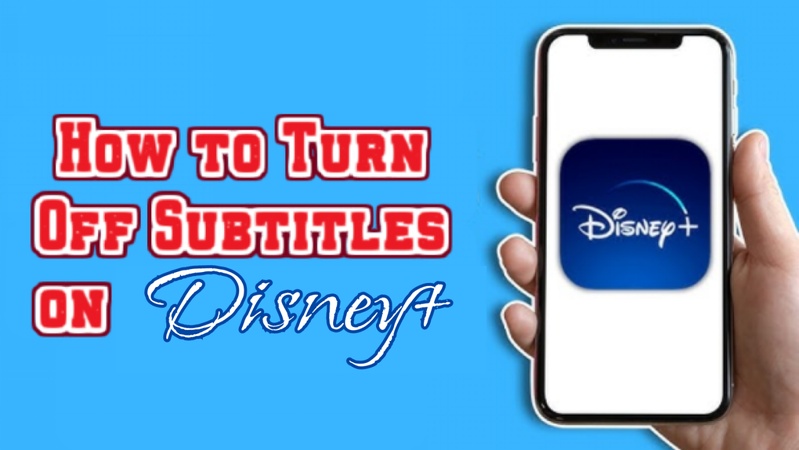
Part 1: How to Turn Off Subtitles on Disney Plus on TV
Settings are accessible during playback. The subtitles toggle is in the speech bubble or CC icon. Here's how to turn off subtitles on Disney + on TV:
-
1. How to Turn Off Subtitles on Disney Plus | Firestick
-
Play any Disney Plus film or television program you would like to watch.

-
To display the Menu symbol on your Fire TV remote, press the Up button.
-
From the Menu pane, navigate to and choose the Subtitles option.
-
To turn off subtitles when viewing on a Firestick, select Off.

-
-
2. How to Turn Off Disney Plus Subtitles on Roku
-
To access the Disney+ app on your Home screen, use the Roku remote. The Disney+ logo is white on a blue app icon.
-
Scroll through the available material with your Roku remote. Pick a film or television program and click on it. After that, click Play to begin viewing.
-
Press the * button on your Roku remote control while the video is playing. The Options Menu is then displayed.

-
Select the Accessibility & Captions option from the menu on the left. Go to the Closed Captioning option and choose it.

-
From the list of choices under Closed Captioning, select Off. This will disable the Roku subtitles for your Disney+ profile.

-
-
3. How to Turn Off Subtitles on Disney Plus | Xbox One
-
Using your controller, launch the Disney+ app on your Xbox One.
-
Choose any film or television program and begin playing it.
-
To access the playback menu, use the Down button on the D-pad of your controller.

-
Press A after selecting the subtitle settings icon located in the lower-right corner.

-
Navigate to the top of the screen and select the Subtitles tab.
-
To turn off subtitles for your Disney+ profile, select Off.

-
-
4. How to Turn Off Subtitles on Disney Plus | Apple TV
-
Choose the desired film or series by using the Disney+ app.

-
To access the settings after playing has begun, swipe down or click the corresponding button on your remote.
-
Navigate to the Subtitles tab after selecting the Settings button.
-
To turn off subtitles for your profile, select Off.

-
-
5. How to Turn Off Subtitles on Disney Plus | Samsung TV
-
Open the Disney+ app on your Samsung Smart TV with the remote control.
-
Choose a movie or TV program to watch by browsing using your remote control. Either pick an episode or click Play.

-
Press your remote's Up arrow button twice while the video is playing. The Language box appears on the screen as a result.

-
To access the Audio and Subtitles menu, use the Select/Enter button on your remote control. Go to the Subtitles tab at the top of the screen.
-
To turn off subtitles for your profile, select Off from the list of available options.

HitPaw Edimakor (Video Editor)
- Create effortlessly with our AI-powered video editing suite, no experience needed.
- Add auto subtitles and lifelike voiceovers to videos with our AI.
- Convert scripts to videos with our AI script generator.
- Explore a rich library of effects, stickers, videos, audios, music, images, and sounds.

-
Part 2: How to Turn Off Subtitles on Disney Plus on Different Devices
Here are the steps to turn off subtitles on Disney Plus on different devices like PS4, iPad and iPhone:
-
How to Turn Off Subtitles on Disney+ Plus on PS4
-
Navigate to Settings, Accessibility and then Closed Captions on your PS4.

-
Navigate to Closed Caption Settings after choosing Display Closed Captions.
-
To disable subtitles, uncheck Display Closed Captions as Specified by Content.
-
-
How to Turn Off Subtitles on Disney Plus on iPad
-
To display controls while a show or movie is playing, tap the screen.
-
In the upper-right corner, tap the far-right icon.

-
Choose Off under Subtitles in the Audio & Subtitles menu.

-
To restart playback without subtitles, tap the X.
-
-
How to Turn Off Subtitles on Disney Plus on iPhone
-
Tap the screen to bring up options when viewing a film or television program.
-
In the bottom-right area, tap the far-right icon.

-
Select Off under Subtitles in the Audio & Subtitles menu.

-
To go back and resume playing without subtitles, tap the X.
-
Part 3: How to Transcribe and Translate Disney Plus Videos
Using HitPaw Edimakor, an easy-to-use AI-powered video editor, is a straightforward method for transcribing and translating Disney Plus videos. It provides a multilingual automatic video transcription and subtitle translation feature. To assist you with the procedure, below is a brief, step-by-step guide:
-
Step 1: Launch HitPaw Edimakor (Video Editor)
Launch the HitPaw Edimakor software and from the main dashboard, select the Video Translator feature. This functionality was created especially to make it simpler and more rapid for users to translate and transcribe video and audio.

-
Step 2: Upload Your Disney Plus Video
Drag and drop the Disney Plus video into the editor after downloading it. The file can also be uploaded and browsed manually. With its support for numerous video formats, HitPaw guarantees seamless transcription import.

-
Step 3: Adjust Language and Subtitle Settings
Select the target language to be translated into, the source language, and the subtitle style. Your viewers will benefit from the clear and precisely localized subtitles thanks to this adjustment.

-
Step 4: Export the Transcript or Subtitles
Select Export Subtitles after clicking Export. Save the transcription file to your device for usage or sharing after choosing your preferred subtitle format.

FAQs on How to Turn Off Subtitles on Disney Plus
-
Q1. Why Won’t Disney Plus Let Me Turn Off Subtitles?
A1: Due to app bugs, out-of-date software, or device-level accessibility settings overriding your selections, Disney Plus might not be able to disable subtitles.
-
Q2. How to Get Subtitles off Disney Plus on Roku?
A2: Toggle subtitles off from the available subtitle settings menu by pressing the button while the video is playing and choosing Audio & Subtitles.
-
Q3. Why Do Subtitles Keep Coming on Disney Plus?
A3: Default account settings, accessibility settings, or transient problems in the Disney Plus app or device firmware can cause subtitles to reappear.
-
Q4. Why Is Closed Caption Not Working on Disney Plus Roku?
A4: Outdated Roku software, a shaky internet connection, or a Disney Plus streaming problem that requires reinstallation can all cause closed captions to stop working.
A Final Word
Once you know where to search, learning how to turn off subtitles on disney plus is simple and quick. Each option merely requires a few touches, regardless of whether you are watching on a PC, mobile device, or smart TV. For more complex subtitle editing, programs like HitPaw Edimakor (Video Editor) are perfect if you like to translate or customise subtitles.
HitPaw Edimakor (Video Editor)
- Create effortlessly with our AI-powered video editing suite, no experience needed.
- Add auto subtitles and lifelike voiceovers to videos with our AI.
- Convert scripts to videos with our AI script generator.
- Explore a rich library of effects, stickers, videos, audios, music, images, and sounds.

Home > Subtitle Tips > How to Turn Off Subtitles on Disney Plus 2025
Leave a Comment
Create your review for HitPaw articles


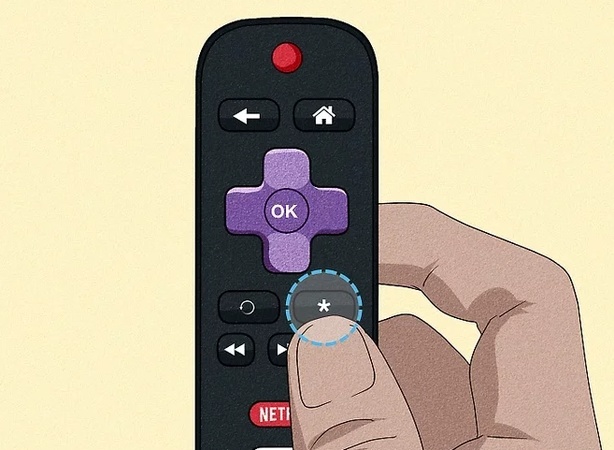
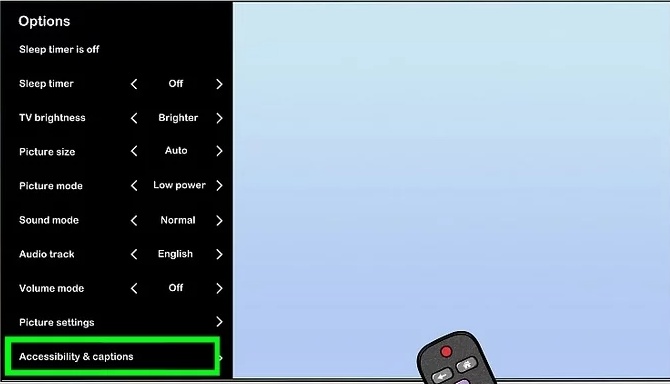
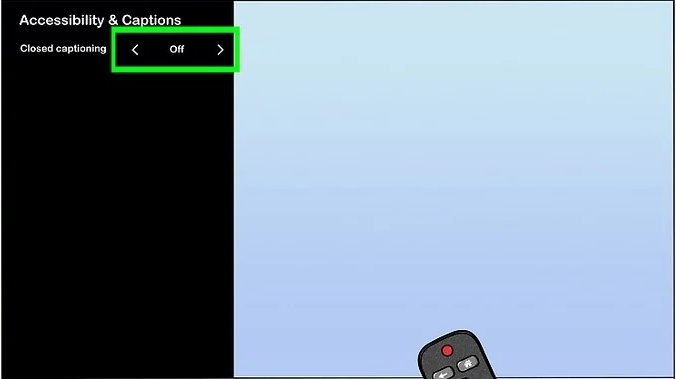

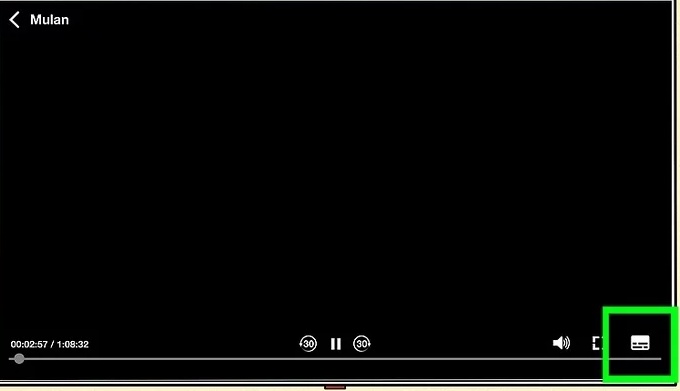
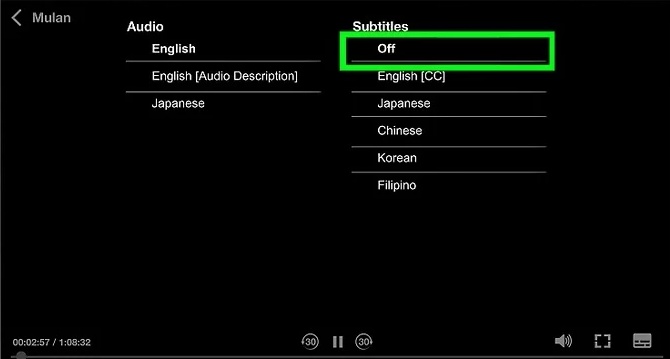
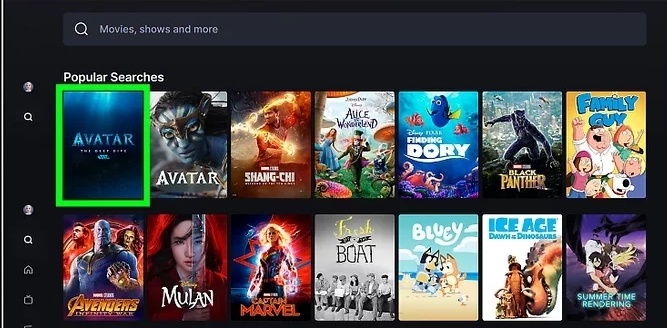
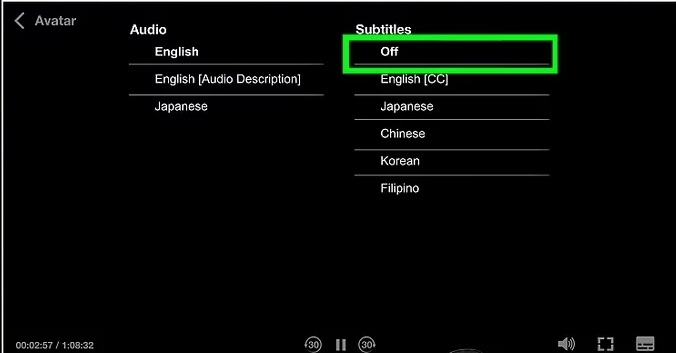
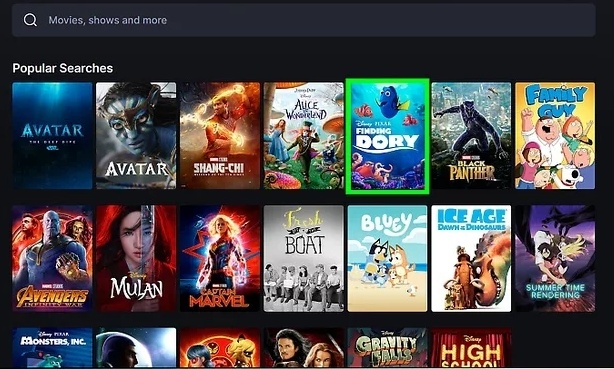

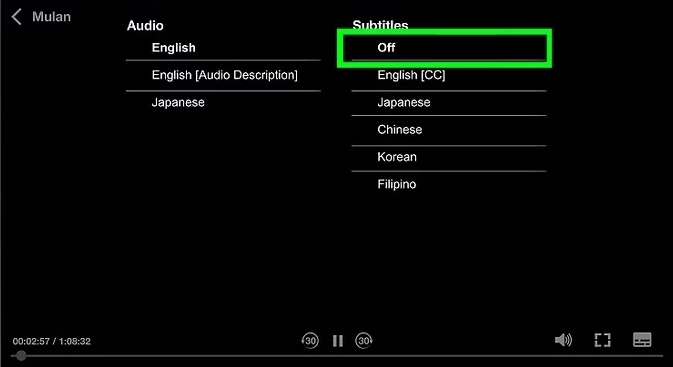




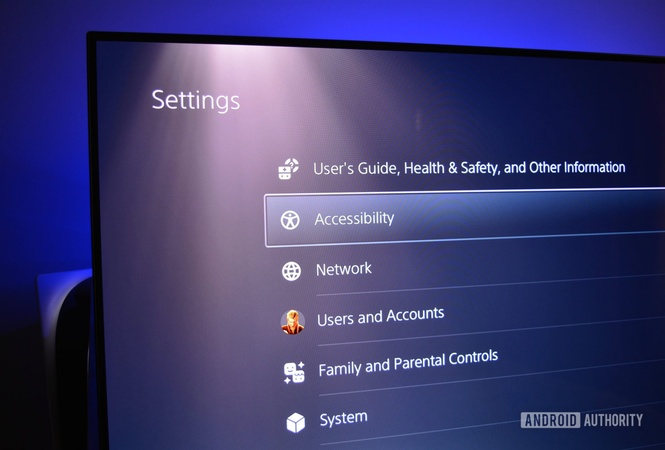
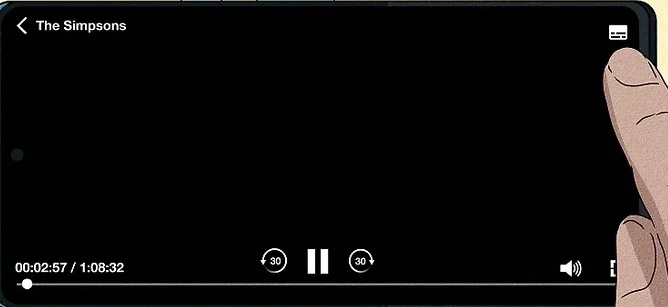
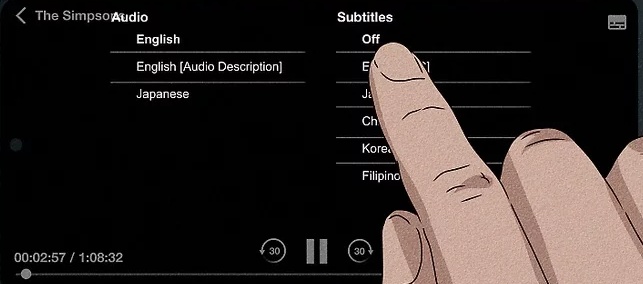

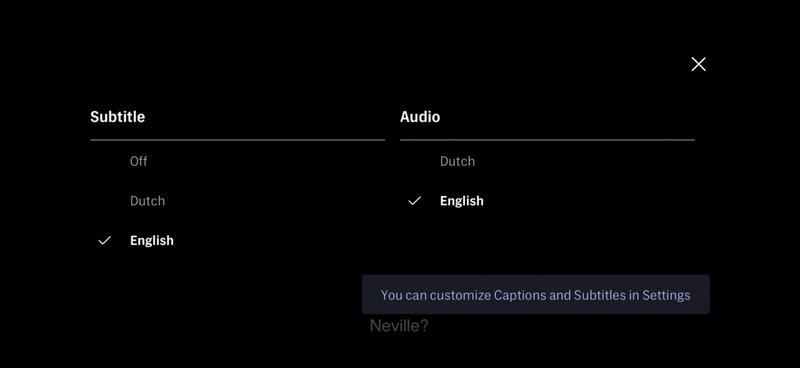
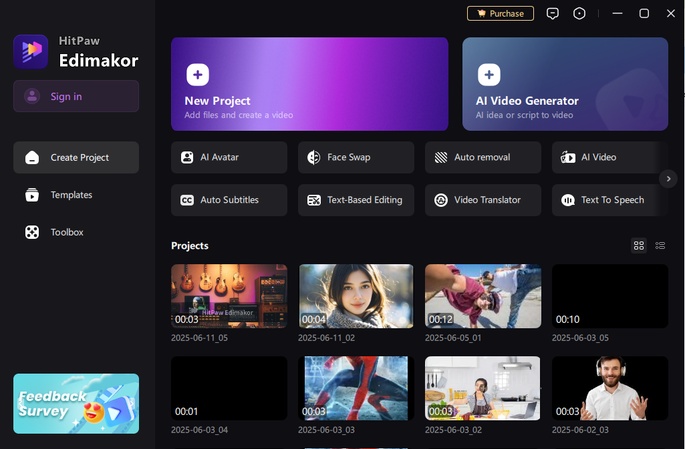
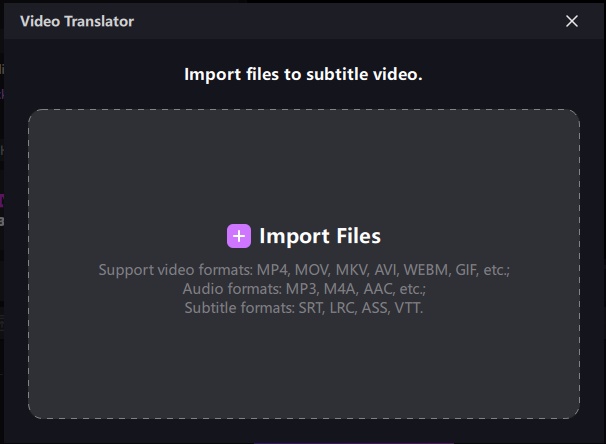
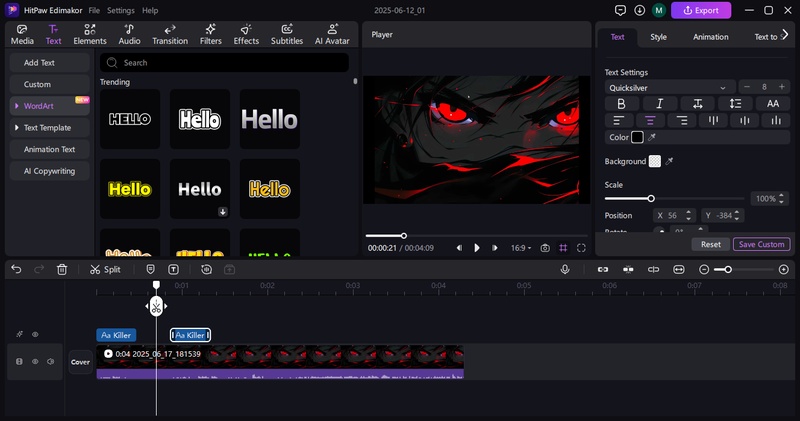
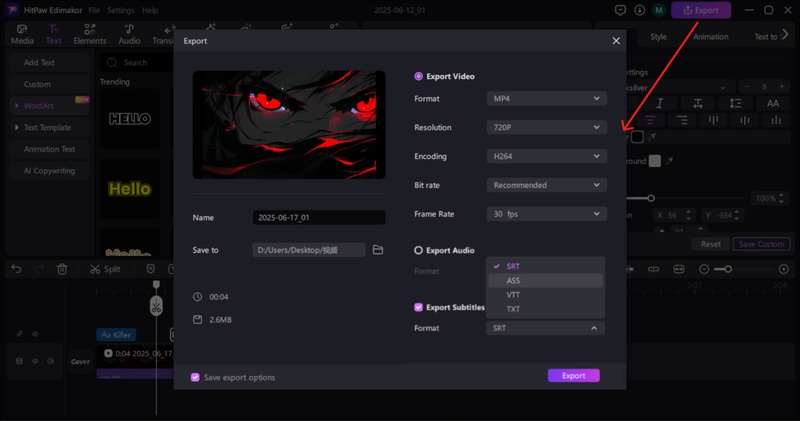


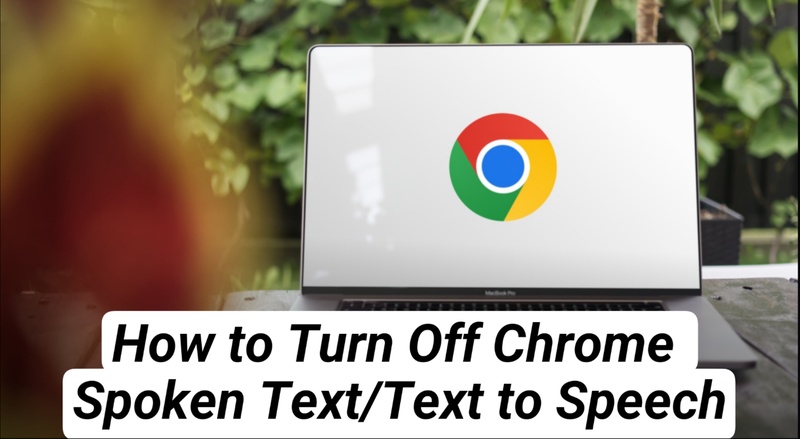
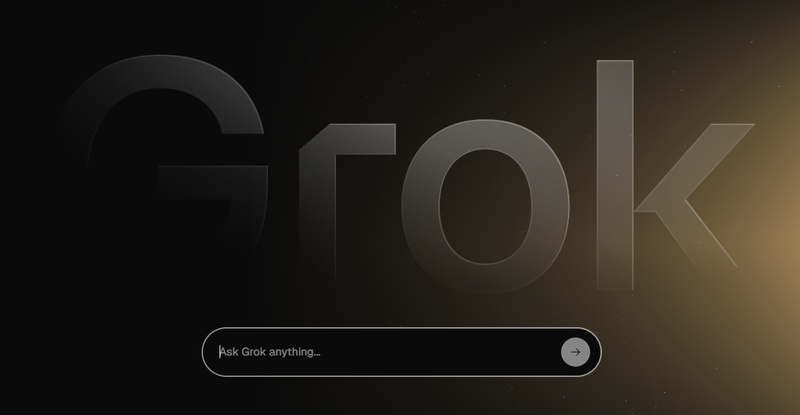
Yuraq Wambli
Editor-in-Chief
Yuraq Wambli is the Editor-in-Chief of Edimakor, dedicated to the art and science of video editing. With a passion for visual storytelling, Yuraq oversees the creation of high-quality content that offers expert tips, in-depth tutorials, and the latest trends in video production.
(Click to rate this post)