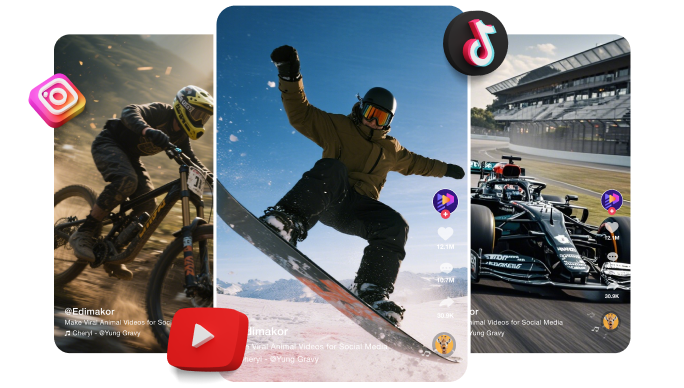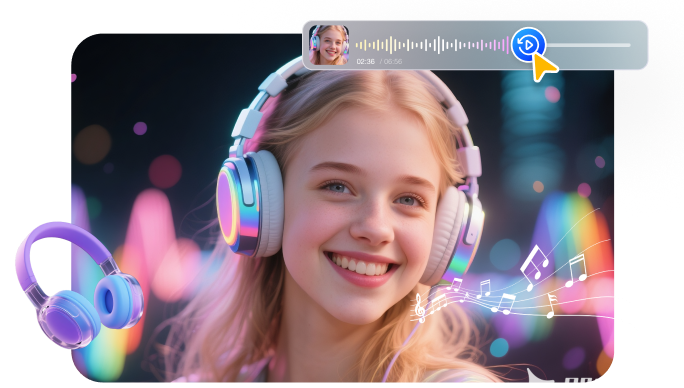There are many ways that co-exist in the market for showing content through videos. The content creation market has developed and has covered multiple trends in showcasing objects within the video. One effective way has been reversing the video before posting it on social media platforms. While this process sounds simple, its execution has always been considered challenging.
In this article, we will be reviewing the details of how to reverse a video on Instagram across different devices. From online to computer and smartphone experiences, you will find all the solutions in the article.
Part 1. How to Reverse Video & Audio on Instagram on Windows/Mac
If you want to make your Instagram content stand out, reversing your video or audio can create a fun and eye-catching effect — like making someone jump backward into a pool or a coffee cup that magically refills itself. While Instagram doesn’t offer a built-in “Reverse” option for videos, you can easily achieve this effect on your computer using HitPaw Edimakor — an all-in-one video editor designed for both beginners and creators who want cinematic results effortlessly.
Why Choose Edimakor to Reverse Video for Instagram
- One-Click Reverse Effect – Instantly reverse your video or audio with just one click, no manual editing required.
- Sync Reversed Audio and Video – Keep your reversed visuals and sounds in perfect sync for professional-looking Instagram clips.
- Supports All Instagram Formats – Export videos optimized for Instagram Reels, Stories, and Feed posts without worrying about aspect ratios.
- Fast and Smooth Preview – Real-time playback lets you check how your reversed clip looks before exporting.
- Built-in Editing Tools – Trim, crop, speed up, or add filters and captions to make your reversed video even more engaging.

Steps to Reverse Video and Audio on Instagram with Edimakor
Step 1. Install and open HitPaw Edimakor on your Windows or Mac computer. Click "New Project".
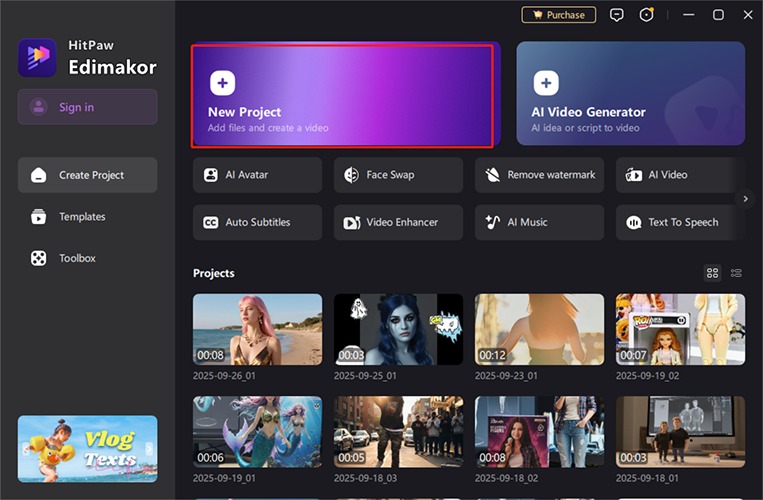
Step 2. Click “Import Files” and add the video you want to post on Instagram. Drag it to the timeline.
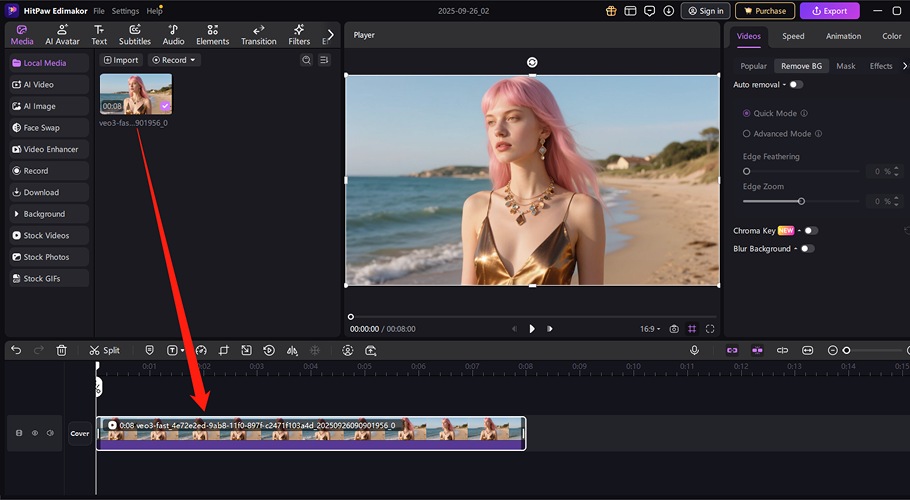
Step 3. Right-click the video clip in the timeline and choose “Reverse”. Play the video in the preview window to see how it looks. Adjust speed or trim unwanted parts if necessary.
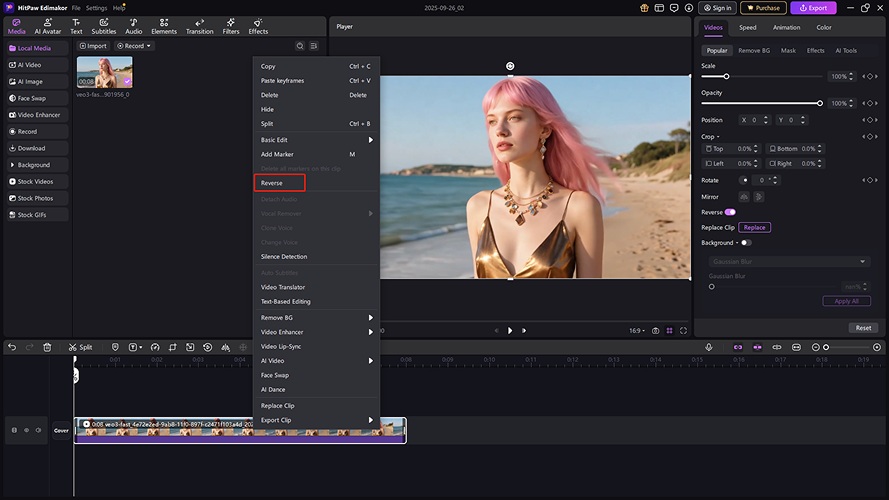
Part 2. How to Reverse a Video on Instagram Online
Instagram has developed its mark as one of the top social media platforms available in the market. However, the tool lacks a reverse video feature, so it is impossible to reverse it directly across Instagram. For this purpose, you can opt for different solutions under different scenarios to reverse a video. Online tools are believed to help users quickly reverse their videos on Instagram.
HitPaw Online Video Editor is an enhanced online tool designed to perform multiple perfected editing methods. From basic video cutting to adding special watermarks to your video, this online editor provides simple tools. If you seek a guide on how to reverse video on Instagram using this online tool, follow these simple steps:
Step 1. You need to start the process by opening the browser on your device and continuing to add the main URL to the website. As the tool appears with its interface on the front, tap Choose File to select your media content.
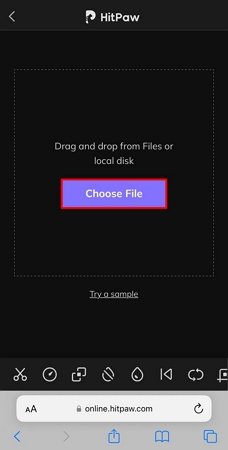
Step 2. Once you've uploaded your video file, look for the Reverse icon at the bottom and tap to start the automatic process. Consequently, you will receive a reversed video in a few moments. For further tweaking, change the speed of the video using the available buttons according to your needs. Choose the Save option to make the final changes to your video.
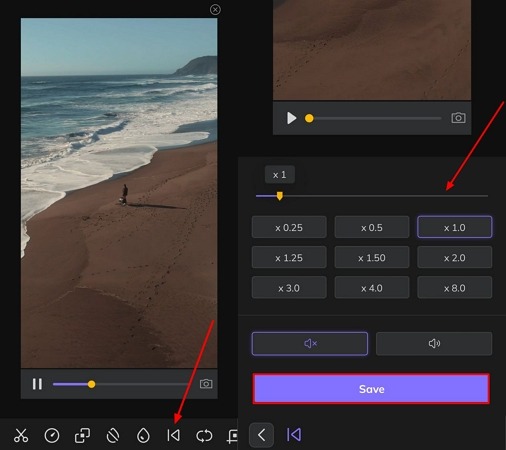
Step 3. As the processing concludes, you will be navigated to the next screen, where you have to tap the Download option to export the reversed video back into the device.
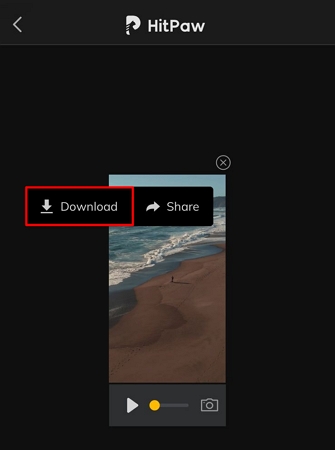
Part 3. How to Reverse a Video on Instagram Reels and Story on Android/iPhone
If you are not comfortable with using methods to reverse video through online means, there are different applications available for this purpose. Video editing apps are featured options that provide different features that help enhance the overall outlook of the video. InShot, a video editing app available for Android and iPhone users, can be used to reverse videos.
This simple and effective video editing app provides the direct option of reversing videos on its interface. If you seek to understand how to reverse video on Instagram reels or stories, follow the basic steps provided below:
Step 1. Firstly, download the InShot app from the Play Store or App Store according to your device type. Once downloaded, launch it on your device and select the Video option to continue selecting your Instagram video.
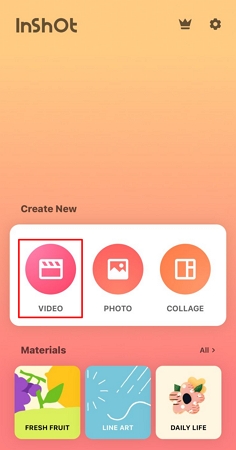
Step 2. Upon selecting the video, you will be directed to its editing interface. Scroll through the options to find the Reverse button, which will start processing the video when you tap it. Once the video successfully reverses, you can export it using the Export icon on the top right.
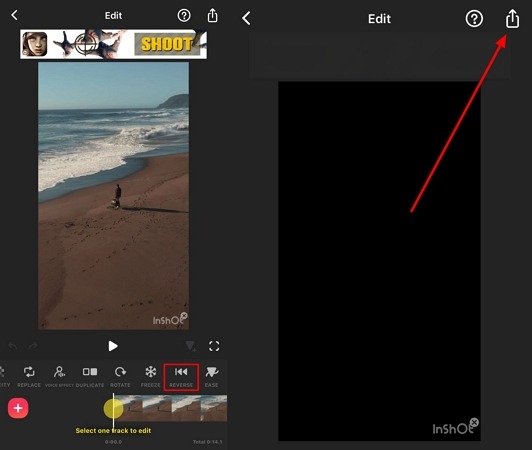
Conclusion
This article has provided clear guidelines for reversing videos on Instagram across different devices. From different online tools to third-party apps, the instructions on how to make reverse videos on Instagram were clear. You can reverse your Instagram videos perfectly using the variety of options available on your desktop. However, if you seek to have an exclusive AI video editing experience, look out for HitPaw Edimakor.
Leave a Comment
Create your review for HitPaw articles