Would you like to play a specific scene or clip in reverse? Just like adjusting the speed, reversing the video at your desired moment can create unique and interesting effects. In this guide, we will step by step tell you how to create a reverse video using Edimakor that even beginners can easily follow.
Step 1: Download the program and start a new project
First, download and launch Edimakor from the file below, and by clicking the [New Project] button, you will be ready to create a reverse video immediately.
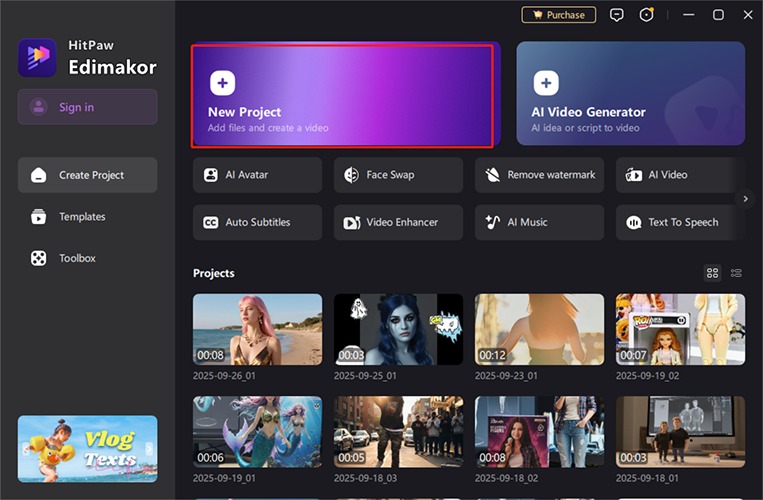
Step 2: Upload the video and add it to the timeline
After uploading the video you want to edit, drag it to the timeline at the bottom of the screen. Now you can start editing the video in reverse.
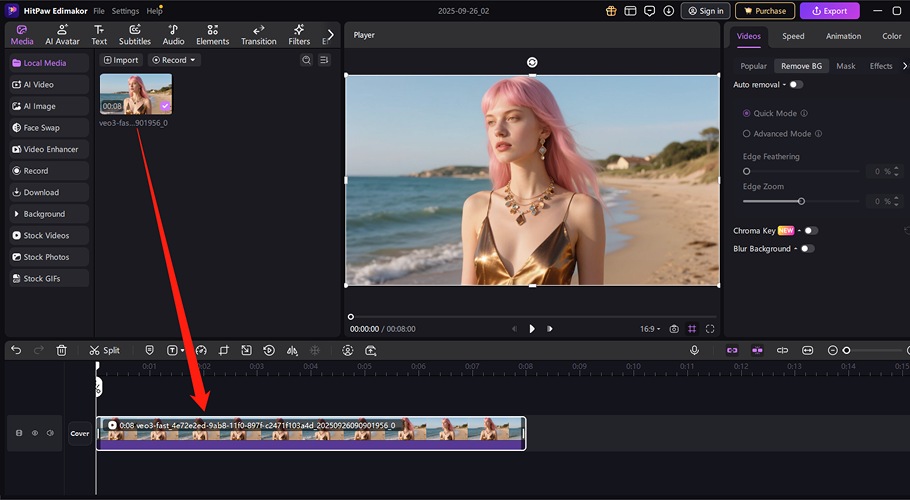
Step 3: Reverse the Desired Video (3 Methods)
In Edimakor, there are 3 ways to reverse the desired scene. Choose the method that you prefer and follow it easily.
Method 1:
Select the section you want to reverse in the timeline. Click the [Reverse] icon in the top quick toolbar. Clicking again will return it to its original state.
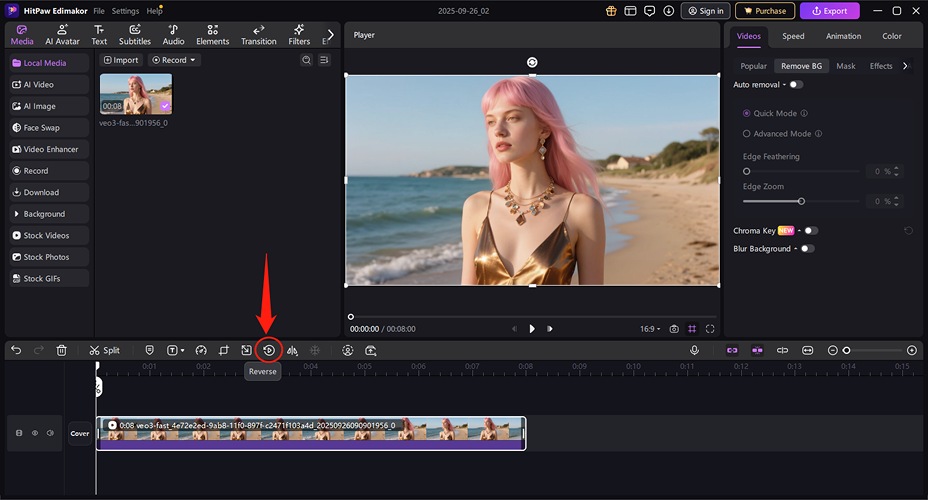
Method 2:
Select the video in the timeline, then right-click. In the menu, click [Reverse] to apply the reverse video immediately.
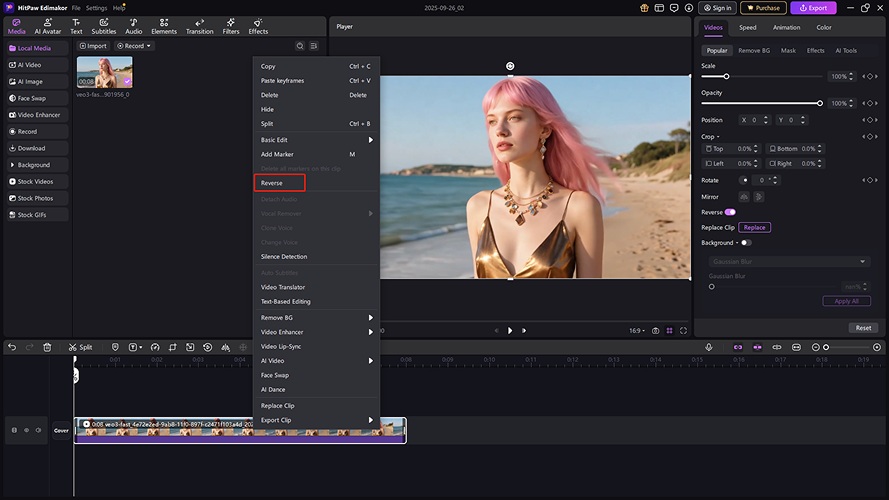
Method 3:
Click the video you want to reverse in the timeline, and the video properties will be displayed on the right. Select [Video] in the properties menu and click the [Reverse] button to apply it.
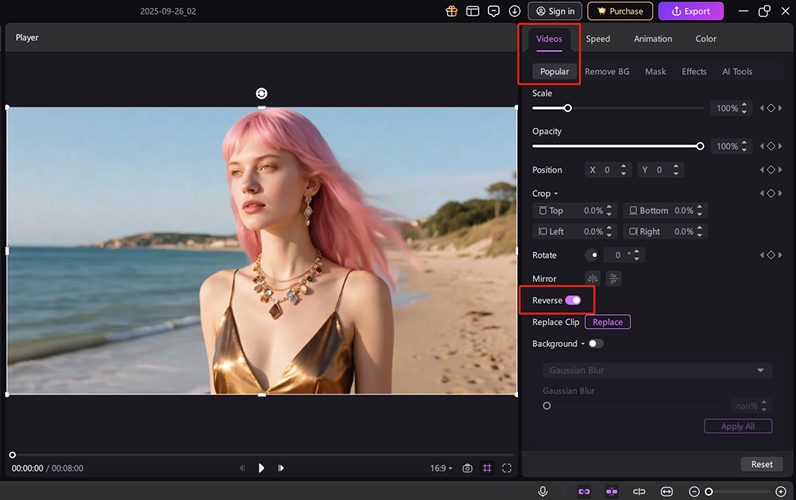
Once the application is complete, a notification saying "Reverse Completed" will appear on the screen. You can continue to add other effects or insert subtitles, background music, etc., as you wish.
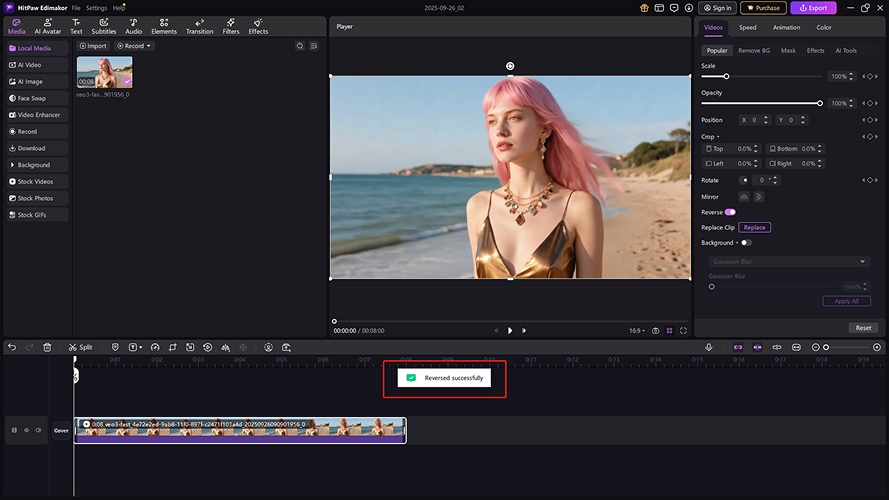
Step 4: Export the Completed Reverse Video
Once all editing is done, it’s time to save the result. Click the [Export] button at the top right of the screen. Set the desired file format (MP4, MOV, etc.), resolution, and save location.
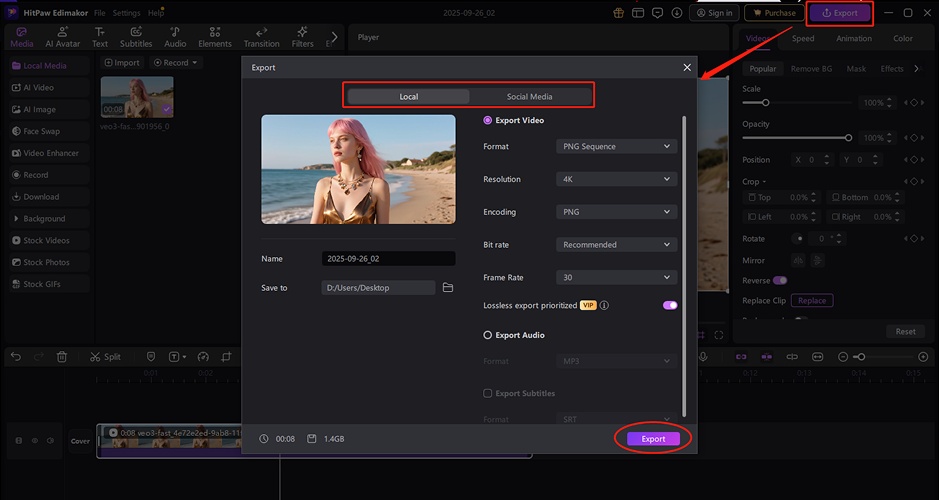
By using Edimakor in this way, even beginners can easily create reverse videos. Uploading to various social media such as YouTube Shorts, Instagram Reels, TikTok, etc., can provide unique effects, so try it out for yourself right now!
