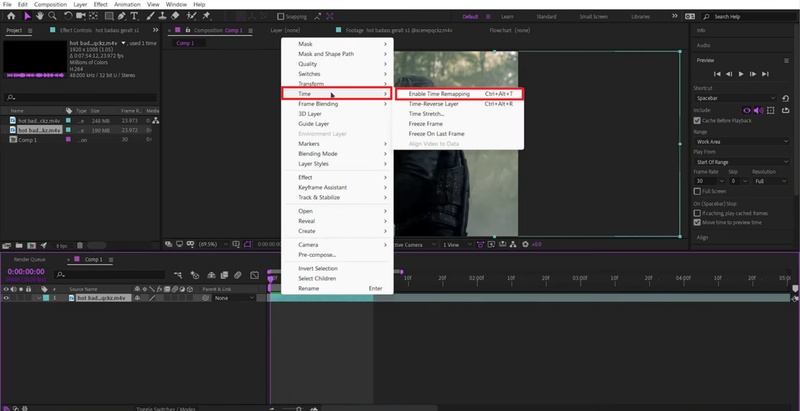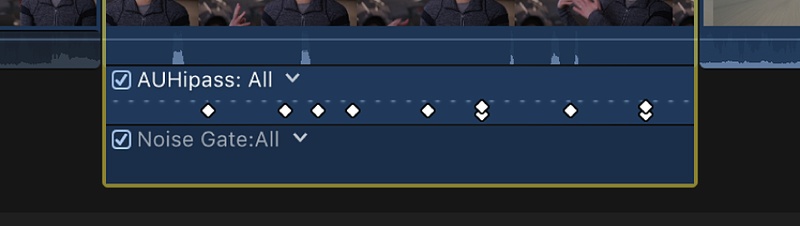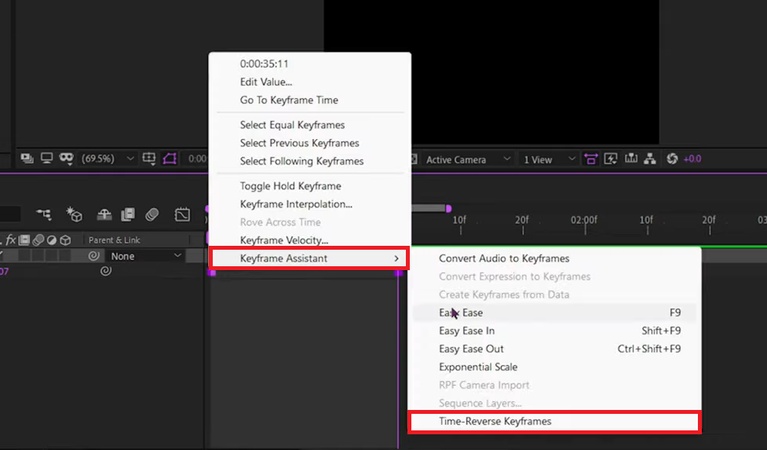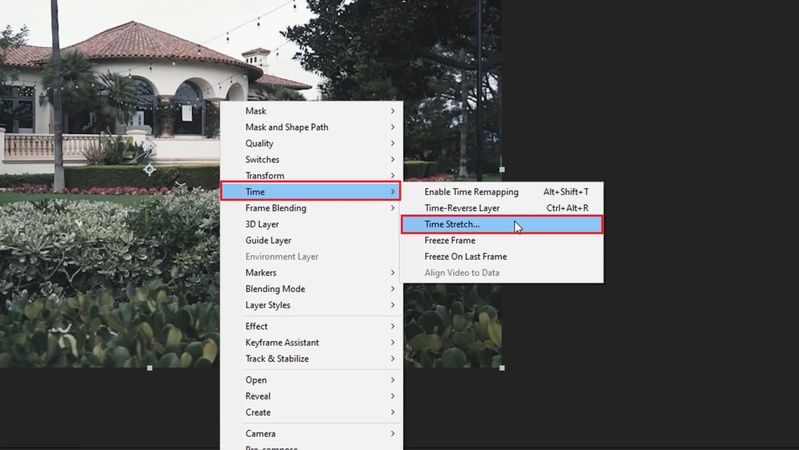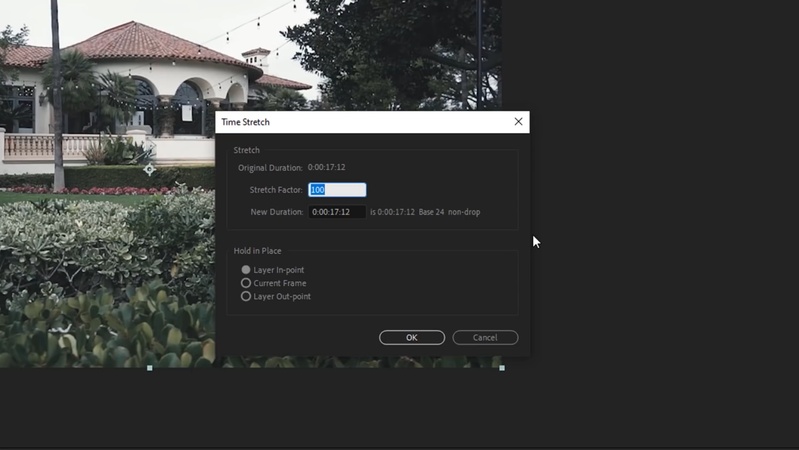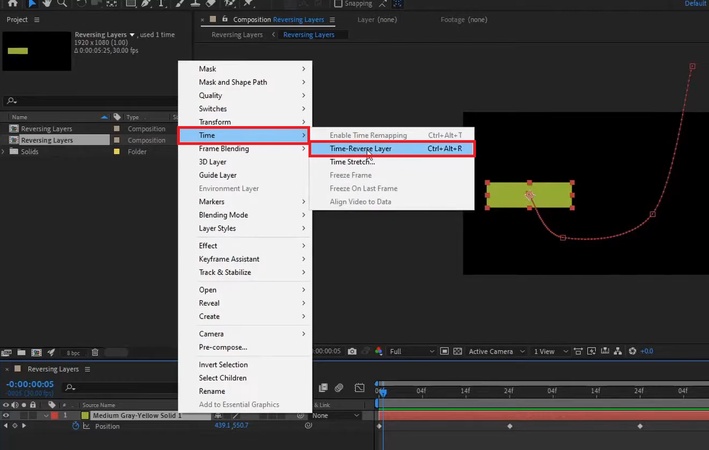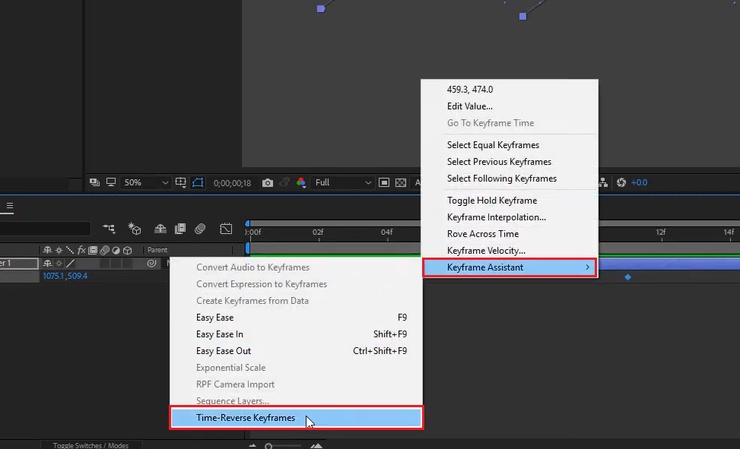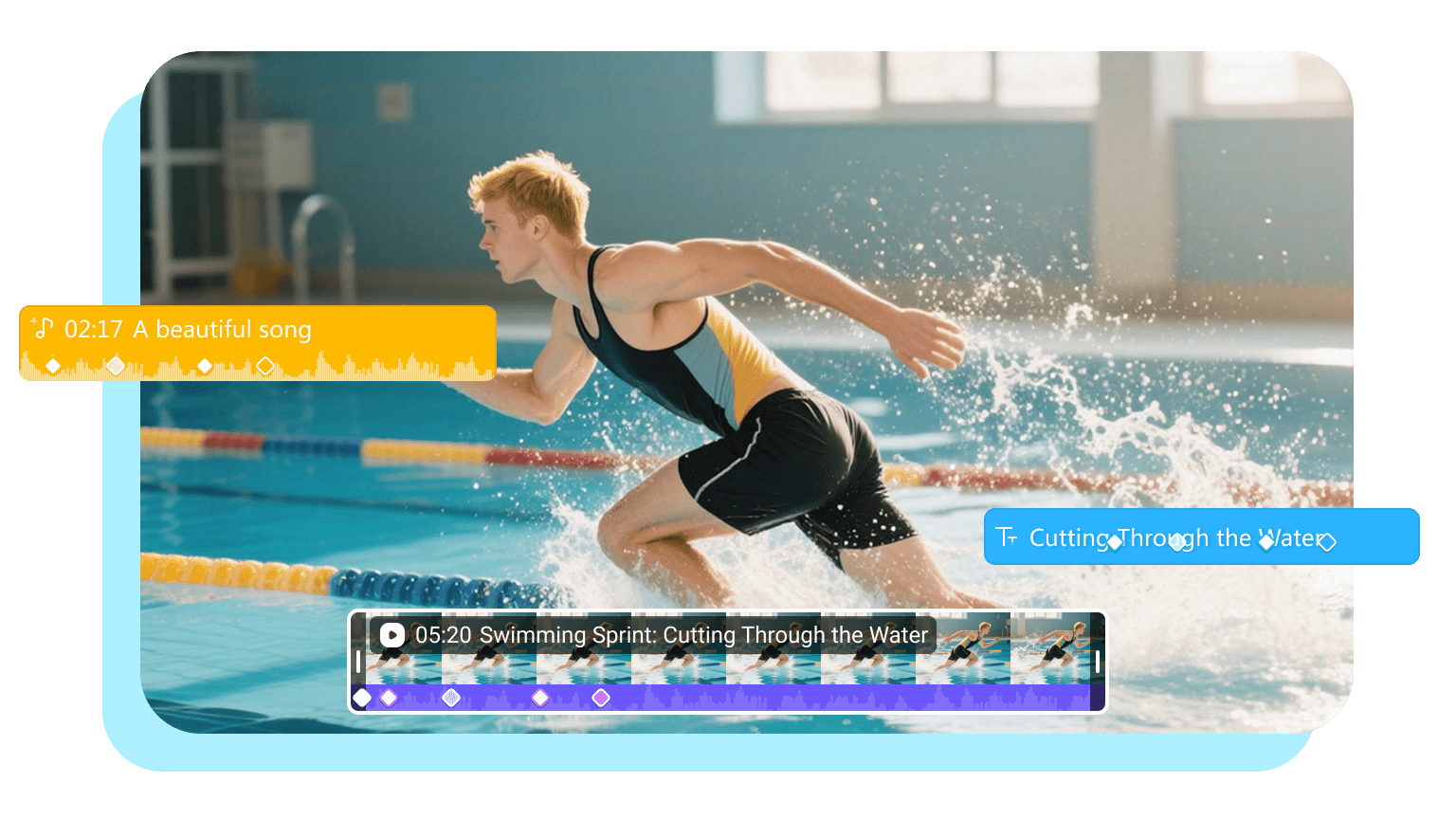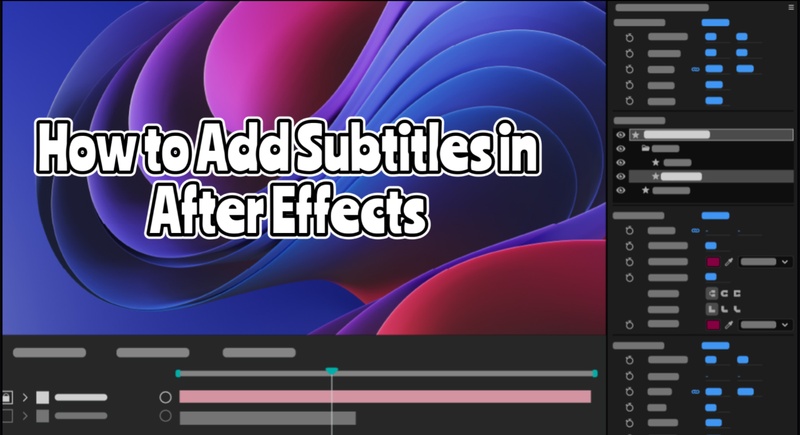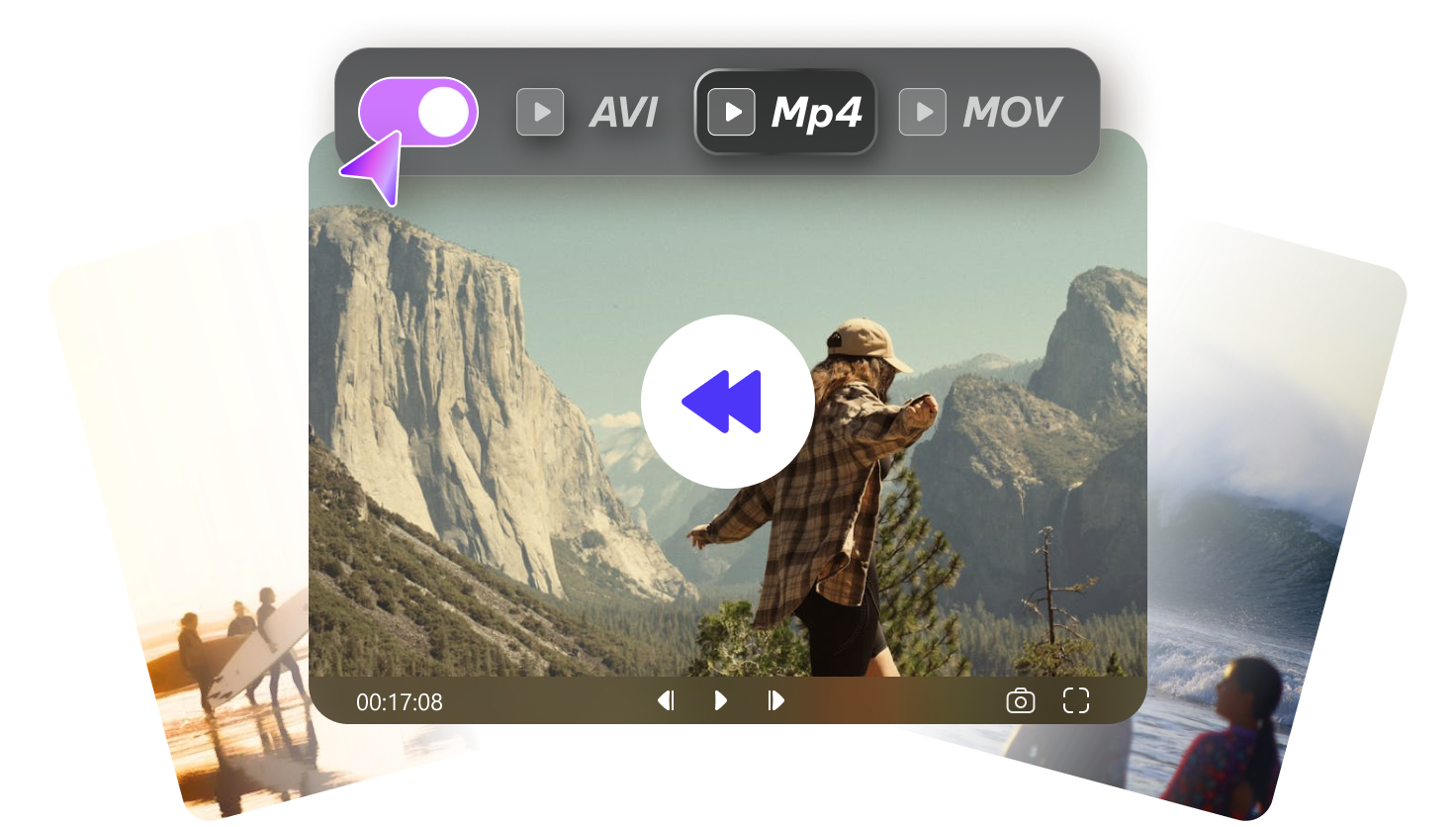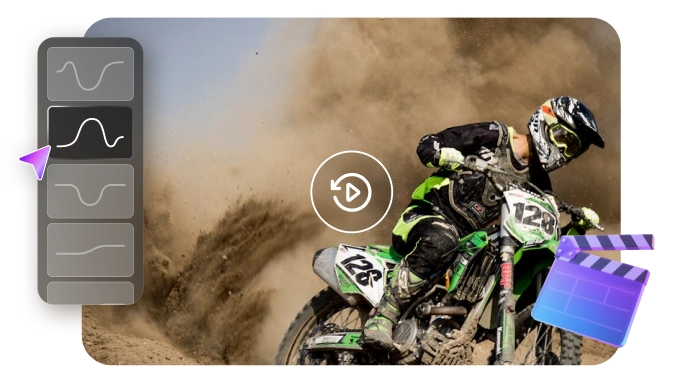Imagine seeing something super cool in a movie. A person walks backward out of a room. Or a glass breaks and then puts itself back together again.
That looks like a special magic trick. That cool trick is not really magic at all. It is done with an effect called "Reverse Video." Although many editing apps offer this feature, Adobe After Effects is popular for it. If you are not familiar, don't worry!
This guide will show how to reverse video in After Effects. You do not need to be a pro to do it. Just a few simple steps, and you are done.
Part 1: How to Reverse Video in After Effects
Here are the 4 ways to reverse video in After Effects. You can try each one out. Then, just pick your favorite for the project you're working on:
Method 1: Use Time-Remapping
This method allows you to control playback speed and direction. You can use keyframes to do so. When you enable them, After Effects adds keyframes at the start and end of the layer. Then, they can be inverted to make the clip play backward. This method is great if you want a combination of reversing with slow motion, fast motion, or other time-based effects.
Here is how to reverse video in After Effects using time-remapping:
-
In the Timeline, right-click your video layer and choose "
Time" > "Enable Time Remapping
."

-
AE will add Time Remap keyframes at the start and end of the layer.

- Expand the " Time Remap" property to see the keyframes.
-
Select both keyframes, then go to "
Animation" > "Keyframe Assistant" > "Time-Reverse Keyframes
."

- Preview the composition – the footage will now play in reverse.
Method 2: Use Time-Stretch
The Time-Stretch command basically changes the time duration of a layer. You just need to enter a negative stretch factor. For example, you can add –100%. After Effects will flip the clip and play it in reverse. This is also a quick and simple way to reverse the clip. It's easy because you don't have to manually deal with keyframes.
Here is how to reverse a clip in After Effects using the Time-Stretch command:
- Select the layer you want to reverse.
-
Right-click it and choose
"Time"
>
"Time Stretch…."

-
In the dialog box, set the Stretch Factor to
"–100%."

- Click "OK" – the layer will now play backward.
Method 3: Use Time-Reverse Layer
This is the fastest way to reverse a clip. The Time-Reverse Layer command instantly flips the playback direction of the entire layer, equivalent to applying a –100% time stretch. It's best when you simply want a reversed version of a clip without additional time effects.
Here is how to reverse video in After Effects using the Time-Reverse Layer.
- First, you are supposed to select the layer you want to reverse.
-
Right-click and choose "
Time" > "Time-Reverse Layer."
Or you can also go to "
Layer" > "Time" > "Time-Reverse Layer
."

- The layer will immediately play in reverse.
Method 4: Use Time-Reverse Keyframes
This method reverses the order of selected keyframes for any property (position, scale, opacity, effects, etc.). It's useful for reversing an animation sequence without affecting the whole layer's playback.
Here is how to make a reverse video in After Effects:
- First, pick the keyframes in your Timeline. These are the ones you want to flip.
-
Then, right-click any of them. A menu will pop up. From there, head to "
Keyframe Assistant
." Next, just select "
Time-Reverse Keyframes
."

- All the keyframes will now be in reverse. Your animation will play backward.
Part 2: After Effects Time Reverse Not Working
If your After Effects Time Reverse not working, it's frustrating. The Time Reverse feature can be tricky. Here are some reasons why it might not be working for you.
- Corrupted Cache : Old cache files can sometimes mess with playback. This can cause problems with reversing.
- Layer Type : Some layers, like adjustment or 3D ones, might not reverse properly.
- Unsupported Format : Your video format might not be supported. This can cause the reverse effect to fail.
- Outdated Software : You might be using an older version of After Effects. This can lead to bugs.
- Wrong Frame Rate : Mismatched frame rates can cause issues. This can really throw off your reverse animation.
- Pre-composed Layers : Layers that are pre-composed can be tricky. They often need more steps to reverse correctly.
Part 3: Better Alternative to Reverse Video in 1-Click
HitPaw Edimakor is an all-in-one AI-powered video editor for Windows and Mac. It offers over 100 editing tools and features for quick, seamless video creation. This will let you flip any clip's playback direction in a single click. It is going to be the best and free alternative to the manually-driven After Effects feature.
Steps to Reverse a Clip with Edimakor
Edimakor's one-click Reverse Video feature will make playback reversal simple and intuitive. The expected workflow will be:
Step 1: Launch Edimakor & Create a Project
Open Edimakor and click Create a New Video on the home screen to start a new project.
Step 2: Import Your Clip
Use the Import button to add your video file to Edimakor's media library, then drag it onto the editing timeline.
Step 3: Apply Reverse Effect
Select the clip in the timeline. Then locate the Reverse option (likely under speed or effects). Click Reverse, and Edimakor will instantly flip the clip's playback direction.
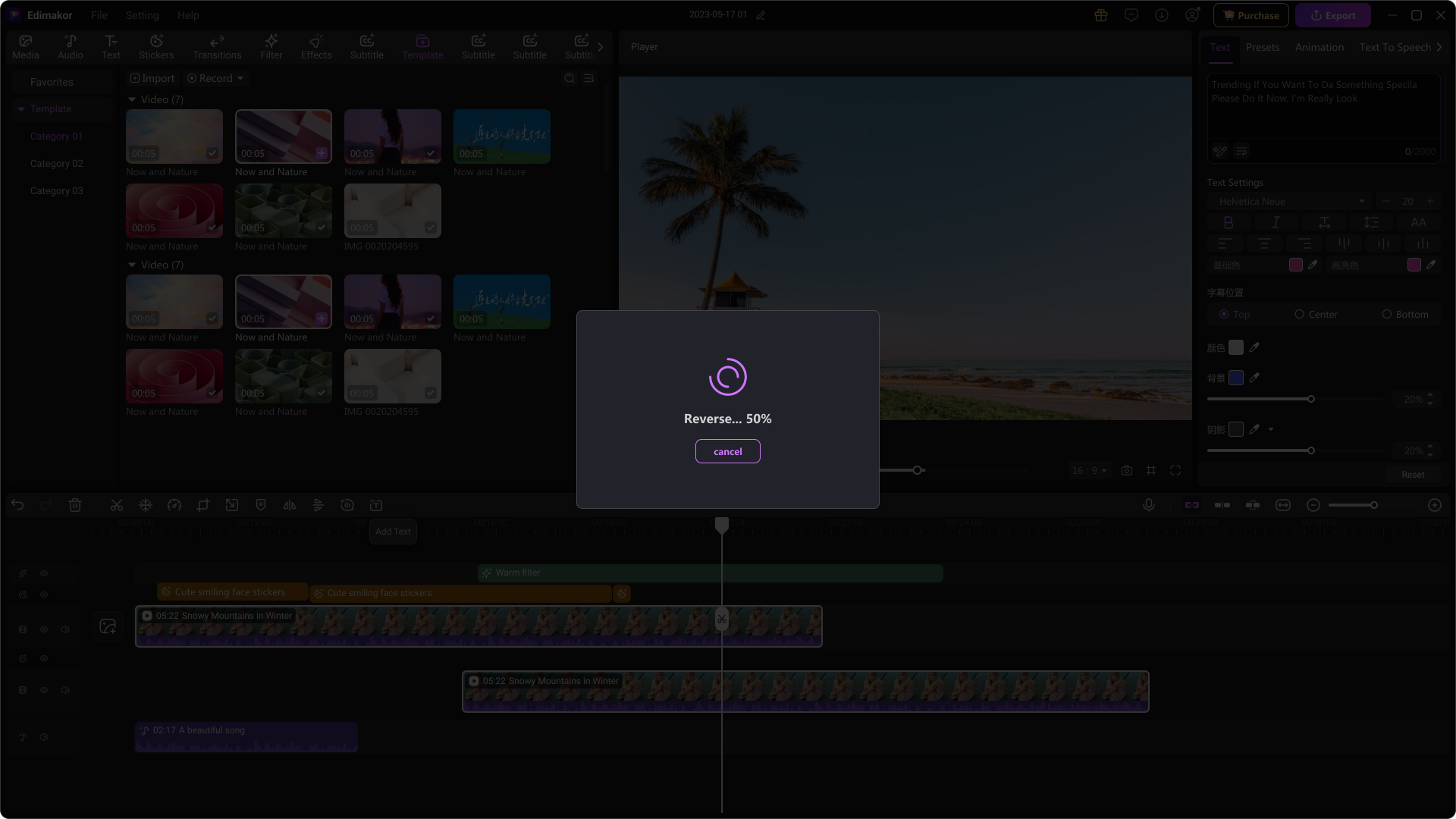
Step 4: Export the Reversed Video
Once reversed, click Export to save your video in the desired format. Adjust resolution, codec, or format settings as needed before finalizing.
FAQs About Reverse Video in After Effects
A1: It's a cool feature in After Effects. It just makes your video clip play backward. Instead of going from start to finish, the frames flip around. This gives you that reverse motion look.
A2: Just right-click the video clip. Then, select Speed/Duration from the menu. All you have to do is check the Reverse Speed box. That's it! Your video will now play backward.
A3: Motion blur can fail when using Time Reverse. To fix it, pre-compose your clip and enable motion blur inside that pre-comp. This usually makes it work as expected.
Conclusion
In conclusion, reversing a video in After Effects is a fun and powerful effect to add to your projects. We’ve covered four methods to achieve reverse video in After Effects. While After Effects offers great tools for this, if you're looking for a simpler solution, Edimakor can help.
With its one-click reverse video feature, you can achieve stunning results without the complexity. No matter if you are a naive editor or just looking for a faster way to edit, Edimakor makes it easy.
So, download Edimakor today and start reversing your videos with just one click!
Leave a Comment
Create your review for HitPaw articles