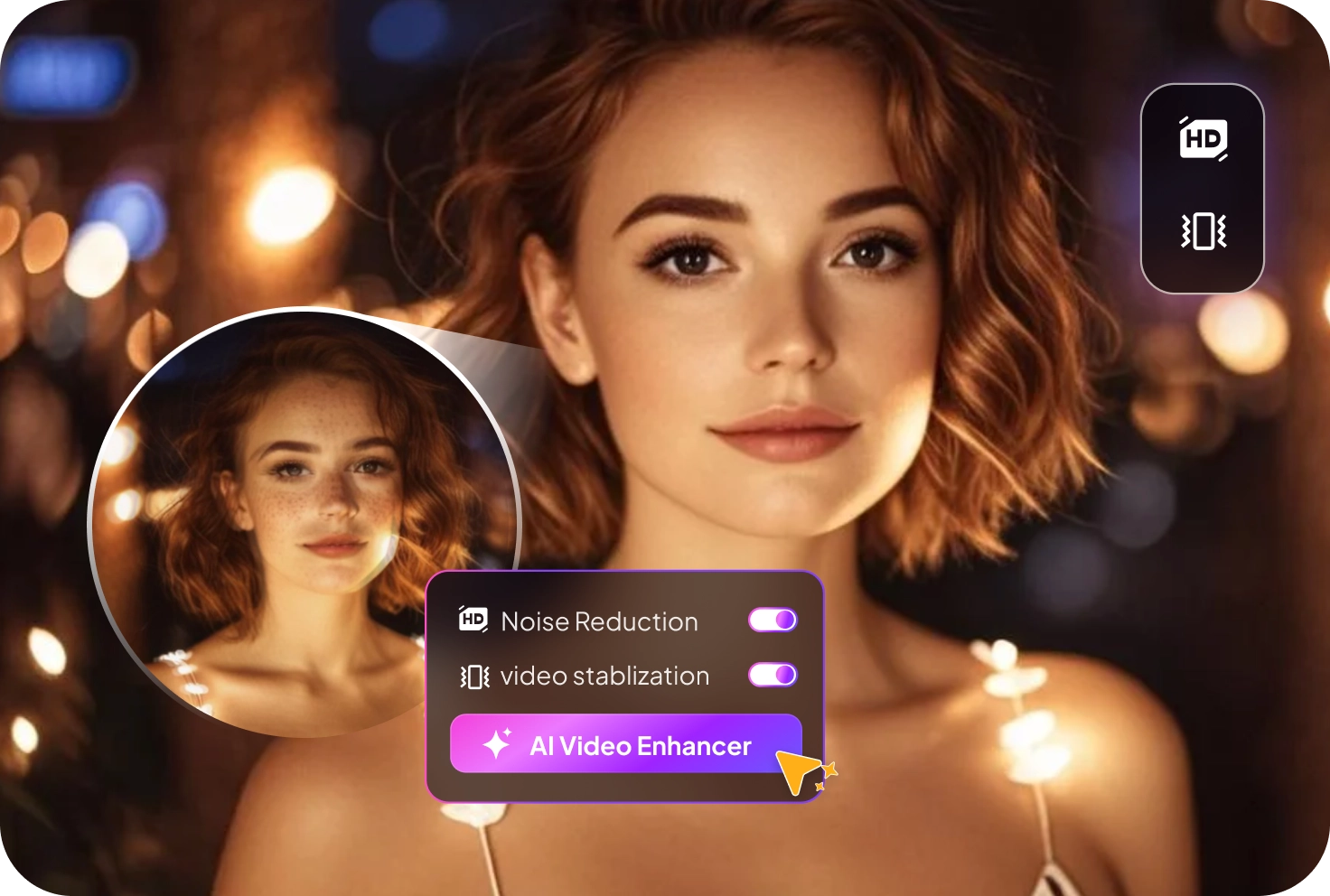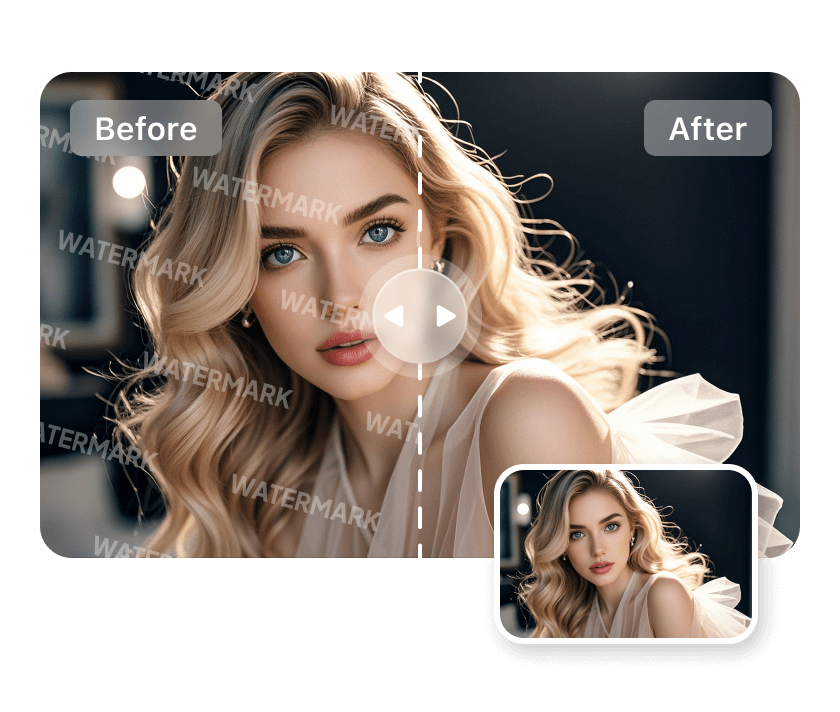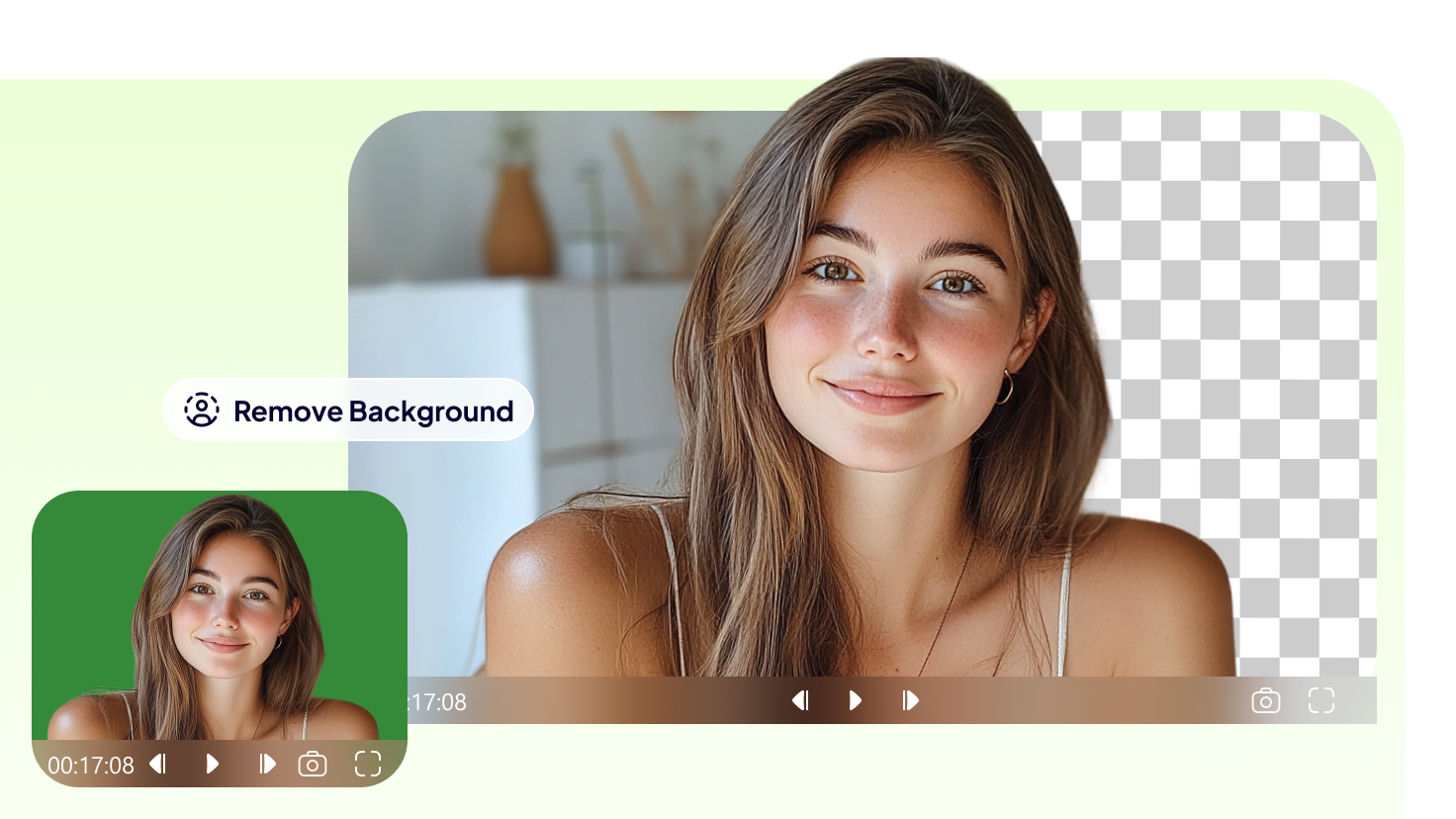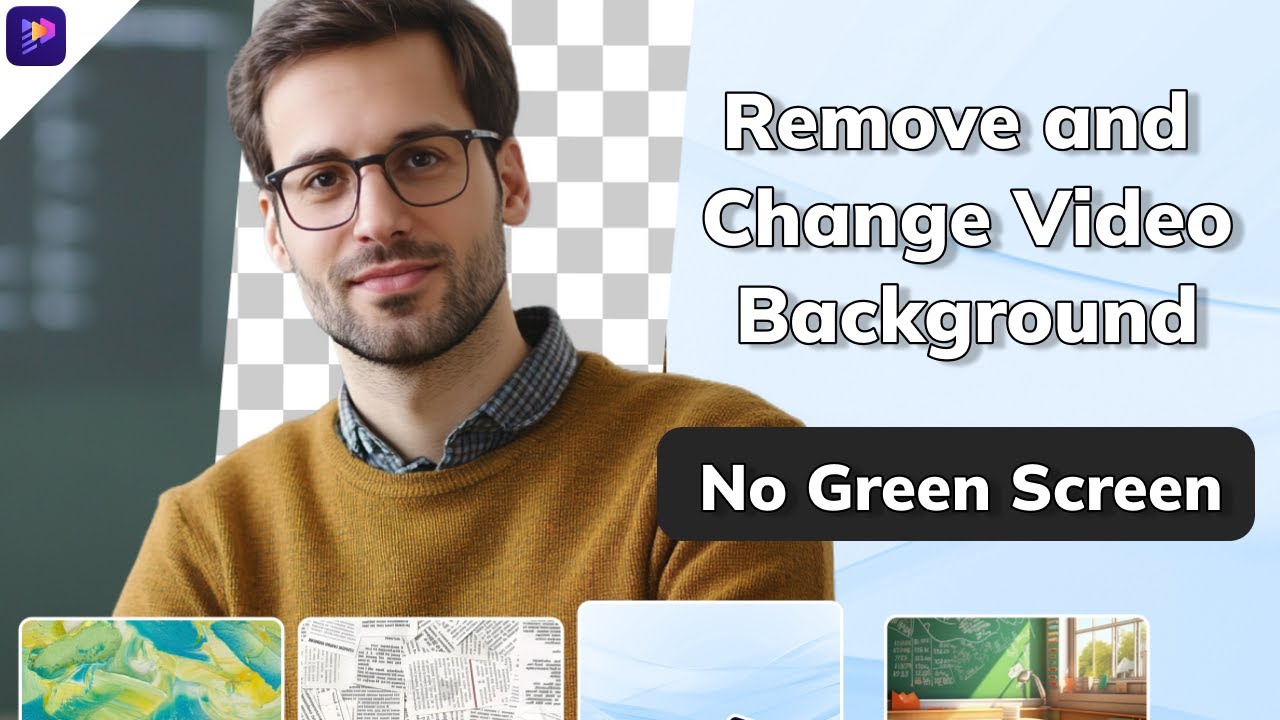It can be annoying to have your otherwise flawless photo ruined by an unwanted date stamp. A neat and polished image is crucial whether you're taking high-quality pictures or capturing beautiful memories. Thankfully, there are many ways to remove date stamps from photos and restore them to their original quality.
In this article, we are going to discuss some convenient and easy ways you can remove date stamps from photos using both online tools and professional software. Whether you’re a beginner or a professional photo editor, there's a method that suits your skill level and needs.
Part 1: Why Remove Date Stamps?
Here are some reasons you might want to erase date stamps from photos:
Aesthetics: The main reason to remove date stamps from photos is to improve their aesthetic appeal. The stamp can take attention away from the main part of the photo, like the subject or scenery. Removing it helps the photo look cleaner and more polished, whether it’s a family picture, a landscape, or any other type of photo.
Social Media Posting: Clean photos without any date stamps appear more polished and even look better on your profile. Plus, they are more likely to get more likes, comments, and engagement from viewers.
Professional Portfolio: If you’re going to be publishing photos in your professional portfolio, they should be neat and free of distractions like date stamps. Whether you’re an artist or a photographer, clean and clear images help you look more skilled and professional. It also helps your photos stay timeless and relevant for longer.
Marketing Material: Clean images are crucial for businesses. A photo can be used again in various advertisements, posts, or websites without appearing old or out-of-date if it does not have a date stamp. This helps create a more flexible and long-lasting brand image.
Part 2: How to Remove Date Stamp from Photo
Edimakor is a user-friendly photo editing tool designed to help both beginners and experienced users quickly edit their photos. It offers many smart features, including the ability to remove unwanted elements such as date stamps.
All it takes is a few clicks to clean up your image and make it look professional and polished. Whether you want to share photos on social media, use them in a presentation, or just keep your special memories clear, Edimakor is a great and easy tool to use.
Here’s how you can use Edimakor to remove date stamps from photos:
Step 1: Open Edimakor and select “ Remove Watermark .” Next, upload the image you want to remove the date stamp from.
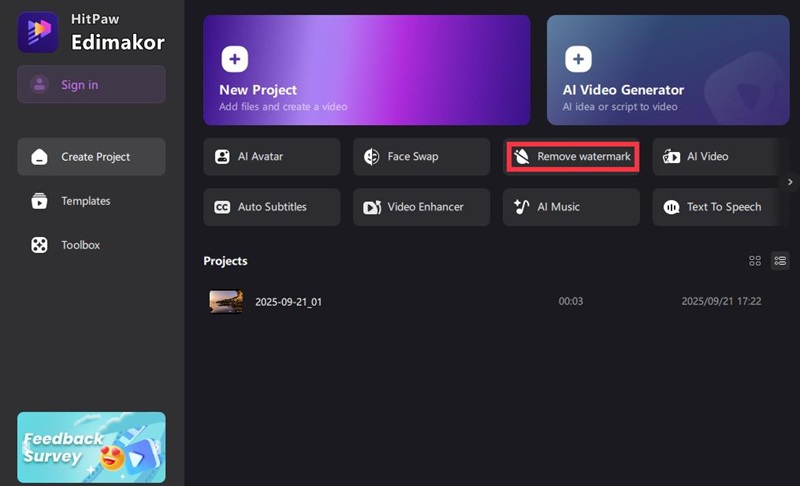
Step 2: Upload the photo or video you want to edit. From the sidebar on the right, pick one of these options: “Auto Remove,” “Manual Remove,” or “Quick Blur.”
Step 3: If you choose “ Manual Remove” or “ Quick Blur” , use your finger or mouse to highlight the date stamp you want to remove or blur. Then, click “Remove.”
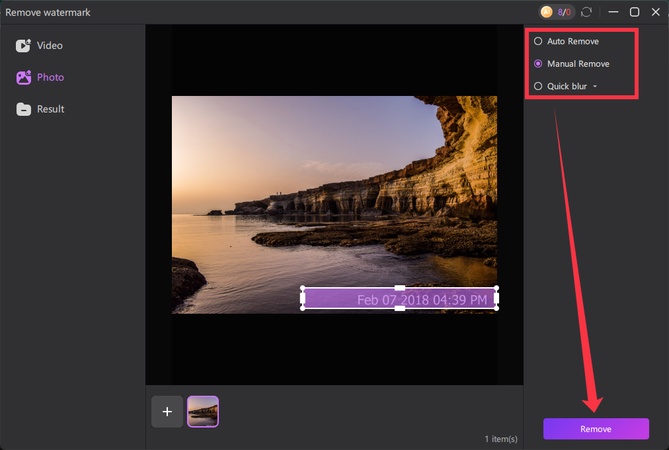
Step 4: Wait a few seconds while the app works. Look at the preview to see if the date stamp is gone. If you like how it looks, click “Export” or “Save” to download it to your computer.
Part 3: Other Tools to Remove Date Stamp from Photo
OpenArt and Photoshop are two other effective tools that can be used to remove date stamps from photos, each offering unique features suited for different editing needs.
1. Openart
OpenArt is another quick and easy solution for removing date stamps from photos. With this software, you can conveniently remove date stamps from pictures online for free. Plus, it supports various image formats and maintains high-quality output, making it a great choice for casual and professional photo editing alike.
Here’s how you can remove date stamps from photos with Openart:
Step 1: Open Openart and upload or drag and drop the image you want to upload. It will start uploading automatically.
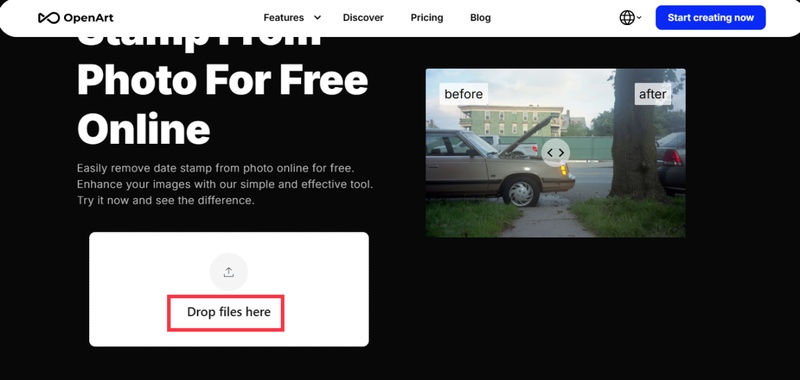
Step 2: After the photo uploads, wait a moment. You'll be redirected to a new page to start editing.
Step 3: Click on the " Quick Erase " feature if you want the software to remove the date stamp automatically. For more detailed edits, opt for the " Magic Erase " feature and use the " Click area " or " Manual Brush " to highlight the date stamp.
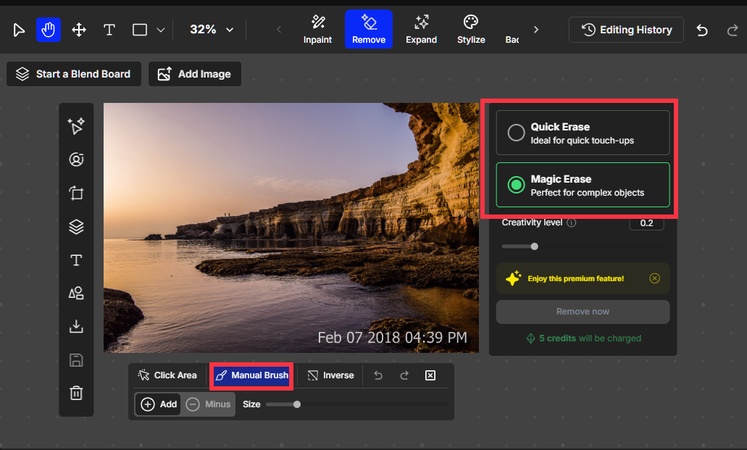
Step 4: If you use “ Quick Erase”, your edited photo will show up right away. If you choose “ Magic Erase” , just click “ Remove now” to apply the changes. Once done, download the edited image to save it.
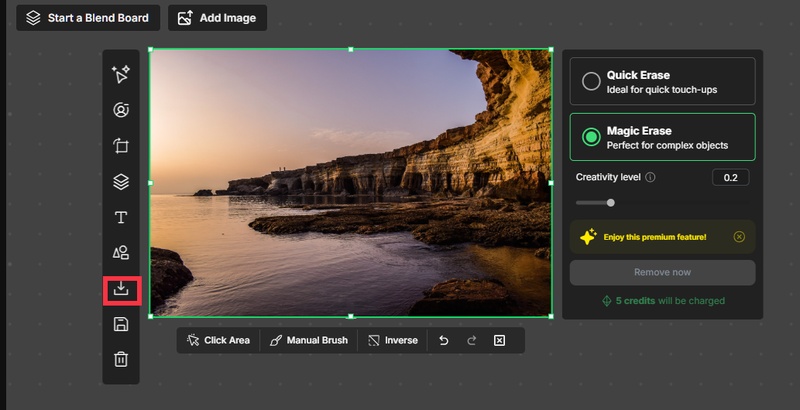
2. Photoshop
Photoshop is one of the most popular photo editing software programs among professionals. Whether you want to remove date stamps, edit blemishes, or completely transform your images, Photoshop can do it all! There are several ways you can use Photoshop to remove date stamps. The content-aware fill feature is the most helpful because it blends the date stamp with the background, making it look smooth and natural.
Here’s how to use the Content-Aware fill feature in Photoshop to remove date stamps:
Step 1: Start by highlighting the date stamp with the help of a selection tool like Magic Wand or Lasso.
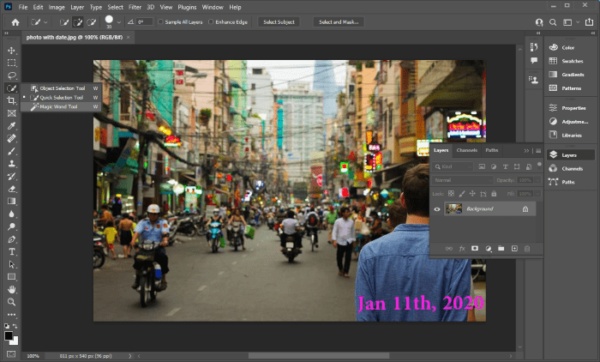
Step 2: Go to the “ Edit” menu and click on “ Content-Aware Fill, and click on “Ok .”
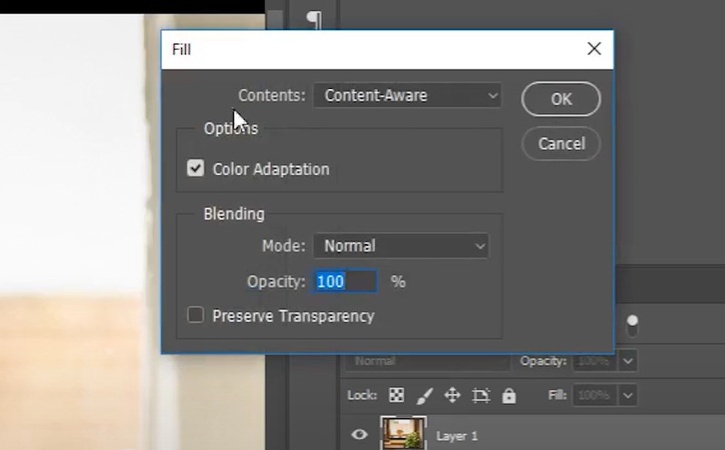
Step 3: Photoshop will fill in the selected area and blend it with the rest of the picture.
Part 4: How to Remove a Timestamp from Photos on iPhone or Android
Sometimes, photos have a timestamp on them that you might want to remove. Whether you’re using an iPhone or an Android, it’s pretty easy to get rid of it. You can either crop the photo to cut out the timestamp or use a free app to erase it.
Using the Photos App (Crop out timestamp if it’s on the border)
Step 1: Open the “ Photos” app and select the photo with the timestamp.
Step 2: Next, click on “ Edit.” Use the crop tool to cut out the part of the photo with the timestamp. Then click on “ Done .”
Using Third-Party Apps (If timestamp is embedded)
There are several third-party apps designed to eliminate unwanted date stamps, watermarks, and objects from photos. With apps like Snapseed, TouchRetouch, and Photoshop Express, you can easily remove date stamps by selecting the area and using tools like healing, object removal, or clone stamp.
Conclusion
Removing date stamps from photos is easy and can make your pictures look much better. Whether you're using your phone, a computer, or an online tool, there are many ways to clean up your images. Choose the method that works best for you and enjoy your photos without any unwanted marks!
Leave a Comment
Create your review for HitPaw articles