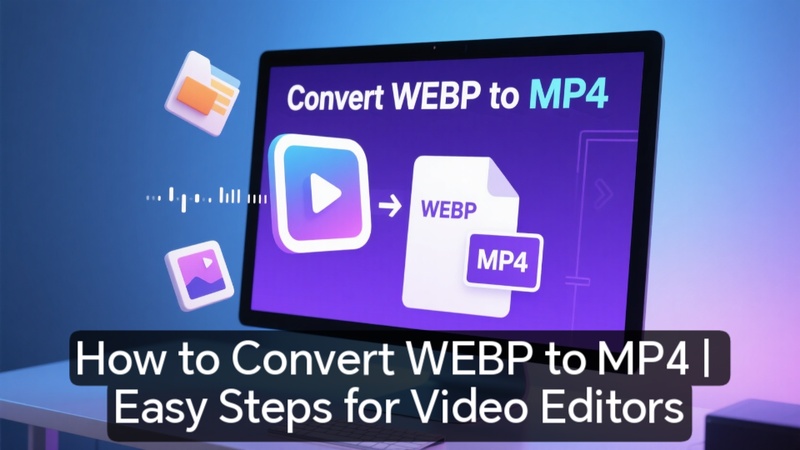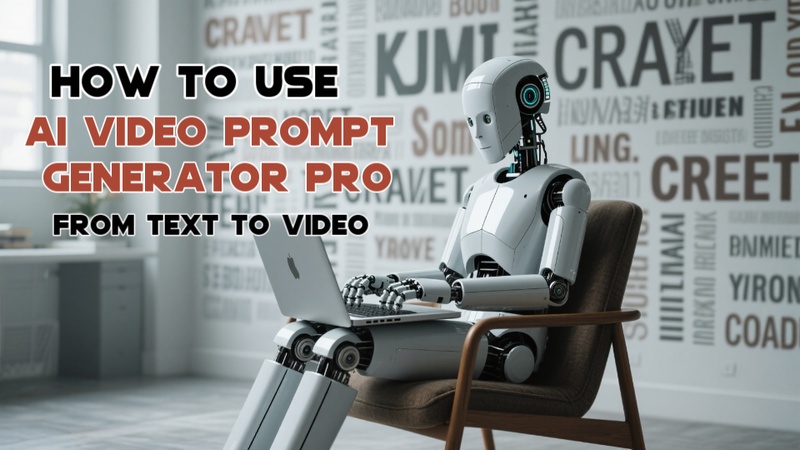Although WEBP files are excellent for the web, they are not the best for social media or video editing. Knowing how to convert WEBP to MP4 will help you operate more efficiently as a multimedia maker or editor. Let me go over some simple ways to achieve it by 2025.
Part 1: What is a WEBP File and Why Convert to MP4
When working with multimedia, you will frequently encounter several file types, particularly when creating content or editing videos. Knowing the distinctions enables you to select the format that best suits your requirements. Before learning the steps to convert WEBP to MP4, let us see what a WEBP file is and why it is different from MP4.
1 What is a WEBP File
Google created the WEBP file format, which provides both lossless and lossy compression for images. Because it can preserve high-quality images with smaller file sizes than JPG or PNG, it is frequently used on the web. However, WEBP's utility in video material or multimedia editing is limited because it is a static format, which means it cannot handle motion or sound.
2 Difference Between MP4 and MP4
The given table shows the main difference between these files that makes a person access a webp to video converter.
| Feature | WEBP (Image Format) | MP4 (Video Format) |
|---|---|---|
| Type | Static Image | Video (can include audio and subtitles) |
| Developed By | MPEG (Moving Picture Experts Group) | |
| Compression | Lossy & Lossless | Lossy |
| File Size | Smaller than PNG and JPEG | Depends on resolution and bitrate |
| Support for Animation | Yes (Animated WEBP) | Yes (Full motion video) |
| Audio Support | ||
| Usage | Websites, apps, and blogs for fast loading | Social media, video editing, YouTube, etc. |
| Software Compatibility | Limited to older tools and platforms | Supported on nearly all devices and software |

Part 2: How to Convert WEBP to MP4 on a Computer
Need to convert a webp to MP4 4k video on your computer? Here's a step-by-step guide using simple, reliable tools.
1 Method 1: Convert WEBP to MP4 with Edimakor
The professional-grade video editor and converter HitPaw Edimakor makes converting WEBP photos to MP4 videos simple. This webp to mp4 software has several helpful editing options and is quick and easy for beginners to use.
Step 1: Launch HitPaw Edimakor (Video Editor)
If you have not already, download and install HitPaw Edimakor from the official website. To begin, launch the application on your computer.
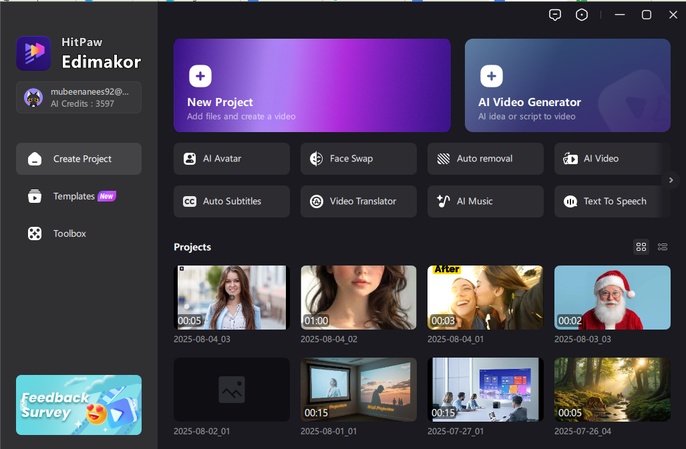
Step 2: Import the WEBP File
The Media button will allow you to upload your WEBP file. You have the option to browse and pick the image from your directories or drag and drop it into the workspace.
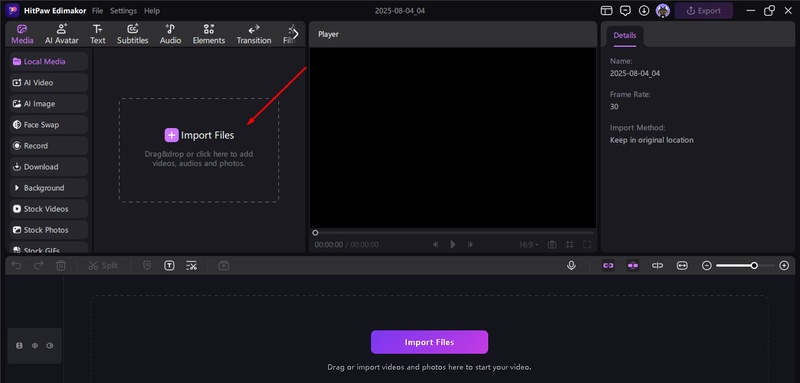
Step 3: Add to Timeline and Customize
Drag the WEBP image to the timeline after it has been imported. To improve the finished video, you can now include effects, music, text, and transitions.
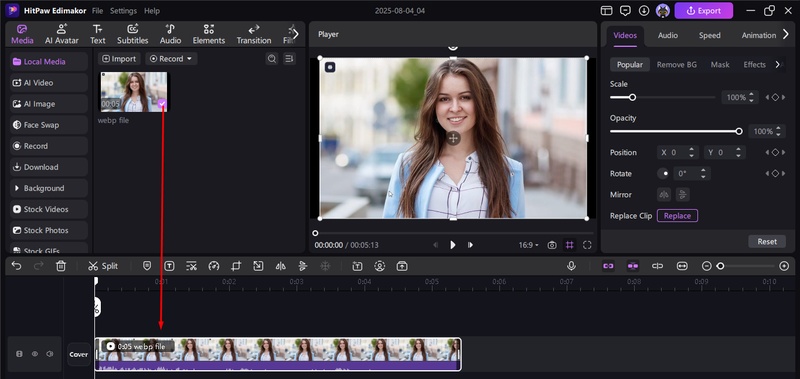
Step 4: Export as MP4
In the top-right corner, select Export. Select MP4 as the output format in the export settings. Click Export to turn your WEBP into an MP4 video after making the necessary adjustments to the resolution, quality, and frame rate.
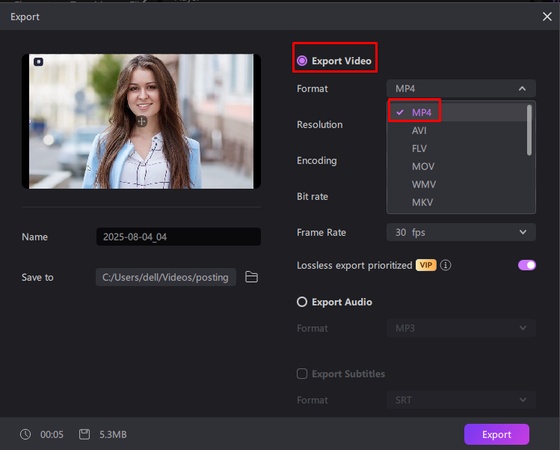
2 Method 2: Convert WEBP to MP4 with FFmpeg
With the help of the robust animated webp to mp4 FFmpeg, you can convert media files between several formats, including WEBP images to JPGs.
Step 1: Install FFmpeg on Your Computer
Follow the operating system's installation instructions after downloading FFmpeg from the official website. Open the Command Prompt (CMD) and enter ffmpeg to make sure it is functioning. Hit Enter. The installation was successful if a list of commands or version information appears.
Step 2: Enter the Conversion Command
Use the format below in the same Command Prompt window:
ffmpeg -Preset Ultrafast Output.jpg -I input.webp
Enter the name of your actual WEBP file in place of input. webp. Enter the desired name for the converted image in place of output.jpg.
Step 3: Execute the command
Type the command, then hit Enter. In just a few seconds, FFmpeg will process the picture and turn your WEBP file into a JPG.
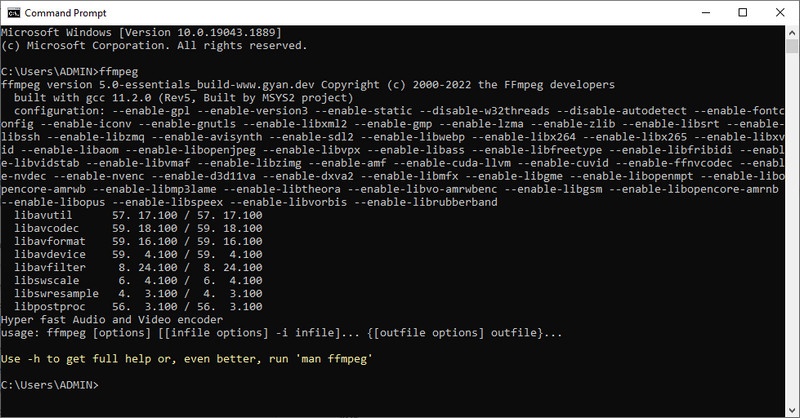
3 Method 3: Convert WEBP to MP4 with Adobe
Adobe's free online video converter is an easy and dependable way to convert a WEBP image to an MP4 movie without the need to install any software. It allows fast conversion with no effort and operates directly in your browser.
Step 1: Access Adobe’s Free Online Video Converter
Open your browser and navigate to Adobe's official Free Video Converter page. You can access it online without having to install any software.
Step 2: Upload Your WEBP File
Choose your WEBP image from your device by clicking Upload your file. It will be processed by Adobe and made ready for conversion.
Step 3: Export as MP4 Video
Adobe automatically transforms the file into a brief video format after it is submitted. To save your newly created WebP to MP4 Adobe video to your computer, click Download.
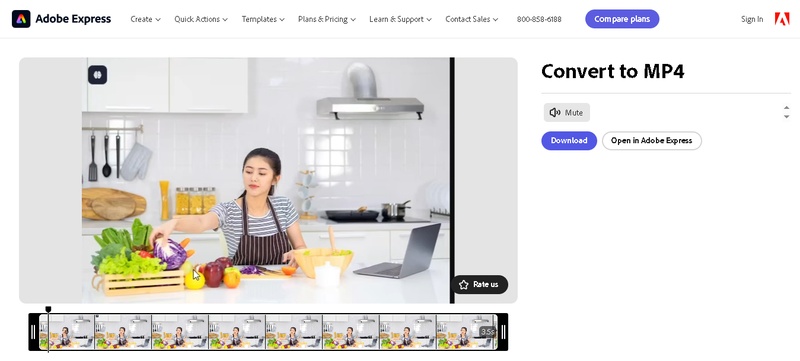
4 Method 3: Convert WEBP to MP4 with Comfyui
ComfyUI is a powerful and flexible node-based interface designed for advanced image and video processing
Step 1: Install ComfyUI
Installing 7-Zip is a prerequisite for extracting ComfyUI's zipped files. Get the standalone version of ComfyUI from the official website. To extract the .7z file, use 7-Zip. A folder called ComfyUI_windows_portable will be provided to you. Put a checkpoint model (such as DreamShaper 8) in the checkpoints folder inside this folder. Lastly, launch ComfyUI on your computer by running the run_cpu.bat file.
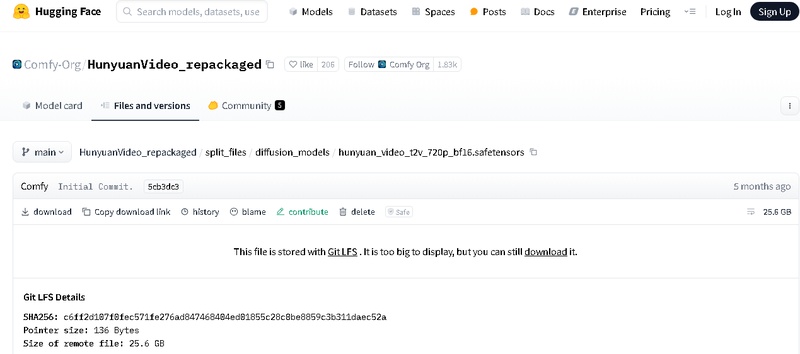
Step 2: Add Your WEBP Image
Drag and drop your WEBP file into the input folder after ComfyUI has started, or load your file using the ComfyUI interface's Load Image node. Drag the output circle to the following node to connect it to the remainder of the workflow.
Step 3: Set Up the Workflow
Depending on whether you are utilising picture sequencing or stable diffusion animation, you can utilise nodes like Loop and Keyframe, picture-to-image, or Prompt nodes to animate or produce frames for a video.
Step 4: Export to MP4
Once the frame sequence has been generated, each frame can be stored using the Save Image or Video Combine node. The image sequence can be converted to MP4 after every frame has been saved in a folder. This is how you can save animated WebP to MP4.
Part 3: How to Convert WEBP to MP4 Online
Converting WEBP images to MP4 videos online is quick and doesn’t require any software installation. Follow the steps below to get started with Online-Converter.com , a perfect webp to mp4 batch converter:
Full Guide on How to Convert WEBP to MP4 Online
Step 1: Visit the Official Converter Page
Use your browser to navigate to Online-Convert.com's official WEBP to MP4 converter.
Step 2: Upload Your WEBP File
Choose the WEBP image from your device that you wish to turn into a video format by clicking Choose File.
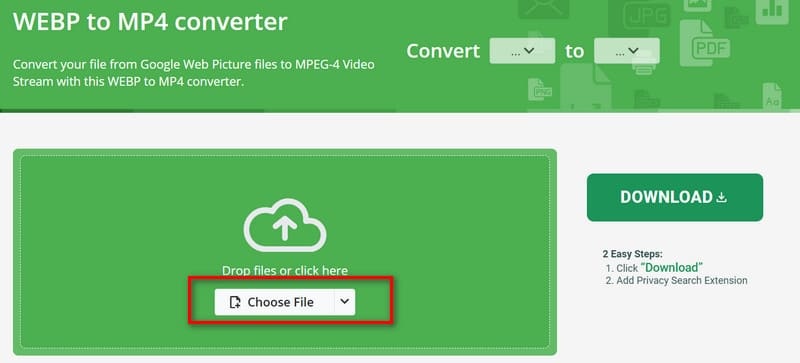
Step 3: Start the Conversion Process
Press the Start button to start converting your image to an MP4 video when your file has been uploaded.
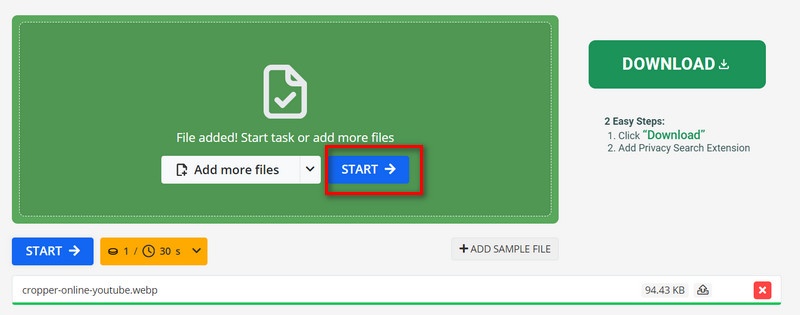
Step 4: Download the MP4 File
Click Download to save your freshly produced MP4 video to your device after the conversion is finished.
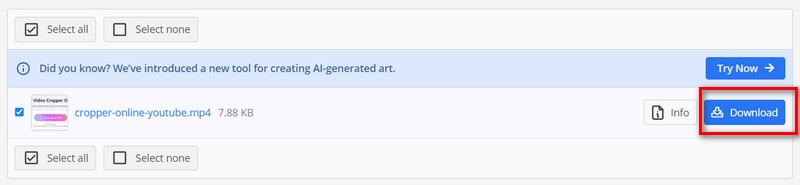
Part 4: How to Convert WEBP to MP4 on Android
With the correct webp to mp4 app, converting a WEBP image to an MP4 movie on Android is easy. The dependable Play Store software Video Compressor & Converter is among the greatest resources for this activity.
Step 1: Install and Launch the App
Install Video Compressor & Converter on your Android device by searching for it in the Google Play Store. Open this webp to mp4 converter app when it has been installed.
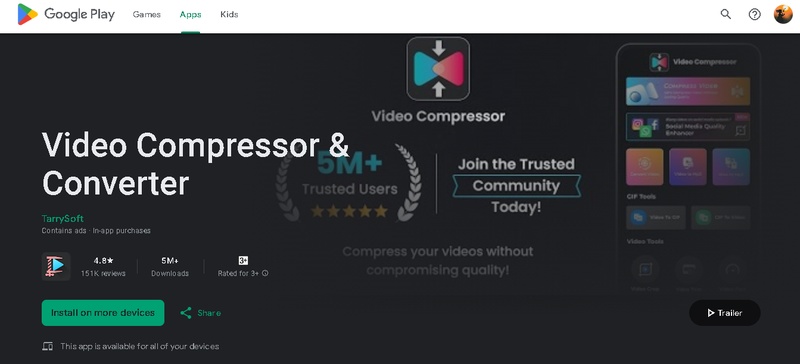
Step 2: Import the WEBP File
Press the Convert Video button from the main screen. Next, choose the WEBP image you wish to convert by browsing your folders. Allow the app to continue if it asks for storage permission.
Step 3: Choose MP4 Format and Convert
Select MP4 as the output format of choice now. If necessary, change the resolution or quality, then select Convert. Your WEBP image will be converted to an MP4 movie in a matter of seconds, making it suitable for sharing or usage.
Final Thoughts
Thanks to AI-powered converters and contemporary editing tools, converting WEBP to MP4 is now simpler than ever. Whether you are merely formatting files for compatibility or animating still photos, programs like HitPaw Edimakor (Video Editor) offer a quick and easy experience. Your WEBP image may be converted to a dynamic MP4 with a few clicks, making it suitable for editing, sharing, and publishing on all devices.
Leave a Comment
Create your review for HitPaw articles