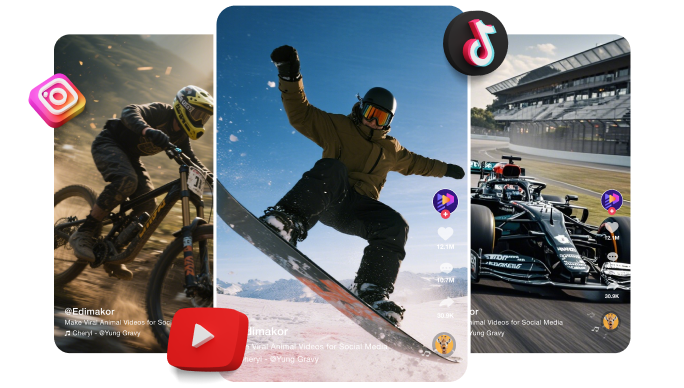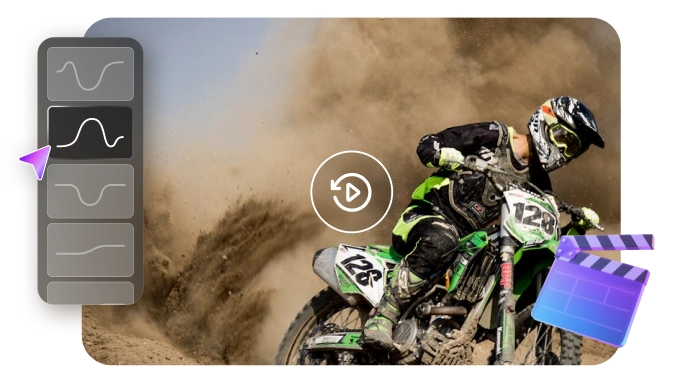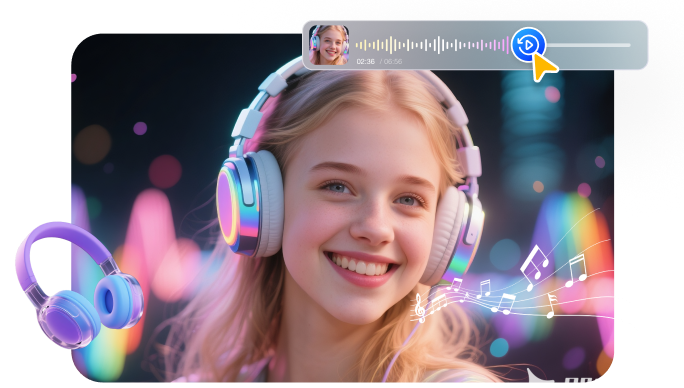Your old videos deserve to look their best. Blurry footage and heavy grain make memories hard to enjoy. Watching low-res clips on modern screens often feels disappointing. AI video enhancers try to fix that. They upscale resolution, reduce noise, and restore color.
AVCLabs Video Enhancer AI promises all this in a simple app. It offers multiple AI models for upscaling, face work, and colorization. But speed, hardware needs, and inconsistent results matter.
This AVCLabs Video Enhancer AI review tests features, performance, and real-world output. You’ll get a clear verdict and a practical alternative recommendation. By the end, you’ll know if AVCLabs fits your needs or not. Let’s dig in!
Part 1: What is AVCLabs Video Enhancer AI?
AVCLabs Video Enhancer AI is a desktop program that improves video quality using machine learning. It sharpens details and reduces noise. The tool restores faded colors and fixes blur. It upscales resolution up to 8K. It enlarges old footage while keeping edges crisp.
Faces and textures look clearer after processing. It supports many input formats and common codecs. You can enhance home videos, old films, or online clips. The interface remains simple, allowing beginners to get started quickly.
Options allow you to fine-tune the strength, denoise level, and motion settings. It also offers frame interpolation to smooth motion and stabilization to cut camera shake. Processing can be GPU-accelerated for faster runs.
AVCLabs Video Enhancer AI online fits hobbyists and pros who need quick results. It does not require deep editing skills. You get a fast way to refresh memories or prepare videos for streaming. Licensing options vary by feature, plan, and intended commercial use, both worldwide and across platforms.
Part 2: A Table Review of AVCLabs Video Enhancer AI Key Features
| Feature | What it does | Why it matters |
|---|---|---|
| AI Upscaling | Increases resolution to HD, 4K, or 8K. | Sharps old or low-res clips on the new screens. |
| Denoising | Removes grain and noise. | Improves poor quality photographic shots in low-light scenes. |
| Detail Enhancement | Increases textures and fine lines. | Adds depth and realism to scenes. |
| Face Enhancement | Sharpens and smooths facial features. | Make portraits, interviews, and home videos.look better |
| Colorization | Adds natural colors to black-and-white footage. | Reanimates old videos with realistic tones. |
Part 3: AVCLabs Video Enhancer AI Models
| Main AI Model | What it does | Extra details |
|---|---|---|
| AI Enhancement | Improves video quality and upscales to HD, 4K, or 8K. | Have 5 sub-models: Standard, Ultra, Standard (Multi-Frame), Ultra (Multi-Frame), and Denoise. |
| Face Enhancement | Identifies faces and enhances images to better images. | Suitable in interview, portrait, and family photos. |
| Colorize | Turns the black and white clips to color and make them look natural. | Useful for restoring vintage or historical videos. |
| Motion Compensation | Adjusts frames and generates excellent transitions between slow-motion. | Best with sports, movie shots or low FPS shots. |
| Video Settings | Manual filters for contrast, brightness, and transparency. | Lets users fine-tune visuals beyond AI processing. |
Part 4: How to Use AVCLabs Video Enhancer AI
Follow the steps below to use the AVCLabs Video Enhancer AI.
Step 1: First of all, download, install, and launch the AVCLabs on your system to use AVCLabs Video Enhancer AI.
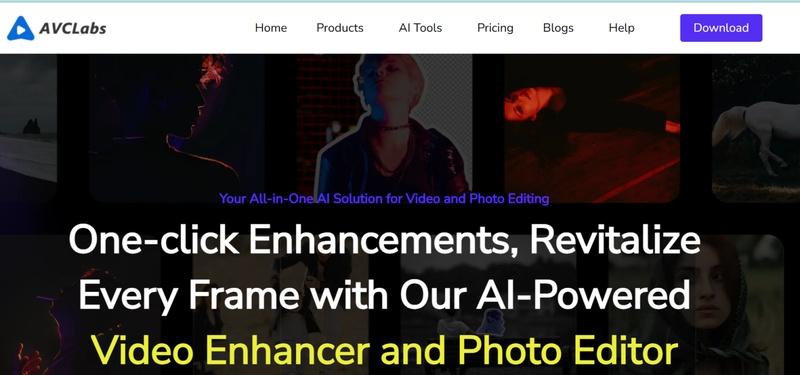
Step 2: Hit the Browse option to import your video that you want to upscale in AVCLabs Video Enhnacer AI. You can also use the drag and drop method to import your video from your system to software program.
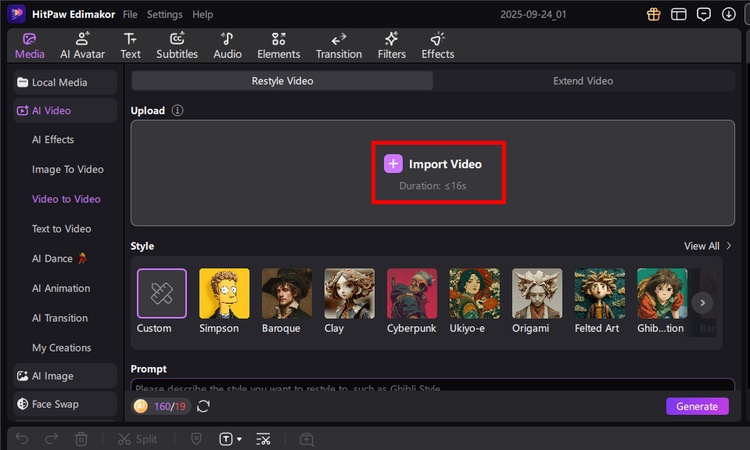
Step 3: Now, customize your video by choosing multiple parameters e.g., output resolutions, format, AI model, brightness, contrast, etc.
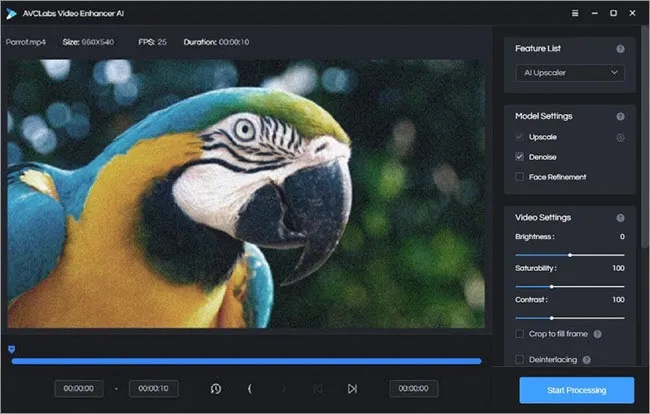
Step 4: Next, go to the "Menu" option > "Settings" > Setting dialog box > Performance settings. Here, you can choose an AI processor to customize the hardware specification, such as maximum memory consumption depending on the lowest, low, medium, high & highest. If you close any other program in your system, then only you should choose the highest.
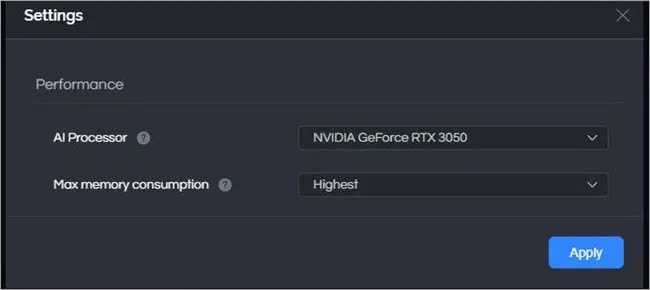
Step 5: Finally, select the "Start Processing" button to automatically upsale the video. Processing of video will take time depending on the setup of your system and the size of video files. You are also free to use the pause option at any time.

Step 6: As the process finishes, you will get the enhanced video in your file folder in the system.
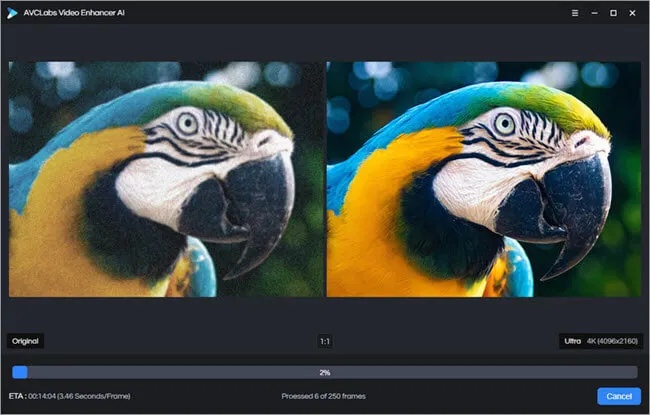
Part 5: Pros & Cons of AVCLabs Video Enhancer AI
AVCLabs Video Enhancer AI is aimed at video quality improvement using AI tools. It is friendly to any skill level as it is simple yet has advanced features. Still, hardware power and content type affect the final output.
Pros
- Exceptional quality uplift – AI algorithms sharpen low-resolution footage for clear and defined output.
- Beginner-friendly interface – Simple layout makes it easy for both new and experienced users.
- Format support – Supports multiple video types, from home movies to online clips.
- Multiple AI models – Offers specialized options like Face Enhancement and Colorize, plus settings for customization.
Cons
- High hardware demands – Requires a strong GPU and still runs slowly, especially on large files.
- Basic functionality – Lacks advanced features like SDR-to-HDR conversion or audio upmixing.
- Inconsistent results – Works better on scenery than on portraits, so output quality varies by content type.
Part 6: Best Alternative to AVCLabs Video Enhancer AI: Edimakor
Edimakor is a strong alternative for video enhancement and editing. It blends AI-driven enhancement with practical editing tools. The interface stays simple and approachable. The app speeds up common tasks without sacrificing quality. Both beginners and pros find useful features. Edimakor emphasizes a balance of speed, control, and polished results.
It supports GPU acceleration for faster exports. It includes color grading and flexible presets. Motion tracking and keyframe controls help with precise edits. The built-in editor handles trims, transitions, and captions. Support for common formats keeps workflows smooth. Overall, Edimakor aims to be an all-in-one solution for enhancement and editing.
Standout features of Edimakor
- AI upscaling for clearer, sharper footage.
- Smart denoise to clean low-light clips.
- Face and detail refinement for portraits.
- Motion tracking for stable effects.
- Built-in editor: trim, transitions, text.
- Color grading tools for tone and mood.
Conclusion
AVCLabs Video Enhancer AI is a high-quality video-enhancement tool. It enhances the sharpness of the old footage, restores details, and adds clarity to the low-resolution clip.. The software is simple to use, even for beginners.
AI models offer flexibility, but performance depends on strong hardware. Some features feel limited compared to other tools. Portrait videos may not always match the quality seen in scenery footage. Still, it delivers value for users who want easy video restoration.
If speed, creative editing, and flexibility are priorities, Edimakor is worth considering. It combines AI enhancement with editing tools, giving more control in one package. For many users, Edimakor may be the smarter all-in-one choice.
Leave a Comment
Create your review for HitPaw articles