AI Video Translator
Translate videos with
auto
subtitles and dub videos with 1000+ AI voices in lip sync.
Add bilingual and multilingual subtitles to videos.
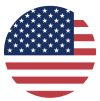 EN
EN
 KR
KR
 CN
CN
 JP
JP
 FR
FR
 ES
ES







Explore the Features of the Al Video Translator

Support 130+ languages
Edimakor video translator support 130+ languages with different accents. Translate videos, audio and subtitles quickly and accurately.
English, Spanish, Arabic, Chinese, French, Portuguese, Japanese, German, Korean, Russian, Turkish, Italian, Dutch, Thai, Polish, Greek, Indonesian, Czech, Romanian, Hungarian, Vietnamese, Hindi, Ukrainian, Swedish, Serbian, Latvian, Finnish, Urdu, Persian, Hebrew, Somali, Bangla, Tamil, Malay, Filipino, Oromo and 130+.
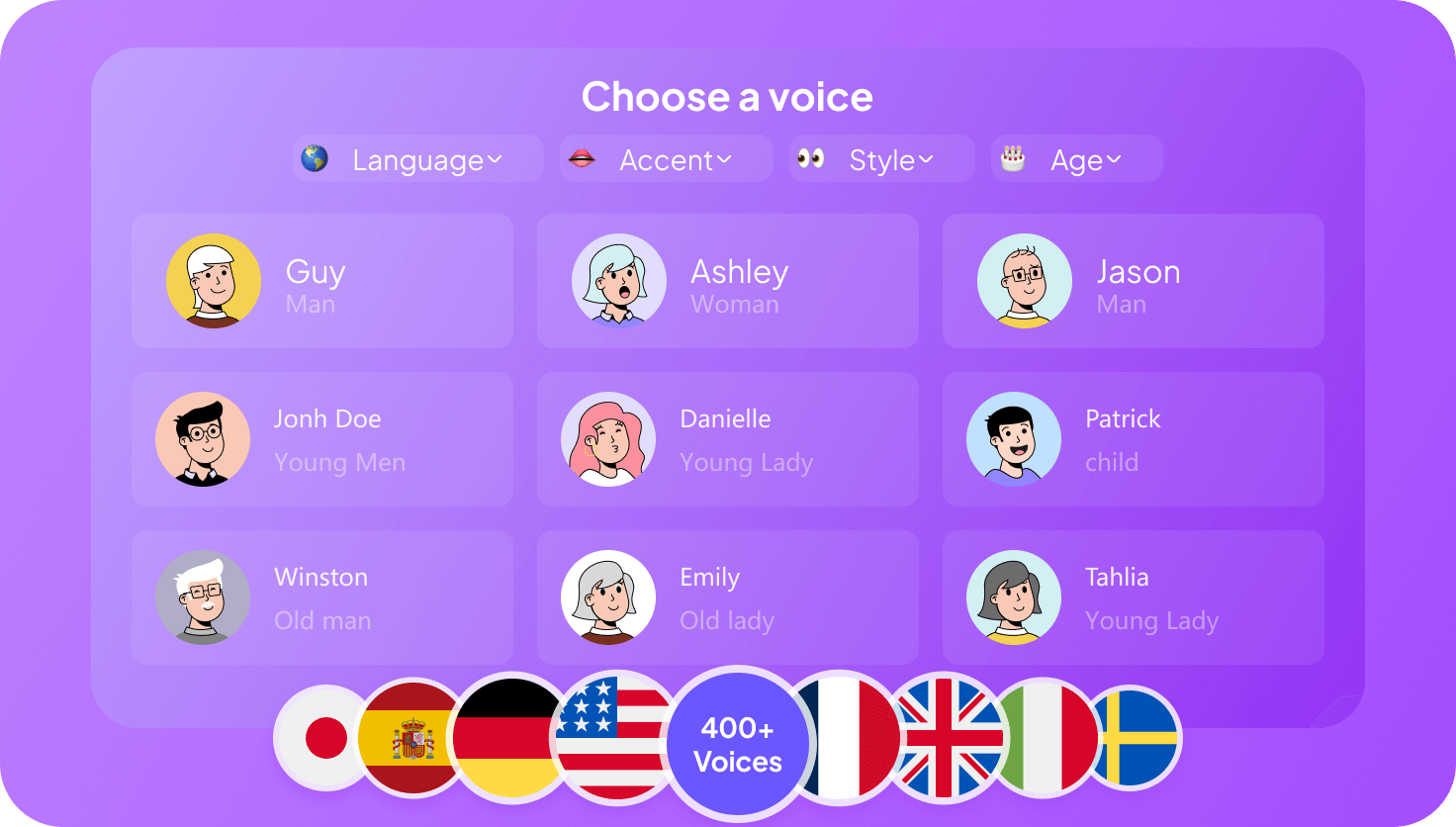
1000+ AI voices to video dubbing
Choose a voice that fits your translated video to connect better with your audience. Enhance your content by adding creative voice effects.

Bilingual and multilingual subtitles styles
Add animated subtitles, popular subtitle styles and templates to videos. Edimakor offers a variety of fonts and animations for subtitles, enhancing their visual appeal and making them even more captivating.

AI Voice Cloning with Video Translation
AI voice clone enables the creation of highly accurate, personalized voice replicas in a wide range of languages, breaking barriers in global communication and accessibility to increase your market share.

Translate with AI Lip-sync
Experience lip-sync in over 35 languages, captivating audiences globally with seamless, lifelike performances that enhance engagement and connection. Perfect for diverse content!
Why Choose Edimakor AI Translator

Traditional Video Translator
- Manually transcript and translate
- Time-consuming
- High cost
- Not accurate
- Less languages
- Difficult to use

Edimakor AI Translator
- Automatically translate within a short time
- Cost-effective
- Translation is more accurate
- Support 130+ languages
- Easy to use
How to Use Edimakor AI Translator
AI Video Translation in Any Scene

Captivating, short-form clips that showcase the AI video translator's versatile features and ability to create engaging, multilingual social media content. These videos will demonstrate how the translator can help expand your global reach and drive higher engagement rates among diverse audiences.

Highlight the AI video translator's transformative impact on learning experiences. From facilitating multilingual instruction to promoting inclusive knowledge sharing, these videos will empower educators to leverage innovative technology and revolutionize the way we teach and learn.

Smart integration of the AI video translator to facilitate inclusive, multilingual training and development initiatives. These videos will demonstrate how the translator's advanced features can optimize knowledge retention and empower organizations to unlock the full potential of their global workforce.

Leverage the AI video translator's real-time translation to reach broader audiences and drive engagement with impactful promotional videos. By showcasing the translator's power to overcome language barriers, these videos will inspire marketers to elevate their brand's global visibility and impact.

Personalized video messages enabled by the AI video translator's multilingual support, fostering authentic connections and strengthening relationships across language borders. These videos will inspire users to embrace innovative solutions that bridge cultural divides and cultivate a more interconnected world.
Break the language barrier! Translate videos instantly.
Translate video speech & subtitles in real-time. Understand anything, anywhere.
What Else Edimakor AI Translator Can Do?
Convert text to speech with 1000+ AI voices in 50+ languages. You can use them in your AI-animated videos to add vibrance.
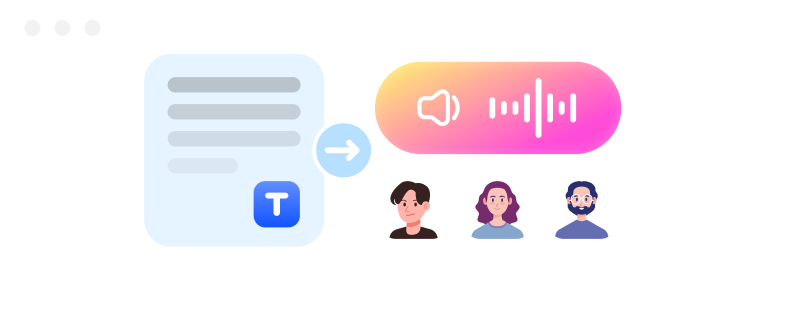
Generate 120+ diverse and realistic AI Avatars. Then convert them to animation easily.
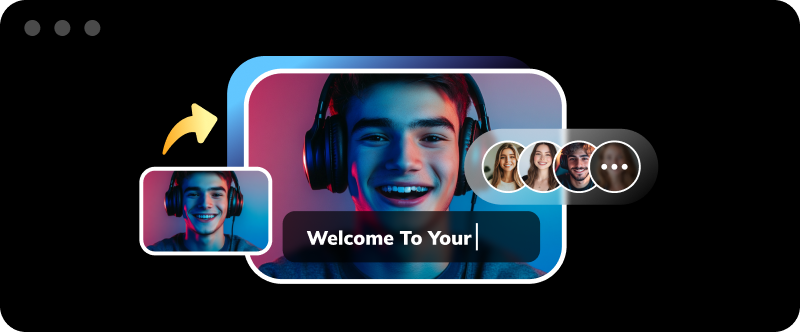
The AI animation video can be merged with other video materials to make your videos extraodinary.

Tips & Tricks for Edimakor AI Video Translator
 Edimakor
Edimakor

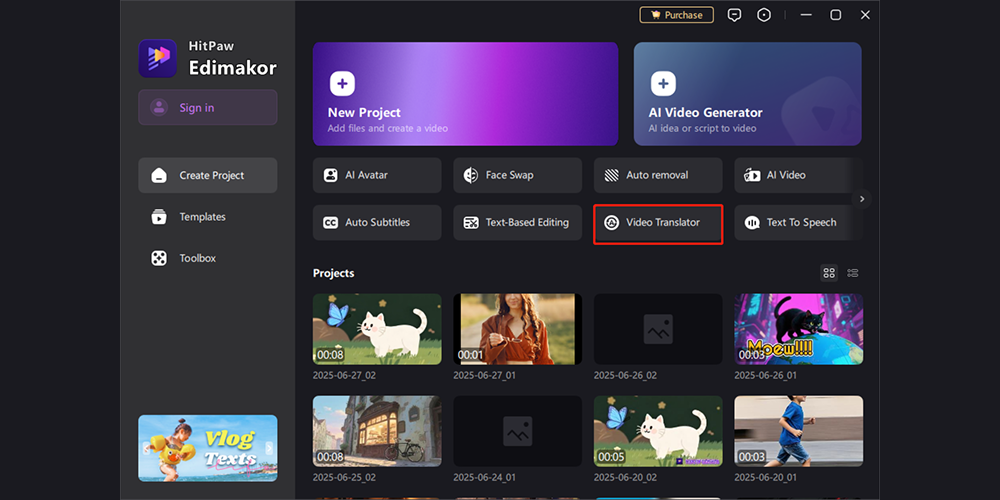

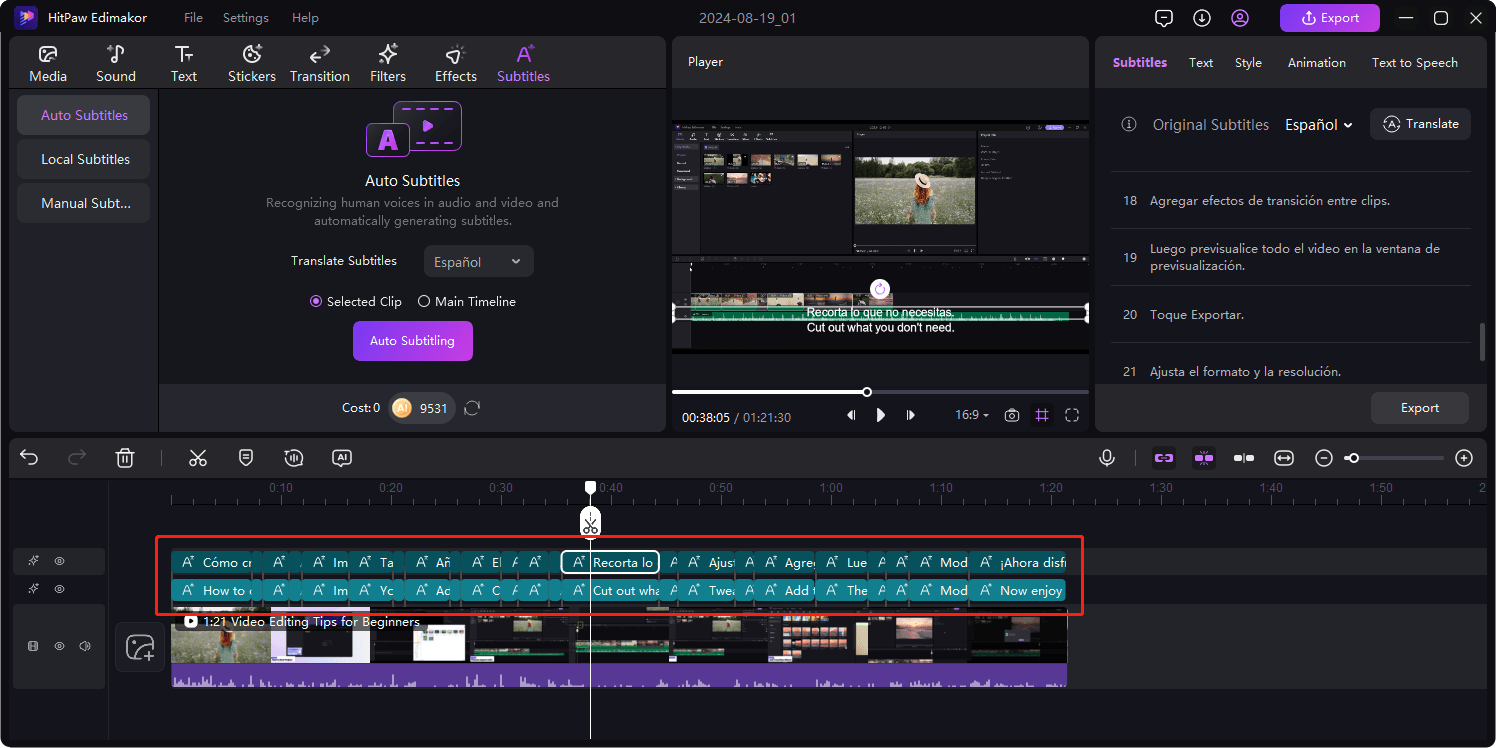

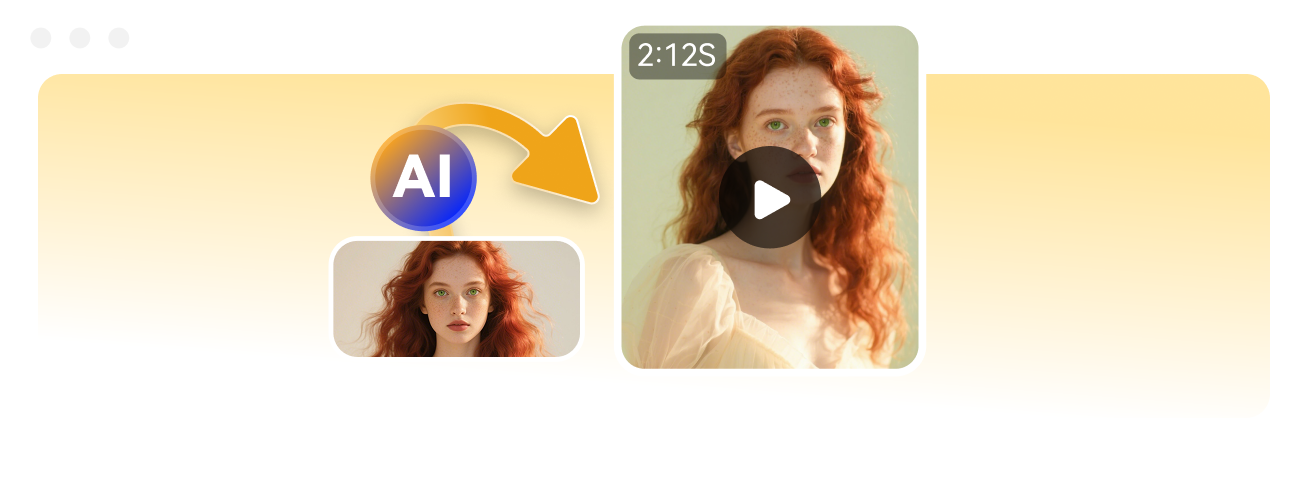
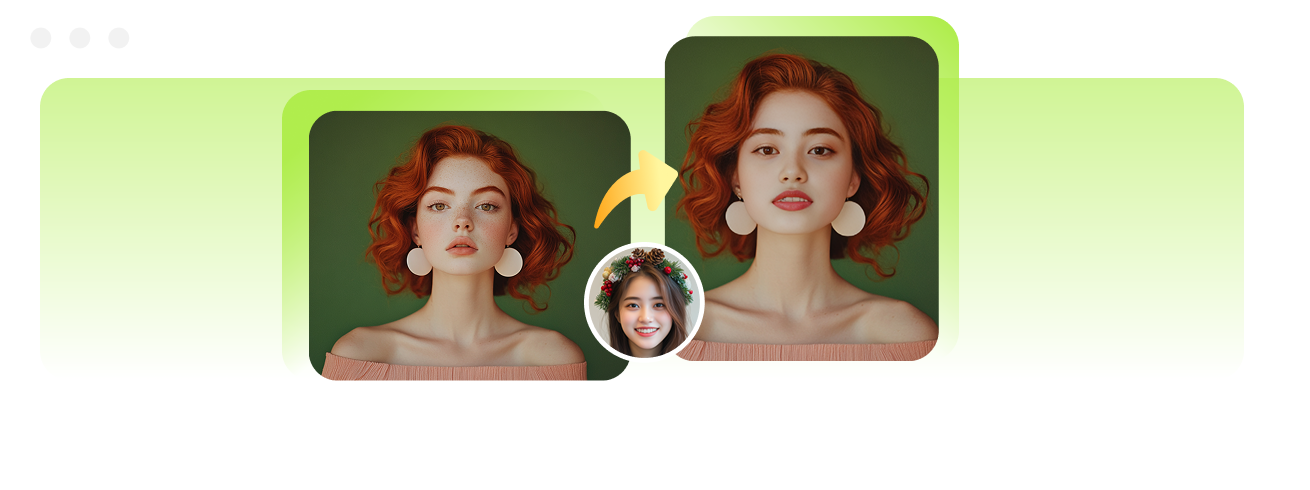
Jessica Thompson