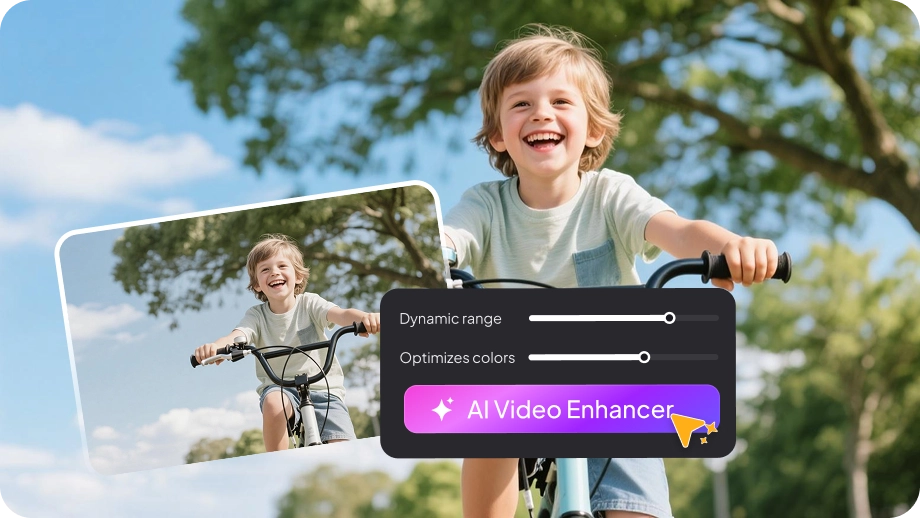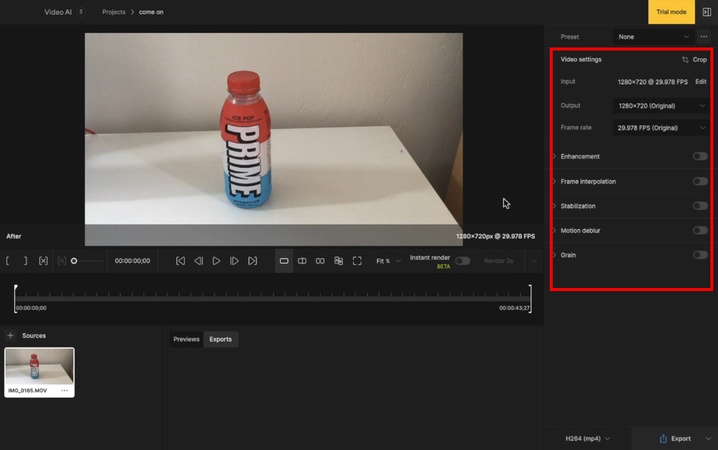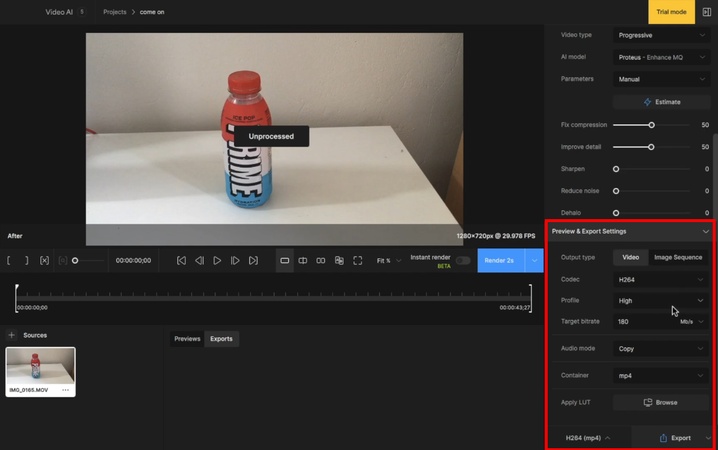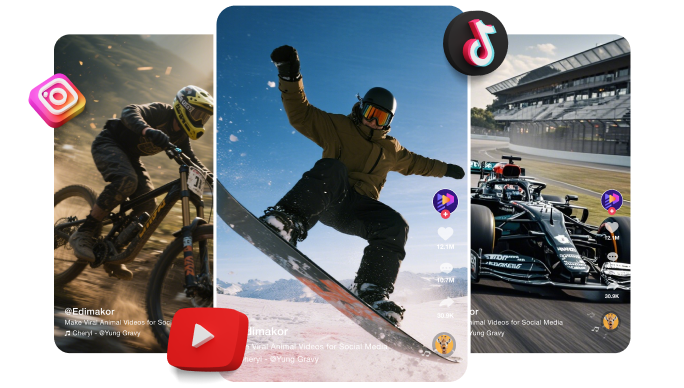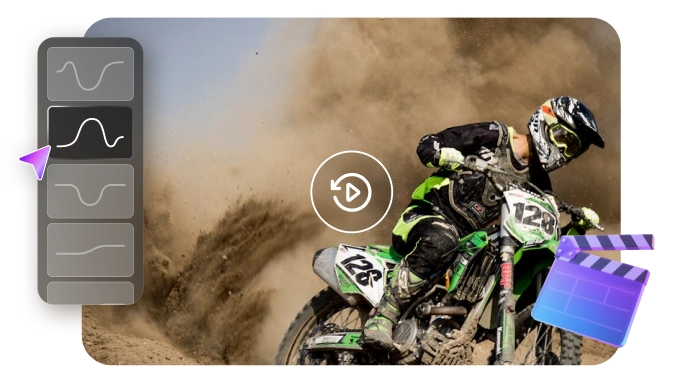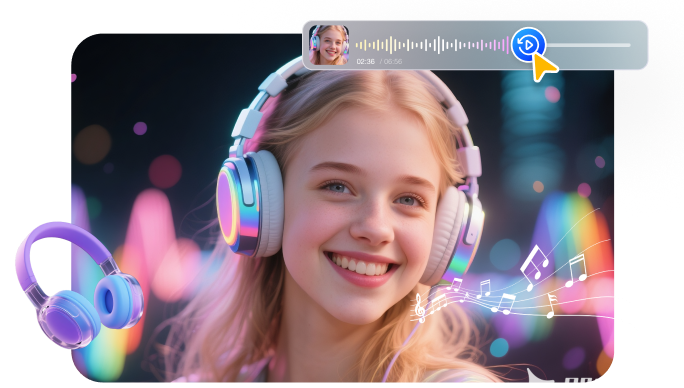Are you searching for a way to upscale old or poor-quality videos? Low-quality footage can take away the moments you want to keep. But Topaz Video AI can help you fix those problems. The tool sharpens, upscales, and brings new life to videos you thought were lost. You get the chance to relive your memories with better clarity.
But does this tool deliver what it claims? And is it worth paying for? In this article, you will learn about its features, pricing, pros, cons, and user reviews. You will also see a detailed comparison to help you make the right choice.
Part 1: Key Features of Topaz Video AI
Topaz Video AI is a desktop software that can help improve your video quality. It uses artificial intelligence to make your footage look sharper and clearer. The tool can upscale resolution and raise frame rates for smooth motion. You can also use it to restore old or damaged footage.
Here’s a detailed chart about its key features.
| Core Function | Models | Description |
|---|---|---|
| Enhancement | Starlight | Diffusion upscaler that converts degraded or low-res footage into clean HD/4K. |
| Starlight Mini | Lightweight Mac/AMD version. Softer on skin tones with less flicker. | |
| Proteus | Versatile enhancer with fine controls. Effective on noise and compression. | |
| Iris | Restores faces and fine details in noisy or compressed footage. | |
| Nyx | Denoises high-resolution input while preserving detail. | |
| Rhea | 4× upscaler for delicate textures and natural detail. | |
| Rhea XL | Higher-intensity Rhea. Ideal for beauty and product shots. | |
| Artemis | Balanced model with presets for low/medium/high quality. Reduces noise, halos, and aliasing. | |
| Gaia | Upscales high-quality footage to HD/4K with natural textures. | |
| Theia | Sharpens and enhances clarity while controlling noise. | |
| Frame Interpolation | Apollo | Smooth slow motion and frame rate conversion, handles complex motion. |
| Apollo Fast | Quicker Apollo for simpler motion. | |
| Chronos | Precise frame rate conversion for linear motion. | |
| Chronos Fast | Faster Chronos prioritizing speed over precision. | |
| Aion | Extreme slow motion for high-res footage with large motion. | |
| Motion Deblur | Themis | Reduces blur from panning, zoom, or fast movement. |
| SDR to HDR Conversion | HyPerion | Converts SDR video to HDR. |
Part 2: How to Use Topaz Video AI
Topaz Video is a professional-grade AI tool. So, it can be quite technical to use for beginners. You need a good understanding of the technical editing concepts to make the best of its editing tools.
That said, here’s how to use Topaz Video Enhance AI.
Step 1: Getting Started
Launch Topaz Video on your computer. Then, click Browse Videos and select the file from your computer. Alternatively, drag and drop it directly into the window.
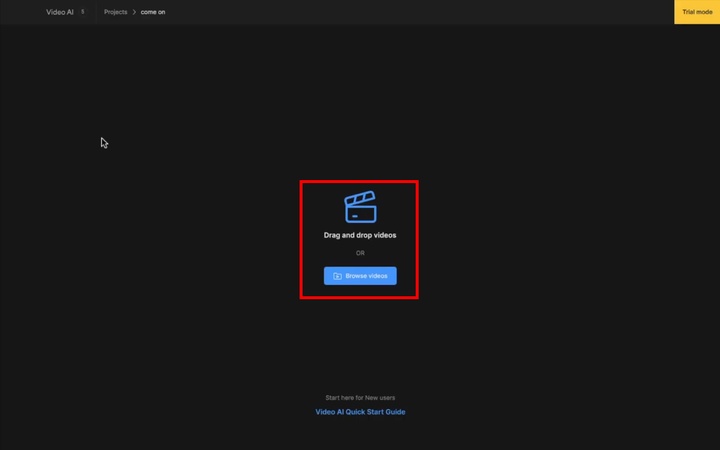
Step 2: Access Video Options
After the video is added, look at the right-hand panel. Here you’ll see options such as:
- Video Settings
- Enhancement
- Frame Interpolation
- Stabilization
- Motion Deblur
-
Grain

Step 3: Enable Features
Turn on the toggle for the features you need. For example, click the Enhancement toggle to improve your video.
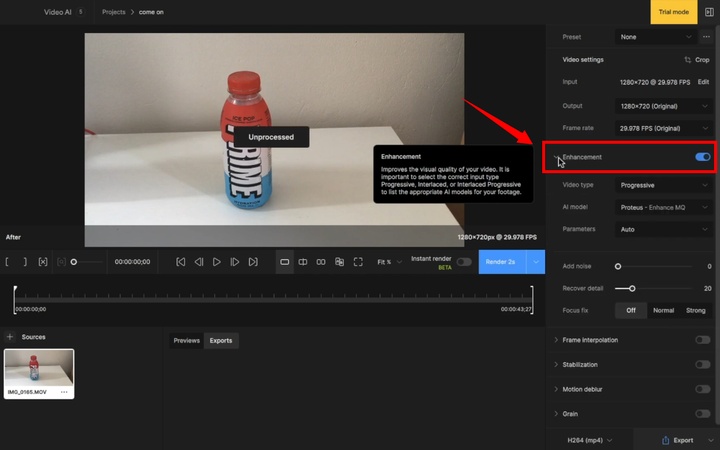
Step 4: Adjust Settings
Pick the Topaz AI video model you want to use. Next, open the “Parameters” dropdown menu and select “Manual.” Change settings for compression, sharpness, noise reduction, etc. Do the same for each function you plan to apply.
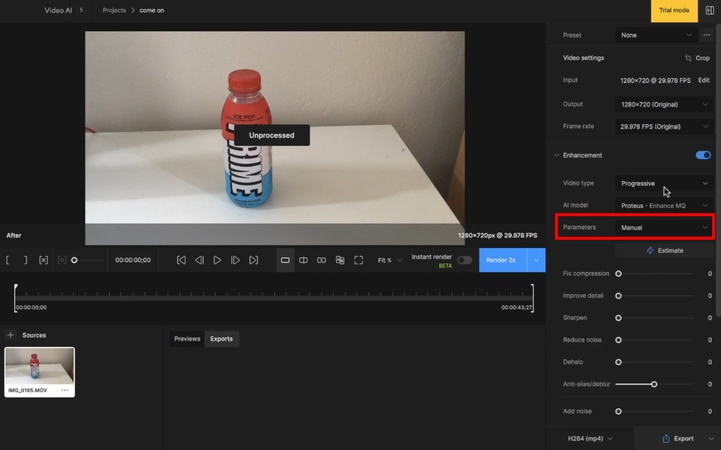
Step 5: Set Export Options
When you finish adjusting, open the Export dropdown menu. Choose your preferred export settings from the list:
- Video Codec: ProRes, H.264, H.265, etc.
- Profile: High or Low
- Bitrate: Auto or up to 180 Mb/s
-
Container Format: MP4, MKV, or MOV.

Step 6: Export the Video
Once all options are set, click “Export” and save the video on your device.
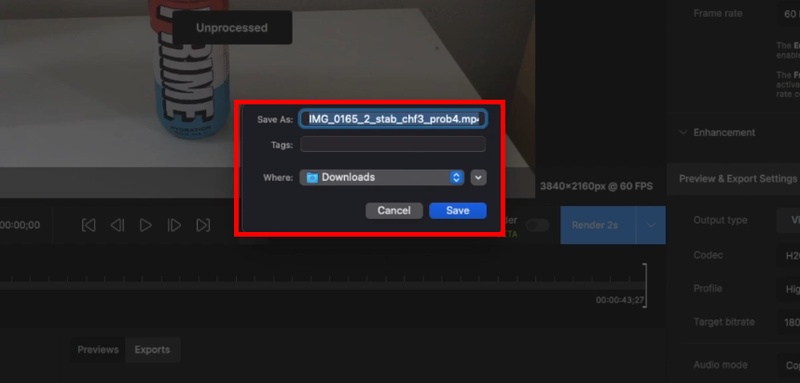
Part 3: Topaz Video AI Pricing
After learning how to use Topaz Video AI, you must be wondering how to access this tool. Topaz Video is not a free tool. It is a paid software with professional editing features. The company does offer a free trial. But it adds a watermark to your videos and offers limited functionality.
The software is available with monthly and annual pricing tiers:
Personal Plan :
- $33/month (with limited commercial use)
- $299/year (with full commercial use)
ProPlan:
- $67/month (with full commercial use)
- $699/year (with full commercial use)
Part 4: Pros and Cons of Topaz Video AI
Before you get started with Topaz Video, it’s essential to understand its benefits and drawbacks. This way, you can make a wise decision based on what works for you and what doesn’t. Here’s a look at its pros and cons.
Pros of Topaz Video AI
- Easy to Use: This tool is simple to use. It enhances videos and speeds up the editing process.
- Better Video Quality: You can edit with ease and get better video quality than standard software.
- Smooth Process: The process feels smooth and direct. You can upgrade video quality without taking tough steps.
- Clear and Sharp Results: The results show clear, sharp detail. Each video looks high-quality.
- Advanced Upscaling: Upscaling works well. It goes beyond what traditional editing tools can do. The final output looks much better.
Cons of Topaz Video AI
- Missing Features: The tool lacks face recovery. This limits advanced video fixes.
- Plain Interface: The design of the interface feels plain. It reduces the sense of engagement with the tool.
- Slow Processing: Video processing takes a long time. You need to plan ahead to meet your deadlines.
Part 5: Topaz Video AI User Reviews
When you need to know whether a tool is worthwhile, it’s best to hear what the community has to say. We’ve collected the tool’s reviews from online forums, so you can see for yourself if it's worth your time.
User Review 1:
The Good: “I love that I can easily upscale and also improve video. It's easy to use and works really well. I had some video that needed sharpening and it really helped - it was a big difference and much better then my editing software could manage.”
The Bad: “There are a few functions I wish it had that other Topaz products have. Such as face recovery that would have helped a decent blown-out video. Otherwise the only thing is the processing time is somewhat long but I just plan for when I will use it,” as read on G2.
User Review 2:
The Good: “It removes noise, sharpens, recovers faces and enhances resolution and it's easy to use.”
The Bad: “Topaz Ai is expensive and it works slowly even if the prices were a bit low that would be good,” as read on G2.
Part 6: Topaz Video Enhancer VS Edimakor Video Enhancer
Topaz Video AI may help you enhance your video’s quality. However, it has its share of limitations. If you want a tool that works faster, HitPaw Edimakor is the best tool to try.
Edimakor is an AI-driven video editing tool for Windows and Mac platforms. Using its smart AI algorithms, it can accurately analyze and upscale your footage in just minutes. It also offers custom AI modes depending on the video type. Unlike Topaz Video, it offers many other tools.
Here’s their side-by-side comparison:
| Aspect | Topaz Video AI | Edimakor Video Enhancer |
|---|---|---|
| Supported Platforms | Windows and Mac | Windows and Mac |
| Accessiblity | Limited free trial after paying | Limited free access before paying |
| Pricing | Personal: $299/yearPro: $699/year | Annual: $49.95/yearPerpetual: $69.95/ |
| Ease of Use | Medium | High |
| Target Audience | Professionals | Beginners and Professionals |
| Performance | Longer Processing | Fast Processing and Rendering |
| AI Enhancement | Multiple AI models | Multiple AI modes |
| Face Recovery | Not available for videos | Face enhancement in videos |
| Denoising | Removes low-light noise | Removes background noise without quality loss |
| Frame Interpolation | Generates frames for smooth slow-mo effect | AI Video Extender adds frames for extended clips |
| AI Video Generation | No. Focuses on enhancement | Yes. Generates videos from text and images |
| Timeline Editing | No | Yes. Complete video editing suite |
Compared to Topaz Video, Edimakor supports face recovery from videos. It also offers many other AI tools to help you enhance your videos and get creative. You can also edit your clips in the timeline. So, you have unlimited ways to upgrade plain footage to a share-ready video. Despite all these features, it’s a lot cheaper. Plus, it offers a lifetime license. So, don’t wait. Download and try it yourself today!
Conclusion
That wraps up our rundown of Topaz Video AI. It is a convenient tool to enhance low-quality footage to make it look clear and professional. It has many AI models, each with its own unique functions. However, it can be slow at times when it comes to processing. It also doesn’t support face recovery.
Want an easier yet comprehensive AI enhancement tool? Try HitPaw Edimakor. It offers multiple modes to upscale your videos, including face recovery and more. It’s also much faster. So, get started today. Download and try it now!
Leave a Comment
Create your review for HitPaw articles