High-quality videos sometimes come in MKV formats with several audio tracks and subtitles. What if you want to extract the subtitles from an MKV file? Start MKVToolNix, designed for the Matroska (MKV) format. In this guide, we’ll explore what MKVToolNix is, its features, and how to effectively use it for subtitle extraction.
Part 1: What is MKVToolNix
MKVToolNix is a free and open-source software suite that manages, edits and manipulates Matroska (MKV) files. MKVToolNix provides practical and user-friendly solutions, whether you are working on a large video project or just editing vlogs.
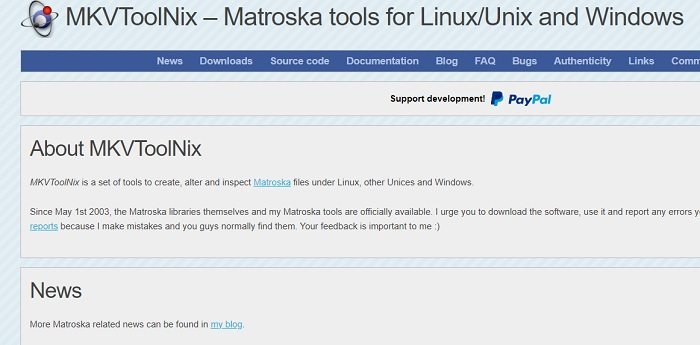
MKVToolNix Feature List
- Compile multiple video, audio, and subtitle tracks into a single MKV file.
- Extract video, audio, and subtitle tracks from MKV files.
- Add, remove, or modify tracks in your MKV files.
- Divide a lengthy video into smaller ones for easy management or sharing.
- View your MKV files' detailed info such as tracks, codecs, and other file properties.
- Supports a wide range of file formats. For video, it includes MKV, MP4, AVI, MOV, and WebM formats. For audio, it supports AAC, AC3, MP3, FLAC, and WAV. MKVToolNix can also handle SRT formats.
MKVToolNix Pros & Cons
Pros
- Free and open-source
- User-friendly interface with extensive documentation
- Support a wide range of multimedia formats
- Regular updates and active community support
- Various MKV-related tasks can be batch-produced and launched all at once
Cons
- Limited to MKV format, which may not be suitable for all users
- Advanced features may require a learning curve for beginners
- Lack of video editing tools. Limited features.
Part 2: How to Download and Install MKVToolNix
With its compatibility with multiple operating systems, MKVToolNix is a versatile program for working with multimedia files in the Matroska (MKV) format, making it usable by many users. Below is a summary of the systems it supports.
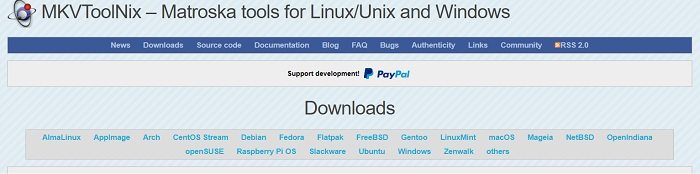
- Windows: Windows 11, 10, 8/8.1, 7,, both 32-bit and 64-bit versions
- macOS: macOS 10.13 (High Sierra) and later versions
- Linux: support popular Linux distributions such as Ubuntu, Debian, Fedora, and Arch
- Portable Versions: MKVToolNix provides a portable version of the Windows program that can be used without needing installation.
Just open MKVToolNix website and go to the Downloads page, select the appropriate version for your system. Once you have downloaded the setup file, follow the on-screen instructions to finish the installation and setup process. Now, you can open it and start using it.
Part 3: How to Extract SRT Subtitles with MKVToolNix
MKVToolNix can handle any task involving the merging, splitting, or extracting of individual file segments. In this section, we will learn one of the commonly used functions of MKVToolNix, which is to extract SRT subtitles. It is very simple to extract SRT subtitles from MKV files using MKVToolNix with mkvtoolnix gui. Here is how to do it:
1. Download and install MKVToolNix on your computer, then download MKVExtractGUI-2 and put it in the MKVToolnix folder. Launch it then.
2. Input the MKV file from which you want to extract subtitles. Choose the Output folder where the extracted SRT file will be saved.
3. Select the subtitle track and click on the “Extract” button. MKVToolNix will extract the selected subtitle track and save it as an SRT file in the specified location.
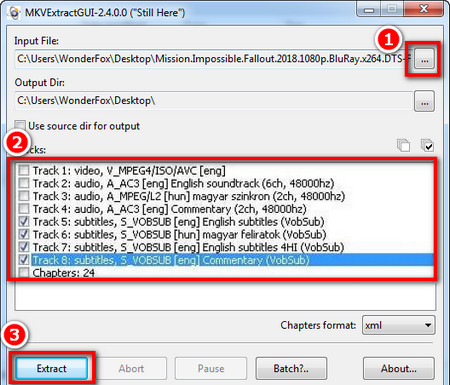
Part 4: Top Alternatives to MKVToolNix
While MKVToolNix specializes in modifying Matroska (MKV) files, HitPaw Edimakor focuses on video editing and content development, making it an excellent choice for those looking for powerful editing capabilities. Edimakor is a leading alternative to MKVToolNix, with all the features of MKVToolNix and support for a wide range of file types, including MP4, MOV, and AVI, MP3, M4A, AAC, SRT, LRC, ASS, VTT and etc.
| Features | HitPaw Edimakor | MKVToolNix |
|---|---|---|
| Platform Supported | Windows and Mac | Windows, Mac and Linux |
| Primary Function | AI video editing | MKV file creation and editing |
| Supported Formats | Multiple formats for video, audio, and subtitles | MKV |
| User Interface | Simple and user-friendly | Simple GUI but more technical to use |
| Subtitle Management | Subtitle generation, translation, edit and customization, and export | Add, remove, and extract subtitles |
| Audio Features | Text-to-speech, voice recording and AI audio editing | Extract audio tracks from video |
| Video Editing | Comprehensive editing features (trimming, merging, adding text and effects) | Adding/removing tracks. Limited to track manipulation |
| AI Features | Multiple AI features | None |
Now let’s see how to add subtitles and extract SRT files from MKV files in Edimakor.
-
Step 1: Download and run Edimakor on your computer. Click on Auto Subtitles for Video to get started.

-
Step 2: Import your MKV file.

-
Step 3: Click on Auto Subtitling and wait for a few seconds. You will see the subtitle track and subtitles in the Player section.

-
Step 4: Edit the extracted subtitles if needed. Then click on the Export button to save the subtitle file in SRT, TXT, VTT or ASS file format.

Part 5: FAQs on MKVToolNix
-
Q1. Does MKVToolNix extract SRT subtitles?
A1: Yes, MKVToolNix can extract SRT subtitles from MKV files, but it needs to use the command-line utility mkvextract.
-
Q2. Does MKVToolNix reduce quality?
A2: No, MKVToolNix does not lower the quality of the audio or video. It functions as a multiplexer, combining or extracting audio, video, and subtitles without compromising their quality.
-
Q3. How do you split MKV files with MKVToolNix?
A3: With MKVToolNix, you can split MKV files with the following steps: Use the program to Open your MKV file; Locate the “Splitting” section by clicking the “Output” tab; Select from various dividing choices, such as splitting based on timestamps, size, or duration. Choose your settings and get things going.
-
Q4. Is MKVToolNix safe to download?
A4: Yes, it is safe to download as long as you download MKVToolNix from reputable software repositories or its website.
Conclusion
MKVToolNix, compatible with multiple operating systems, is a great tool for anyone working with MKV files. Whether you need to extract subtitles or manipulate video tracks, MKVToolNix simplifies the process. Besides, HitPaw Edimakor is also capable of editing MKV files, just like MKVToolNix, and includes more video editing tools and AI features, and supports more file formats. You can make the most of this powerful software for all your video editing needs.
Home > Subtitle Tips > What is MKVToolNix? Does MKVToolNix Extract SRT Subtitles
Leave a Comment
Create your review for HitPaw articles




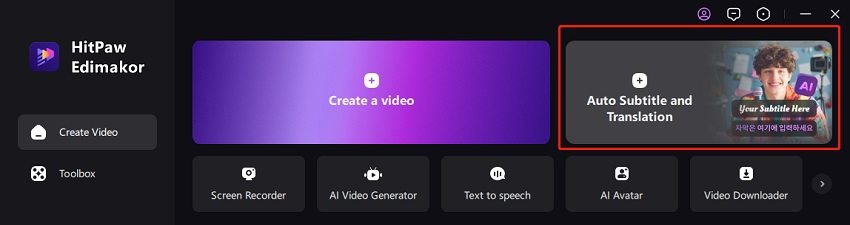
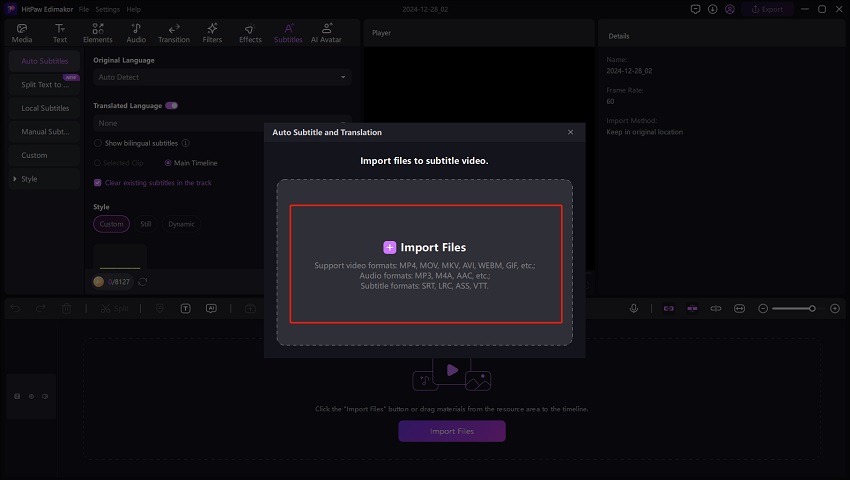
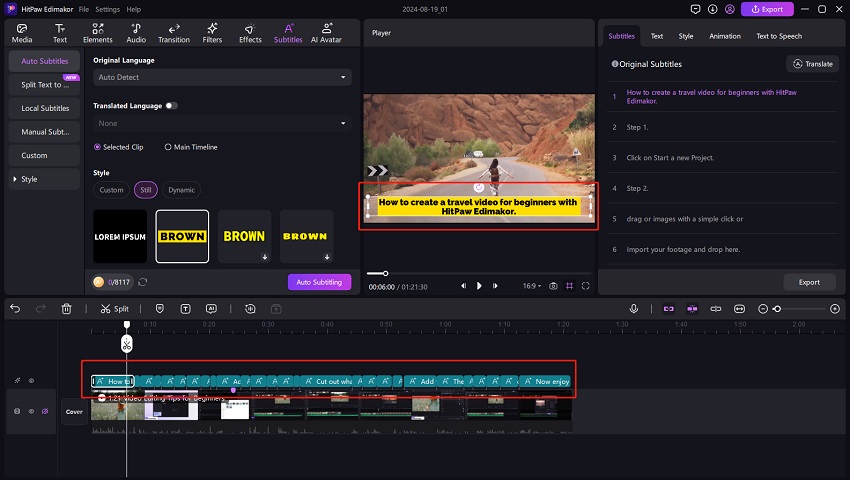
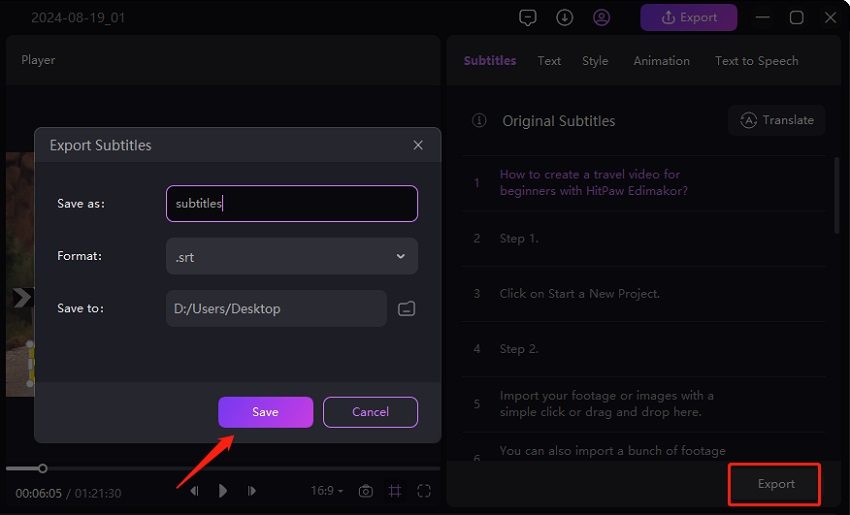

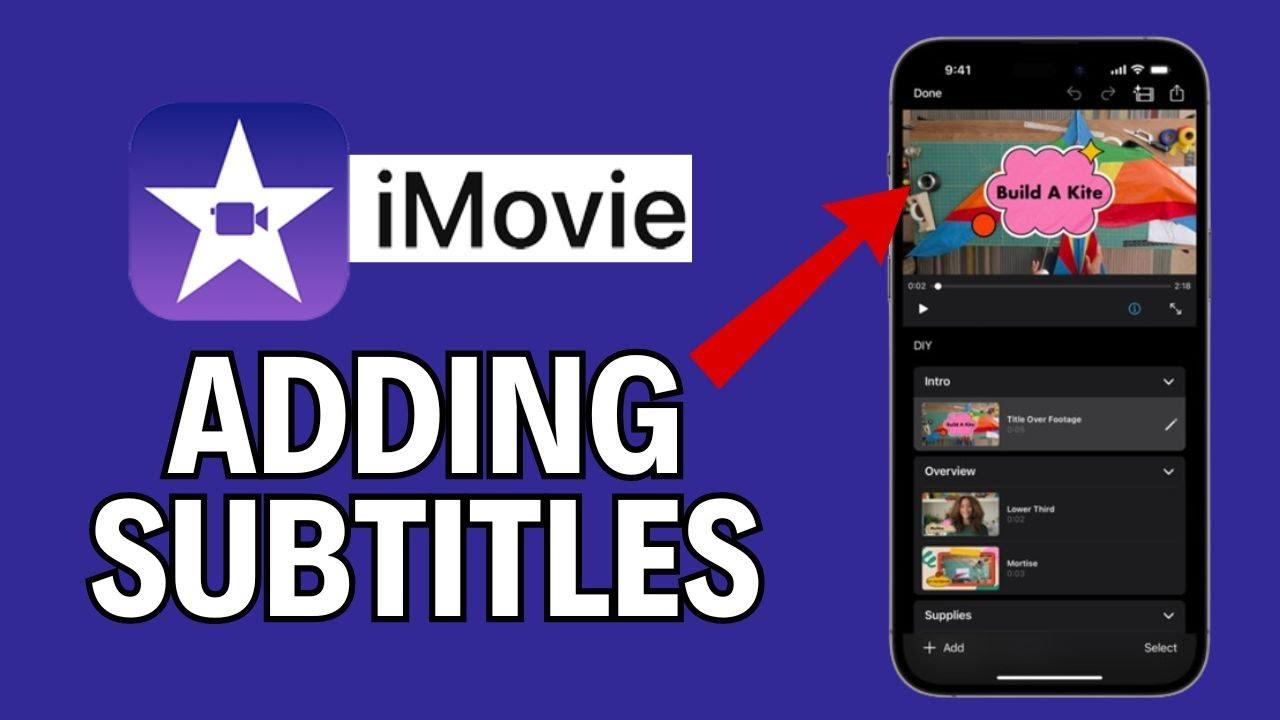


Yuraq Wambli
Editor-in-Chief
Yuraq Wambli is the Editor-in-Chief of Edimakor, dedicated to the art and science of video editing. With a passion for visual storytelling, Yuraq oversees the creation of high-quality content that offers expert tips, in-depth tutorials, and the latest trends in video production.
(Click to rate this post)