MP4 also known as MPEG-4, is one of the most popular and widely used formats for video files. It’s capable of storing audio, video, subtitles, and even still images and is compatible with most devices. On the other hand, MKV format isn’t compatible with many macOS applications, and thus, it makes sense for Mac users to try to find a way to convert MKV to MP4 on Mac. We’ll discuss 8 solutions in great detail below.
Part 1: Convert MKV to MP4 on Mac using Edimakor
First up, we have HitPaw Edimakor. It’s an AI powered video editing software that’s capable of running on Windows and macOS computers. Besides video editing tools of all sorts, it has some of the best AI features like AI video generation and AI copywriting.
Being able to import and export media in all sorts of formats and encoding, users can use it to convert MKV to MP4 on Mac too. Just follow the instructions or watch the video tutorial below:
Step 1: Ensure that Edimakor is installed on your Mac. If you don’t have it, download the software.
Step 2: Then, click on the Import Files button to bring in the MKV file you want to convert to MP4. Move the video to the main timeline. The intuitive interface of Edimakor makes it really easy to use.
Step 3: Finally, click on the Export button in the top right corner of your screen. Change the format to MP4. You can even change the encoding, bitrate or any other setting if you need to. Once done, click on Export.
Once installed, launch the software and click on Create a video.
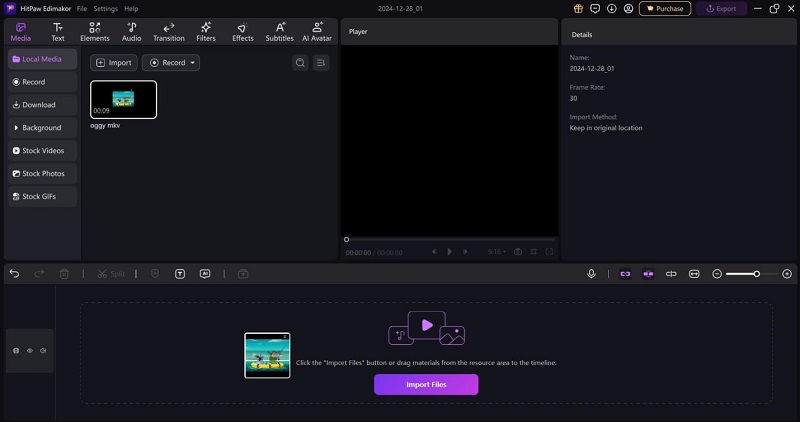
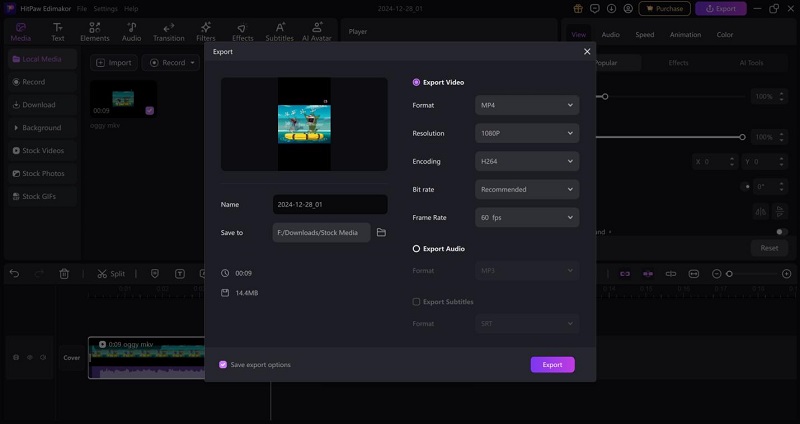
Part 2: Convert MKV to MP4 on Mac using MKV2MP4
MKV2MP4 is a simple free application for Mac users, which can convert even a hundred MKV files to MP4 with its queuing ability. Since it doesn’t re-encode the videos, and only changes the format, it retains the original video quality and does everything quickly, making it one of the ideal software to use if you want to convert MKV to MP4 on Mac.
1. After installing MKV2MP4 on your Mac, launch the software. Then, you can either click on Add Job to bring in your MKV file, or just drag and drop it here.
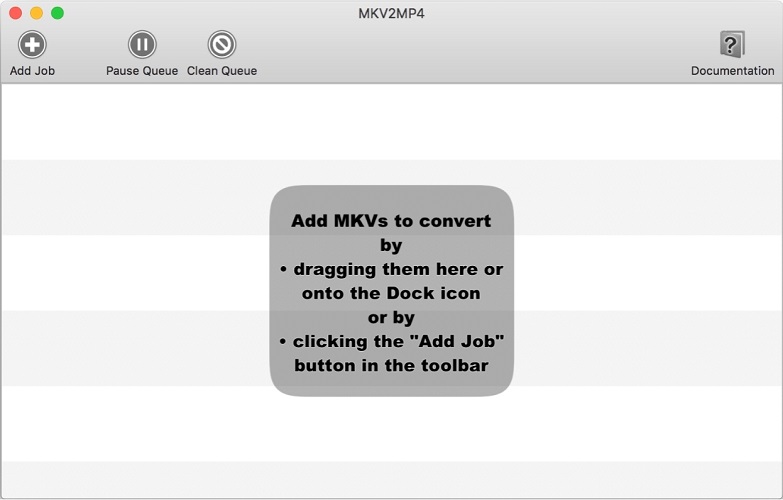
2. You’ll then see your file name along with its details, and an option to Start Conversion. Click on it.
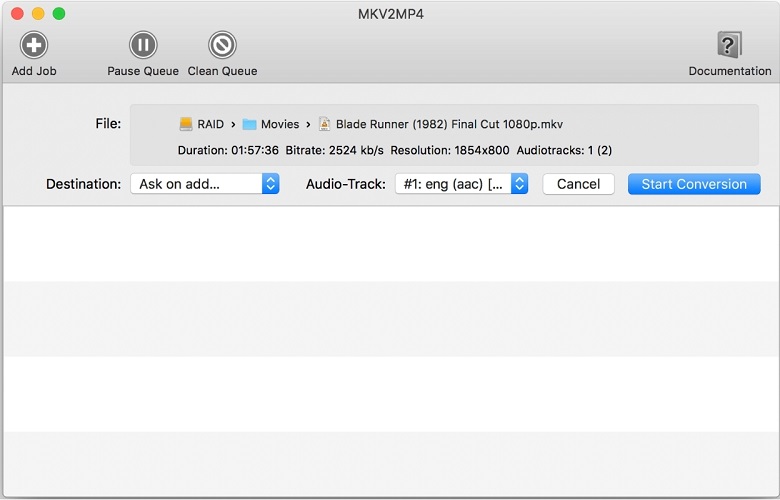
3. The process will start converting your video. It doesn’t take long as this is a really efficient tool.
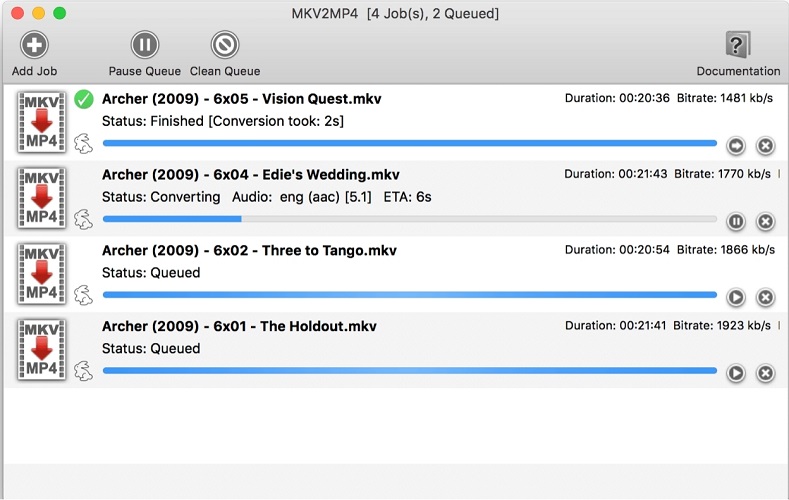
Part 3: Convert MKV to MP4 on Mac in VLC
VLC is one of those media players that don’t need any introduction. Compatible on almost all devices, VLC opens up the door to many new possibilities. With VLC, users can play audio and video files in virtually any format. So as to use VLC Media Player to convert MKV to MP4 on Mac, you’ll have to:
1. Launch VLC Media Player on your Mac and then go to File > Convert / Stream.
2. Next up, import the MKV file you want to change to MP4. Either click on Open media and locate the file, or just drag and drop the file here.
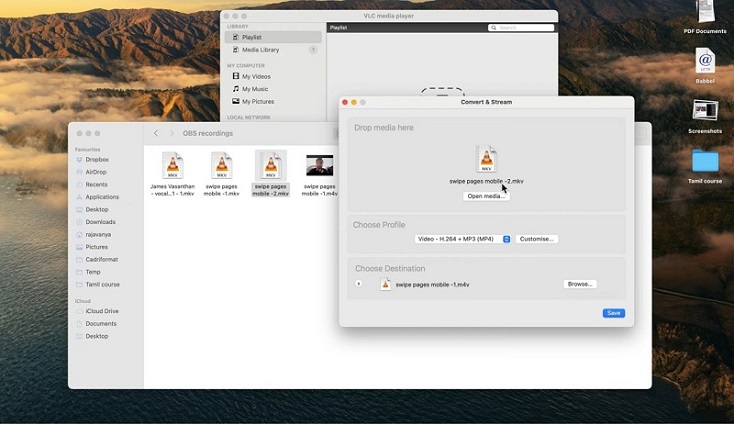
3. Then, you have to choose the profile, i.e., the format you want to convert to. Ensure to choose Video – H.264 + MP3(MP4).

4. Finally, click on Browse to decide where you want to save the file and click on Save. It’ll take some time for conversion depending on the file size.
Part 4: Convert MKV to MP4 on Mac in Handbrake
As a video transcoder, Handbrake is able to convert MKV to MP4 on Mac and supports other formats too. It is open-source and free to use. What makes Handbrake cool is that it gives extensive customization options and does conversions really fast. Follow the instructions below to see how to do it:
1. Download Handbrake from their official website. Be sure to choose the right file for your Mac.
2. Launch Handbrake on your Mac and it’ll immediately ask you to import the file. Go to the file’s location, select it and then hit Open.
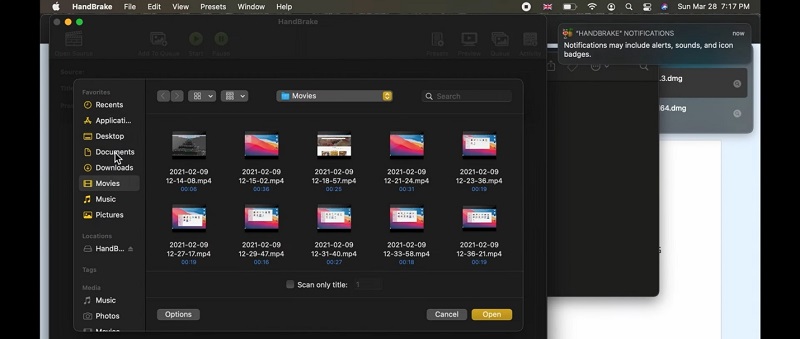
3. The output resolution and fps automatically are detected and matched to the input file. However, there are a few things to ensure. First, ensure the preset is Fast 1080p30, the format is set to MP4 file and the box for Align A/V start is checked.
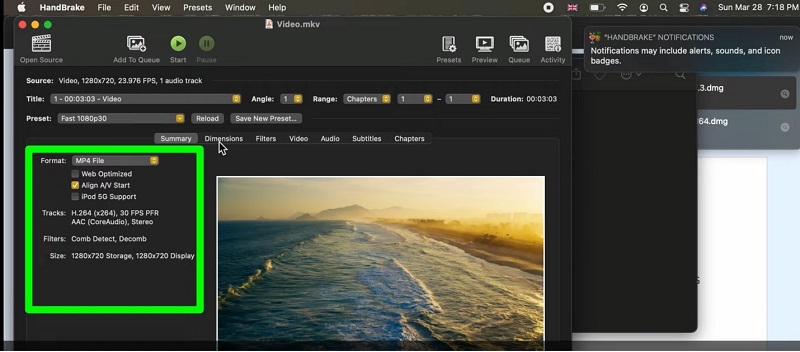
4. Click on Browse to choose the export destination. Finally, hit the big green Start button at the top and your conversion will begin. Wait as it completes.
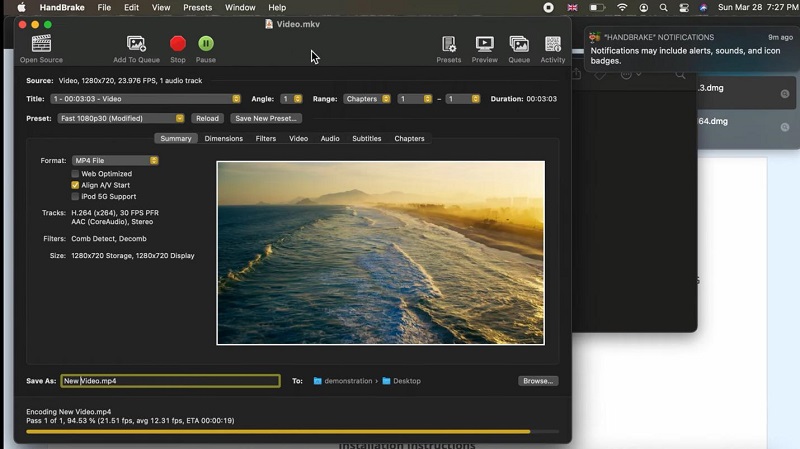
Part 5: Convert MKV to MP4 on Mac with 4 Online Tools
Many users want an online fix. We have introduced some online tools while explaining how to convert MOV to MP4 on Mac, and similarly, there are many online tools available to convert MKV to MP4. Let’s check out.
1. CloudConvert
2. FreeConvert
3. Zamzar
4. DeepBrain Converter
CloudConvert is a versatile tool capable of not only converting between video file formats, but also audio, presentation, and images. It’s free to use and provides immediate results. Almost all of the formats are supported, including MKV and MP4. To change your file from MKV to MP4 on Mac, follow these steps:
1. Go to CloudConvert’s website and choose the formats you want to convert between, in this case MKV to MP4.
2. Next, click on Select File and choose the MKV file on your Mac. Once uploaded, click on Convert.
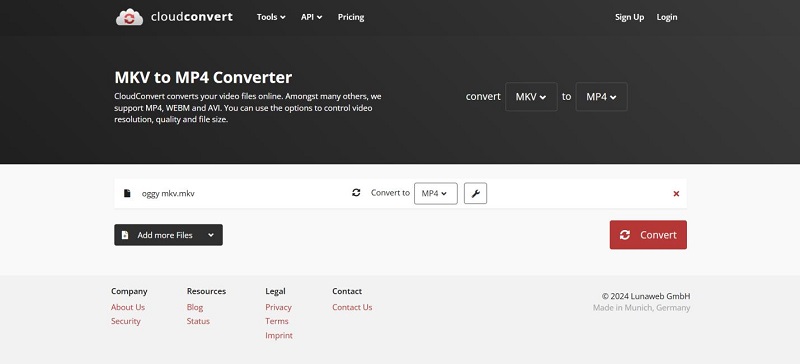
3. Once the file is converted, you can preview it and then hit Download.
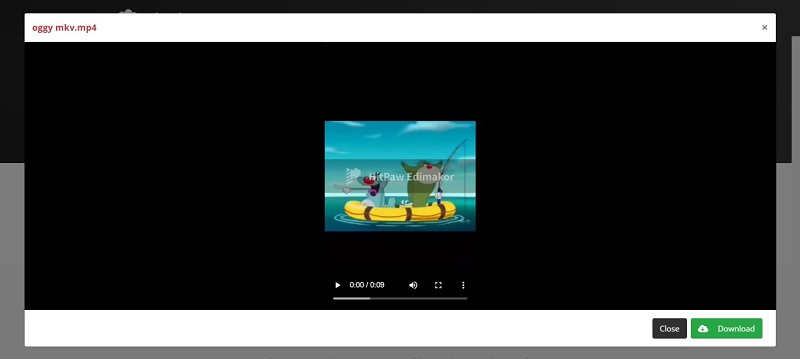
FreeConvert is the second online conversion tool on our list that offers free file conversions for up to 1GB. You can buy a plan if your file size is larger, and it even offers API access to integrate the tool on your website.
To convert MKV to MP4 on Mac, open FreeConvert website. Click on Choose Files and import the MKV file, then click on Output and select MP4 as the output format. Finally, simply hit Convert.
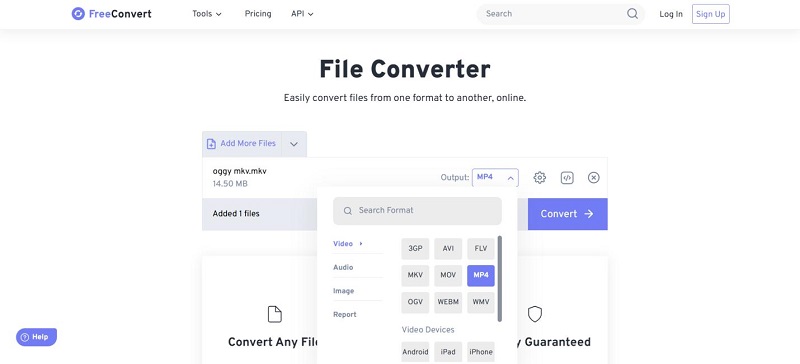
Just like CloudConvert and FreeConvert, Zamzar is a simple-to-use online tool, aimed at making file conversion easy. With more than 1100 supported formats across various file types, Zamzar is one of the better tools available online. To convert MKV to MP4 on MacBook, follow these guidelines:
1. Search on Google for Zamzar and open its website. Click on Choose Files to upload the prepared MKV file.
2. Then, click on Convert to and choose MP4 from the available options.
3. Finally hit Convert Now and watch Zamzar change the file from MKV to MP4 Mac.
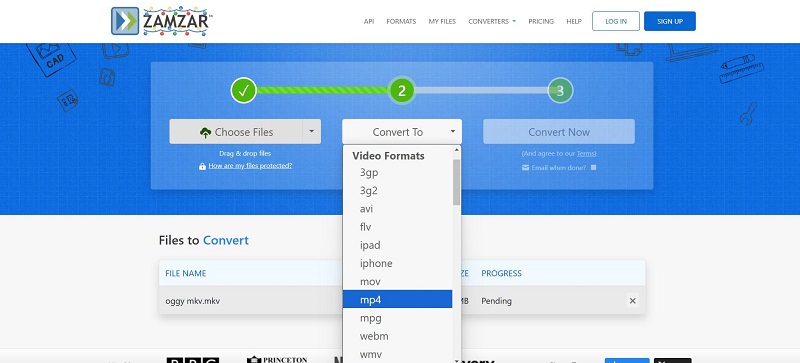
Last on our list is AI Studios by DeepBrain AI. This free online tool also enables its users to convert between various file types. However, it’s much more than a simple file conversion tool. It has loads of AI tools, ranging from AI Avatars, video editing tools and much more.
Search for DeepBrain Converter MKV to MP4 and open their website. Upload your file, choose your desired settings, select the export format to MP4, and click on Convert. It’ll convert your MKV to MP4 in just a few moments (can take longer if the file size is large).
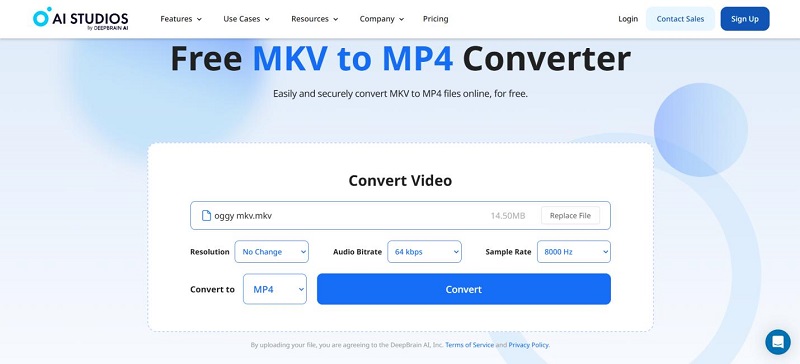
Part 6: FAQs on Mac MKV to MP4
-
Q1. Can I open MKV files on Mac?
A1. No, you can’t open MKV files on Mac with the built-in tools on Mac, i.e., QuickTime Player or iMovie. However, using third-party software like VLC, you can easily play MKV files on Mac.
-
Q2. How to convert MKV to QuickTime MOV on Mac?
A2. If you want to convert MKV to QuickTime Mov on your Mac, you can resort to any tool, like HitPaw Edimakor, VLC or Handbrake, or even use online tools like CloudConvert. Just be sure to select MOV as the output format.
-
Q3. How do I convert MKV to MP4 for free on Mac?
A3. If you want to convert MKV to MP4 on Mac for free, tools like HitPaw Edimakor, Handbrake and VLC can come in quite handy. Online tools like Zamzar and FreeConvert also offer convenient solutions.
-
Q4. Does Mac have a MP4 converter?
A4. Not exactly. MacOS has QuickTime player that can convert MP4 to MOV file, but that’s about it. If you want to convert MP4 into any other kind of format, you’ll have to rely on other tools like Edimakor.
Conclusion
Although MKV file format is great for retaining video quality, Mac users often find it difficult to play MKV on QuickTime or edit the file in iMovie, and thus want to convert MKV to MP4. To do this, there are many options available, among which HitPaw Edimakor is highly recommended as it can not only convert MKV to MP4 on Mac, but also edit MKV, MP4, and other video and audio files easily.
HitPaw Edimakor (Video Editor)
- Create effortlessly with our AI-powered video editing suite, no experience needed.
- Add auto subtitles and lifelike voiceovers to videos with our AI.
- Convert scripts to videos with our AI script generator.
- Explore a rich library of effects, stickers, videos, audios, music, images, and sounds.

Home > Video Editing Tips > How to Convert MKV to MP4 on Mac with 8 Free and Best Ways
Leave a Comment
Create your review for HitPaw articles







Yuraq Wambli
Editor-in-Chief
Yuraq Wambli is the Editor-in-Chief of Edimakor, dedicated to the art and science of video editing. With a passion for visual storytelling, Yuraq oversees the creation of high-quality content that offers expert tips, in-depth tutorials, and the latest trends in video production.
(Click to rate this post)