If you are wondering how to stream peacock on discord without black screen then you are at the right place. This comprehensive guide will help you understand the steps needed to enjoy seamless streaming.
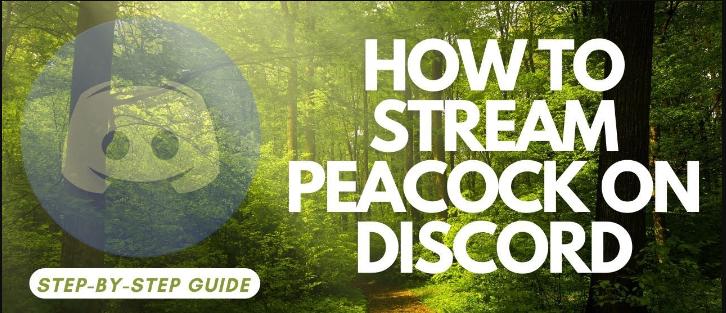
Part 1: How to Stream Peacock on Discord Without Black Screen on PC
To stream Peacock on Discord without encountering a black screen, you can use Edimakor Screen Recorder, a reliable screen recording and live-streaming tool. Follow these steps to learn how to stream peacock on discord without black screen seamlessly.
-
Step 1: Edimakor Screen Recorder
-
Step 2: Live-Stream Peacock Content
-
Step 3: Select Discord
Begin by downloading and installing Edimakor Screen Recorder on your computer. This tool is designed to capture, record, and live-stream high-quality screen videos, which is essential for streaming without issues. Once installed, launch the application and select the Create a Video option.

Open Peacock in your web browser. In Edimakor Screen Recorder, navigate to the screen recording option available in the media tab. Select the screen recording settings that fit your needs, and press the record button. Play the Peacock content you want to record, and HitPaw Edimaker will capture the screen without any blackouts.

Choose the platform where you want to screen share. Choose Discord from the list of options.
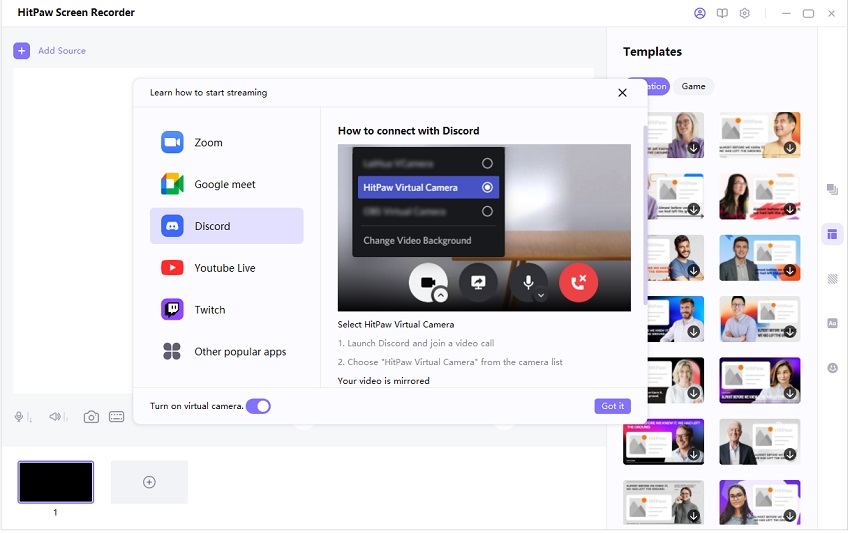
Part 2: How to Stream Peacock on Discord on Mobile?
If you want to know how to stream peacock on discord on mobile then the following steps would be beneficial for you.
-
Step 1: Installing Apps
-
Step 2: Joining A Voice Channel
-
Step 3: Select Screen Sharing
-
Step 4: Start Watching
Firstly, download both the Peacock and discord apps on your device. Once installed, start logging or creating an account on it. Also, ensure that the app is updated for no error or issue.

Once you are login the Discord app open it and select a server or create one on your own. Join the best server that accesses you with permission to join a voice channel for continuing the process of how to stream pluto tv on discord. Start selecting your desired voice channel or you can create one also by clicking on +.
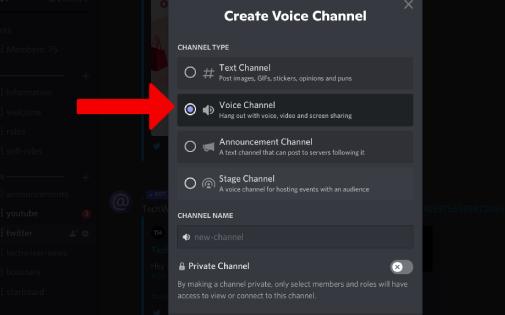
Now after accessing a voice channel, go to find a screen share icon mostly present at the bottom of the screen. After selecting you have to choose your desired platform or app for screen sharing. You also have to grant permission to the app.
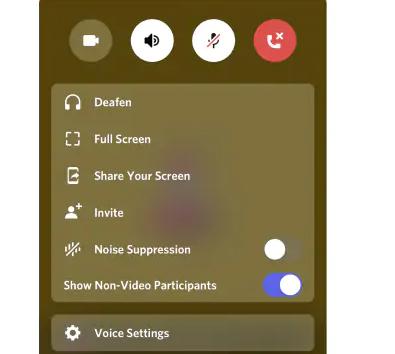
Now open the peacock app and start playing your favourite movie or drama. Adjust volume, video quality and playback settings for better performance for your audience. After watching, do not forget to stop the screen sharing option to avoid anyone's audience watching your screen. If you face any issue or disturbance review the discord settings or restart the program also.
Part 3: Why Can’t You Stream Videos on Discord?
The problem of streaming videos not working on Discord is common because of its technical and online functions. It is caused by several reasons in which blackscreen is the common one. To stop it, you have to disable it on both Discord and web browser settings to know. By Solving these types of problems you can know the process of how can you stream peacock on discord.
Also, some web browsers are unable to access video streaming hence Google Chrome is the most selected for this type of streaming. Sometimes the capability of your device can cause issues in streaming like lagging or bad video quality. You also have to ensure that all the necessary permissions are enabled in the discord settings to avoid any disturbance while streaming.
FAQs about How to Stream Peacock on Discord
-
Q1. Can I Stream Peacock on Discord without Nitro?
A1. Sure, you can stream Peacock on Discord without Nitro. However, if you want high-quality streaming then it is suggested to go ahead with Nitro as it will result in enhancing the viewing experience by providing higher-quality streaming options.
-
Q2. Why is my Peacock Stream Lagging on Discord?
A2. If your peacock stream is lagging on Discord then it is because of insufficient bandwidth or device limitation. Therefore it is suggested to have a stable internet connection and make sure your device needs the necessary specification.
-
Q3. How do I Fix Audio Issues While Streaming Peacock on Discord?
A3. If you want to fix audio issues while streaming on Discord then it is suggested to check Discord audio settings and make sure the system audio is enabled for screen sharing. Moreover, make sure the audio settings in your browser are correctly configured.
-
Q4. Does Peacock on Discord allow screen sharing?
A4. Yes, Peacock on Discord allows screen sharing, enabling users to share their screens while streaming content or collaborating.
-
Q5. How to stream Peacock to friends?
A5. To stream Peacock to friends, create a Discord server and start a voice or video call. Then, share your screen while playing Peacock on your device. Ensure everyone can hear the audio, and enjoy watching together in real-time.
-
Q6. Does Peacock block mirroring?
A6. Yes, Peacock blocks mirroring and screen recording to protect its content, preventing unauthorized sharing and distribution of its shows and movies.
Final Words
Streaming Peacock on Discord is a fantastic way to enjoy content with your friends and family. By following the given steps about how to stream peacock on Discord, you can easily set up everything and can enjoy perfect and seamless streaming sessions. If you want the best results then you can go ahead with editing tool like Edimakor Screen Recorder which will help you not only in recording your gameplay but also in editing the recording.
Home > Video Recording Tips > How to Stream Peacock on Discord on Mobile 2025
Leave a Comment
Create your review for HitPaw articles





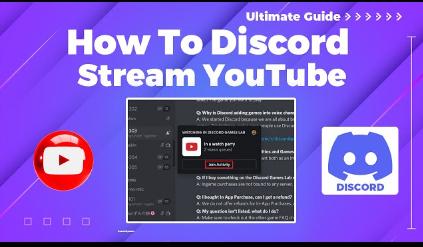
Yuraq Wambli
Editor-in-Chief
Yuraq Wambli is the Editor-in-Chief of Edimakor, dedicated to the art and science of video editing. With a passion for visual storytelling, Yuraq oversees the creation of high-quality content that offers expert tips, in-depth tutorials, and the latest trends in video production.
(Click to rate this post)