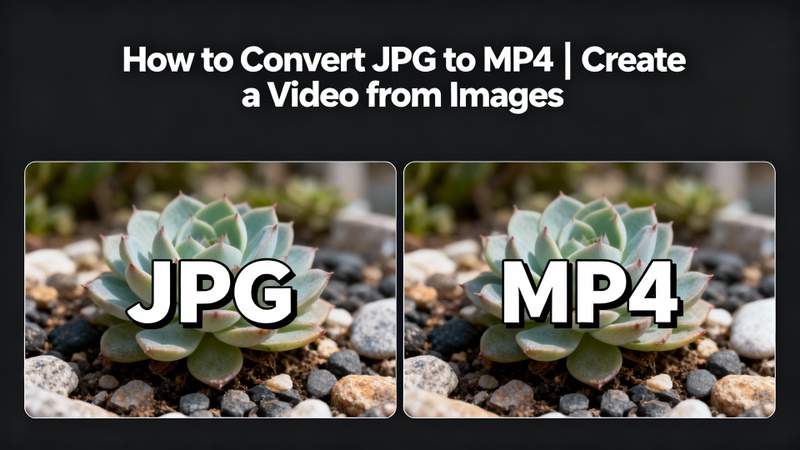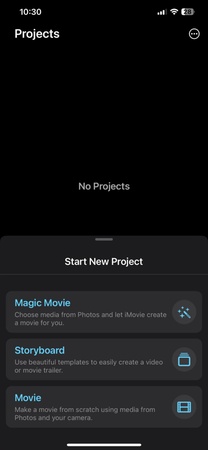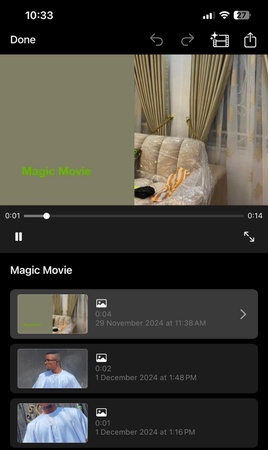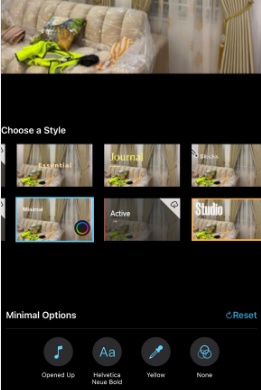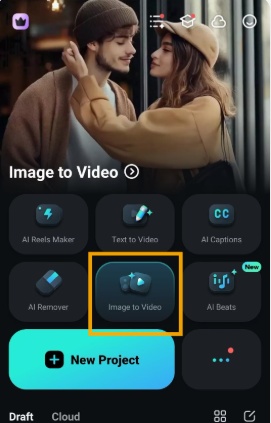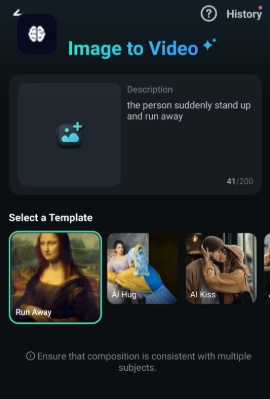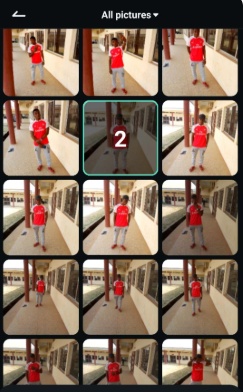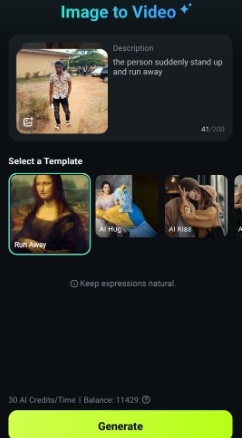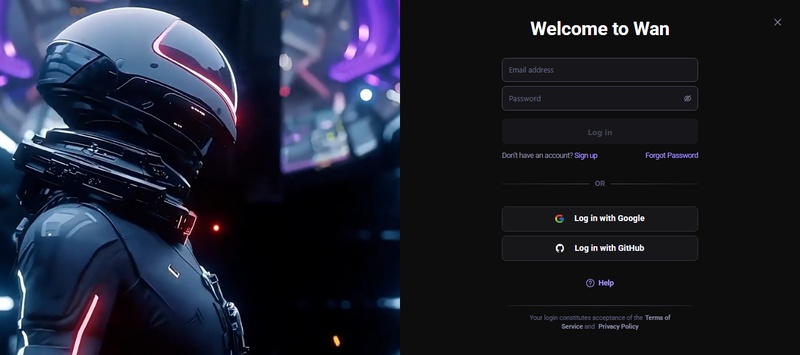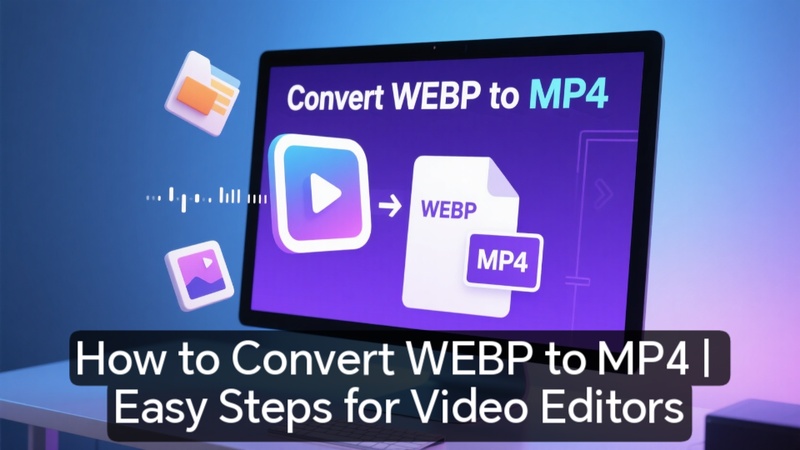A creative method to share memories, create presentations, or publish interesting stuff on social media is to turn your best images into a beautiful video. You have come to the correct site if you have ever wondered how to convert JPG to MP4. Let us see the steps to do so:
Part 1: What Are JPG and MP4
First, let us see what both of these terms mean so that we can easily learn how to convert JPG to MP4 for free:
1 What Is JPG
The popular JPG image format is renowned for its excellent output quality and effective compression. For images taken with cameras, phones, and the internet, it is the most widely used format. Because JPG files are small, sharing and storing them online is simple.
2 What Is MP4
The well-known multimedia file type MP4 has the ability to store photos, audio, video, and subtitles. It is perfect for sharing videos on websites like YouTube, Instagram, and TikTok because it works with practically all contemporary devices and media players.
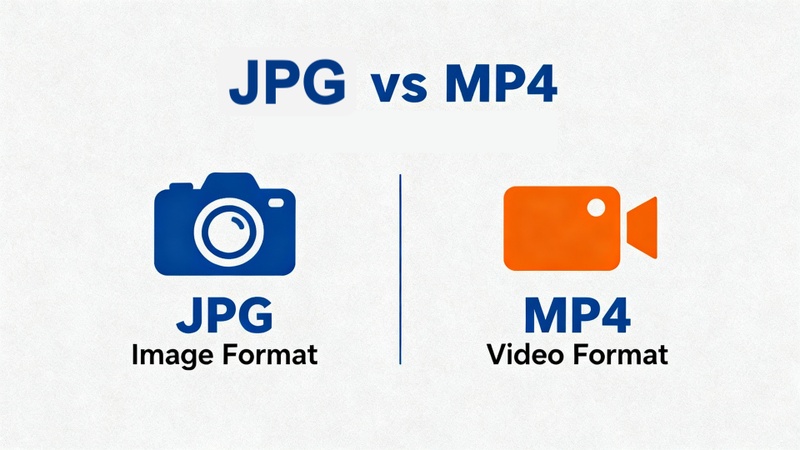
Part 2: How to Convert JPG to MP4 on Windows and Mac
If you prefer editing on a computer, converting JPG images to MP4 videos is even easier on Windows or Mac. With the help of an advanced AI-powered video editor like HitPaw Edimakor, you can turn static images into smooth, cinematic slideshows in minutes.
1. How to Convert JPG to MP4 | Slideshow Video Maker
Let us learn how to convert jpg to mp4:
Step 1: Launch HitPaw Edimakor after installation. Click on Create a New Project to start your slideshow project.
Step 2: Go to the Media tab and import your .jpg files from your PC or Mac. Drag and drop the photos onto the timeline in your preferred sequence.
Step 3: Click Add Audio to insert background music or use the Text to Speech feature to narrate your video. You can also use AI filters, transitions, and color effects to make your slideshow visually appealing.
Step 4: Once your video is ready, click Export, select format as MP4, choose your resolution and quality settings, and hit Export. Your JPG images will now be converted into an MP4 video.
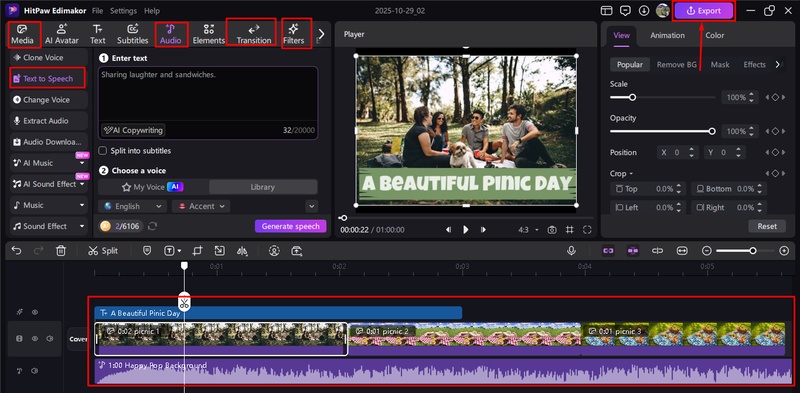
2. How to Convert JPG to MP4 with AI Image to Video Maker
This is how you can use Edimakor, an image to MP4 video converter:
Step 1: Launch Edimakor and from the main menu, select the AI Image to Video Generator feature . Choose Image to Video option.
Step 2: Click Upload Image and add your desired JPG file. You can upload one image to make a cinematic clip or several to make a short video montage.
Step 3: Describe the video style you want. Edimakor’s AI automatically animates your JPGs and adds matching soundtracks, captions, and effects.
Step 4: After previewing your AI-generated video, click Export, choose MP4 as the format, and save your project.
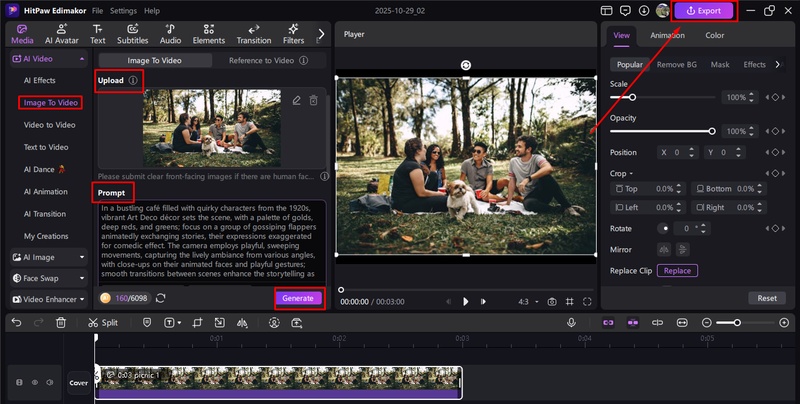
3. How to Convert an MP4 Video to JPG
These are the steps to make video from jpg:
Step 1: Launch Edimakor and upload your MP4 file to the Media tab. Drag it to the timeline for editing.
Step 2: Click Export, and in format, select PNG. The software will extract each frame as a PNG image sequence from your MP4 video. Then, you can further convert it into JPG.
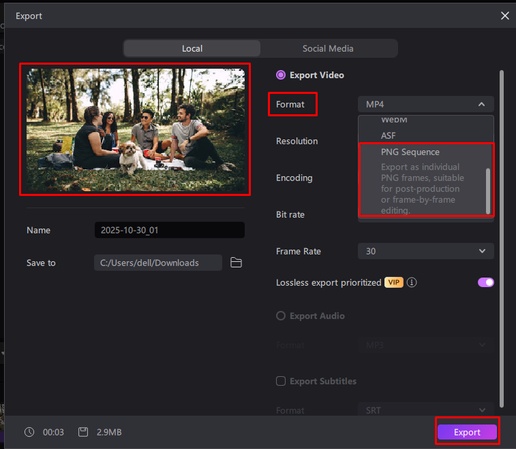
Part 3: How to Convert JPG to MP4 on Mobile
Mobile apps greatly simplify and expedite the process of turning pictures into movies. You do not require a desktop computer to convert your JPG photos into MP4 films, whether you are using an Android or iPhone. How to do it on both platforms is as follows.
How to Convert JPG to MP4 on iPhone
-
On your iPhone, find the iMovie app and press to launch it. To begin a new video project, tap Create Project and select Movie.

-
After tapping the + Add Media button, choose Photos from the drop-down menu. Select the JPG pictures you wish to add.

-
You can add effects, text, filters, or background music to improve the photographs once they have been added.

- Tap Done in the upper-left corner once you are satisfied with your composition. After that, select Export or Save Video by tapping the …, which is the More icon.
How to Convert JPG to MP4 on Android
-
On your device, use the Filmora mobile app. To start your project, select the Image-to-Video option from the main menu.

-
Select a theme that fits your content style, such as a slideshow, vlog, or cinematic theme.

-
To turn one or more JPG pictures into a video, you must first submit them. You can add multiple images to create a seamless transition sequence, depending on the design you select.

-
After uploading your photos, select Generate. Your photos will be automatically converted into a dynamic MP4 video with effects, filters, and transitions using Filmora's AI engine. To save your MP4 video to your phone's gallery after previewing, select Export.

Part 4: How to Convert JPG to MP4 Online
When it comes to add music to jpg to mp4 online, Canva is one of the easiest and most trusted tools.
Step 1: Access Canva
Search for slideshow videos on the Canva website or pick an already-made theme that complements the design of your project or the subject of your images.
Step 2: Upload Your JPG Images
To import your JPG images from your computer, Facebook, or Google Drive, click Upload. Adding many photos at once is simple with this jpg to video converter multiple upload feature.
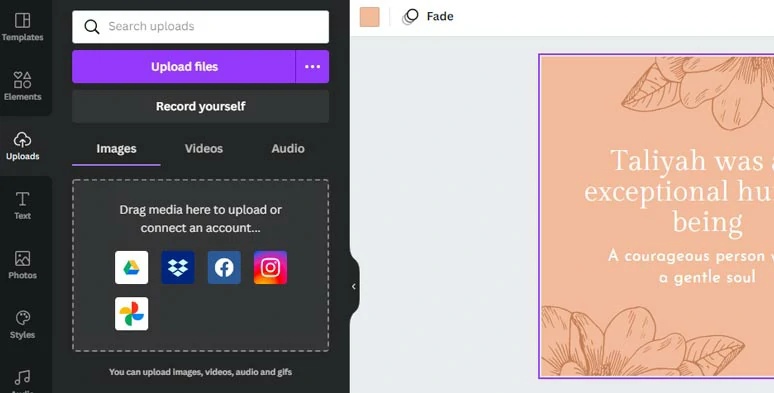
Step 3: Set the Animation of JPG Images
Add motion effects or seamless transitions to your still images to make them more animated. By adding life to your static JPGs, this step enhances the visual appeal and engagement of your film.
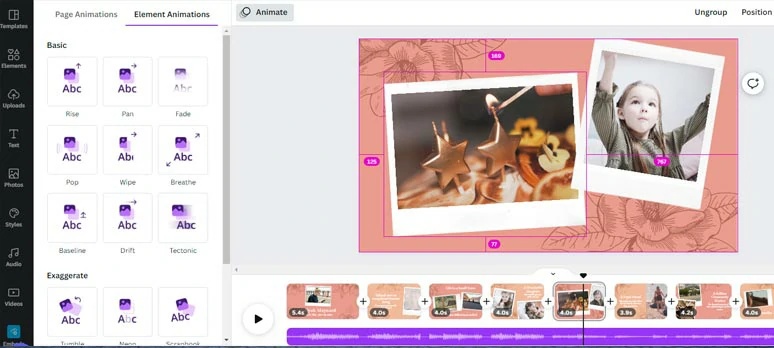
Step 4: Customize Texts and Animations
Give your presentations attention-grabbing titles, quotes, or content. In addition to bespoke text animations for a dynamic impact, Canva lets you alter font styles, sizes, and colors.
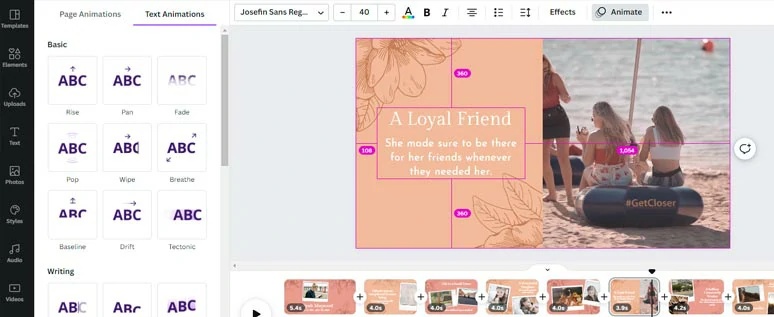
Step 5: Add Transitions Between Slides
To elegantly connect your photo slides, select from seven transition effects, including dissolve, slide, and zoom. Throughout your video, seamless transitions help keep viewers interested.
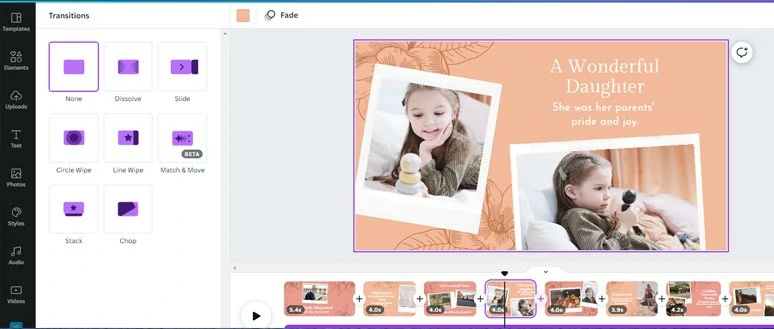
Step 6: Add Background Music
You can upload your own background music, choose a soundtrack from Canva's free library, or click the Audio tab. Your video slideshow gains emotional depth and vitality from the addition of music.
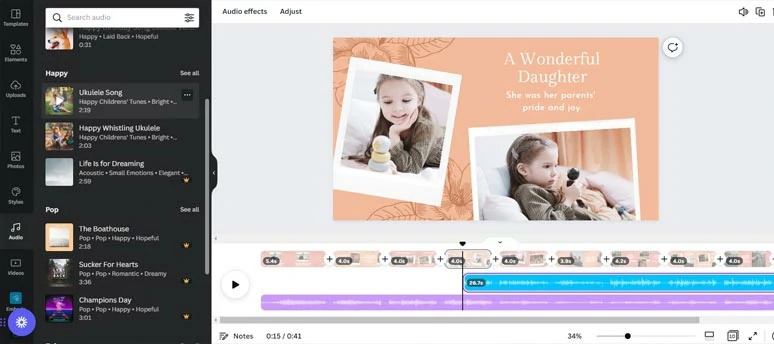
Step 7: Export Your Video
After your presentation is complete, select Share, Download then MP4 Video. Now, you can share it straight to websites like YouTube, Instagram, or TikTok, or save it to your PC, Mac, or smartphone.
To Conclude
The process of learning how to convert jpg to mp4 is now simple, quick, and compatible with all devices. The resources listed below might assist you in creating a short creative film or a professional slideshow. HitPaw Edimakor (Video Editor) is the most potent yet approachable choice among them all. In one location, you can use AI to animate photographs, add music, text-to-speech, effects, and create videos from JPGs.
Leave a Comment
Create your review for HitPaw articles