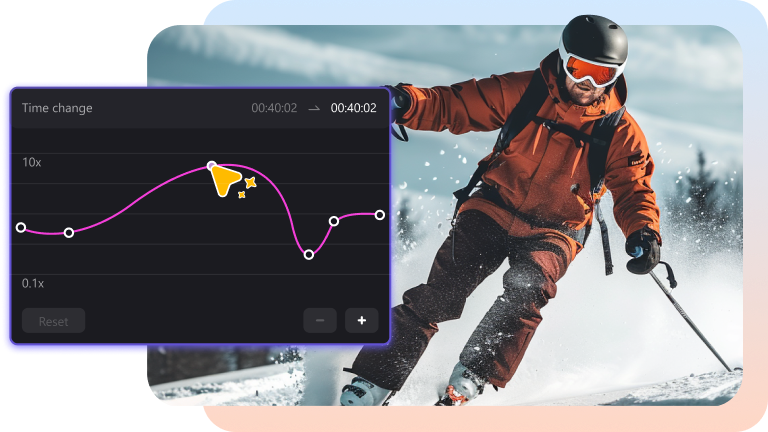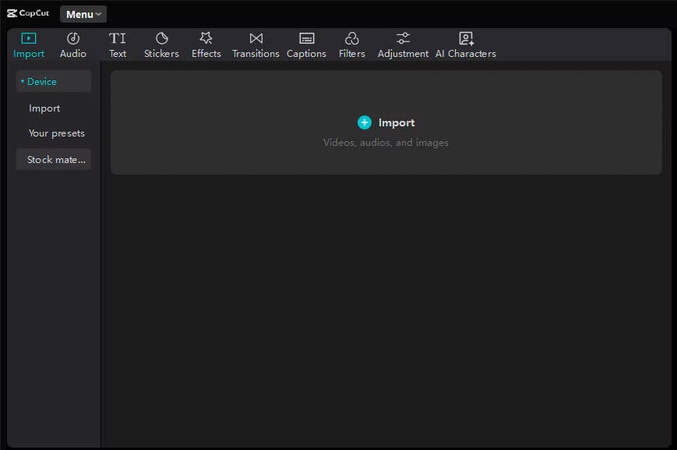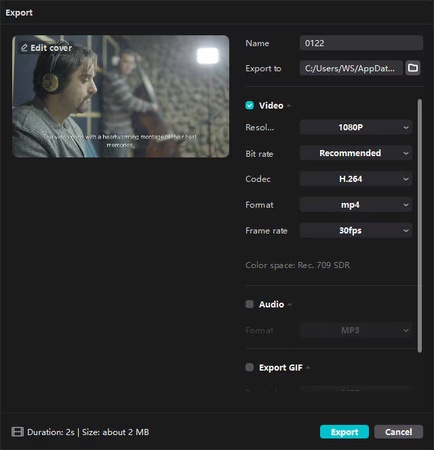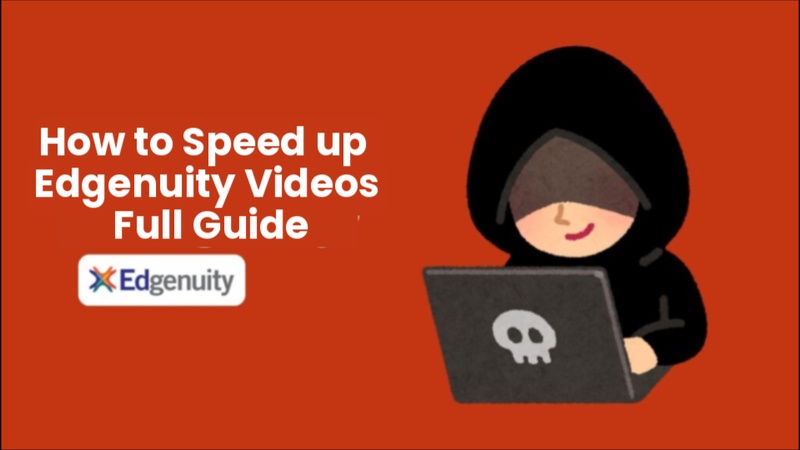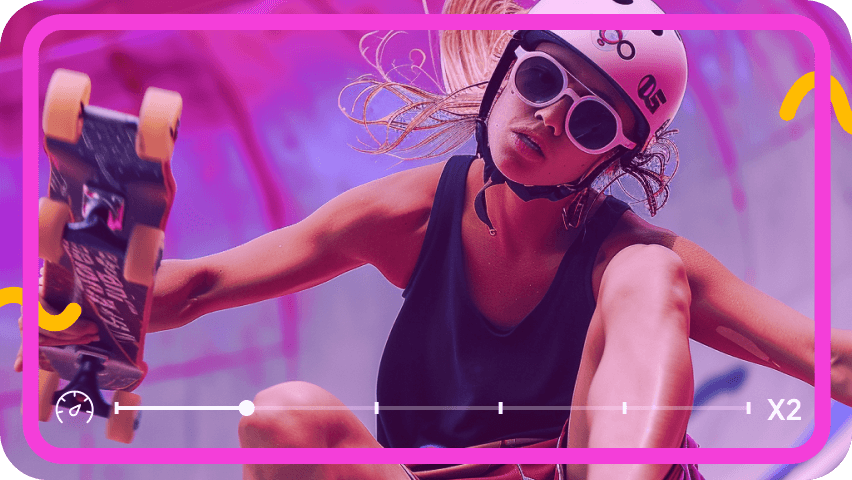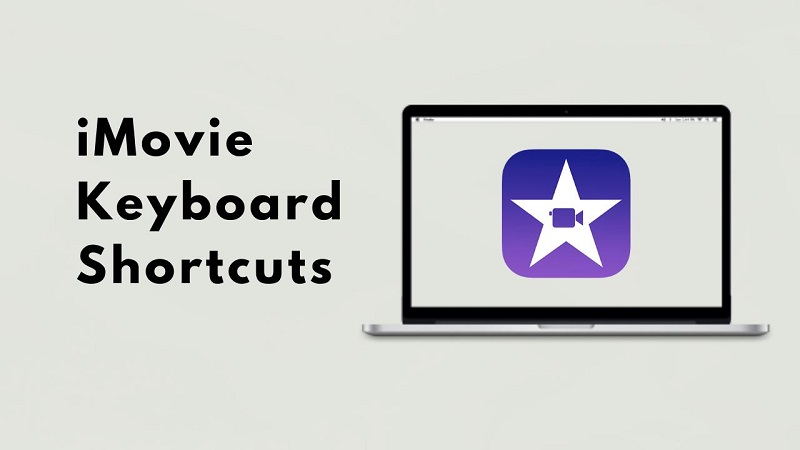A simple video clip can be turned into a compelling narrative by adjusting the editing speed. This 2025 tutorial will teach you how to speed up a video on CapCut on iPads, desktop computers, and mobile devices. These simple methods will help you improve your editing skills, whether you are making dramatic slow-motion or time-lapse effects.
Part 1: How to Speed up a Video on Capcut Mobile
CapCut Mobile makes it easy and quick to speed up videos. The app's user-friendly interface makes it simple to change the tempo of videos, making it ideal for producing captivating timelapses, quick transitions, or energizing snippets from any location at any time. Here are the steps for how to speed up a video on capcut app:
How to Speed up a Video on Capcut iPhone
Here is complete guide on how to speed up a clip on CapCut iPhone:
Step 1: Open CapCut on your iPhone
Launch the CapCut app on your iPhone and tap New Project to start editing the video you want to adjust.
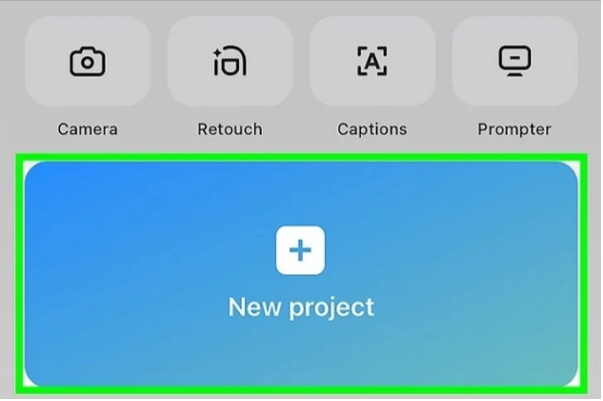
Step 2: Select the Video and Open the Edit Menu
Tap your video clip to bring up the Edit options, then tap Speed in the panel to begin changing the playback speed.
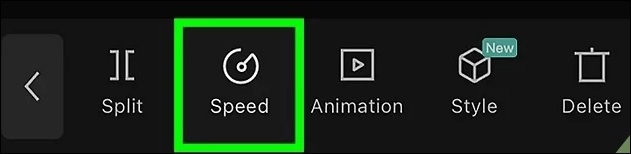
Step 3: Pick a Speed Adjustment Mode
After opening the Speed feature, choose between Normal for simple edits or Curve for advanced, detailed speed control.
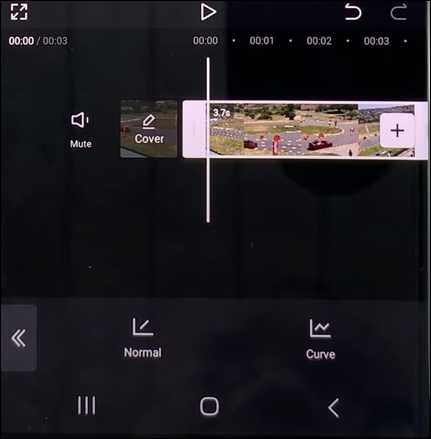
Step 4: Adjust the Video Playback Speed
Move the slider to set the playback speed from 0.1x up to 100x, depending on how fast or slow you want your video to be.
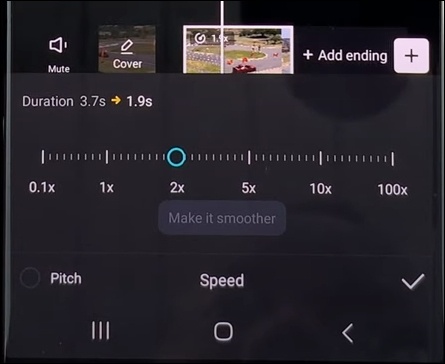
How to Speed up a Video on Capcut Android
Here are the steps for how to speed up a whole video on CapCut android:
Step 1: Open the CapCut App
Launch the CapCut app on your iPhone and tap “New Project to start editing your video.
Step 2: Select the Video Clip
Choose the video you want to edit and tap it to open the Edit menu for more options.
Step 3: Choose the Speed Option
From the editing tools, tap Speed to access the playback adjustment settings.
Step 4: Adjust the Video Speed
Pick Normal or Curve mode, then set your playback speed anywhere between 0.1x to 100x as per your preference.
Step 5: Refine Using the Speed Curve
For more creative control, use the Curve feature to smoothly vary the speed and make your video transitions look professional.
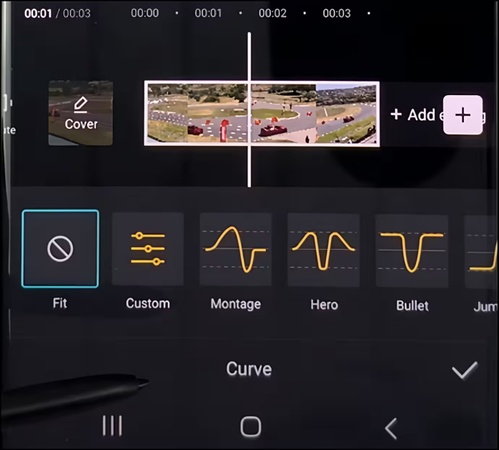
Part 2: How to Speed Up a Video on Capcut Desktop
CapCut Desktop offers more flexibility and accuracy when it comes to video speed editing. It is perfect for artists who prefer in-depth desktop editing because of its professional timeline capabilities, which allow you to easily create fast-forward effects, sync clips with music, and improve pacing.
How to Speed Up a Video on Capcut PC
Here are the steps to learn how to speed up a video on CapCut PC:
- Open CapCut for PC and sign in to your account. Click Create New Video and upload your clip by dragging and dropping it from your computer.
- Once your video is imported, drag it onto the timeline at the bottom of the screen. Click on the video clip to reveal the editing tools on the right side, then select the Speed feature located next to Audio.
- For more creative control, go to Speed, Curve, and Montage to apply a dynamic speed curve effect.
- When you’re satisfied with your edits, click Export to save the video. Choose your desired resolution, frame rate, and file format, then save it to your system.
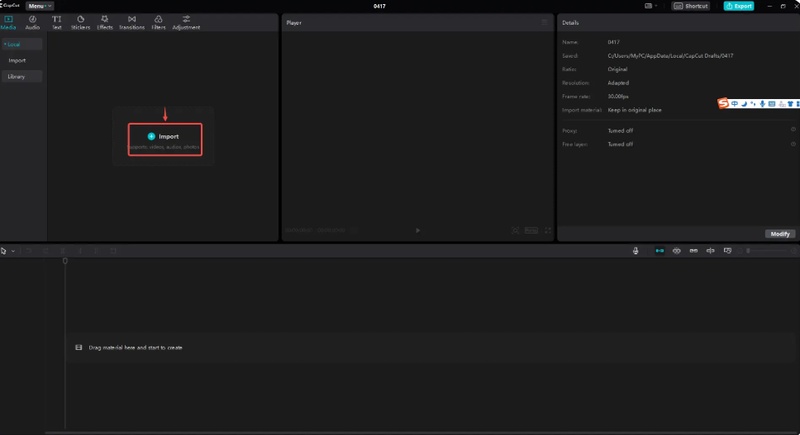
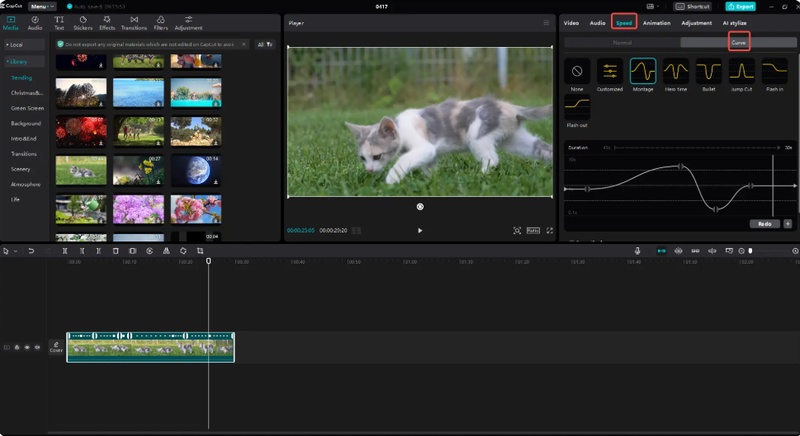
How to Speed Up a Video on Capcut on Mac
Here is the complete guideline on how to speed up a video on CapCut on mac:
-
Launch CapCut on your Mac, then click Create New Project. In the editing workspace, click Import or simply drag and drop your video file into the media area.

- Select the clip on the timeline to open the editing panel on the right side. Under the Speed tab, move the slider to adjust playback from 0.1x up to 100x. If you’re editing an audio or MP3 track, enable Keep pitch to speed up the sound without distorting its tone.
- If you want more creative control, switch to Curve mode under the Speed section. Use the semi-circle nodes to modify the curve and adjust speed precisely between 0.1x and 10x.
-
Once you’ve fine-tuned your speed settings, preview your video to see how it looks. When you’re happy with the result, click Export.

How to Speed Up a Video on Capcut's Alternative
One of the greatest substitutes for CapCut is Edimakor, which provides sophisticated editing capabilities in a clear, user-friendly interface. It is a dependable choice for novices and content producers alike because it makes it simple to edit speed, apply effects, add subtitles, and export movies of high quality. Here is the guide on how to speed up a video on capcut laptop:
Step 1: Open Edimakor and Start a New Project
Open Edimakor on your PC. Click Create Project to get started on the main screen.
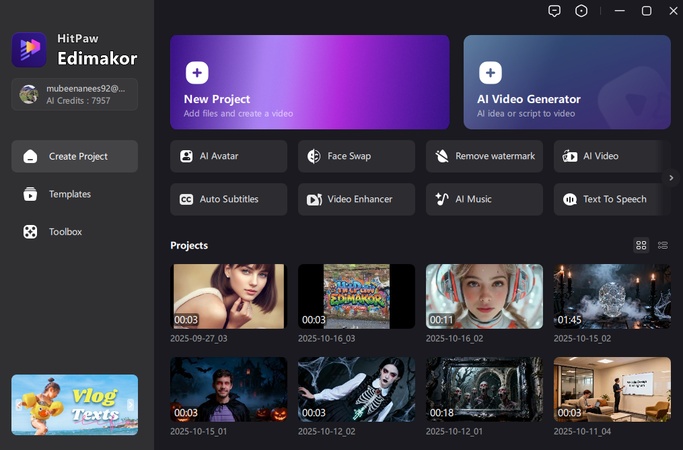
Step 2: Add Video to the Track
Click Import and choose the clip you want to import from your video file. After that, you can either right-click and select Add to Timeline or drag it straight to the timeline.
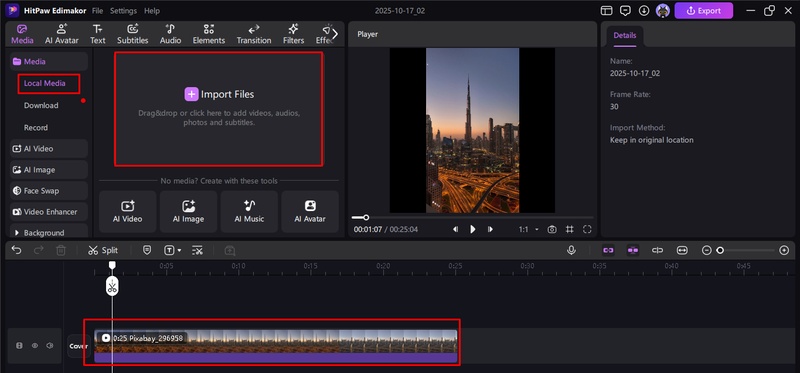
Step 3: Change Video Speed
Click the Speed icon from the toolbar after selecting your video on the timeline. For a steady pace, you can set a constant speed; for dynamic effects, you can utilize speed ramping. Create seamless transitions between rapid and slow moments by using the slider or selecting from pre-made designs.
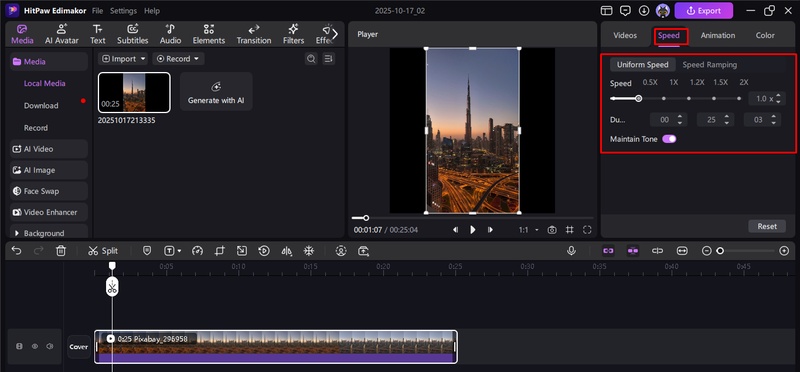
Step 4: Export
Click Export in the upper right corner after finishing your adjustments. Save it to your device after selecting the file format, quality, and resolution that you want.
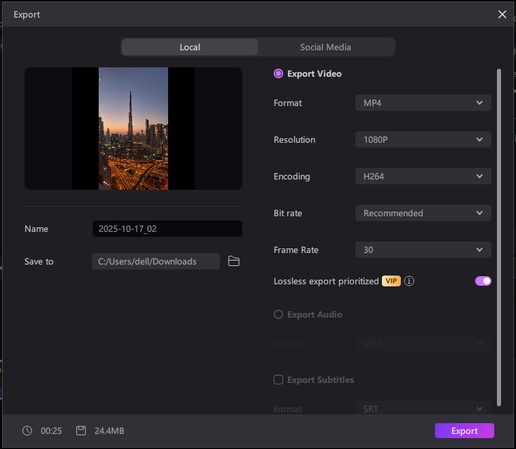
Part 3: How to Speed Up a Video on Capcut iPad
CapCut speed up tutorial iPad editing, providing fluid and adaptable video speed control:
Step 1: Open CapCut on your iPad
To begin editing a new video clip from your gallery, launch the CapCut app on your iPad from the home screen and select New Project.
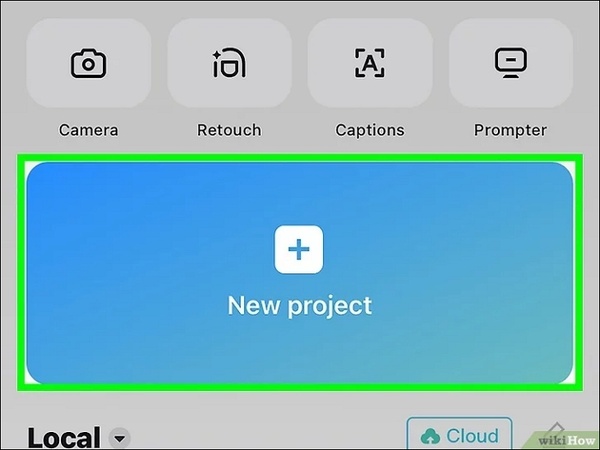
Step 2: Select the Video Clip You Want to Edit
Select your favorite movie from the library on your iPad, then tap it once to import it into the timeline and display all of the editing tools that are available below.
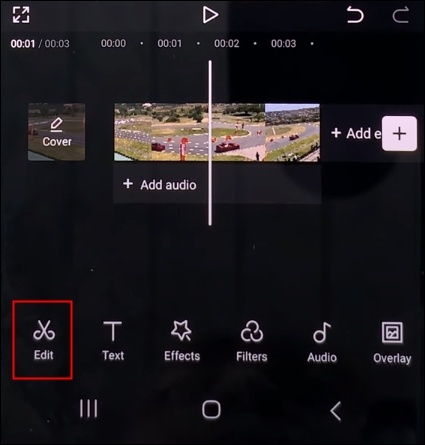
Step 3: Tap on the Speed Option in the Toolbar
To access the various playback speed settings for your clip, pick the video and then navigate through the bottom toolbar by selecting Speed.
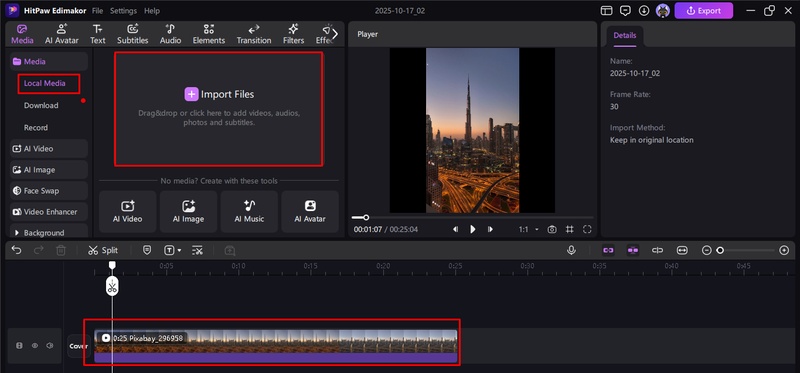
Step 4: Pick Normal or Curve Mode for Speed Control
For simple speed changes, select Normal mode; for more sophisticated control with seamless speed transitions, select Curve.
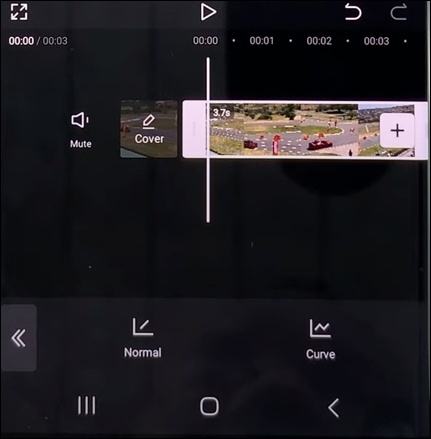
Step 5: Adjust and Fine-Tune the Playback Speed
Use the capcut speed up effect to adjust how the pace varies throughout your video, or drag the slider to vary the speed from 0.1x to 100x.
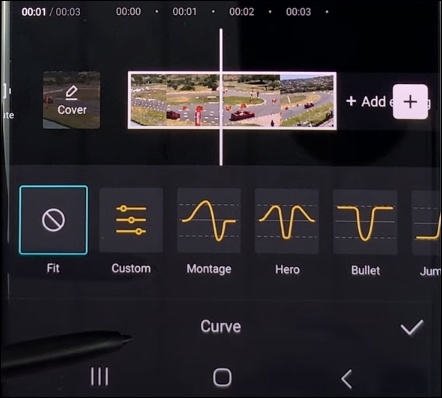
Faqs About How to Speed Up a Video on Capcut
A1: Yes, it is simple to speed up a video on CapCut Web. All you have to do is upload your movie, select Speed, then move the slider to the speed you want. It provides seamless control over playback straight from your browser without the need to install any applications.
A2: In CapCut Mobile, you can slow down a video by opening your project, choosing the video clip, tapping Speed, and dragging the slider to the left. On Android or iPhone smartphones, you can preview changes quickly, guaranteeing the ideal cinematic slow-motion experience.
A3: Unsupported formats or program bugs could be the cause of CapCut speed adjustment issues. Try updating to the most recent version, restarting the application, or cleaning the cache. Using CapCut's Normal speed mode or reimporting your movie will frequently resolve the issue quickly.
A4: Use CapCut's pitch control tool to speed up the voice without altering the pitch. Once the speed is increased, select Audio, Edit, Pitch, and then return to normal. This maintains a faster playback rate while preserving the naturalness of your voice.
Wrapping Up
The secret of how to speed up a video on CapCut that fits your style is to become proficient with CapCut's speed control. CapCut makes it simple to change the tempo for mood or energy. HitPaw Edimakor (Video Editor) provides sophisticated editing tools to precisely and creatively adjust video speed, transitions, and effects for even more polished results.
Leave a Comment
Create your review for HitPaw articles