Although platforms like YouTube allow users to adjust playback speed while watching videos, some HTML5 or local video files lack built-in speed control tools. You may have encountered situations where parts of a show or movie feel too slow but can't be skipped or sped up, or where tutorial videos move too quickly to follow along. This is where a video speed controller comes in handy. In this article, we’ll introduce the best video speed controllers to help you speed up or slow down videos easily.
Part 1. The Easiest Video Speed Controller for PC/Mac
There is no doubt that HitPaw Edimakor is the easiest video speed controller we have found. While most video editing tools include speed control features, Edimakor stands out by offering a simple, user-friendly interface that lets you adjust video speeds effortlessly. You can easily import any video into Edimakor and adjust the playback speed. You can also edit videos and fine-tune the speed for a better presentation.
What Edimakor offers:
- Import videos, audio files, and images to control video and audio speed.
- Support uniform speed adjustment, allowing speeds from 0.1X to 100X.
- Enable speed ramping to dynamically speed up or slow down specific parts of the video with customizable options.
- Add video effects, sound effects, music, filters, texts, stickers, and transitions.
- Additional video editing features and AI tools to explore and use.
Using the video speed controller for video and audio playback in HitPaw Edimakor is quite straightforward. Here’s a step-by-step guide and video tutorial to help you out:
-
Step 1: Launch HitPaw Edimakor and select Create Video. Import the video you want to adjust the speed for to the timeline.

-
Step 2: Select the video file on the timeline and click on the speed icon to adjust speed.

-
Step 3: You can also adjust the speed by using “uniform speed” or select one of the options on Speed ramping at the right panel.

-
Step 4: Now you can watch your video at the perfect speed you’ve set. To save the adjusted video, simply click the Export button in the top right corner and choose an appropriate output format.

With HitPaw Edimakor, a powerful video editor and video speed controller, the problem of how to speed up or slow down a video can be easily solved.
Part 2. The Powerful Video Speed Controller Chrome Extensions
Many people watch videos on websites in Google Chrome, so there is a great demand for online video speed controllers to adjust the video playback speed.
There are many video speed controller Chrome extensions you can choose from. We recommend Video Speed Controller created by igrigorik due to its excellent user reviews and user experience. It can speed up, slow down, rewind and forward any video on your website. Now let's see how to use this Google video speed controller:
Step 1: Open the Chrome web store in your Google Chrome browser, search for the video speed controller extension and click the Add to Chrome button. Confirm it.

Step 2: Once added, you can see the extension icon in your Chrome browser tab.
Step 3: Simply open a video in your browser, and then you will see the adjustment buttons on your screen, click it to make speed control.
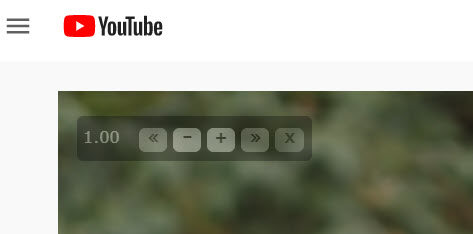
This video speed controller allows you to try the keyboard shortcuts if you like:
- S - decrease playback speed.
- D - increase playback speed.
- R - reset playback speed.
- Z - rewind video by 10 seconds.
- X - advance video by 10 seconds.
- V - show/hide controller.
Part 3. The Professional Video Speed Controller Firefox
In addition to the Chrome video speed controller, the plugin for Firefox is also asked by many people. Developed by Code Bike, the Video Speed Controller plugin developed by Code Bicycle allows you to easily and quickly adjust playback speed. It's lightweight and user-friendly.
How to use video speed controller in Firefox while watching videos:
1. Copy and paste to search https://addons.mozilla.org/en-US/firefox/addon/videospeed/ in your Firefox browser, and click Add to Firefox button. Then click Add again to confirm.
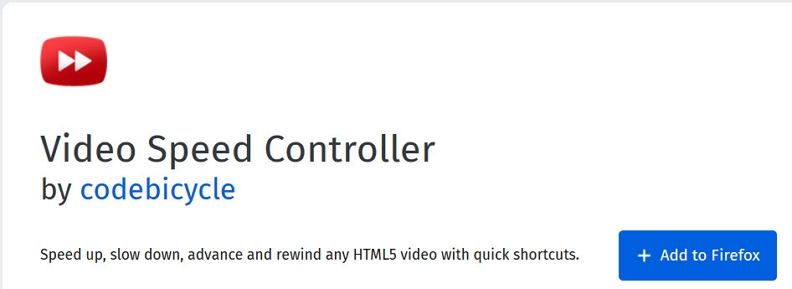
2. An icon for this add-on will appear in the taskbar on Firefox.

3. Open a video, and you will see a button for the video speed controller on the video screen. Hover over the button to adjust the playback speed.
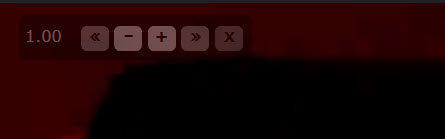
Part 4. The Must-Have Video Speed Controller Safari
If you are a Mac user using the default browser, you will need a video speed controller like Speedifier, Accelerate and Dynamo to control video speed in Safari for HTML5 videos.
Step 1: To get video speed controller on your Mac, open the Safari app and click Safari > Safari Extensions in the app's main menu bar.
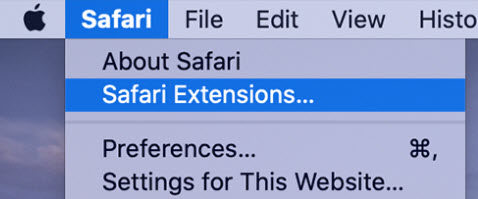
Step 2: Search Speedifier and locate the extension. Click the Get button to add it to your browser.
Step 3: After installing, go to Safari, click Preferences > Extensions, and then enable Speedifier.
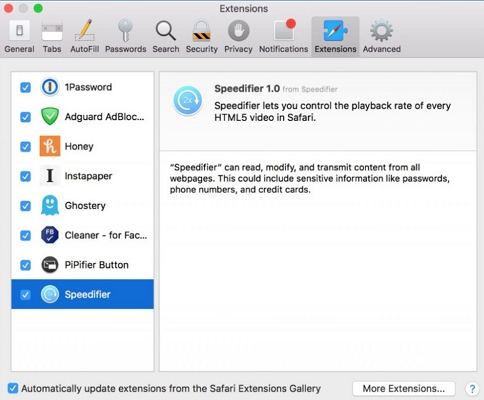
Step 4: Open the video in Safari, and right-click on the video screen, and you will see the options to adjust the speed.
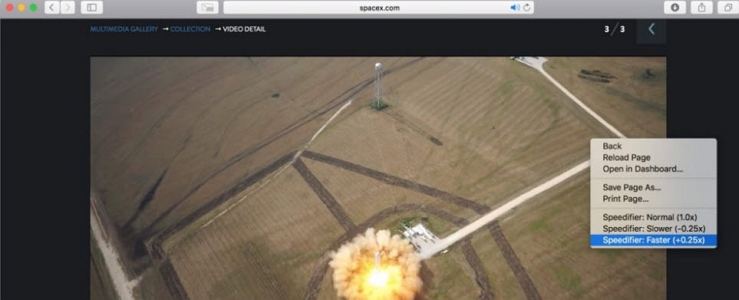
People Also Ask about Video Speed Controller
-
Q1. Why does video speed controller keep disconnecting?
A1: The video speed controller might keep disconnecting because the current network connection and browsing environment are unstable. You can reinstall the video speed controller to restart it and make it work again.
-
Q2. How to use the video speed controller Chrome extension?
A2: To use the Chrome extension Video Speed Controller, first, you need to download and enable this extension for your Chrome browser. Then click the video speed control icon in the video to adjust the speed.
-
Q3. How does a video speed controller work?
A3: Generally speaking, a video speed controller adjusts the playback speed by skipping or adding frames, depending on whether you're speeding up or slowing down the video. For audio, the controller can remove or repeat cycles to match the new speed. This helps maintain synchronization between video and audio during playback.
Conclusion
I am sure that you already know how to control video speed on Chrome, Firefox, and Safari with extensions while watching videos online. If you’re looking for the best video speed controller for PC and Mac, HitPaw Edimakor comes highly recommended. It offers comprehensive features to help you adjust video speed for improved video editing.
HitPaw Edimakor (Video Editor)
- Create effortlessly with our AI-powered video editing suite, no experience needed.
- Add auto subtitles and lifelike voiceovers to videos with our AI.
- Convert scripts to videos with our AI script generator.
- Explore a rich library of effects, stickers, videos, audio, music, images, and sounds.

Home > Video Editing Tips > Best Video Speed Controller for PC, Mac, Chrome, Firefox and Safari
Leave a Comment
Create your review for HitPaw articles





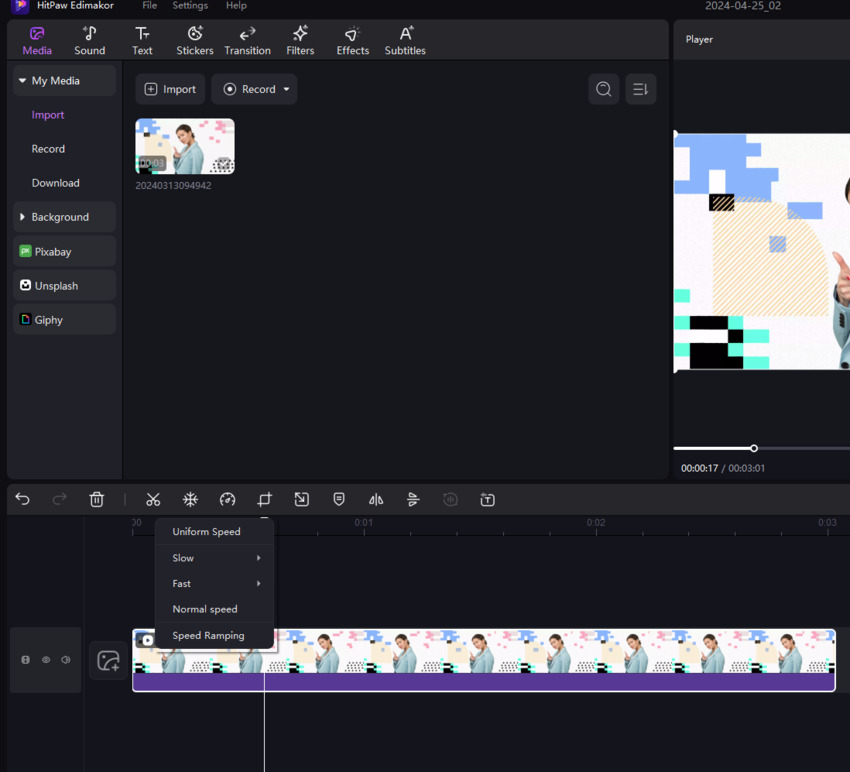
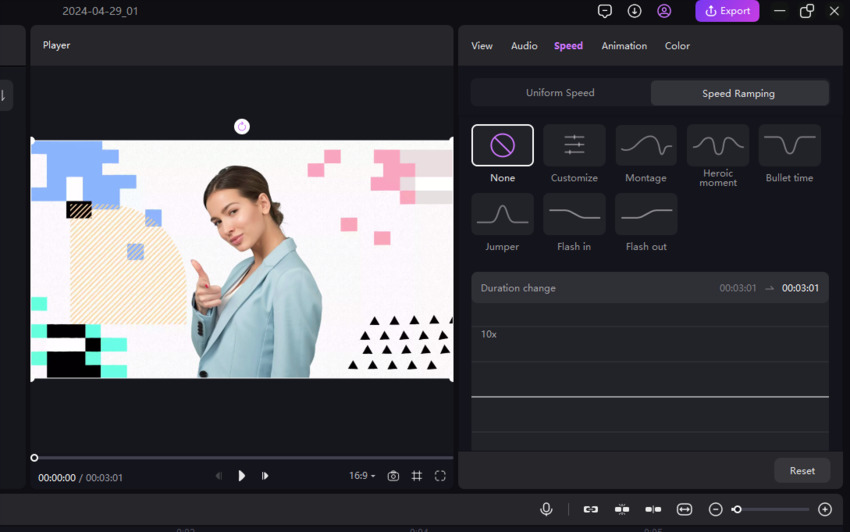
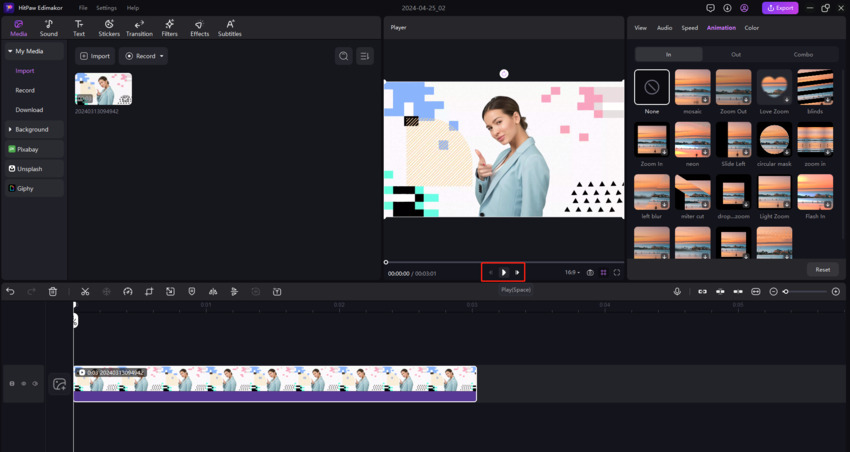

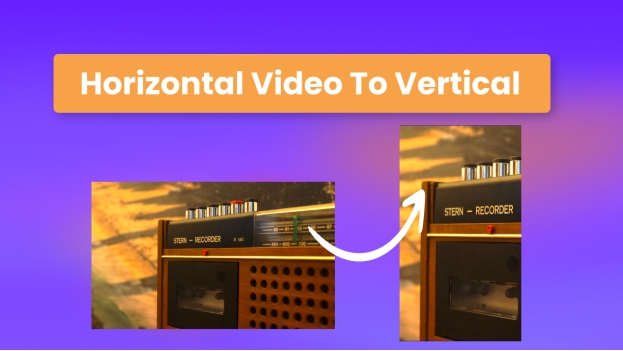


Yuraq Wambli
Editor-in-Chief
Yuraq Wambli is the Editor-in-Chief of Edimakor, dedicated to the art and science of video editing. With a passion for visual storytelling, Yuraq oversees the creation of high-quality content that offers expert tips, in-depth tutorials, and the latest trends in video production.
(Click to rate this post)