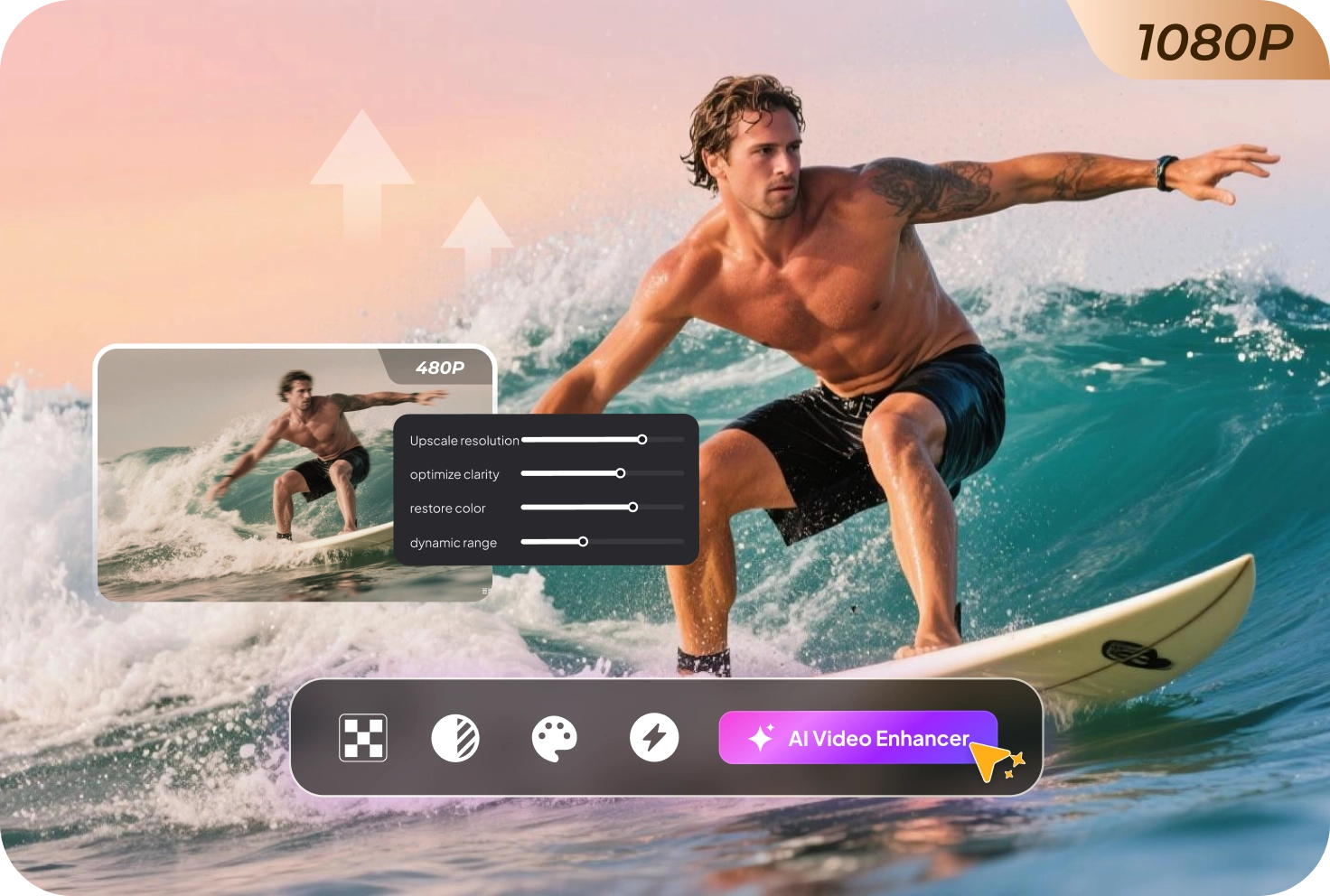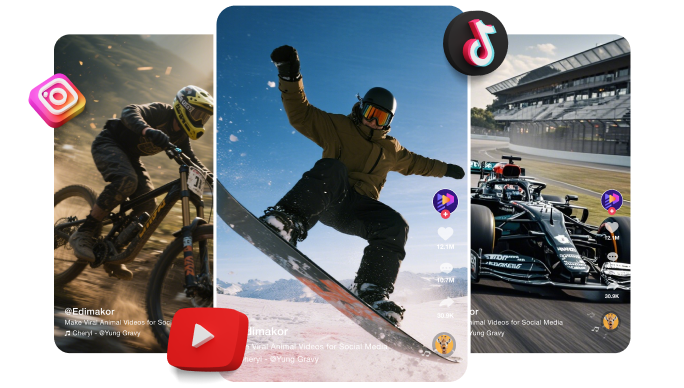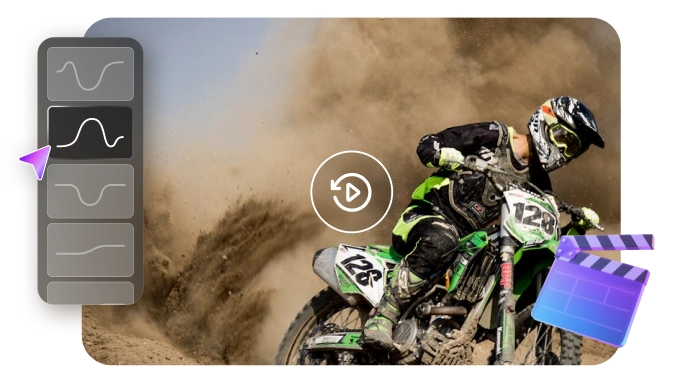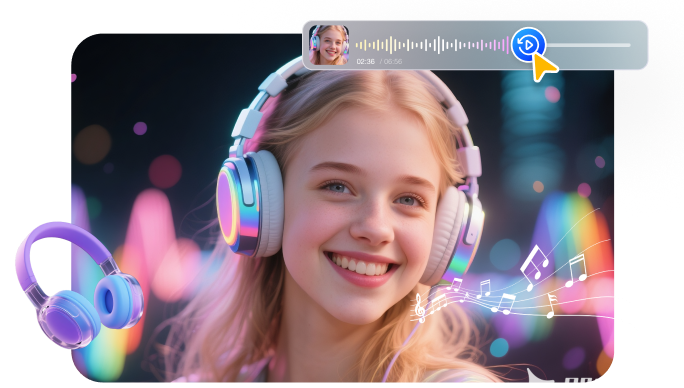Ever wondered if you can turn your old, blurry videos into clear and sharp ones that would look good even on big screens? Thanks to AI upscaling, it is now possible to do so within seconds!
In this guide, you will learn what an AI upscaler is and how you can fix blurry videos with this tool effortlessly. We will also share some popular platforms for video upscaling and teach you how to use them.
Let’s get right into it!
Part 1: What is AI Video Upscaling?
AI upscaling is a smart tool that makes old or low-quality videos look clearer and sharper. Older videos can look blurry on modern screens, especially big 4K ones. AI upscaling helps fix that by improving the video quality.
In the past, upscaling just stretched the video, which made it look blurry. But now, AI uses what it has learned from lots of images to fill in missing details and make the video look much better.
Resolution and Aspect Ratios
Two important terms to understand when it comes to video upscaling are resolution and aspect ratio. Knowing what they mean helps you see how they affect the upscaling process.
Resolution
Resolution is a way of describing how clear and detailed an image or video looks. The higher the resolution, the sharper and better the picture.
There are two main kinds of resolution:
- Video resolution: How detailed the actual video is.
- Screen resolution: How many pixels your screen can show.
Both are measured in pixels, using two numbers, one for width and one for height. For example, 3840 x 2160 means there are 3,840 pixels across and 2,160 pixels down. Higher numbers mean more detail.
Aspect Ratio
The aspect ratio shows the shape of a video by comparing its width to its height. It affects how the video appears on different screens and how the content is framed.
It’s written as X:Y and said as “X by Y,” where X is the width and Y is the height.
The aspect ratio stays the same no matter the video’s size. For example, if a video is always twice as wide as it is high, the aspect ratio is 2:1.
Different platforms use different aspect ratios, which can change how the video looks to viewers.
Part 2: Best Video Upscaler: Edimakor
If you’re looking for the best video upscaler tool that’s easy to use, efficient, and requires no technical skills, then Edimakor is your best bet. It features 5 different modes, allowing you to upscale your video as per your needs, and as high as 4K resolution. Whether you want to transform black and white videos into vibrant color or sharpen blurry footage, you can do it all with just a few clicks.
Here’s how you can use Edimakors Video Enhancer feature:
Step 1: Launch HitPaw Edimakor and select “ Video Enhancer. ”
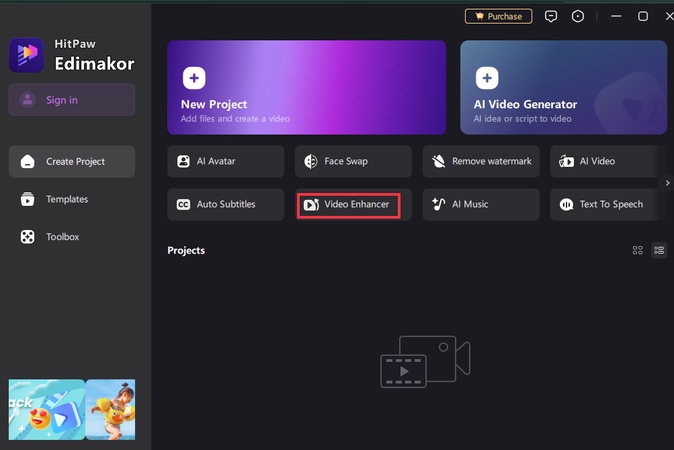
Step 2: From the toolbar on the left, select the enhancement mode based on your video needs. For upscaling and improving overall quality, “ AI Enhancer ” or “ Quality Repair ” are the most effective options.
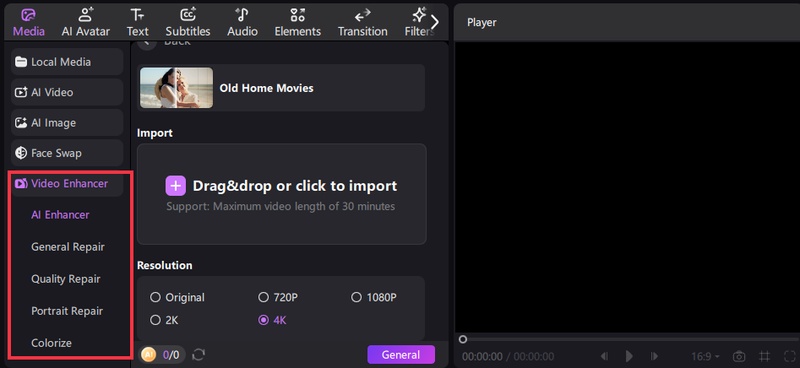
Step 3: Import your video by clicking the “ + ” icon, or drag and drop it.
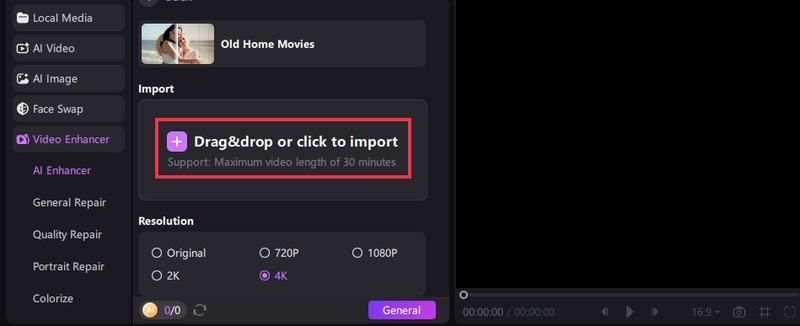
Step 4: Select the resolution of your choice and then click on “ Generate .”
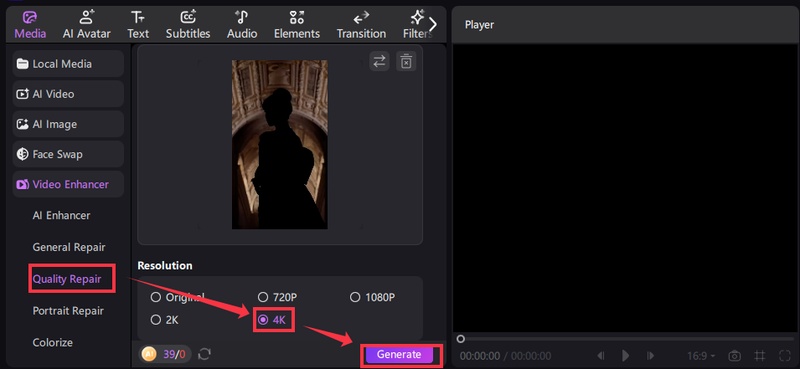
Step 5: Once the enhancement process is complete, click “Export” to save your enhanced video in high resolution.
Part 3: How to Upscale Video in Capcut
Capcut is another popular all-in-one AI-powered platform for video and image editing. With CapCut, you can upscale your videos just with a few clicks. It not only improves your video quality but also removes blur and adds original details, making your content look more professional and visually appealing.
Here’s how you can upscale video in CapCut:
Step 1: Click on the “ New Project ” button and then import the video you want to upscale. Drag and drop the video onto the timeline.
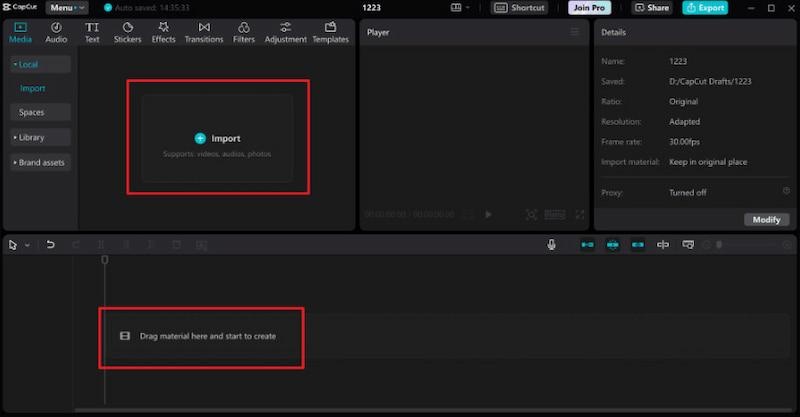
Step 2: Click on the video in the timeline. From the sidebar on the right, click on “ Basic ” and then enable “ Enhance Image .”
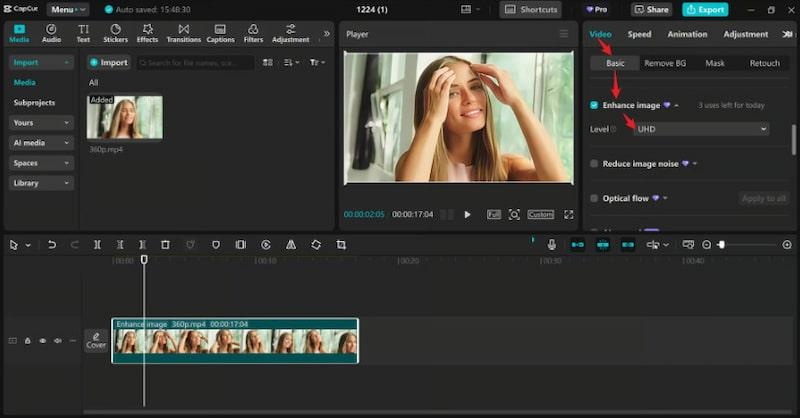
Step 3: Next, select your preferred resolution and adjust the bitrate. The video will automatically be processed by AI. When the upscaling is done, click on “ Export ” to download the video to your computer.
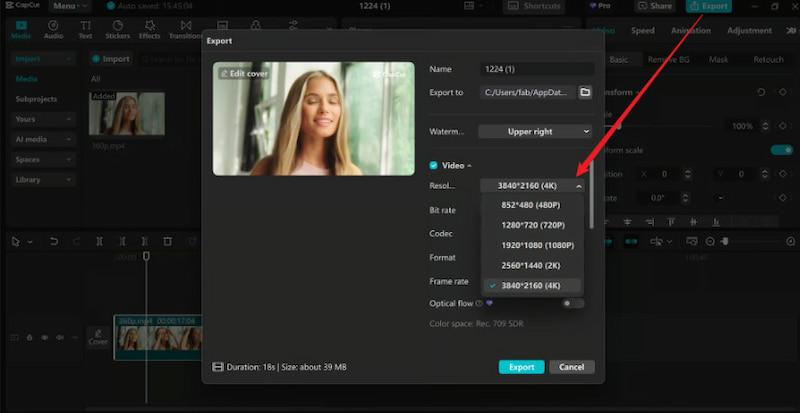
Part 4: How to Upscale Video in Premiere Pro
Adobe Premiere Pro is a top video editing tool that now includes AI features. These features help with tasks like resizing videos, mixing audio, adding effects and titles, and more. One of the most popular AI features of Premiere Pro is video upscaling, which makes blurry or low-quality videos look clearer and sharper easily.
Here’s how to use the upscaling feature in Premiere Pro:
Step 1: Open Premiere Pro and go to “ File ” and click on “ Import ” and choose the video you want to upscale. Drag the video from the Project panel onto the timeline to start editing it.
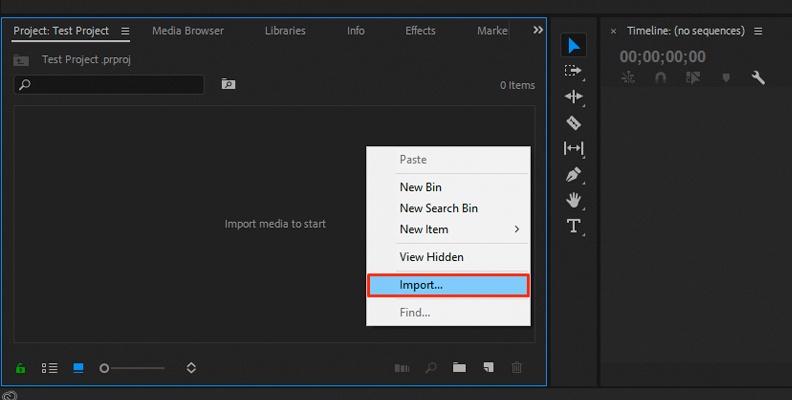
Step 2: Right-click anywhere in the empty space of your " Project " panel, go to " New Item ," and then click " Sequence ."
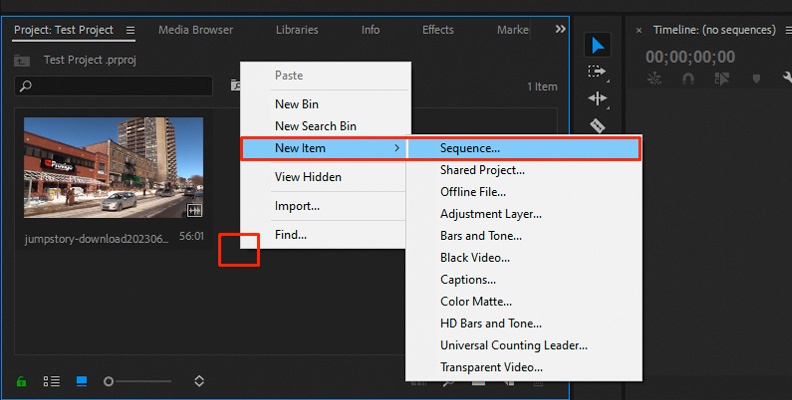
Step 3: The " New Sequence " window will appear. Choose a preset or go to “ Settings” , set Editing Mode to " Custom ," and change the “ Frame Size” to your target resolution (e.g., 3840x2160 for 4K ). Click “ OK .”
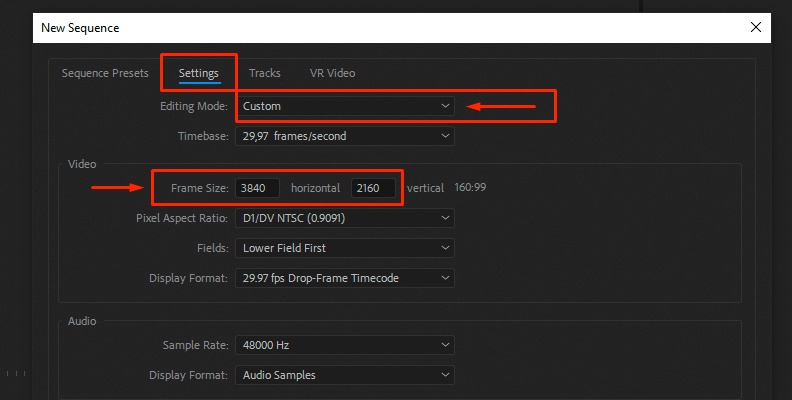
Step 4: Drag your imported clip onto the new 4K sequence timeline. It might appear small. To fix this, right-click the clip in the timeline and choose “ Set to Frame Size” to scale it properly.
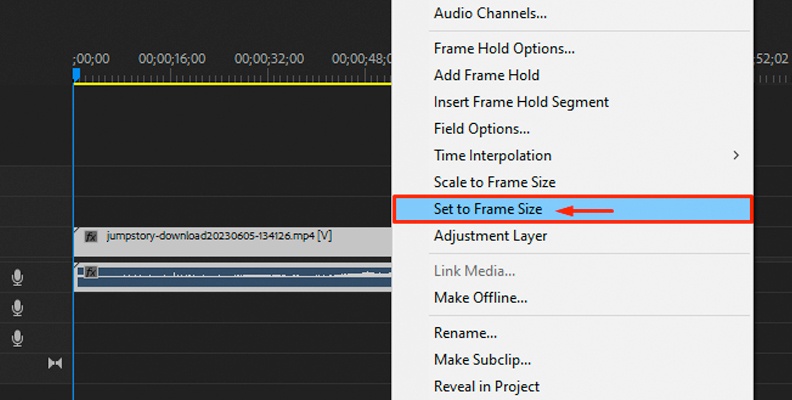
Step 5: Go to “ File > Export > Media .” Make sure the resolution is set to 4K. Adjust settings if needed, then export.
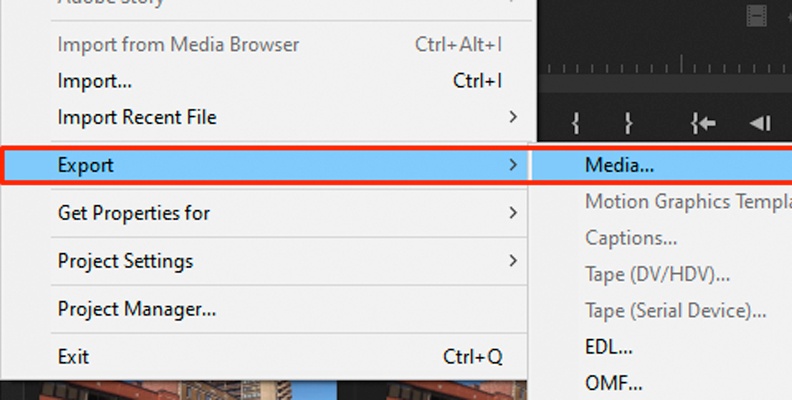
Part 5: A Glance at Video Upscaler Online
Here are 5 popular online video upscalers that make enhancing your videos quick and easy:
| Tool | Max Output | Key Feature | Free Use |
|---|---|---|---|
| Topaz Labs | 4K | AI upscaling, detail enhancement | Limited free credits |
| Picswand | 4K | Simple AI upscaling, no skills needed | Yes |
| Cutout.pro | 4K | Easy auto-enhance for social/video | Yes |
| TensorPix | 4K | Blur reduction, color fix | Yes (limited) |
| Fotor | 4K | All-in-one enhancer, supports many formats | Yes |
Part 6: Conclusion
AI video upscaling helps improve the quality of old or blurry videos by making them clearer and sharper. It’s a simple and effective way to enhance your videos so they look great on modern screens. By using AI upscalers like Edimakor, you can easily bring new life to your favorite footage and enjoy it in better quality. Try it today!
Leave a Comment
Create your review for HitPaw articles