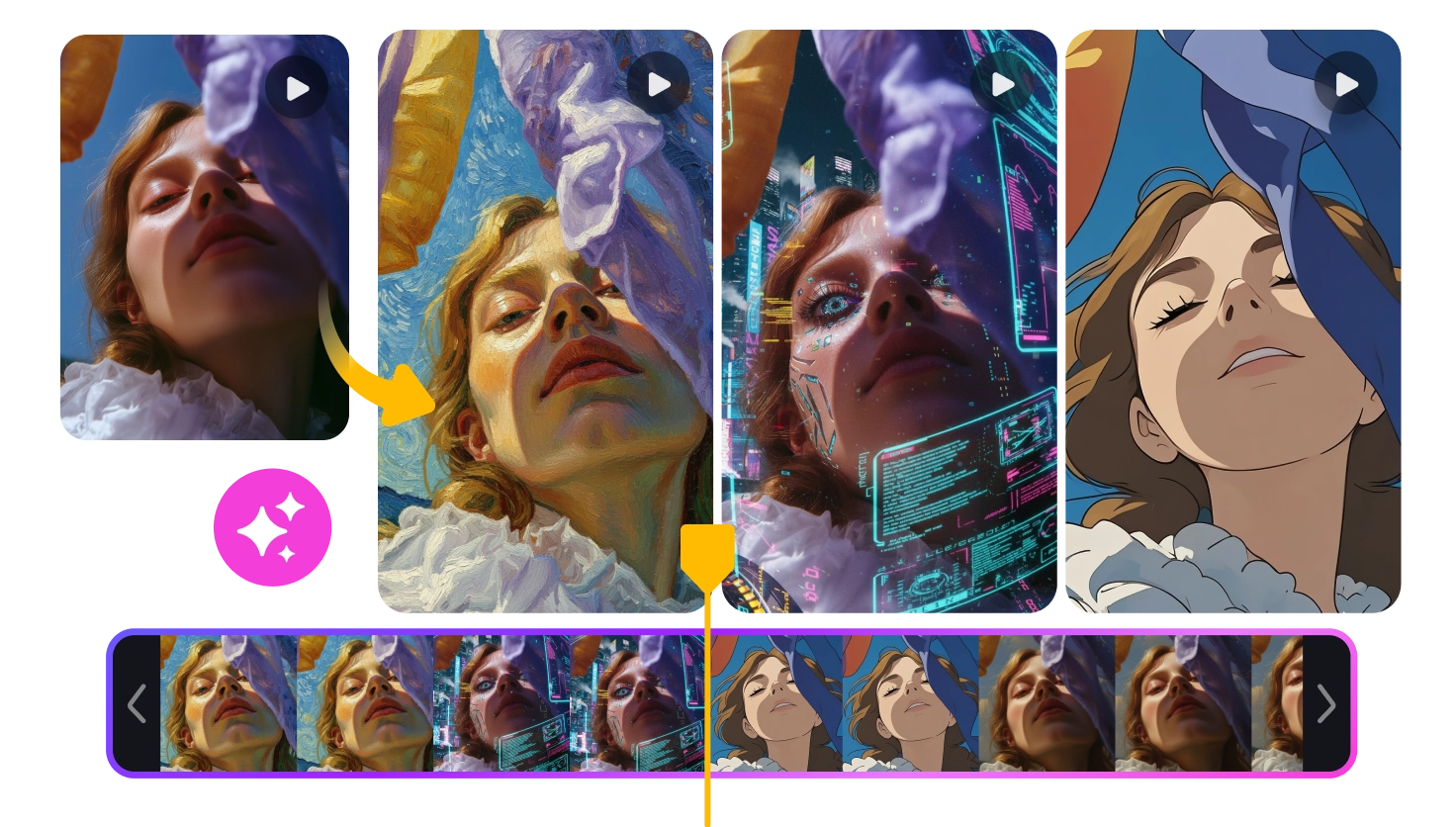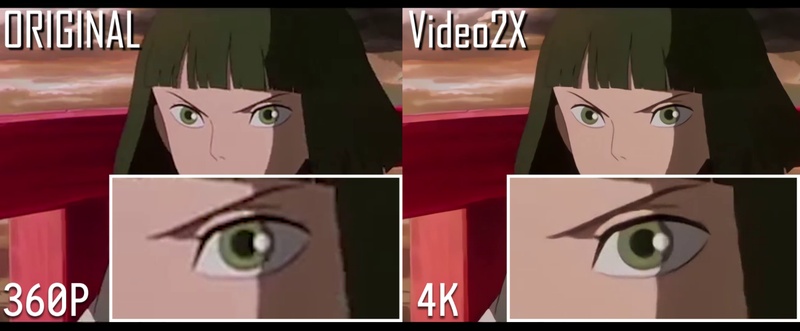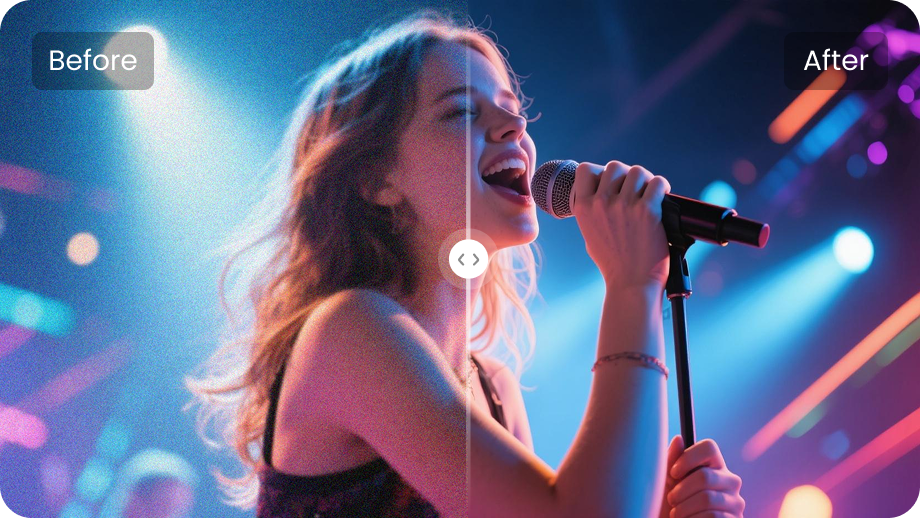Do you want to turn a plain video into an engaging cartoon? This can look like animation, 3D art, or a Ghibli style. These videos are fun and easy to share. They also help you grab attention on social media. You can even use them for polished video projects.
Luckily, AI tools can make this easy. You no longer need expert animators or hours of editing. All it takes is a powerful cartoonizer tool to get professional-looking results in a few steps.
This guide explains how to convert plain videos into cartoons. You will also explore 5 best video cartoonizer tools that work across all platforms.
Part 1: Understand Video to Cartoon Conversion
Video-to-cartoon conversion is the process of converting realistic footage into animated visuals. Instead of watching a standard video, you see characters, objects, and backgrounds recreated with cartoon effects. This makes the content look more playful and artistic.
1 How the Process Works
A video cartoonizer tool uses various filters and rendering techniques. These can replace natural textures with drawn outlines and flat colors. You can also create different cartoon styles. This can be 2D sketches, anime, hand drawings, or 3D comic effects.
2 The Role of AI Technology
At the core of this process is artificial intelligence. AI algorithms analyze every frame of the video. Then, they detect edges, adjust shading, and apply a consistent style. This gives you uniform colors and natural movement, even after the conversion.
Part 2: How to Convert Video to Cartoon
Converting videos into cartoons is simple with the right tools. Below, you’ll find detailed steps to convert a video to a cartoon on both PC and mobile platforms. Let’s explore these in detail.
1. Use the Best Video to Cartoon Converter on PC
If you’re working on a PC, you can use Edimakor to convert your videos into a cartoon-style clip. It allows you to convert any plain footage into a variety of animated and cartoon-themed videos.
Here’s how this video cartoonizer works.
Step 1: Download and install Edimakor on your computer. Then, open it and click “AI Video” from the Home screen.
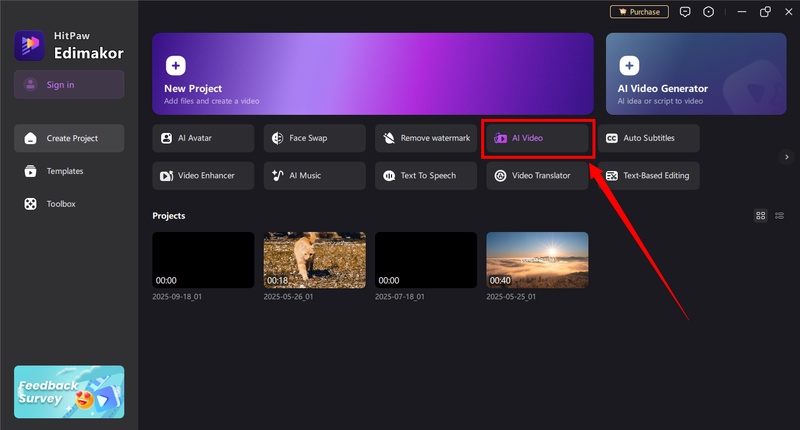
Step 2: You will be directed to Edimakor’s editing interface. From here, go to the right panel and select “Video to Video.”
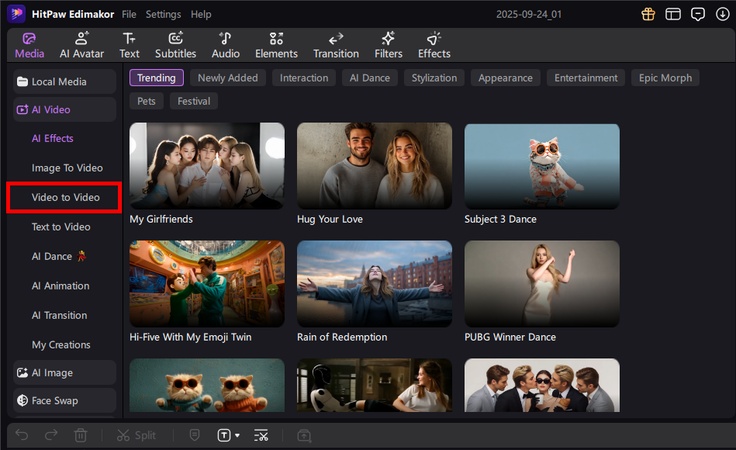
Step 3: Click the “Import Video” button and upload the video you want to convert.
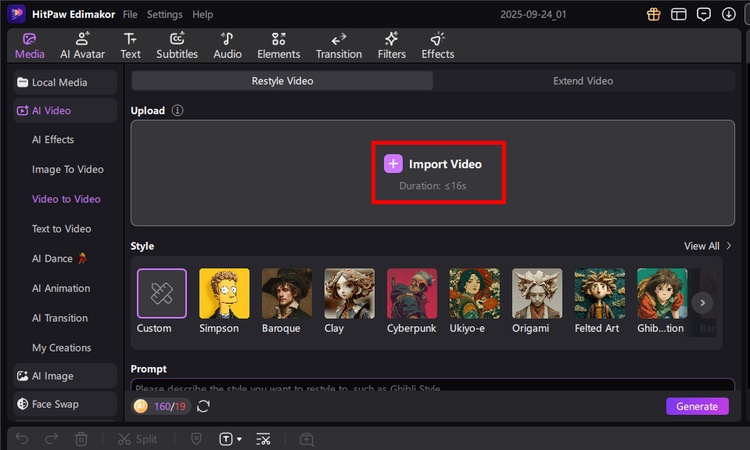
Step 4: Select the video style from the many options. You can choose Simpson, felted art, Ghibli animation, and more.
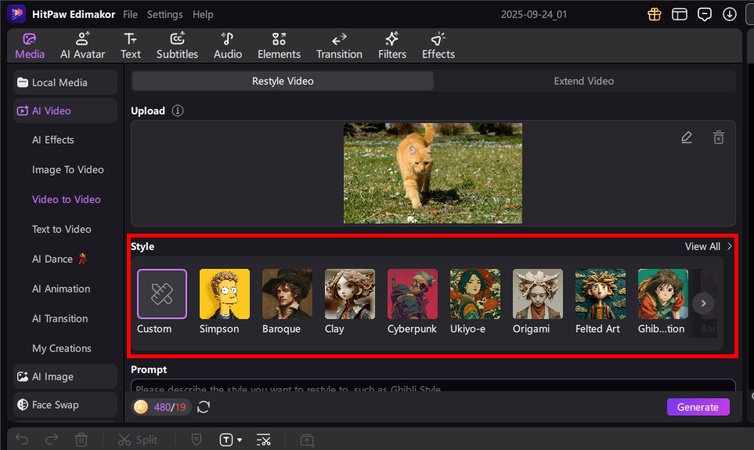
Step 5: You can also select the “Custom” style. Then, write the style’s description in the prompt box.
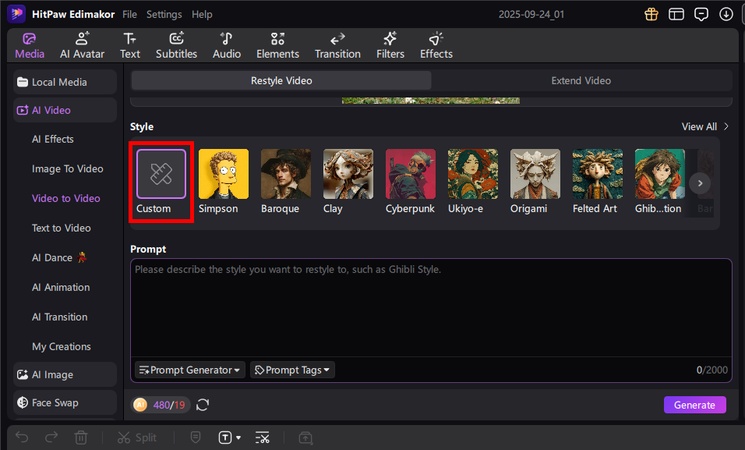
Step 6: If you don’t know how to write a detailed prompt, click the “Prompt Generator” dropdown. Then, upload an image or text to convert to a prompt.
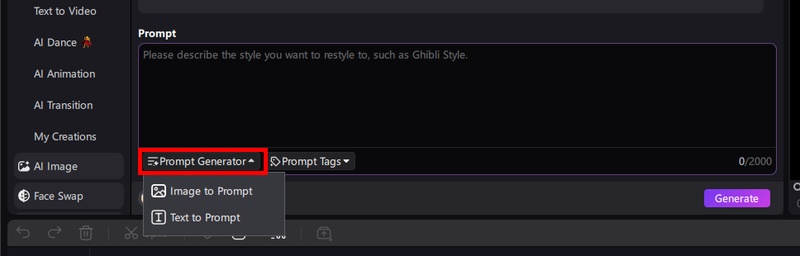
Step 7: After defining the video style, click the “Generate” button. Edimakor will quickly convert your video into a cartoon-style clip. After that, you can find it in the “My Creations” section.
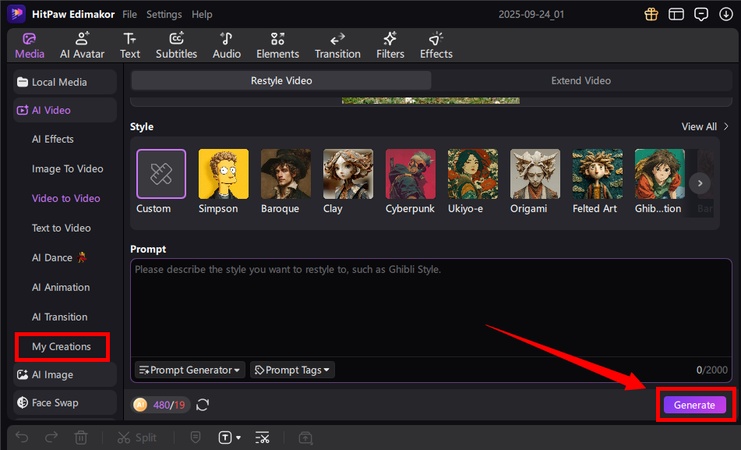
2. Convert a Video to Cartoon/Anime With a Video Converter App
You can also use an AI video converter app to cartoonize your videos. While there are many apps you can use, PowerDirector offers an easier way to do it. This app is available for both Android and iOS platforms. Moreover, it offers various art styles to create cartoon-style videos. The app works on a credit-based system. So, this feature isn’t free to use.
Here’s how to use it.
Step 1: Install the PowerDirector app on your phone. Open it and select “AI Anime Video” from the Home screen.
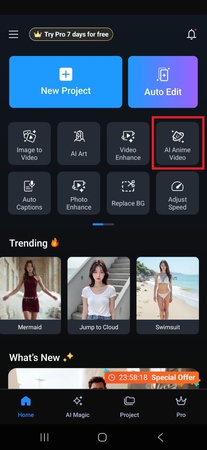
Step 2: Select a cartoon style you want for the conversion. Then, tap the “Try It Now” button.
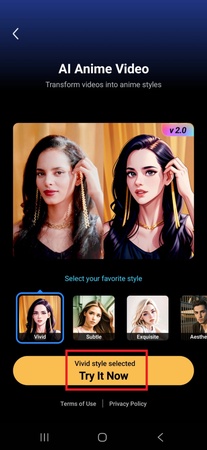
Step 3: Select a duration you want your video to have. You can choose 10 sec, 20 sec, and 30 sec, based on the credits or cash you can afford to spend. Then, tap “Generate.”
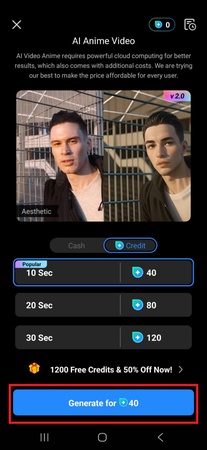
Part 3: Best Tools to Turn Video to Cartoon/Anime
Below, we’ve gathered the best video cartoonizer tools for each platform. So, whether you prefer working online, on a desktop, or on a smartphone, you’ll find one that fits your needs.
1 Edimakor (PC)
Edimakor is an AI-driven video editing software with all the tools you need to edit and enhance your videos. One of its key features is converting a plain video into an engaging cartoon or animation. You can choose from various art style themes such as Simpson, cyber punk, Ghibli animation, Barbie, felted art, and more. But the best part is that it gives you the freedom to create your own cartoon styles from a text description. Moreover, it does not affect the quality of your original video.
Apart from creating cartoonizer videos, it offers complete timeline editing tools. You can apply filters, effects, and transitions to enhance your clips further. And if you want to give your video a narrative, you can add subtitles and stylized text.
Key Features of Edimakor
- Choose from over 10 cartoon-style themes.
- Custom-create new styles using text prompts.
- Works with any type of scene, object, or character in the video.
- Expand clips to add more depth to your video’s narrative.
- Generate new videos from text and image prompts.
- Complete timeline editing to further edit and enhance your videos.
2 DomoAI (Online)
DomoAI is an online platform that lets you convert videos into various animation styles. These include Japanese anime, color illustrations, storybook cartoons, paper art, Grand Theft game, and more. You can also describe the cartoon style you’re looking for. Domo AI will match your video to your description.
While it is a convenient tool to use, the platform has some limitations. You can convert only upto 10 seconds of videos for free. Moreover, it uses a credit-based system with up to 15 free credits. Plus, you need to sign in to the platform to use it.
Key Features of DomoAI
- Supports 40 cartoon-themed styles, including anime, game, and more.
- Generates clips of up to 30 seconds in portrait and landscape dimensions.
- You can create new cartoon styles using a text prompt.
- It lets you upscale low-quality videos and images.
- You can generate new images and videos from scratch.
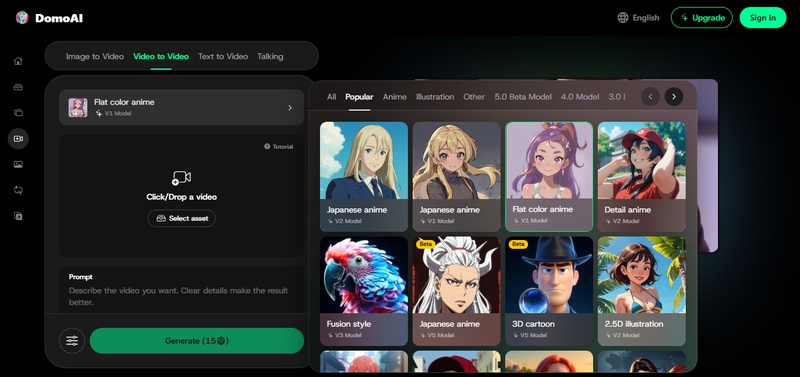
3 Vivid Glam (iOS)
Vivid Glam is an iOS app that turns normal videos into cartoon or anime clips. You can select to use a variety of styles. These include bright and dark themes, depending on the mood you want in your video. Beauty fans and storytellers will find it easy to use.
Moreover, the app pairs smart AI filters with simple edit tools. You can also use it to enhance your natural look using the reshaping features. These allow you to add a playful spin to your cartoonized clips.
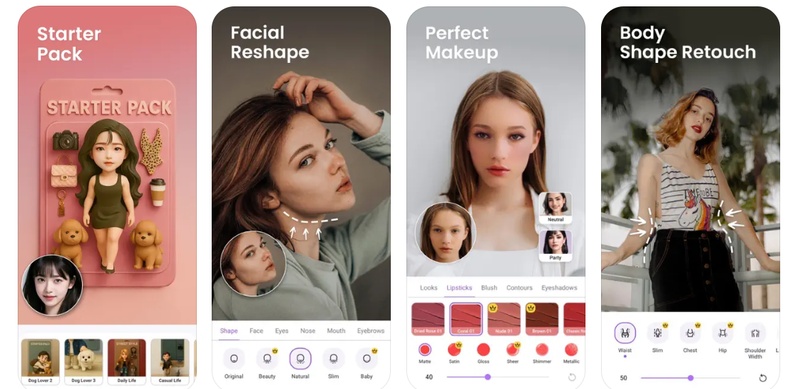
Key Features of Vivid Glam
- Convert videos into anime with 20 AI Art filters
- Choose from classic, love, bubble, rainbow, and confetti styles
- Reshape body for natural-looking adjustments
- Create flattering edits for both photos and videos
- Intuitive and straightforward interface for effortless editing
- Export high-quality videos optimized for sharing
4 AI Mirror (iOS/Android)
AI Mirror is a video editing app for iOS and Android devices. It has a wide range of AI-powered editing tools to help you upgrade a plain video into share-ready clips. While the app mainly focuses on photo editing, it is slowly introducing tools to edit and polish videos. One of the key tools is to style videos into a variety of animations.
Apart from this, the app lets you animate static photos into cartoon characters and scenes. None of these features is free. But, you can use a paid subscription to get a free trial. Also, it offers only 3 cartoon themes. These can be limiting if you’re looking for more flexible options.
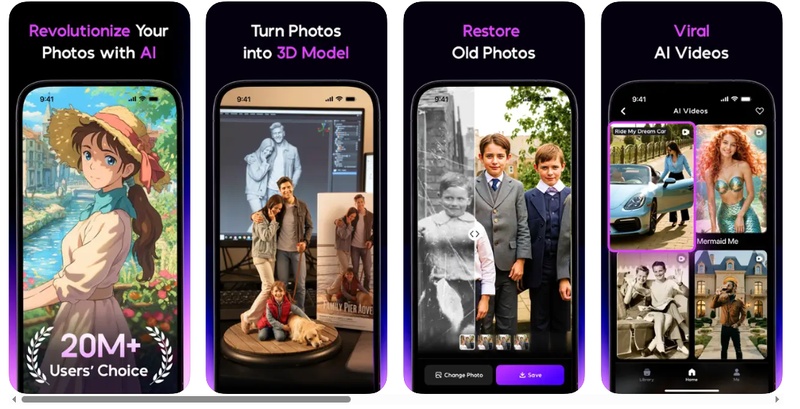
Key Features of AI Mirror
- 3 cartoon-themed styles, including 3D, Spirited Wind, and Anime.
- It can create cartoon videos of up to 10 seconds duration.
- Also converts videos into fashion runways, adds fantasy elements, and more.
- Supports high-quality exports with the premium subscription.
- Powerful AI filters to give your photos and videos a new reality.
Conclusion
That wraps up our guide on video cartoonizer tools and tips. Whether you work online, on a desktop, or on a smartphone, these tools make it easy to turn videos into cartoons. All these tools can be helpful.
But if you want complete control over customizing your cartoon videos, Edimakor is the best tool to use. You can create over ten types of animations and even custom-create new styles from scratch. It also supports high-resolution exports. So, get started today. Download Edimakor and try it yourself.
Leave a Comment
Create your review for HitPaw articles