Lip-syncing is becoming increasingly mainstream with AI advancements. It is
being used for dubbing, creating lifelike AI avatars, or bringing life to
static images. Among the different AI tools available, MuseTalk stands as
the innovative and high-quality lip-synchronization AI tool.
MuseTalk is capable of generating realistic talking faces with the provided
audio file. In this guide, we will uncover all about MuseTalk, including its
basics, technology, steps, and more. So, let's head right to it!
Part 1: What is MuseTalk? MuseTalk Overview
MuseTalk is an open-source AI model for lip synchronization that generates real-time lip-syncing for a video with the provided audio. It was released in April 2024 by the Tencent Music Entertainment Lyra Lab and is also available under the MIT License.
-
MuseTalk can transform audio signals into accurate visual lip sync animations through the technique called Latent Space Inpainting.
-
It can change the facial expressions according to the provided audio but still ensure the quality at 30 fps.
-
No matter if your audio is in English, Japanese, or Chinese, MuseTalk can generate high-quality lip-sync animations.
-
MuseTalk Pros & Cons
Pros
-
Real-time, high-quality lip synchronization
-
Free, open-source AI tool
-
Realistic lip-syncing with videos
-
Support different languages
Cons
-
Learning curve for beginners
-
Need high computing resources
-
May not resemble audio and lip-syncing at some points
-
Longer processing time
-
Does not support photo uploading
-
Part 2: How to Use MuseTalk to Dub Videos with Lip Sync
Follow the steps below to use MuseTalk to dub videos with lip sync:
1. Install and configure MuseTalk from GitHub. Alternatively, you can use Google Colab to execute MuseTalk on Google's cloud server.
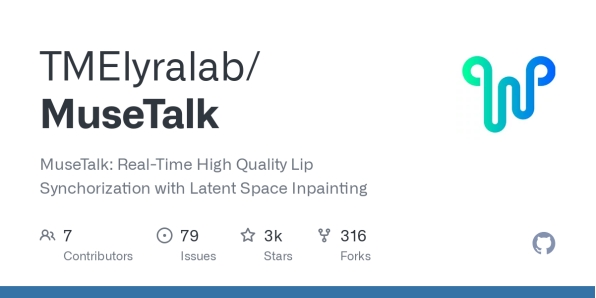
2. In the new window, select and upload the audio and video files. Once done, click "Generate".
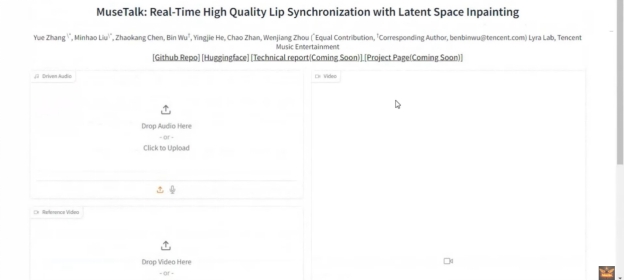
3. MuseTalk will sync the lips in the video with the provided audio and generate a new video. Afterward, you can download the video.
Part 3: How to Make Photos Talk with MuseTalk and MuseV
MuseTalk only supports video lip sync, if you want to bring photos to life, you can pair MuseTalk with MuseV to make photos talk. MuseV is a virtual human video generation framework that can generate animated videos from still images. The steps are as follows:
-
Upload the photos to MuseV and turn them into animated videos.
-
Upload the audio and MuseV-generated video from the photo and click "Generate".
-
The output will be a talking photo that uses MuseV to have movements and MuseTalk to get the voice.
Part 4: MuseTalk Alternatives for AI Lip-Sync Avatar and Talking Photo
MuseTalk is a great AI lip synchronization tool only for videos. Besides, it requires technical skills, which makes it less useful for non-tech people. That's where HitPaw Edimakor comes in as an ideal MuseTalk alternative.
HitPaw Edimakor is an AI-powered video editor that provides an advanced lip-syncing feature for photos and videos in one tool. It provides a few simple clicks to lip-sync videos with provided audio or animate and lip-sync images.
The key features of Edimakor:
-
A complete AI video editor and AI lip synchronization tool.
-
Create animated photos and make them talk with lip sync.
-
Lip sync videos with text-to-speech virtual voice, local audio, or fresh voice recording.
-
Support lip sync in multiple languages.
-
Click-based interface with no learning curve.
-
Auto-add subtitles to videos with attractive styling.
-
Compatible with Windows and macOS.
The below steps will further clarify the ease-of-use Edimakor offers in creating lip sync photos and videos:
-
Step 1: Install and launch HitPaw Edimakor on your Windows/Mac computer. From the home screen, click "AI Avatar".

-
Step 2: Select "Video Lip-sync" from the left sidebar to lip-sync a video. If you want to make a photo lip sync, you can select the "Talking Photo" option. The following steps are the same for both of them.

-
Step 3: Add audio to your video. You can use AI text-to-speech, local audio, or fresh record voice options.

-
Step 4: Import your photo/video and click the "Generate" button.
-
Step 5: Preview the generated video. You can also add subtitles automatically. Once satisfied, click "Export" to save the video on your computer.

Conclusion
MuseTalk has become the talk of the tech world due to its realistic lip synchronization. However, the lack of a proper graphical toolkit makes it mostly usable by tech enthusiasts. Meanwhile, Edimakor provides a full graphical, click-based, and powerful tool to make lip sync videos and talking photos without any technicalities. Install Edimakor and create high-quality lip-synced videos in seconds.
Home > AI Video Tools > What is MuseTalk and How to Use MuseTalk for Lip Sync Videos
Leave a Comment
Create your review for HitPaw articles




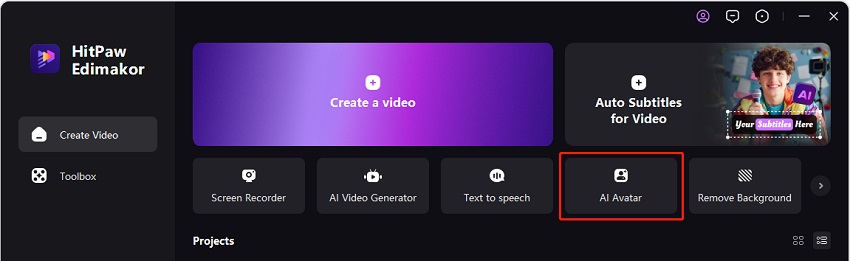
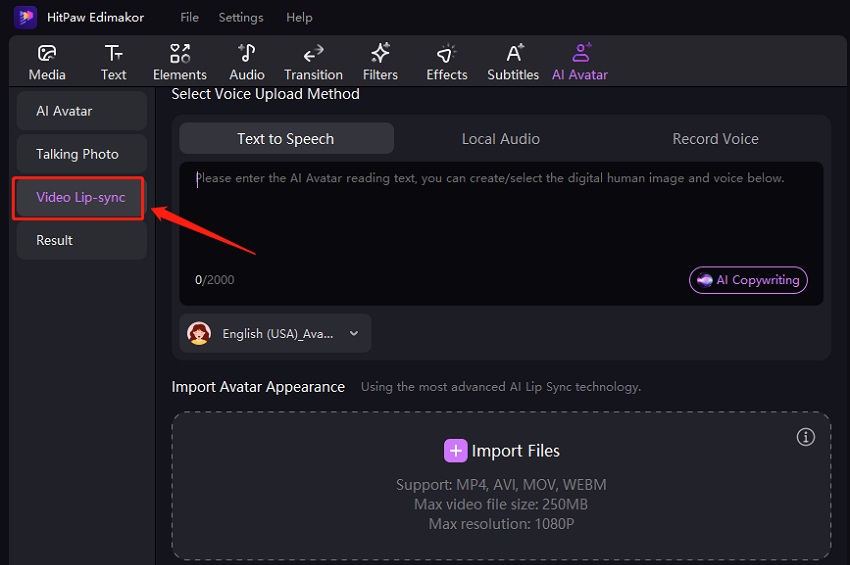
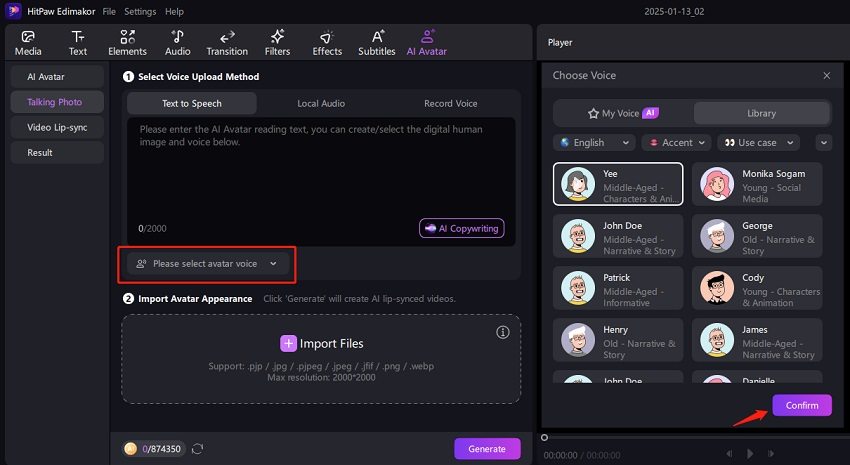
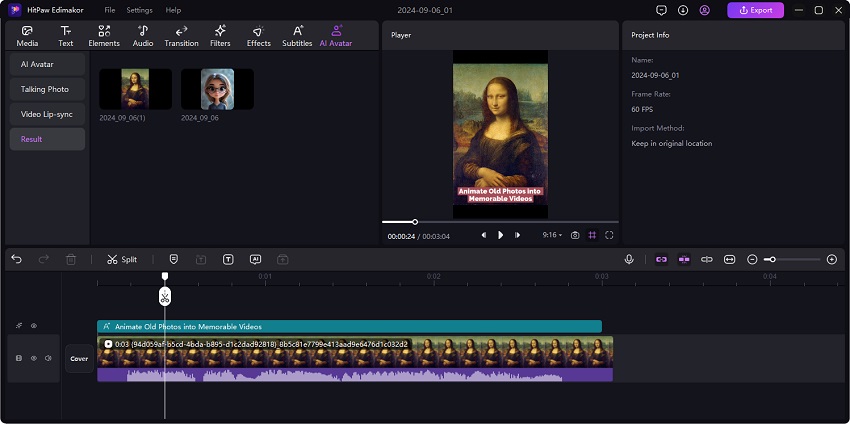

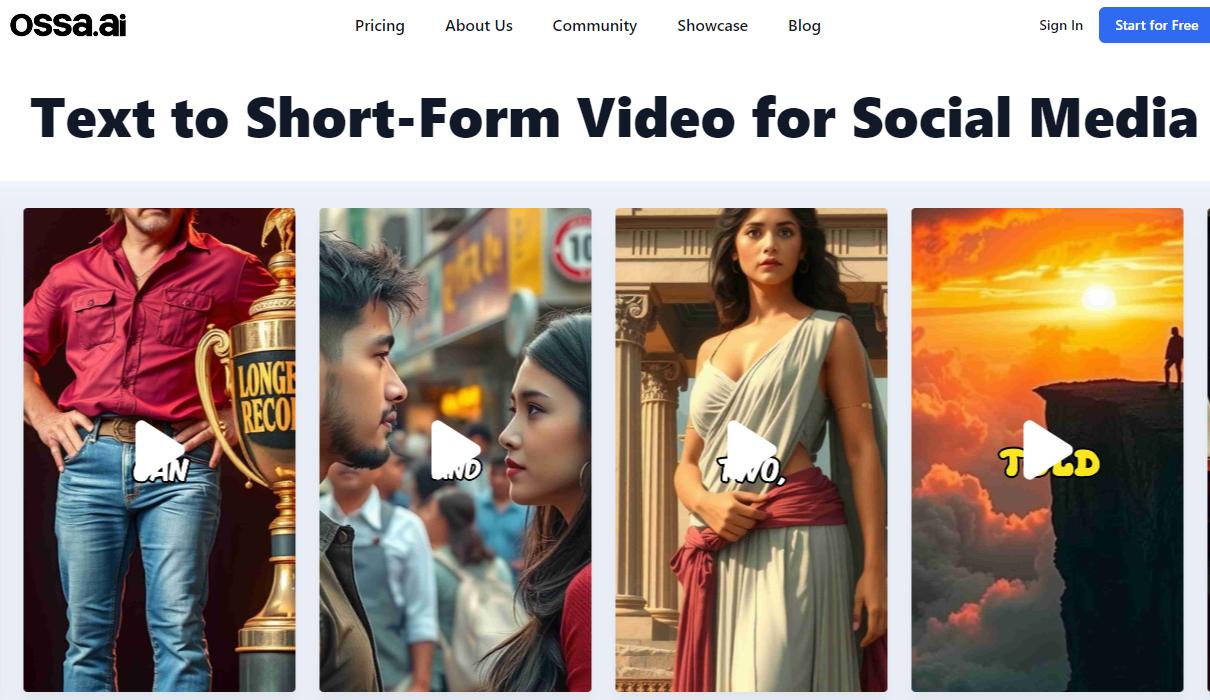
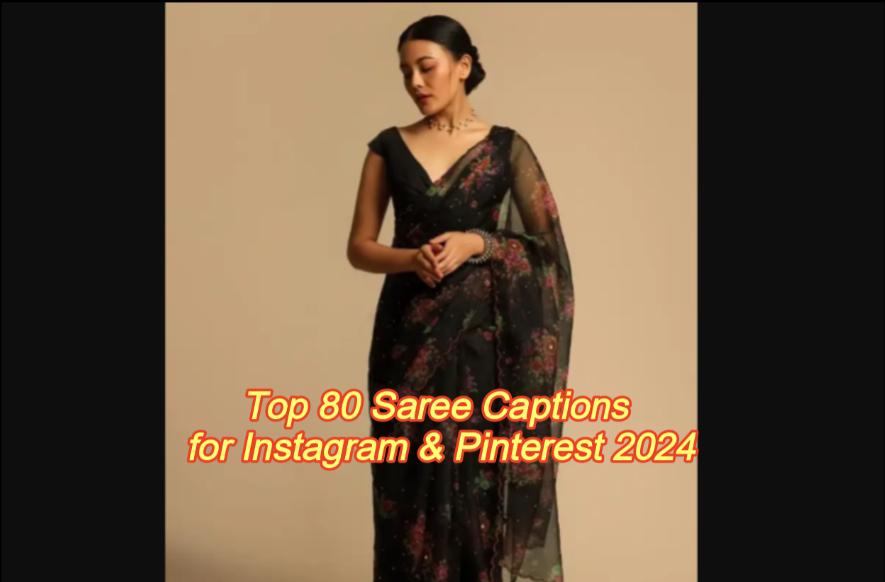
Yuraq Wambli
Editor-in-Chief
Yuraq Wambli is the Editor-in-Chief of Edimakor, dedicated to the art and science of video editing. With a passion for visual storytelling, Yuraq oversees the creation of high-quality content that offers expert tips, in-depth tutorials, and the latest trends in video production.
(Click to rate this post)