Streaming YouTube TV on Discord can be a wise act to watch different movies and shows along with your friends as well as family. You can get help from the given guide to understand how to stream youtube tv on discord reddit.
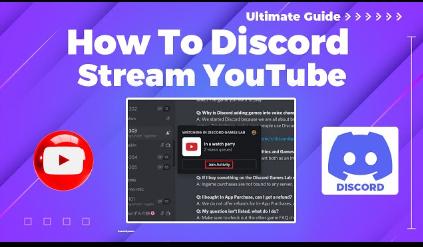
Part 1: How to Stream YouTube TV on Discord Reddit?
Streaming YouTube TV on Discord using methods shared on Reddit is a popular approach. Here’s a step-by-step guide on how to stream youtube tv on discord reddit:
Install Discord and YouTube TV
Adjust Discord Settings
Open YouTube TV and Create a Voice Channel on Discord
Share Your Screen
Ensure you have the Discord app installed on your computer. Download it from the official Discord website and follow the installation steps. Additionally, subscribe to YouTube TV if you haven't already and log into your account.
To avoid black screens and other issues you have to adjust your Discord settings. For this, pen Discord and go to User Settings then navigate to Voice & Video under the App Settings. Scroll down and disable Hardware Acceleration.
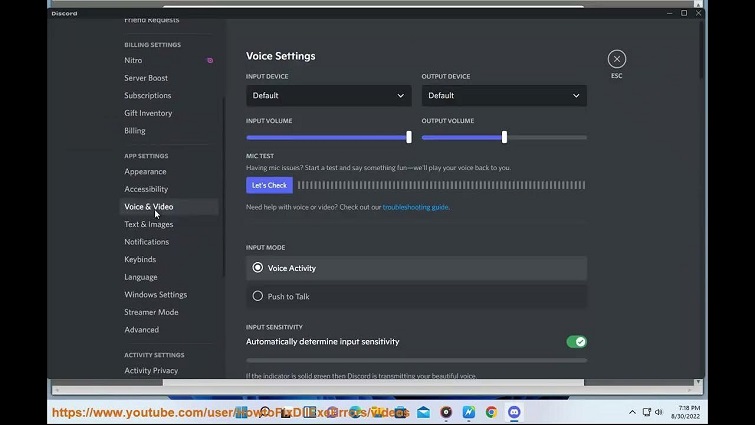
Open your preferred web browser and navigate to the YouTube TV website. Log in and select the content you want to stream. Then in your Discord server, create a voice channel.
Join the voice channel you created. To share your screen, you just have to click the Screen button located above your username. Then, select the browser window where YouTube TV is playing and click Go Live. If you are having trouble with can i stream youtube to discord then above steps will be helpful for you.
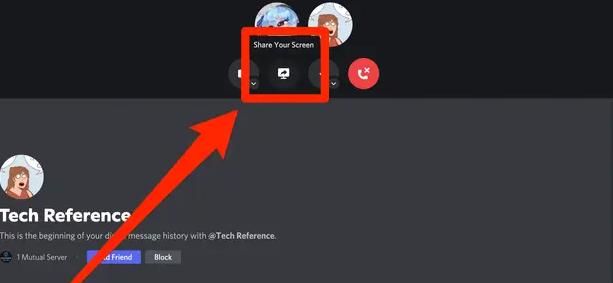
Part 2: How to Stream YouTube on Discord on Mobile?
Streaming YouTube TV on Discord using a mobile device is also straightforward. Here’s how to learn how to stream youtube on discord mobile:
Install Discord and YouTube TV Apps
Join a Server and Voice Channel
Start Screen Sharing and Open YouTube TV
Stream to Discord
First, you have to download the Discord app and YouTube TV app from the App Store or Google Play Store. Install both apps and login to your respective accounts.
Then, open the Discord app and join a server. You have to navigate to the voice channel where you want to stream. Ensure you have the necessary permissions to share your screen.
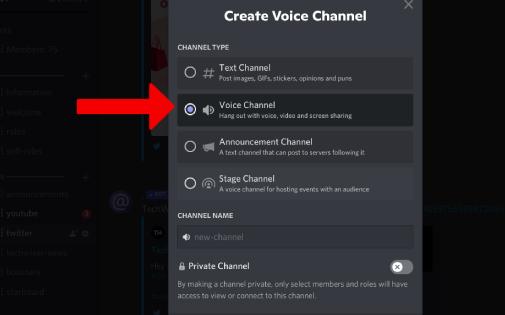
In the voice channel, tap the screen share icon at the bottom of the screen: Then, tap on Screen or Screen Share and confirm that you want to share your screen. Switch to the YouTube TV app and select the show or movie you want to stream. Start playing the video.
At the last, return to Discord, and your screen share should now be broadcasting the YouTube TV content. Your friends in the voice channel will be able to watch along with you. This is how you can perform the process of how to stream streaming services on discord.
Part 3: How to Stream YouTube TV on Discord Without Black Screen
To stream YouTube TV on Discord without encountering a black screen, you can utilize HitPaw Edimakor, a dependable screen recording and editing tool. Follow these instructions to understand how to stream youtube on discord without black screen.
-
Step 1: Install HitPaw Edimakor
-
Step 2: Access the Screen Recording Feature
-
Step 3: Record YouTube TV Content
-
Step 4: Edit the Recording
-
Step 5: Export the Edited Video
-
Step 6: Set Up Discord Streaming
Start by downloading and installing HitPaw Edimaker on your computer. This versatile tool is designed for capturing, recording, and editing high-quality screen videos, which is crucial for smooth streaming. Once installed, launch the application and choose the Create a Video option.
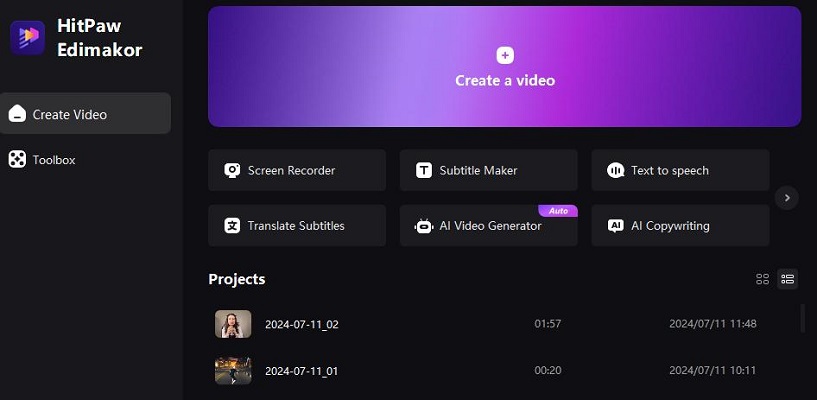
Next, navigate to the media tab and locate the screen recording feature. Click on it to reveal multiple screen recording options; select the one that best fits your requirements.
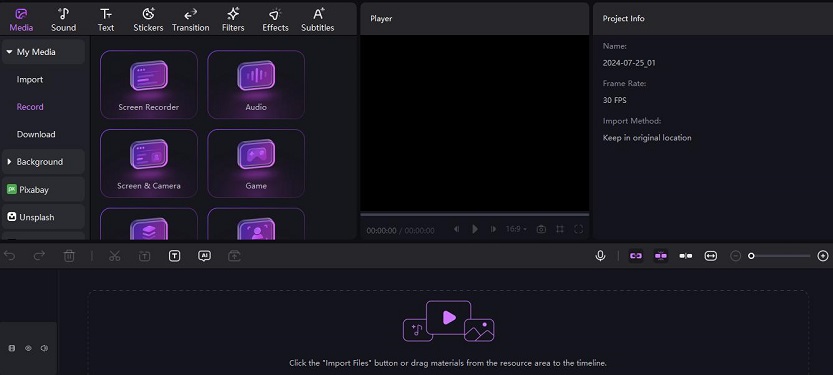
Open YouTube TV in your web browser. In HitPaw Edimaker, press the record button to start recording. Play the YouTube TV content you wish to capture, and HitPaw Edimaker will record your screen without any interruptions.
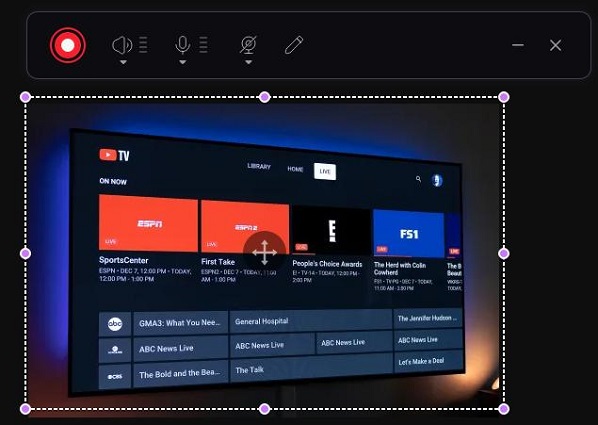
After finishing the recording, use HitPaw Edimaker’s editing tools to refine your video. You can trim, cut, add effects, or make any necessary adjustments to ensure your content looks polished for streaming.
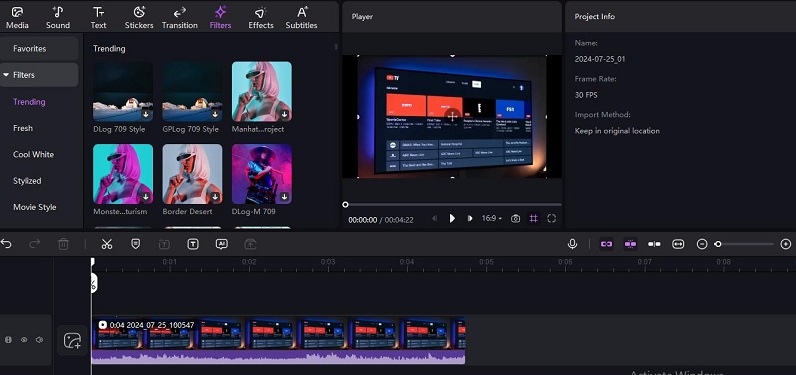
Once editing is complete, export the final version of your video in your preferred format. Ensure the file is saved in an easily accessible location for streaming.
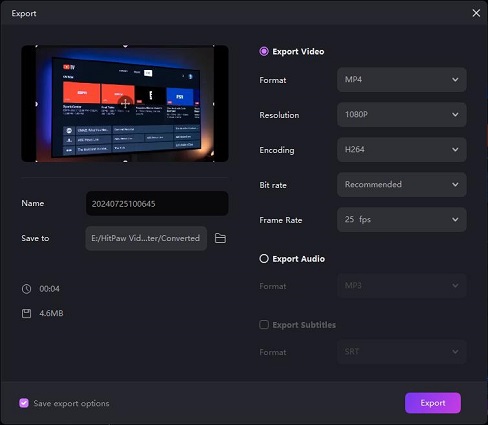
Open Discord and navigate to the server or group where you want to stream the content. Click on the screen sharing option and select the window or file of the saved edited video. Start streaming, and your Discord audience will be able to view the recorded and edited YouTube TV content without any issues. Users who face the issue of discord black screen when streaming can have a look at these steps.
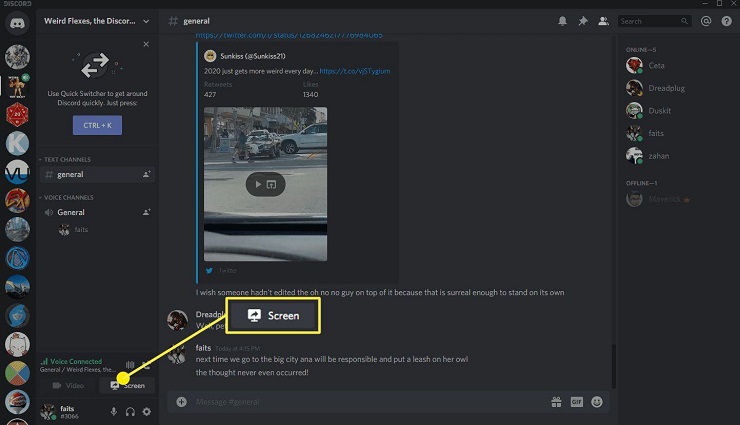
Final Words
If you are in search of a fun way to share content with your family and friends then it is suggested to go ahead with streaming YouTube TV on Discord. You can follow the given steps to learn how to stream youtube tv on discord. If you want a more advanced and unique way to stream YouTube TV on Discord then it is suggested to try HitPaw Edimakor (Video Editor).
Home > Discord Tips > How to Stream YouTube TV on Discord 2025
Leave a Comment
Create your review for HitPaw articles






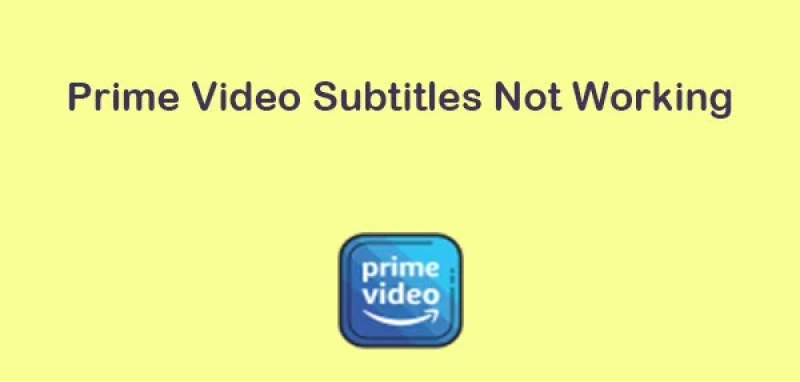

Yuraq Wambli
Editor-in-Chief
Yuraq Wambli is the Editor-in-Chief of Edimakor, dedicated to the art and science of video editing. With a passion for visual storytelling, Yuraq oversees the creation of high-quality content that offers expert tips, in-depth tutorials, and the latest trends in video production.
(Click to rate this post)