Amazon Prime Video provides a large selection of material with multilingual subtitle choices that make it more accessible to a wide range of users. On the other hand, customers occasionally experience problems with Prime Video App Subtitles Not Working.
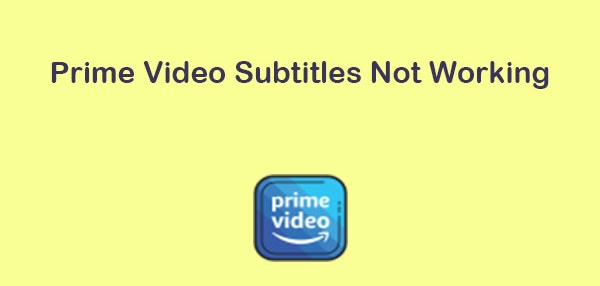
Part 1: Why Is Prime Video Subtitles Not Working
Prime Video subtitles not working issue consists of a number of reasons. Some of the reasons are described below.
Problems with Compatibility
Problems with the device or application's compatibility are one of the reasons why amazon prime video subtitles not working. It is possible that some older streaming devices, smart TV models, or even earlier versions of the Prime Video app do not support the most recent subtitle formats. Frequently, this problem may be fixed by making sure the app and device are up to date.
Configuring Language
Malfunctioning subtitles might also be a result of incorrect language settings. Subtitles for Prime Video are available in a number of languages; however, they might not appear correctly if the chosen language is not supported by the content or device at hand. This issue can be lessened by checking and changing the language settings to correspond with the available subtitle options for the video being viewed.
Problems with the Subtitle Track
Sometimes the problem is with the subtitle track itself. The video may not load or display correctly if the subtitle file linked to it is damaged or not formatted appropriately. Errors during the content uploading procedure or in the production process may be the cause of this.

Quality of Streaming
Subtitle functionality may also be impacted by streaming and internet connection quality. If there are buffering problems or if sluggish connection rates cause the streaming quality to automatically adapt to a lower resolution, subtitles may not load properly.
App Issues & Glitches
The issues about subtitles not working on prime video may arise from faults and flaws in the Prime Video app. Restarting the app or the device may help to fix these brief problems. Furthermore, because developers often issue patches to fix known flaws and enhance overall speed, it might be quite important to check for software updates.
Part 2: How to Fix Prime Video English Subtitles Not Working on PC
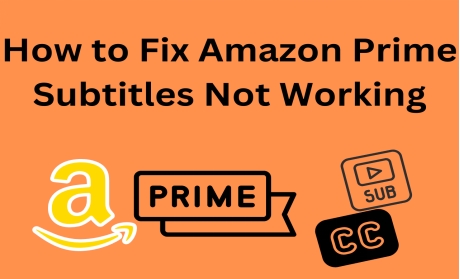
In general, it's preferable to begin with the simplest and most likely repairs. Try every step one at a time and sequentially until you discover the one that works and know why is prime video subtitles not working.
1. Verify the Subtitle Settings
The settings section on your Prime Video app is the first place you should try to resolve a subtitle issue. To get the subtitle display to work properly, try turning the subtitles off and then back on.
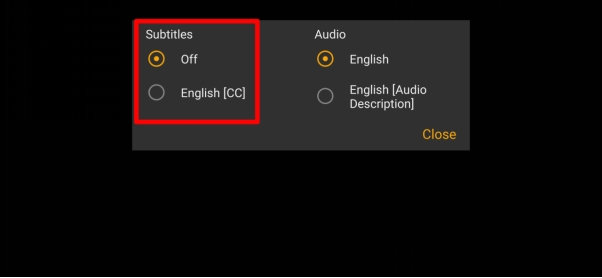
2. Verify Whether Subtitles are Compatible with other Films
There's a chance the Prime Video title you're watching doesn't support subtitles because they are usually encoded by the original content producer. In order to be sure this isn't a singular problem, try turning on subtitles for a few other TV series or films. If they still don't function, there may be a problem with the entire program.
3. Restart the Prime Video App onAmazon.com
Restarting the Prime Video app is the best course of action if changes made in the Subtitles menu still don't make the subtitles function properly. This action will remove a portion of the temporary cache from the program, which may resolve subtitle problems.
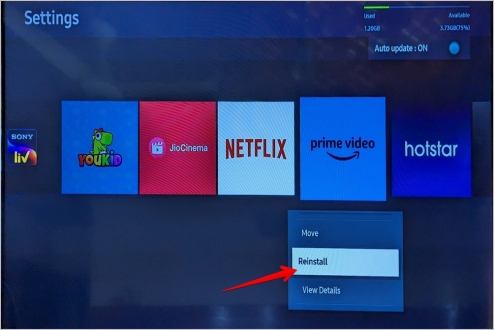
4. Turn off or Restart your Device
Try giving the device you're playing Prime Video on a complete restart or a power cycle. Computers, mobile phones, tablets, gaming consoles, streaming media players, and any other device that works with Prime Video are all included in this list. Restarting the machine will clear the cache, which may be influencing how well apps like Prime Video play.
5. Look for any Updates
After attempting the aforementioned changes, if the prime video android subtitles not working, there may be an app flaw at play. Ensuring your Prime Video app is updated to the most recent firmware version is the best method to resolve this issue.
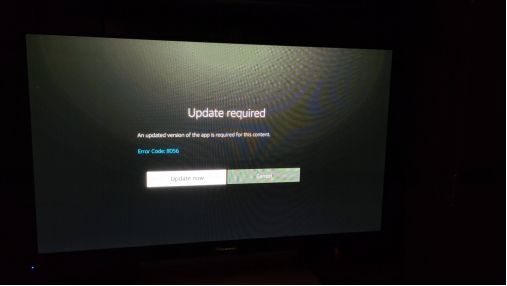
6. Install the App Again
It's a good idea to uninstall the Prime Video app from your smartphone as doing so will remove all app files, which may be the source of any subtitle problems. This option under app settings will be branded as Uninstall or Delete App, depending on the device you are using. Reinstall the program after deleting it to see whether the subtitles are now functional.
Part 3: Prime Video Translation Subtitles Not Working
Most people face the issue of Prime video translation subtitles not working because of different reasons that have been mentioned above. If you also faced such a situation then don't need to worry because you can access HitPaw Edimakor to translate subtitles easily:
-
Step 1: LaunchHitPaw Edimakor
First of all, you have to move to the official website of HitPaw Edimakor where you can download and then install HitPaw Edimakor easily.

-
Step 2: Use the Translate Subtitle Feature
Once you have installed HitPaw Edimakor successfully then you have to open its main interface where you will see the translate subtitle feature. You have to select and then you will be asked to input the subtitles that you want to translate.

-
Step 3: Start Processing
As soon as you input the subtitles processing will start and a new screen with your entered subtitles will appear there you can select the particular language. In no time all of your subtitles will be translated and you can add them to any video.

-
Step 4: Export the Subtitles
Now, this is the time to export the translated subtitles. The export settings will contain different options and you have to go ahead with one that is according to your needs and preferences.

Final Words
It takes a combination of verifying device settings, upgrading software, and even reinstalling the app to solve prime video android subtitles not working issue. You can regain correct subtitle capability and carry on uninterruptedly watching your favourite video by methodically resolving these possible problems. Use the translate subtitle feature of HitPaw Edimakor for better results.
FAQs About Prime Video Subtitles Not Working
-
Amazon Prime Video Subtitles Not Working Apple TV
If amazon prime video subtitles not working apple tv, there may be a compatibility problem or misconfigured settings to blame. Prior to attempting anything else, make sure that the Apple TV software and the Prime Video app are up to date. Outdated software might lead to issues with the display of subtitles. Open the Prime Video app, navigate to the subtitles options, and manually choose the language you want.
-
Amazon Prime Video Subtitles Not Working Ontv
If you're having trouble with amazon prime video subtitles not working ontv, it can be related to the TV's compatibility or settings. First things first, make sure the Prime Video app and the TV's firmware are both current. Verify sure subtitles are turned on and set up properly by checking the TV's subtitle settings.
-
Amazon Prime Video Subtitles Not Working Roku
On a Roku device, there are many ways to troubleshoot if the Amazon Prime Video subtitles aren't working. Make sure the Roku device's OS and the Prime Video app are up to date before proceeding. To manually choose and enable subtitles, go into the settings of the Prime Video app.
Home > Subtitle Tips > Prime Video Subtitles Not Working
Leave a Comment
Create your review for HitPaw articles




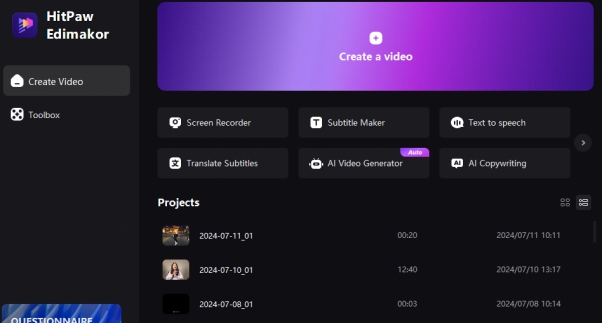

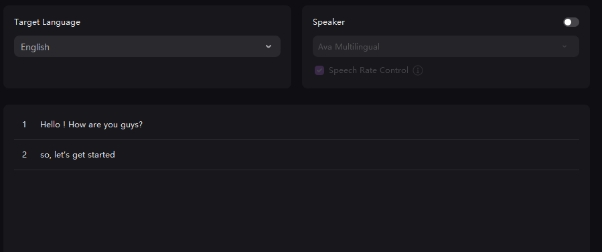
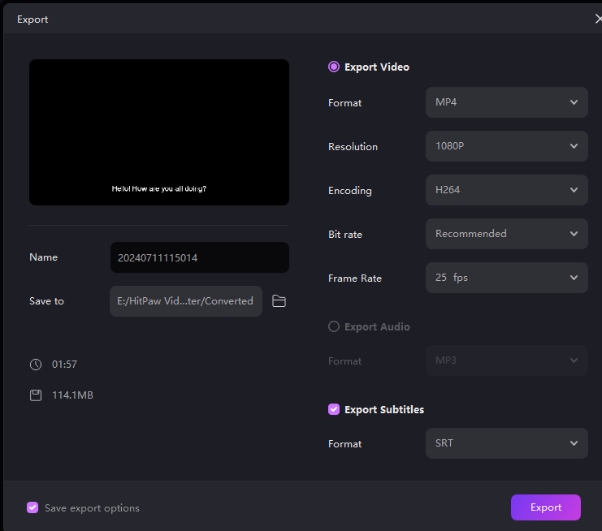

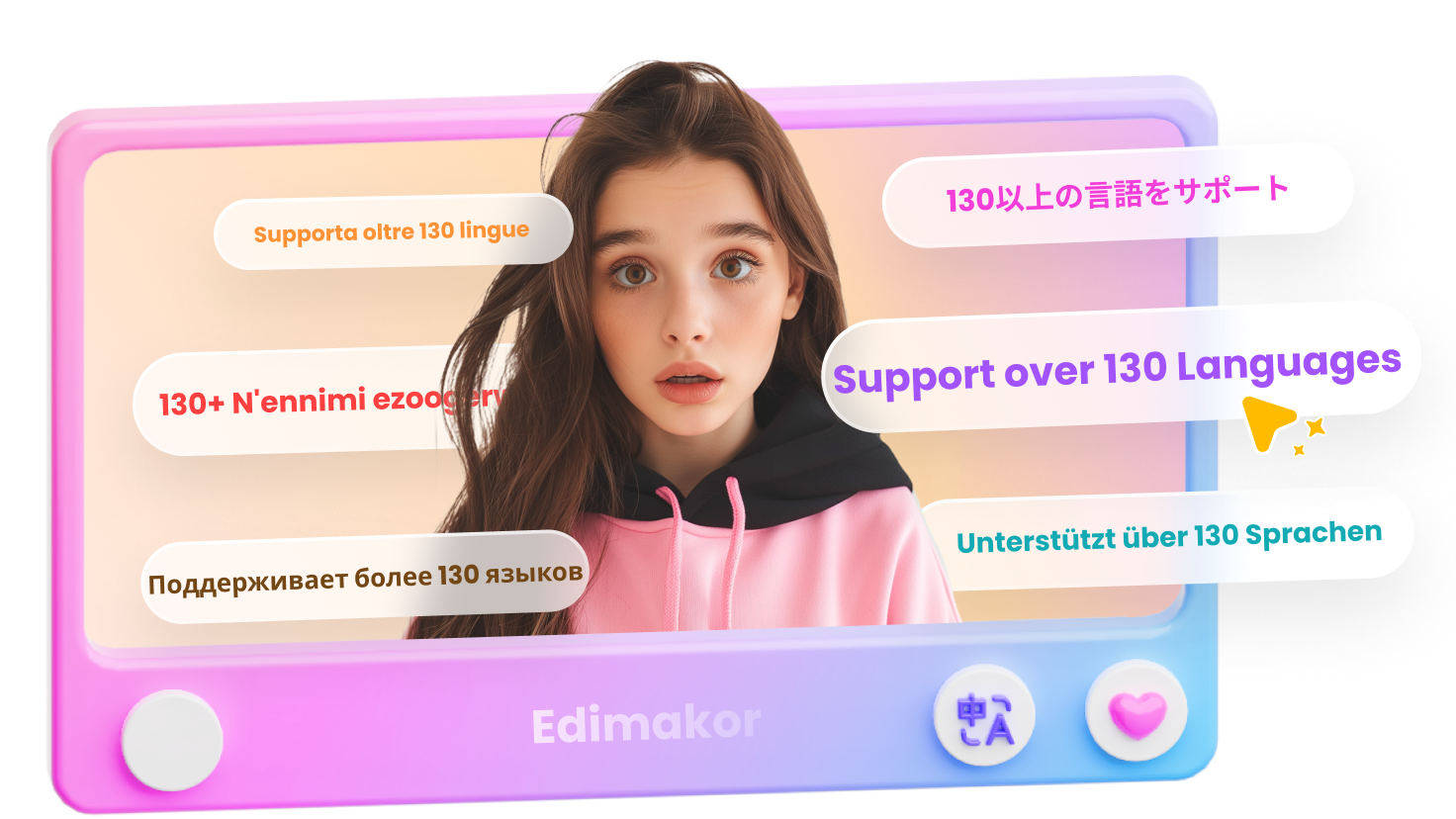
Yuraq Wambli
Editor-in-Chief
Yuraq Wambli is the Editor-in-Chief of Edimakor, dedicated to the art and science of video editing. With a passion for visual storytelling, Yuraq oversees the creation of high-quality content that offers expert tips, in-depth tutorials, and the latest trends in video production.
(Click to rate this post)