When virtual reality was introduced, it basically started to change our experience and bring a whole new world. Subsequently, VR headsets started to become popular and many companies developed various devices trying to provide the best VR experience. Meta (formerly Facebook) also joined in and developed Oculus Quest, which was soon followed by the newer model Oculus Quest 2. Oculus Quest 2 is a standalone device that is capable of giving you a truly immersive and cool gaming experience. If you want to share what you see on it, you must know how to record on Oculus Quest 2.
Part 1: Introduction of Oculus Quest 2
Oculus Quest 2, the predecessor to Meta Quest 3, is a powerful and versatile all-in-one wireless device that delivers an amazing and thrilling gaming experience. You don't need anything else except a VR headset and two responsive and accurate handheld devices. It has a wide variety of games and apps, making it suitable not only for gaming but also for productivity and entertainment.

Part 2: How to Record on Oculus Quest 2 with Built-in Recording
The best thing is that the Oculus Quest 2 has a built-in feature that allows users to record videos inside the headset easily. Users don’t have to rely on third-party apps to do recording. If you don’t know how to record videos on your Oculus Quest 2, read the steps below:
-
On your handheld, look for the Oculus button. Pressing this will take you to the home menu on your Oculus.

-
You’ll see the settings option on the top right corner. In the Settings menu, look for the Sharing tab.
-
Select the Record video option. This will start recording the screen on your Oculus Quest 2. You can now play whatever game you wanted to record.

-
After you’re done playing, go to the Settings > Sharing, you can stop recording.
-
If you do not see the Sharing tab on your Oculus, like Quest 3, just go to Camera and then select Record video.
Part 3: How to Record on Oculus Quest 2 Gameplay on PC
Did you know that if you keep recording high-quality videos on your Oculus Quest 2, you'll quickly run out of space? You can fix this by recording on your PC instead of directly on your Quest 2.
After you log into the Quest portal on your PC, and the two devices are connected to the same Wi-Fi network, your Oculus Quest 2 can easily cast its screen to your computer. You can then use HitPaw Edimakor to do screen recording on your PC. Why use Edimakor? Well,
-
It is an all-in-one video editing software that has all the editing features you would need to edit your video recordings of the Oculus Quest 2.
-
It is an AI powered video editing tool. It uses AI to give users some really cool features like the AI script generator, AI copywriting, AI video generator, AI auto subtitling and others.
-
Besides, the screen recorder in HitPaw Edimakor not only records screen and gameplays in high quality with audio, but also has the ability to record your webcam. So you could show yourself wearing the Oculus Quest 2 while also recording what you’re seeing on the headset.
Here’s how to record your Oculus Quest 2 screen on your PC using HitPaw Edimakor.
-
Step 1: Install Edimakor on your computer and then run it. Next, click on the Create a Video button.
-
Step 2: In Record section, from the options, choose Screen Recorder. You could also choose to record your webcam along with the screen.

-
Step 3: Now, select the area of the screen you want to record. In this case, make sure you record the Oculus Quest 2 casting screen. Then click on the red dot button to begin recording.

-
Step 4: Once you’re done, click on the same button to stop the recording. This is how to record Oculus Quest 2 gameplay on your PC.
Part 4: FAQs on Oculus Quest 2 Video Recording
-
Q1. How to record voice on Oculus Quest 2?
A1: If you want to record your own voice on your Oculus Quest 2, you must use a separate microphone device that connects to your recording device on one end and to your Oculus Quest 2 on the other.
-
Q2. How to screen record on Oculus Quest 3?
A2: To record your screen on Oculus Quest 3, just press the meta button on your right controller. It’ll bring up the Oculus Menu. Next, select the Camera > Record Video to start recording.
-
Q3. How to improve recording quality while recording on Oculus Quest?
A3: To improve the recording quality, adjust the video settings from the Oculus Quest 2 settings menu, and if casting to a PC, use a stable internet connection and a high-end gameplay recording software like HitPaw Edimakor.
Conclusion
Oculus Quest 2 is an excellent VR device that can bring users an immersive experience. This article briefly summarizes how to record videos on Oculus Quest 2, not only using the built-in screen recorder of Quest 2, but also by casting to a PC and using HitPaw Edimakor , a third-party video editing tool that can perform screen recording.
Home > Video Recording Tips > How to Record on Oculus Quest 2
Leave a Comment
Create your review for HitPaw articles
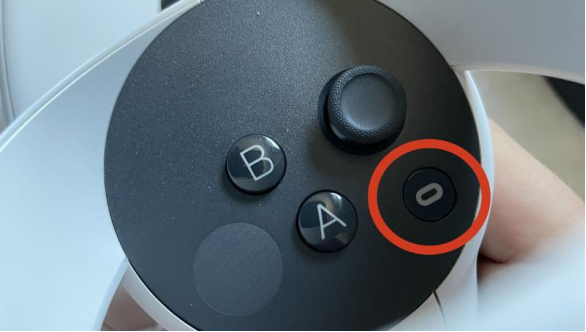
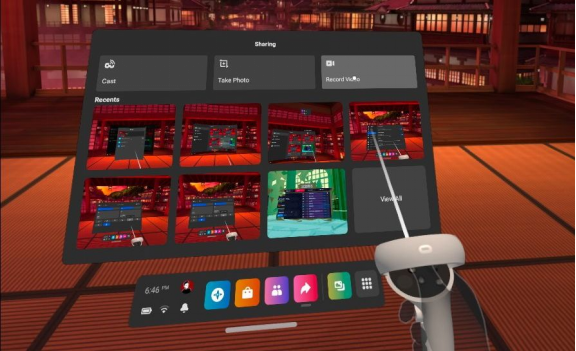




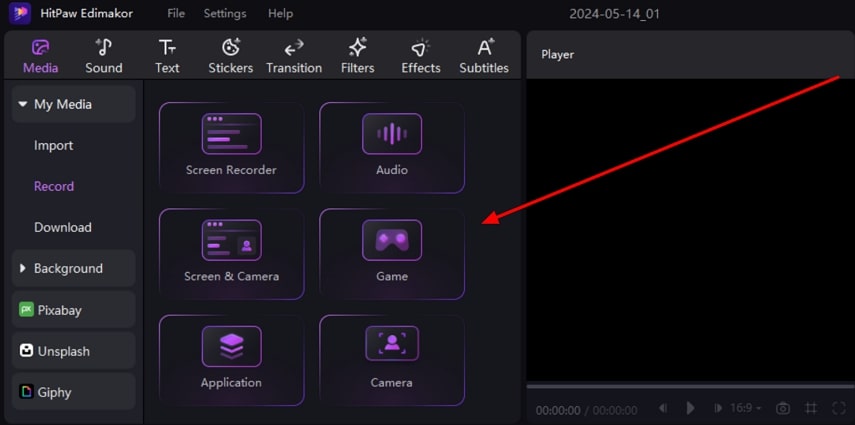
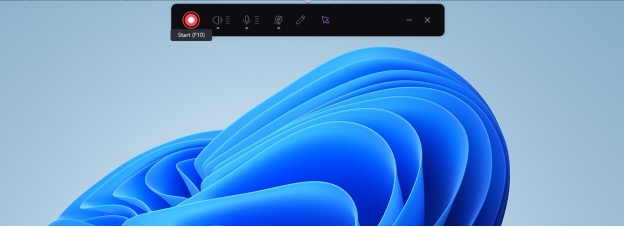

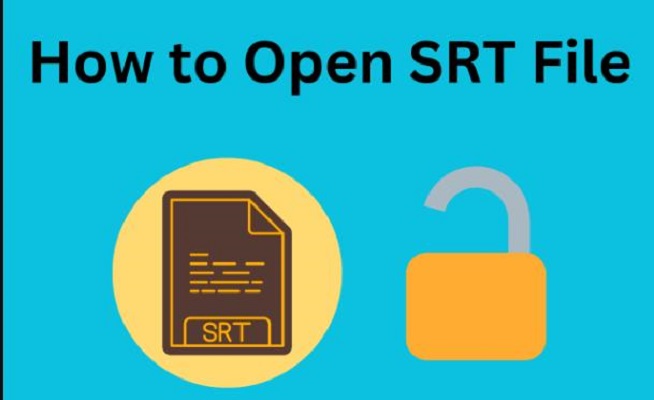

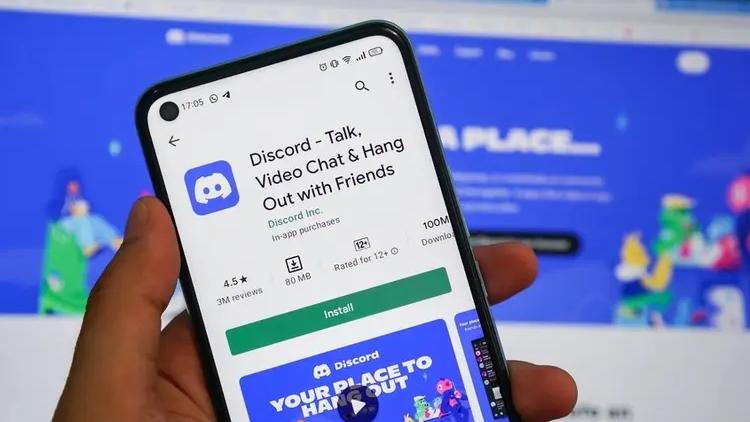
Yuraq Wambli
Editor-in-Chief
Yuraq Wambli is the Editor-in-Chief of Edimakor, dedicated to the art and science of video editing. With a passion for visual storytelling, Yuraq oversees the creation of high-quality content that offers expert tips, in-depth tutorials, and the latest trends in video production.
(Click to rate this post)