Sharing the Oculus screen on Discord has become easier than ever because of available online screen recording tools. In this guide, you are going to learn about the tools that you can use to know how to screen share oculus on discord effortlessly.
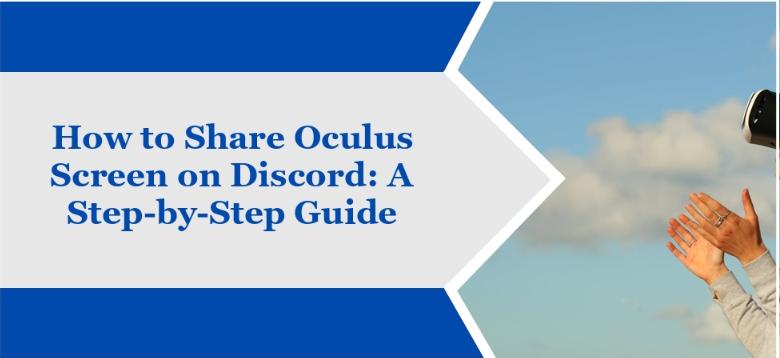
HitPaw Edimakor (Video Editor)
- Create effortlessly with our AI-powered video editing suite, no experience needed.
- Add auto subtitles and lifelike voiceovers to videos with our AI.
- Convert scripts to videos with our AI script generator.
- Explore a rich library of effects, stickers, videos, audios, music, images, and sounds.

Part 1: How Do You Screen Share Oculus on Discord?
Now we are going to discuss our main topic which is how to screen share oculus on discord. Sharing a screen on Discord is not difficult but only if you are familiar with the basic steps. Here are the steps to share an Oculus screen on Discord.
Install Discord
Adjusting Discord Settings for Screen Sharing
Creating a Voice Channel and Opening Oculus
Sharing Screen
First of all, you have to make sure that you have installed discores on your device. If not then you can visit its official website and can follow the given installation steps to install Discord. Moreover, make sure you also have an Oculus screen.
The next step is to ensure that no black screens appear while recording or any kind of other issue does not arise. For days you have to adjust the discord settings. Firstly, open the user settings and then move to voice and video options just under the app settings. Here you have to scroll down and disable hardware acceleration.
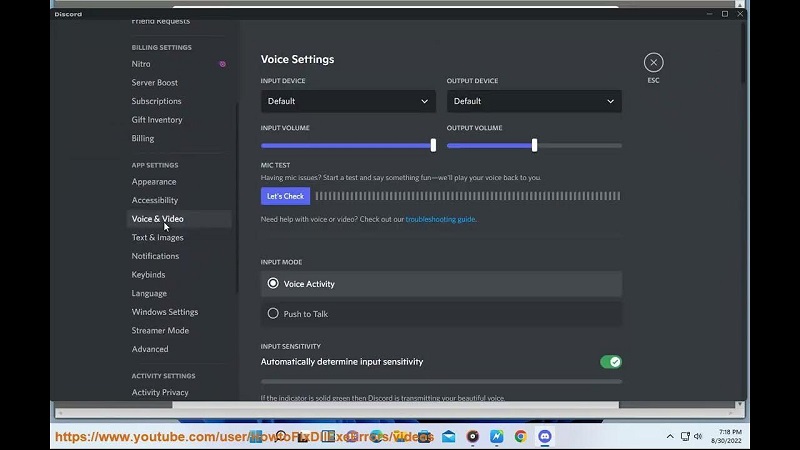
Now, it's time to create a voice channel or server where you want to share the screen with your friends or family members. Moreover, make sure you have opened the Oculus screen.
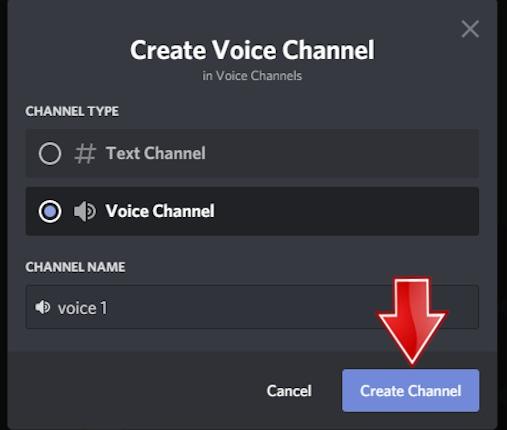
Join the voice channel that you have created and look for the screen share button that will be located above your username. After selecting it you have to choose the browser window where the Oculus screen is open. Hit the Go Live button and see your screen being shared on Discord. Look how simple it is to know how to screen share oculus quest 2 on discord.
Part 2: How to Screen Share Oculus on Discord on Mobile or iPhone
Now if you are planning to learn how to screen share vr on discord oculus quest 2 on a mobile phone or iPhone then you can follow the given guidelines:
Installing Discord
Joining a Server and Voice Channel
Start Screen Sharing
Steaming on Discord
As we mentioned above, you have to make sure that you have installed the Discord app on your device. If you don't have it then you can move to your Play Store or app store to install it.
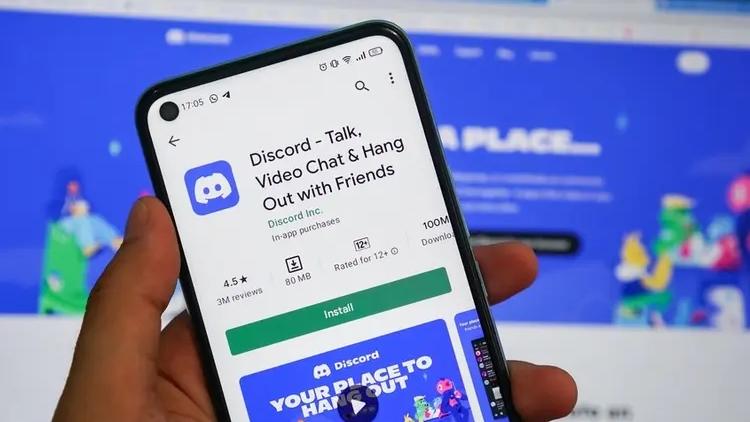
The next step is to open the Discord app and look for the option that allows you to join a server so that you can easily screen share on Discord. The next step of how to share oculus quest 2 screen on discord is to navigate to the voice channel where you want to stream the Oculus screen. Here you have to make sure that you have the necessary permissions to share the screen.
In the voice channel, you have to tap on this screen share icon that will be available at the bottom side of the screen. Next, you have to select the Screen or Screen Share option, based on your device. Confirm that you want to share the screen and then open the Oculus screen that you want to stream.
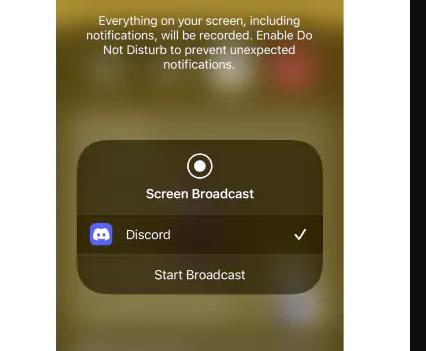
The last step of how to screen share oculus rift s on discord is to open the Discord app. You will see that your screen share will be broadcasting the Oculus screen. Your friends and family members on the voice channel can easily watch along with you.
Part 3: How to Screen Share Oculus on Discord on PC
Now the important and most common question appears: what if a person wants to learn the steps of how to share your oculus screen on discord on a PC? Therefore we are here within a missing video editing tool for PC that lets you share the screen of Oculus on Discord. Here are the steps to do so:
Step 1: Open HitPaw Edimakor
Step 2: Use the Screen Recording Feature
Step 3: Open Oculus Screen and Start Recording
Step 4: Export the Recording
Step 5: Stream the Recording on Discord
The foremost step is to open the official website of HitPaw Edimakor where you will be able to download and then install HitPaw Edimakor. The installation will only take a few minutes to complete.
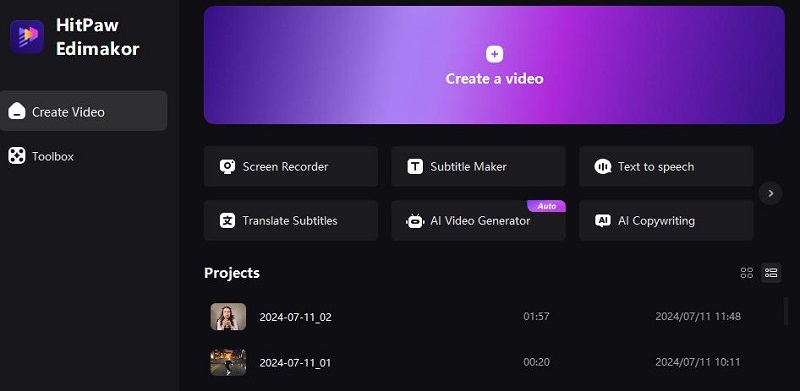
The next step is to move to the media tab and look for the record option. Here, you will be given different options and you have to choose the one according to your desire. Here, you have to tap on the screen recording option.
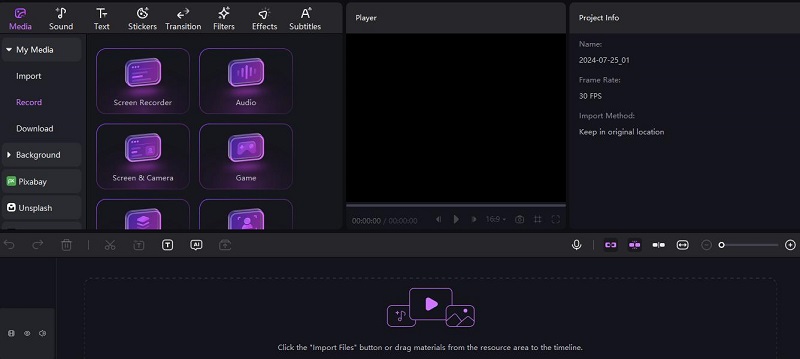
Then move to the Oculus app and open the screen that you want to capture. You just have to tap on the red circle that will initiate the recording. You can also adjust the recording options here. Once done, again tap on the red circle to stop the recording.
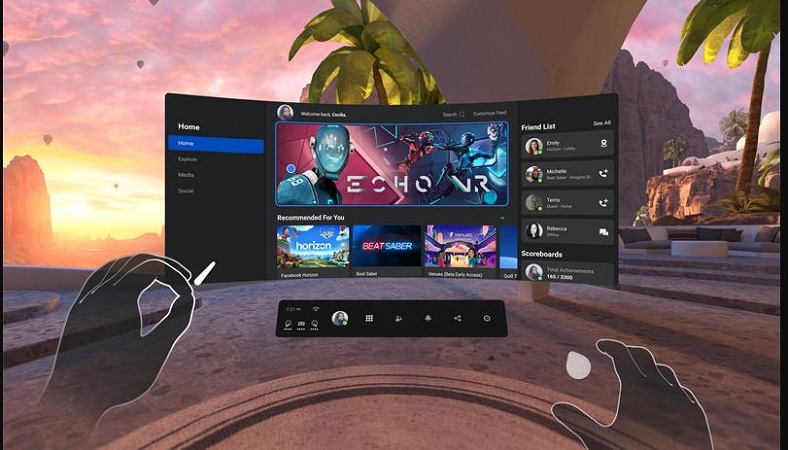
Once the recording has been completed, you have to tap on the export option so that the recording can be saved on the device for further processing. You can also adjust the export options available on the screen.
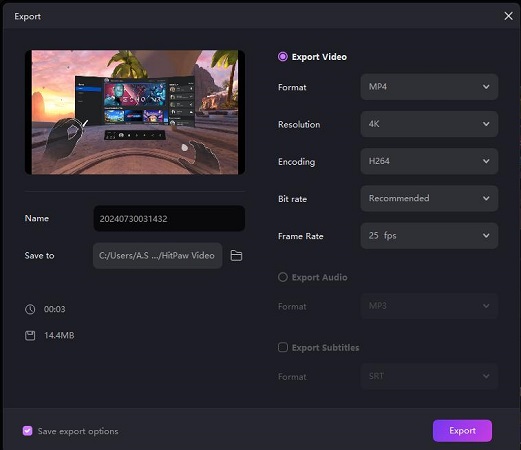
The last step of how to screen share oculus games on discord is to stream the recording on Discord. For this, you just have to Open Discord and then move to the particular server where you want to stream the screen. Hit the Screen Share option and open the recording screen. The Oculus screen will then stream on Discord easily.
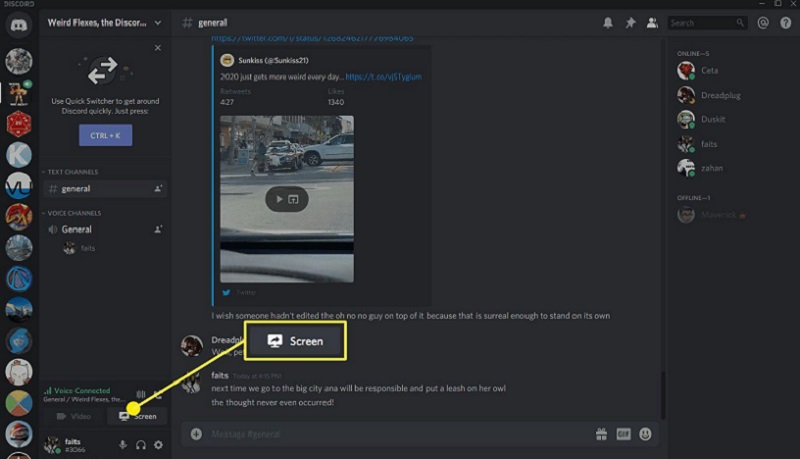
Final Words
By carefully following the above-mentioned steps you can easily learn how to share oculus screen on discord and can enhance your virtual reality experience as well as interactions. Doesn't matter if you are gaming or just exploring VR sharing your screen will really enhance your experience. If you want to share the Oculus screen on Discord on PC then it is suggested to go ahead with HitPaw Edimakor (Video Editor) .
HitPaw Edimakor (Video Editor)
- Create effortlessly with our AI-powered video editing suite, no experience needed.
- Add auto subtitles and lifelike voiceovers to videos with our AI.
- Convert scripts to videos with our AI script generator.
- Explore a rich library of effects, stickers, videos, audios, music, images, and sounds.

Home > Discord Tips > How to Share Your Oculus Screen on Discord in 2025
Leave a Comment
Create your review for HitPaw articles





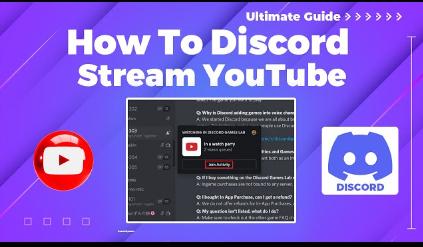
Yuraq Wambli
Editor-in-Chief
Yuraq Wambli is the Editor-in-Chief of Edimakor, dedicated to the art and science of video editing. With a passion for visual storytelling, Yuraq oversees the creation of high-quality content that offers expert tips, in-depth tutorials, and the latest trends in video production.
(Click to rate this post)