Facebook Messenger is one of the most popular video calling platforms, but unlike Zoom or Google Meet, it doesn’t offer a built-in recording feature. This means users rely on third-party tools to capture their conversations. Whether you’re using a desktop or mobile device, there are several reliable options to record Messenger video calls with audio. In this guide, we’ll explore the most effective solutions to help you save your important video calls effortlessly.
Part 1: How to Record Messenger Video Calls on Desktop
To record Messenger video calls on desktop, HitPaw Edimakor is an excellent all-in-one tool. In addition to its powerful video editing and AI features, it comes with a built-in screen recording function that allows you to capture Messenger audio and video calls with high clarity. The recorded video can be saved directly or further edited within Edimakor. You can use the speech-to-text feature to transcribe the conversation, trim the footage to keep only the important parts, and make other adjustments as needed.
Note:
Screen record copyrighted content for commercial use without permission is not allowed. This guide is for personal call recording that is allowed by both participates only.
Features of HitPaw Edimakor
- High-quality video and audio recording with no lag.
- Support multiple output formats for easy editing and sharing.
- Ability to record specific screen areas or full-screen mode.
- Advanced noise reduction for clearer audio.
- Simple interface, making it easy for beginners to use.
- Full set of video and audio editing tools and AI features.
-
Step 1: Open HitPaw Edimakor and Access the Screen Recorder
Launch HitPaw Edimakor on your desktop. Click Create a Video and choose the Record option to begin setting up your recording.

-
Step 2: Choose the Recording Method and Area
You can choose Screen Recorder to capture the full screen or drag to select a specific section. Alternatively, choose Application to record only the Messenger app or the Messenger web in your browser.

-
Step 3: Start Recording
Click the record button to begin capturing your Messenger video call. You can pause the recording if necessary and click the stop button once you’re finished.

-
Step 4: Edit Your Recording
After recording, you can use Edimakor’s editing tools to enhance your video. Trim unnecessary parts, apply filters, add text, or use the speech-to-text feature to generate transcriptions. Save the edited recording when all is satisfied.

Another way to record Messenger video calls on desktop is by using Edimakor Screen Recorder, a dedicated screen recording tool. Unlike Edimakor’s full-featured edits, this tool focuses solely on screen recording, providing a simple and efficient way to capture high-quality video and audio of Messenger calls. You can choose to record both video and audio or just audio, depending on your needs. It also offers various customization options, such as scheduled recording and multiple output formats.
You may also want to learn: How to record Telegram calls.
Part 2: How to Record Messenger Video Calls on Mobile
-
1. iPhone Screen Recording
Built-in screen recording in iPhones comes from Apple. Messenger video calls can be captured easily without requiring any additional downloads. This function is available through the Control Center and records both video and sound. It is helpful for people who want to know how to record messenger video call with audio on iPhone.

-
2. Android Screen Recording
Many modern Android devices have a built-in screen recording feature. This function can be accessed from the Quick Settings panel and is a convenient way to record Messenger calls with both audio and video. For those who only need a basic recording function and do not want to install additional software, this feature will be helpful.

-
3. Third Party Screen-Recording Apps for Mobile
If the iPhone or Android device you are using does not satisfy you needs with the native screen recording tool, many third-party apps offer greater recording capabilities. Applications like AZ Screen Recorder, DU Recorder, and Mobizen Screen Recorder answers your question on how to record messenger call and come with high-definition video, internal audio capture, and tools to edit your recording further later.
Pros:
- Offers better recording quality and more functions.
- Supports internal audio recording.
- Annotates in real time and edits it after recording.
Cons:
-
Some apps require you to pay for a full version to remove watermarks.
-
May require additional storage space.
Part 3: FAQs on Messenger Video Call Recording
-
Q1. Can Messenger video call detect screen recording?
A1: No, users are not notified if Messenger is recording their video calls. This deviates from applications such as Snapchat, which do have this feature and tell the receiver when screen recording starts.
-
Q2. Why is there no sound in my Messenger video call recordings?
A2: Certain devices and screen capture tools do not contain system audio because of privacy restrictions. Make sure to check your phone settings for recording audio and employ suitable applications that can capture internal sound.
-
Q3. How to record Facebook Messenger calls automatically?
A3: Most built-in screen recording functions do not support this. However, several third-party applications, for example Edimakor Screen Recorder, allow you to plan a recording period .
Conclusion
Depending on your device and needs, it is indeed feasible on how to record Messenger video call by numerous means. Professional software like HitPaw Edimakor are available to desktop users, delivering perfect quality recordings with advanced editing features. For mobile users, they may rely on built-in screen recording tools or use third-party applications that offer recording capabilities.
HitPaw Edimakor (Video Editor)
- Create effortlessly with our AI-powered video editing suite, no experience needed.
- Add auto subtitles and lifelike voiceovers to videos with our AI.
- Convert scripts to videos with our AI script generator.
- Explore a rich library of effects, stickers, videos, audios, music, images, and sounds.

Home > Video Recording Tips > How to Record Messenger Video Call on Desktop and Mobile
Leave a Comment
Create your review for HitPaw articles




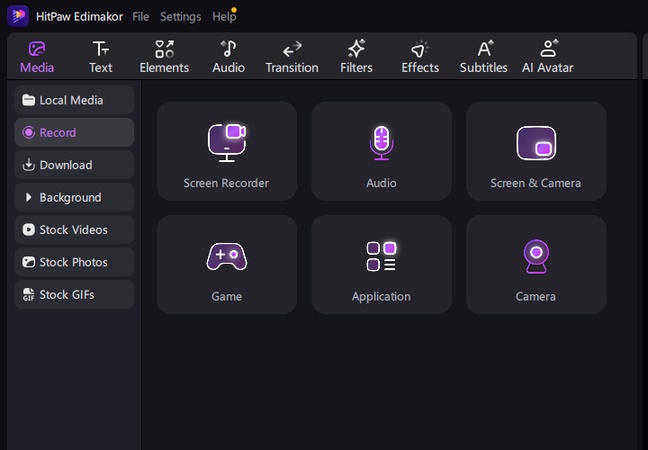
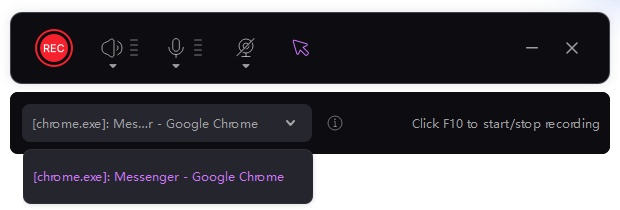
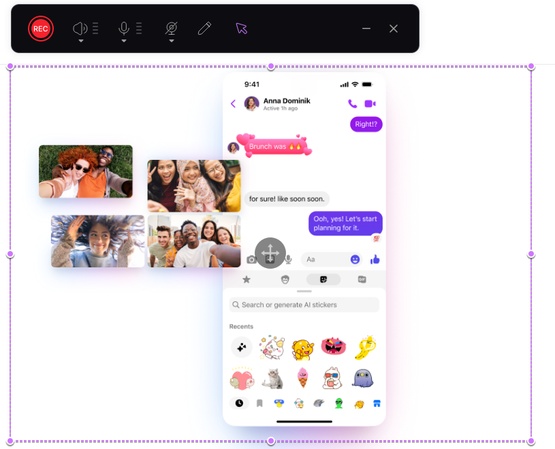
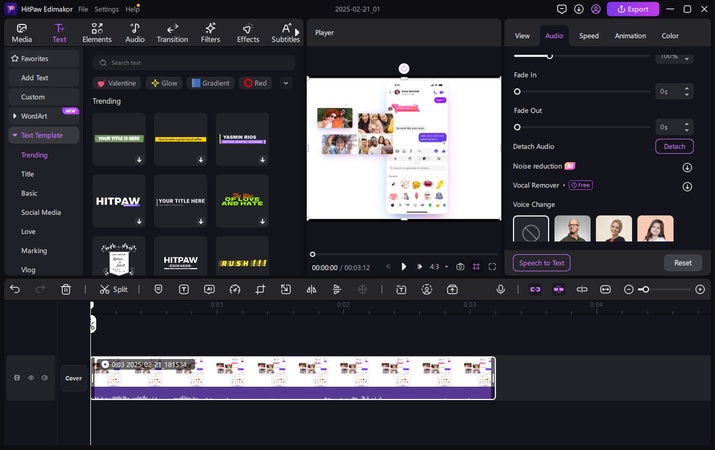
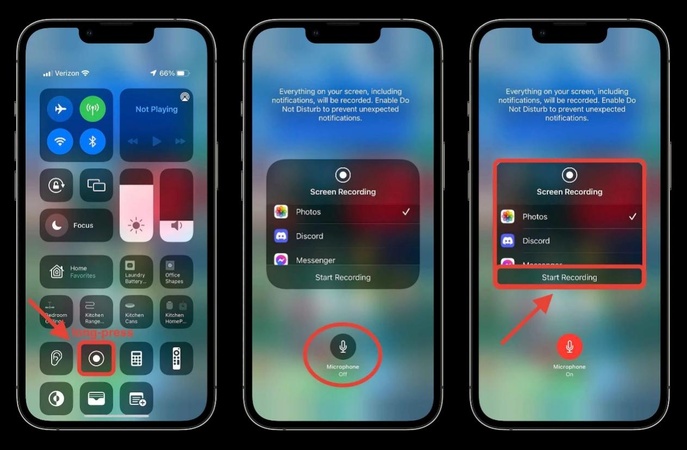
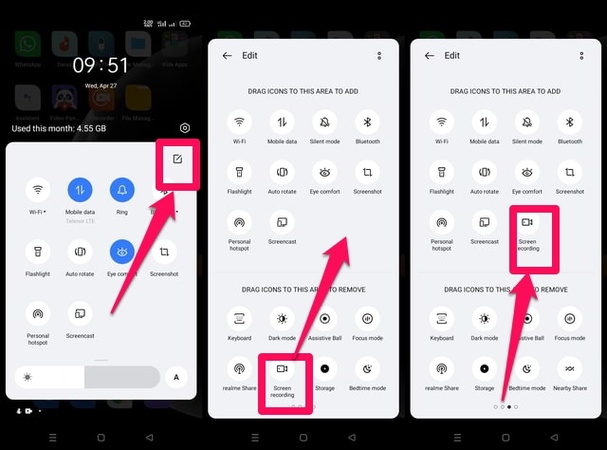

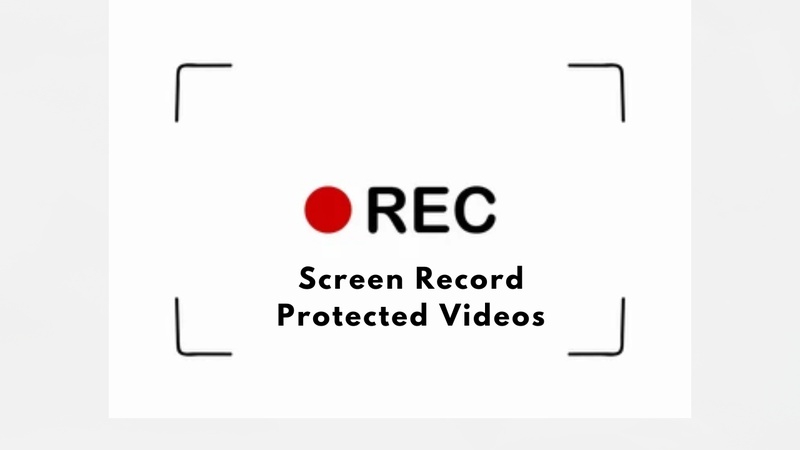
Yuraq Wambli
Editor-in-Chief
Yuraq Wambli is the Editor-in-Chief of Edimakor, dedicated to the art and science of video editing. With a passion for visual storytelling, Yuraq oversees the creation of high-quality content that offers expert tips, in-depth tutorials, and the latest trends in video production.
(Click to rate this post)