Are you also searching: does Telegram record video calls? Although Telegram does not have a built-in recording feature, there are several easy ways to capture your calls. This guide will show you how to record Telegram calls using the finest methods, whether you are using an Android, iPhone, or desktop computer.
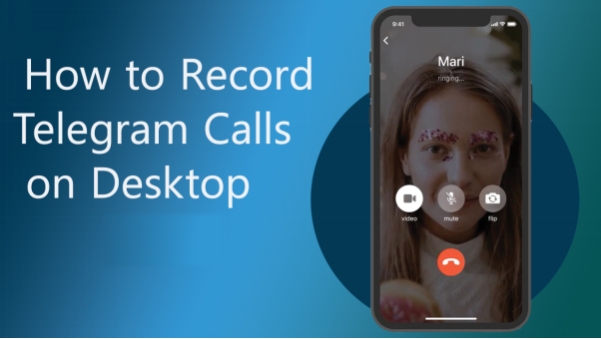
Part 1: How to Record Telegram Calls on Desktop
If you want to know how to record telegram call on pc then the given guideline is going to assist you a lot:
-
Step 1: Launch OBS and Create a New Scene
To get started, open OBS Studio and use the Scenes interface to create a new Scene. When you are prepared to add media sources, select what you wish to record using the Add Source option. Investigate your possibilities as OBS offers a range of media formats.

-
Step 2: Include Telegram as a Source for Recordings
To add Telegram as a source, click the Add symbol in the Source area. Go to the Settings menu to make more complex settings. For more customization, you can change the file types, compression settings, streaming parameters, and video and audio recording formats here.

-
Step 3: Configure Display Capture
Choose either Browser or Display Capture as the Telegram source type. Make a brief test recording before recording the entire session to ensure that all the settings, including the microphone and video capture, are operating as intended. Make a one-minute test recording, then go over it to make sure no inputs were missed or errors occurred.

-
Step 4: Record Calls on Telegram
After everything is configured, click the Start Recording button in the Controls area. Once you have completed your Telegram call, click Stop Recording to save the recording. Now that your Telegram call has been properly recorded, you can use it. These are the steps to learn how to record telegram video call with audio.

Part 2: How to Record Telegram Calls on iPhone
Recording Telegram video calls on an iPhone is simple using the built-in screen recording feature. This feature allows you to capture both video and audio seamlessly. Follow these steps to learn how to record telegram video call with audio on iPhone:
-
Step 1: Turn on the Screen Recording
Go to Settings on your iPhone, then select Control Center by scrolling down. To add Screen Recording to your Control Center, find it in the MORE CONTROLS section and press the green plus button.

-
Step 2: Center for Access Control
The Control Center can be accessed by swiping up from the bottom of the screen for iPhones with a Home button or down from the top-right corner of the screen for iPhones with Face ID. To enable audio recording for your Telegram call, long-press the Screen Recording button and then tap the Microphone symbol.

-
Step 3: Take Notes and Pause
To begin recording, tap the Screen Recording button. Start or join a video call on Telegram. To stop and save your recording after the call ends, go to the Control Center and click the Screen Recording icon. Your Photos app will save the video.

Part 3: How to Record Telegram Calls on Android
Android users can use the built-in screen recording feature to make their query clear: can i screen record telegram video call without the need for third-party apps? This tool records both video and audio simultaneously:
-
Step 1: Launch the Screen Recorder
To access the notification panel on your Android device, swipe down from the top. To access its settings, locate the screen recording tool and long-press it.

-
Step 2: Modify the Configuration
Set up the screen recorder according to your tastes. To maximize the recording, adjust the frame rate, sound source, resolution, and video quality.
-
Step 3: Begin Recording
To get started, tap the Record button. Launch Telegram and start a video call or join one. Everything on your screen will be recorded by the recorder.

-
Step 4: Pause and Conserve
Press the Stop button on the floating toolbar when the call is over. Your gallery will automatically contain the recorded video, ready for sharing.

Part 4: How to Transcribe Recorded Telegram Calls with Edimakor
If you're wondering, are Telegram calls recorded, and want to know how to transcribe recorded Telegram calls with HitPaw Edimakor, then the given steps will be helpful for you.
-
Step 1: Open HitPaw Edimakor and Navigate to Toolbox
Start by launching HitPaw Edimakor on your Windows or Mac. Once the application is open, locate the Toolbox section from the main interface. The Toolbox contains a variety of advanced features for video, audio, and text editing.

-
Step 2: Select the Auto Speech-to-Text Tool
Within the Toolbox, move to the Text category and find the Auto Speech-to-Text tool. This feature is designed to accurately convert speech from audio recordings into text. Click on the tool, then use the Import button to upload your recorded Telegram call.

-
Step 3: Wait for Processing
Once the recording is uploaded, the software will begin analyzing the audio to extract and convert the spoken words into text. The duration of this step depends on the file size and the quality of the audio recording. HitPaw Edimakor employs advanced AI algorithms to ensure precise and efficient transcription, even for longer recordings or those with multiple speakers.

-
Step 4: Export the Transcription
After the transcription process is complete, take a moment to review the text for accuracy. The tool allows you to edit the transcription if necessary. When you’re satisfied, click the Export button to save the transcription in your preferred format, such as a plain text document or an SRT subtitle file.

Optimizing and Managing Recorded Telegram Calls
If you want to optimize and manage the record telegram call then you should follow these tips:
-
Use noise-cancelling headphones or microphones for clearer sound.
-
Create folders to categorize recordings by date or subject.
-
Use cloud storage services like Google Drive to share recordings effortlessly.
In Conclusion
With the correct tools, learning how to record Telegram call on a desktop, iPhone, or Android device is easy. These techniques guarantee excellent recordings, whether you are documenting significant meetings or saving priceless chats. You can use HitPaw Edimakor (Video Editor) to enhance the versatility and impact of your recordings with extra features like transcription and sophisticated editing.
Home > Video Editing Tips > How to Record Telegram Calls on Desktop [2025]
Leave a Comment
Create your review for HitPaw articles
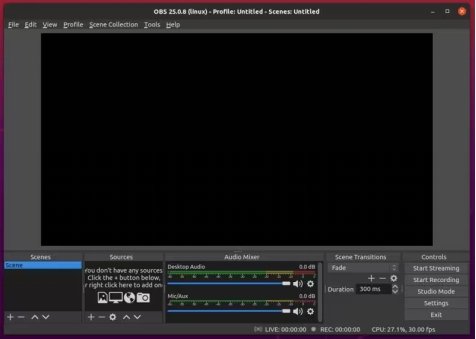
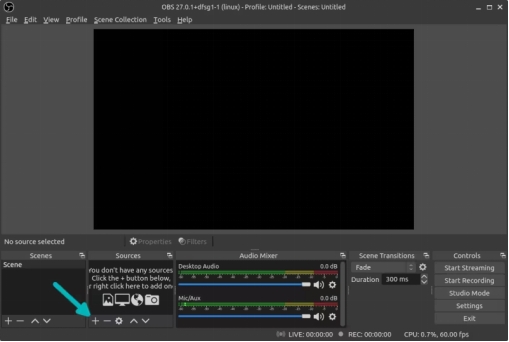
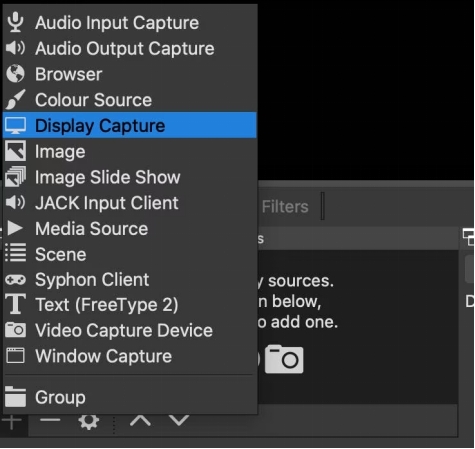
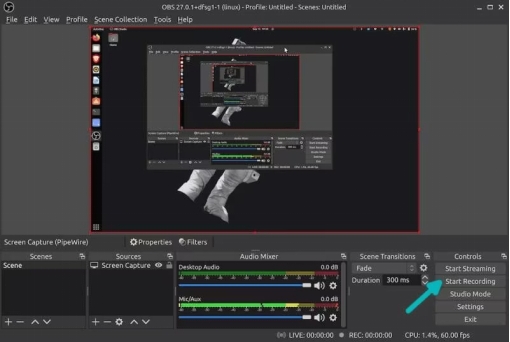
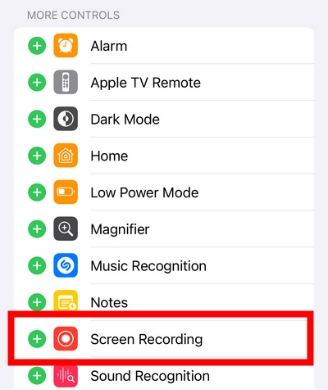
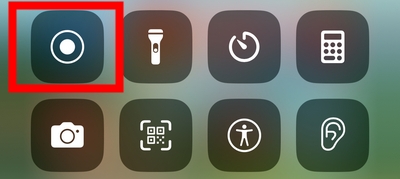
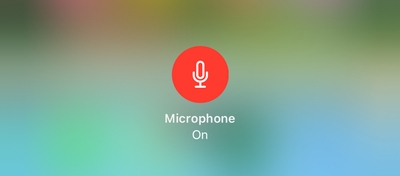
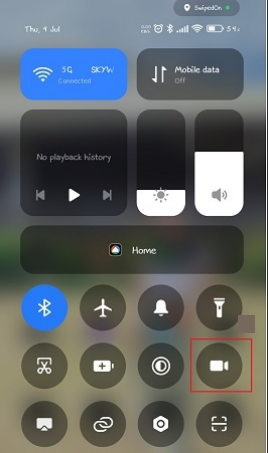
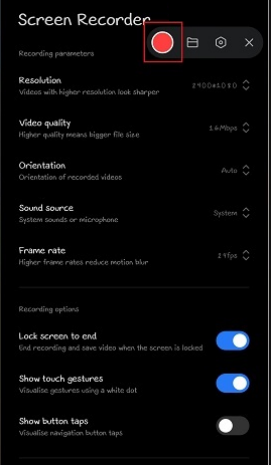
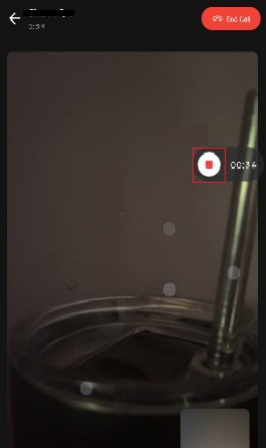




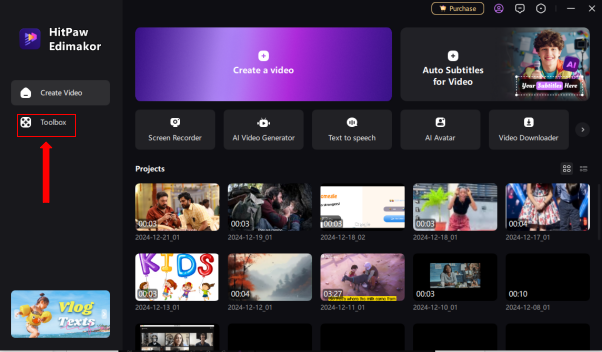
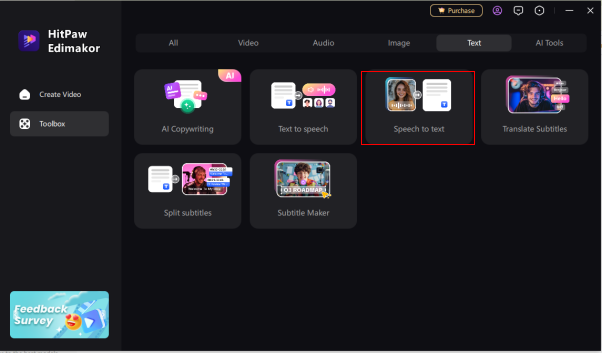
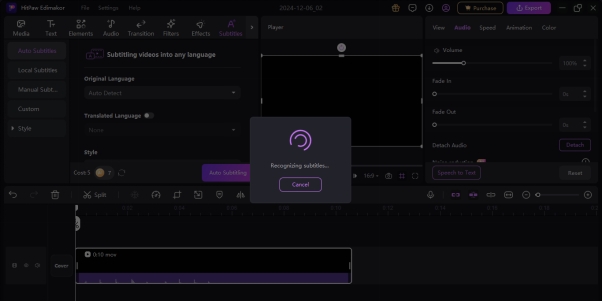
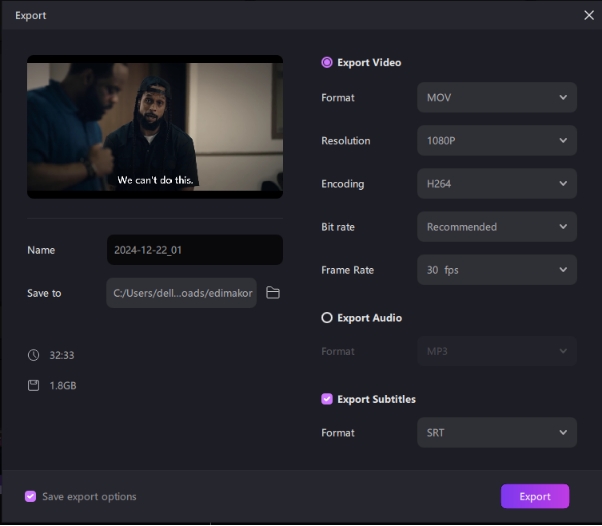

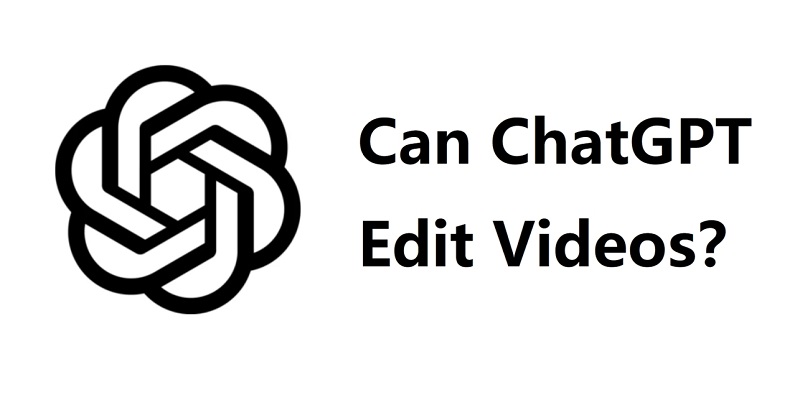
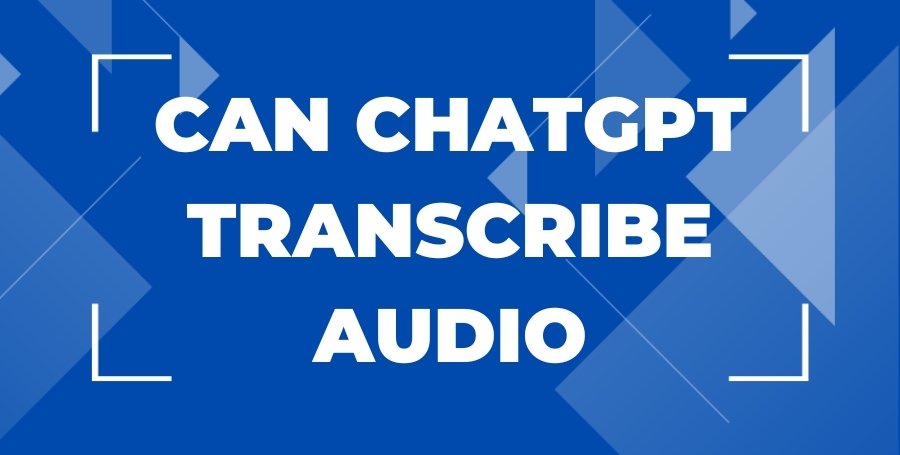
Yuraq Wambli
Editor-in-Chief
Yuraq Wambli is the Editor-in-Chief of Edimakor, dedicated to the art and science of video editing. With a passion for visual storytelling, Yuraq oversees the creation of high-quality content that offers expert tips, in-depth tutorials, and the latest trends in video production.
(Click to rate this post)