Subtitle files can be stored in many formats, but one of the most common file types is SRT, also known as SubRip Text. How to convert DOC to SRT and add subtitles to video? We will share with you some useful tools here that allow you to easily add subtitles to your videos without being restricted by the subtitle file format.
Part 1: Why You Need to Convert Word to SRT
The subtitle content of an SRT file is timed, which means it can be perfectly synchronized with your video. Word files or DOCX files do not have this feature and therefore cannot be used to add subtitles to your video. That is why, to add subtitles to your video, you need to have the subtitles in the SRT file format. To do this, we will use different converters to convert Word to SRT.
Part 2: Convert Word to SRT And Add to Video with Edimakor
The first on our list that can convert word to SRT subtitle is Edimakor. HitPaw Edimakor is not only a subtitling tool, rather a complete video editing platform that also has the subtitling feature. It’s AI powered, meaning that it can provide us with various features that reduce manual labour. Some of the AI features that are offered by HitPaw Edimakor include:
- AI audio editor
- Text to speech
- Speech to Text
- AI cutout
- AI Script Generator
- AI Subtitle Generator
We’ll now see how we can use Edimakor to convert Word to SRT. Follow the directions given below and you’re good to go.
Step 1: Install Edimakor on your computer, either a Mac or Windows PC and run the software. Click on Subtitle Maker.
Step 2: Then click on Subtitles on the horizontal menu. Go to Manual Subtitles and choose the option “Past words and split to subtitle”. Paste all of the content from the DOCX file and click on Generate Subtitles.
Step 3: If you want to add subtitles to a video from a docx file, just import the video first.
Step 4: In Subtitles section, click on the Export button to save the subtitles in a separate SRT file. Click on the Export button at the top right to export the video with subtitles.
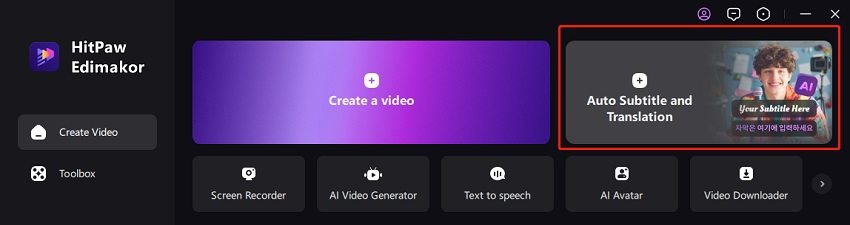
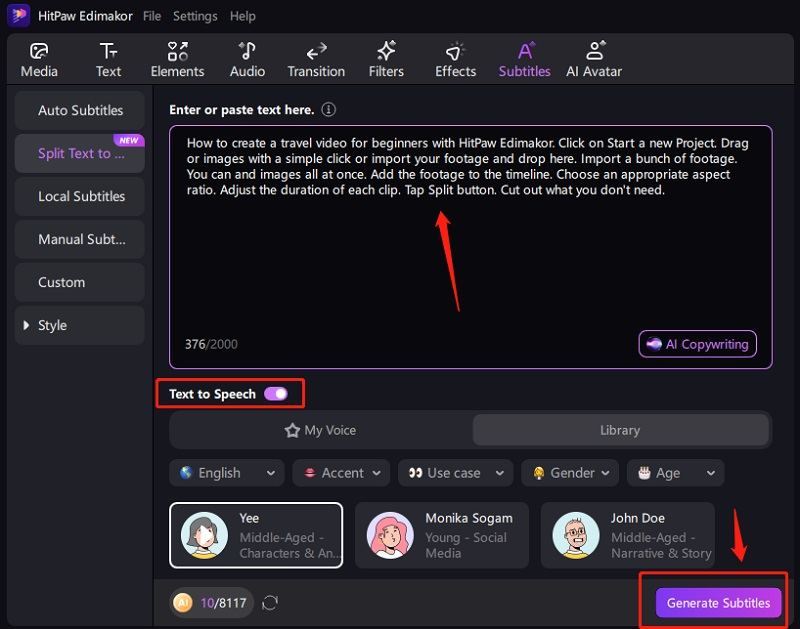
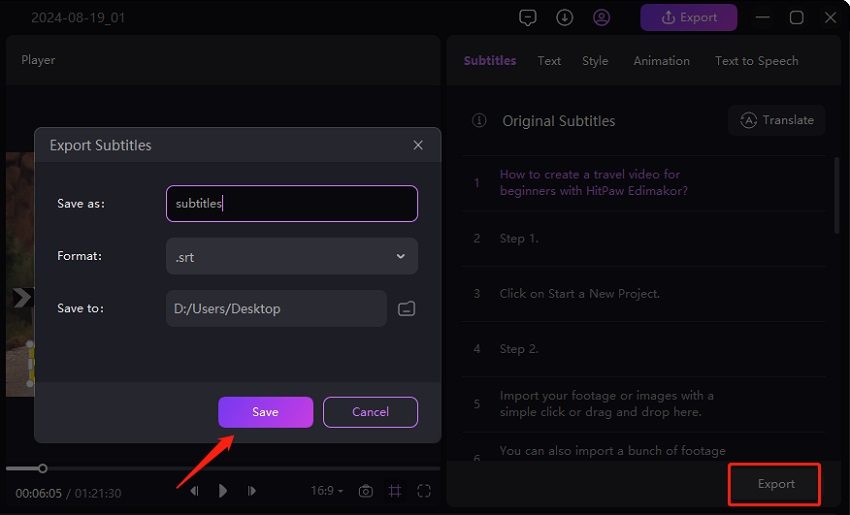
Part 3: Online Word to SRT Converters
There are multiple online tools that you can access to change the format of your subtitle files. Whether you want to convert Word to SRT or vice versa, these online tools can do it efficiently. We have listed 3 popular online tools and introduced them below:
1. Converts Me
2. GoTranscript
3. Subtitle Tools
Converts Me is an online, free to use converter that’s perfect for changing the format of subtitle files from DOCX to SRT. In order to use this tool, open any browser and go to their website. Then click on Select File and choose the DOCX file from your computer. Finally, click on Convert to change the file from DOCX format to SRT format.
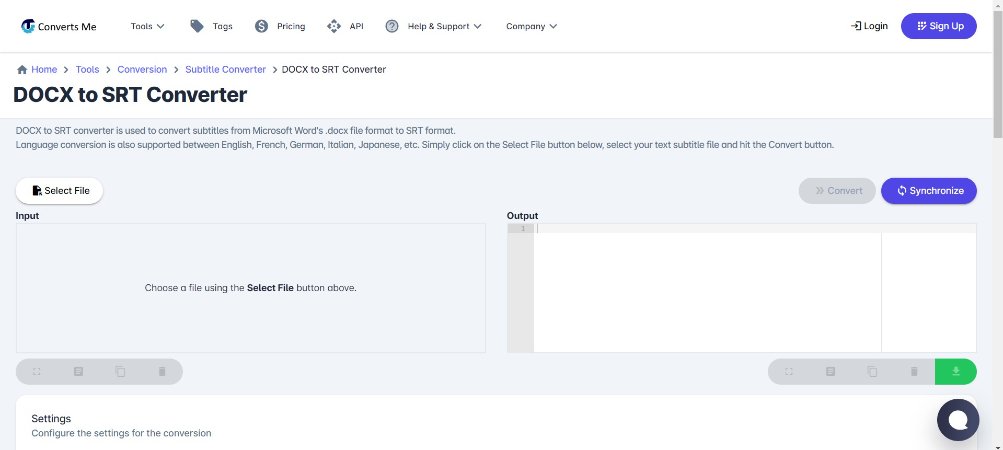
GoTranscript is also an online tool that not just houses a subtitle format converter, but also has transcription and translation services. While other services can only be used by paying for them, the subtitle file converter is free to use and is very straightforward. Just upload the Word file and choose the output file format. Then hit Convert to download the SRT file. GoTranscript is a proper Word to SRT converter.
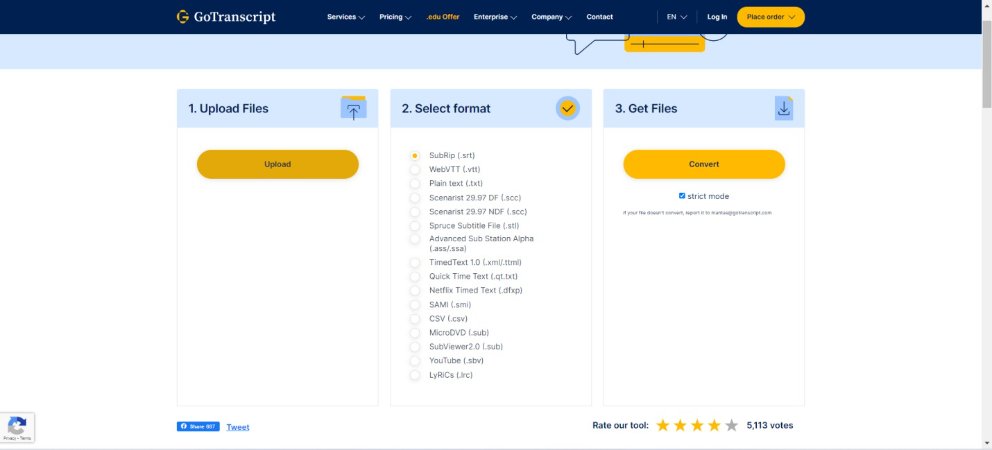
Subtitle Tools is last on our list as a free Doc to SRT converter. This is an ad-free tool and can convert subtitle files in various formats to SRT. Go to their website and click on the Choose Files button. Find the file on your computer and upload it. Then click on Convert to SRT.
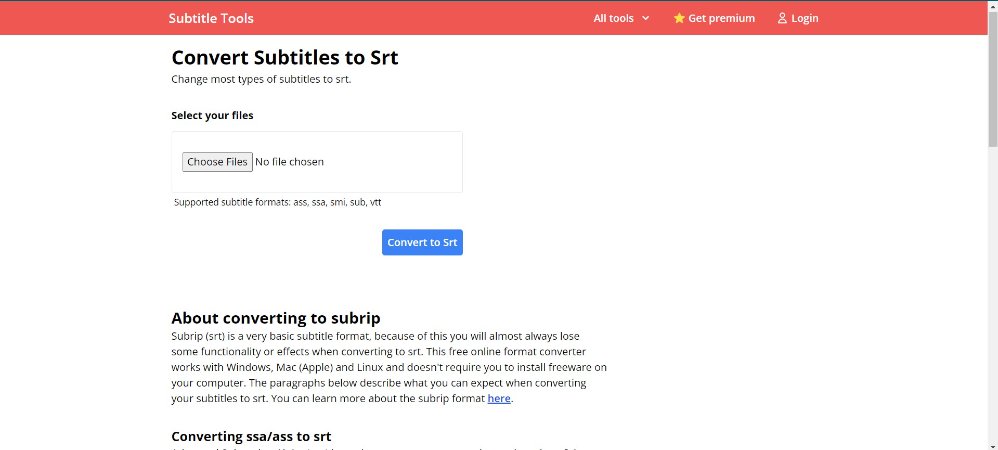
Conclusion
Usually subtitle files are stored in SRT format. However, you might have made a video and written all of the subtitles in a DOC format. What can you do then? Using HitPaw Edimakor to change word to SRT. There are online tools as well, that can convert DOCX to SRT. GoTranscript, Converts Me and Subtitle Tools are very common and perform DOC to SRT conversion seamlessly.
HitPaw Edimakor (Video Editor)
- Create effortlessly with our AI-powered video editing suite, no experience needed.
- Add auto subtitles and lifelike voiceovers to videos with our AI.
- Convert scripts to videos with our AI script generator.
- Explore a rich library of effects, stickers, videos, audios, music, images, and sounds.

Home > Subtitle Tips > Word to SRT Converter: How to Convert DOCX to SRT
Leave a Comment
Create your review for HitPaw articles






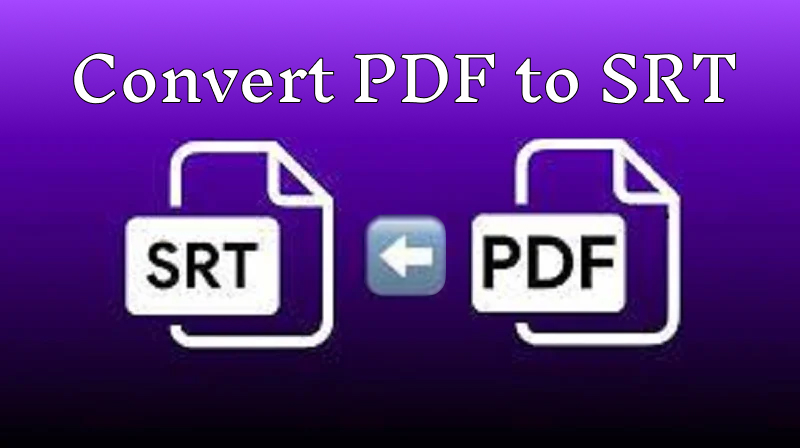
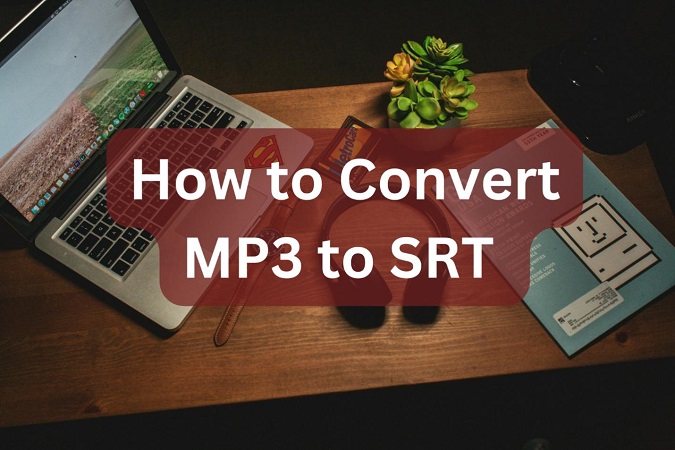
Yuraq Wambli
Editor-in-Chief
Yuraq Wambli is the Editor-in-Chief of Edimakor, dedicated to the art and science of video editing. With a passion for visual storytelling, Yuraq oversees the creation of high-quality content that offers expert tips, in-depth tutorials, and the latest trends in video production.
(Click to rate this post)