When you create a presentation or video with audio, you may want to add subtitles to the soundtrack to assist the audience in better understanding. Similarly, you may be listening to an audio lecture and want to generate subtitles for note-taking.
It is easier than ever to convert MP3 to SRT. All you need is a reliable MP3 to subtitle converter that can generate subtitles from the audio. In this guide, we will discuss multiple tools to convert MP3 to SRT effortlessly. So, stick around, learn about the tools and steps, and choose the best one.
Part 1: What are MP3 and SRT Files
MP3 is an audio file that uses a compression algorithm to reduce the file size. It can compress an audio file to up to 95% of its original CD-quality size but still retain the audio quality.
An SRT (SubRip Subtitle file) is a plain-text format for creating subtitles. It contains essential information such as the subtitle text, the start and end time codes to synchronize the text with the audio, and sequential numbers for each subtitle.
Part 2: How to Convert MP3 to SRT Automatically
The best way to convert MP3 to SRT is to get the conversion automatically with a reliable converter. That's where HitPaw Edimakor comes into action.
HitPaw Edimakor is an AI-powered subtitle / speech to text generator. Its AI technology can automatically understand and accurately turn spoken words into text. It can generate subtitles in 35+ languages. Furthermore, it lets you review and update the subtitle text where required. Once done, you can save the subtitle file in SRT, VTT, ASS, or text format.
Edimakor Key Features:
- AI-powered MP3 to SRT conversion.
- Accurate and automatic subtitle generation with audio track syncing.
- Generate and translate subtitles in 35+ languages.
- Easy editing of generated subtitles.
- Save the subtitle file in SRT, VTT, ASS, or text format.
- Desktop-based conversion to enhance security.
Here are the simple steps to convert MP3 to SRT with Edimakor:
Step 1. Install and launch Edimakor on your Windows or Mac computer. From the main dashboard, click "Subtitle Maker". Import the MP3 file, and drag and drop it into the timeline.

You can also record the audio in real time with Edimakor recorder.

Step 2. Under the "Subtitles" tab, select "Auto Subtitling". Now, the tool will analyze the audio file and generate subtitles from it.
After subtitles are generated, you can review and customize the subtitle text where required. You can also change the size, color, font, and other details.

Step 3. To save the subtitle file, click the Export button and save the subtitle in SRT format.

That's it! With Edimakor, you can convert MP3 to SRT automatically. So why wait? Head to Edimakor MP3 to SRT converter free download and start generating subtitles with ease.
Part 3: How to Convert MP3 to SRT Manually
Instead of using any MP3 to SRT file converter, you can also generate subtitles from audio manually. Here's how to convert MP3 to SRT without using any converter:
Step 1. The first step is to listen to the audio using any audio player and write the text using any text editor.
Step 2. Now that you have transcribed the text, the next step is to add a timeline. The standard format of a subtitle is like this:
1
00:00:00,200 --> 00:00:02,600
Hi, everyone and welcome to today's tutorial.2
00:00:02,600 --> 00:00:03,700
Today, we will learn how to convert MP3 to SRT.So, note the exact time every subtitle appears and add timelines to your text in the above format style.
Step 3. Once you have added the timeline, save the file in .srt file format.
Part 4: Other Tools to Convert MP3 to SRT
Other than the above automated and manual approaches to generating SRT from MP3, you can use many other online tools. Below, we have shortlisted three MP3-to-SRT converter tools you can use:
1. Happy Scribe
Happy Scribe is an MP3 to SRT online converter tool. It provides two ways to convert MP3 to text. You can use its web-based tool to automatically generate subtitles through the machine or ask a human to transcribe the audio.
- Go to the Happy Scribe website and sign up. Upload the MP3 file and select the language.
- Choose "Machine generated" and wait till the subtitles are generated. Save the generated subtitles in SRT format.
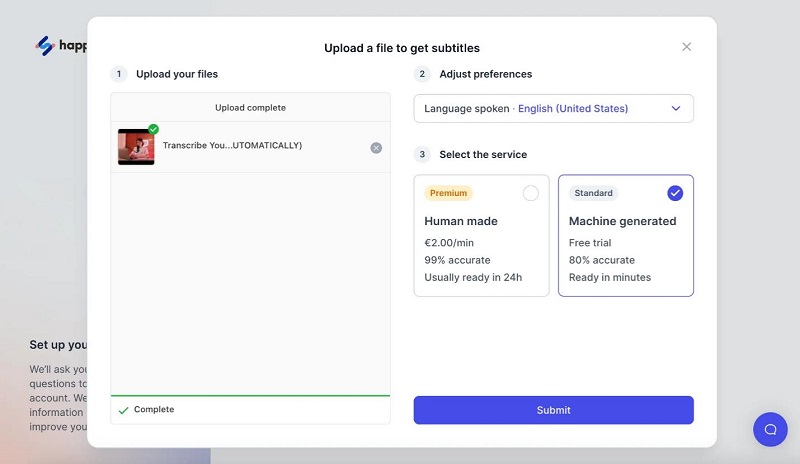
2. Otter.ai
Otter.ai is a real-time AI transcription and meeting note-taking software. It can also convert MP3 to SRT online in multiple languages. Here are the simple steps to convert MP3 to SRT with Otter.ai:
- Go to the Otter.ai website and sign up. Click the "Import" button from the top left corner and upload the MP3 file.
- Click "Go to transcript" and wait till Otter.ai transcribes the audio file.
- Once the text is generated, click "Export text" and save it as an SRT file.
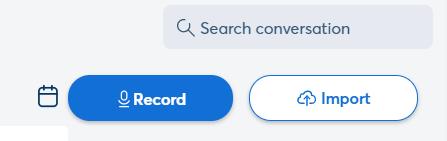
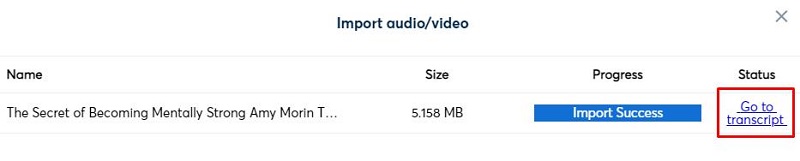
3. Wavel AI
Wavel AI is an online MP3 to SRT converter that can turn speech into text in 70+ languages. Its AI-powered subtitle generation ensures high accuracy and reliability. You can also add customized font styles, colors, and more. Follow the below steps to convert MP3 to SRT with Wavel AI:
- Go to the Wavel AI website and sign up.Click on Convert Audio button to begin.
- Import the MP3 file. Click "Auto Convert" under "Subtitles" to begin the conversion.
- Click "Options" and download the generated subtitles in the SRT file.
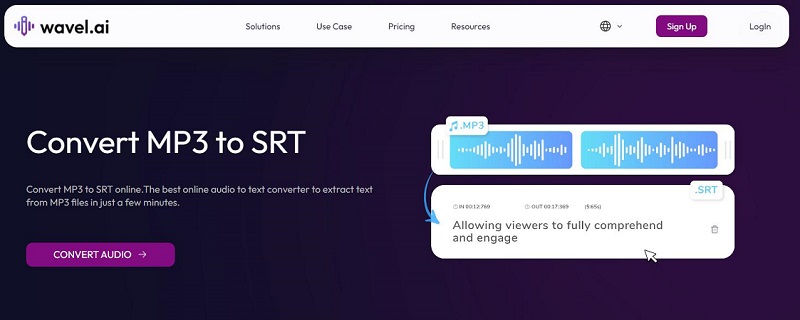
Conclusion
MP3 to SRT conversion is a popular need when you want to assist the audience for better understanding or want to make notes. We have discussed multiple ways to convert MP3 to SRT above. Now, the final choice depends on which tool you want to use. Of all of them, HitPaw Edimakor shines as the best MP3 to SRT converter due to its AI-powered accurate subtitle generation, customization options, intuitive interface, and multilingual support.
HitPaw Edimakor (Video Editor)
- Create effortlessly with our AI-powered video editing suite, no experience needed.
- Add auto subtitles and lifelike voiceovers to videos with our AI.
- Convert scripts to videos with our AI script generator.
- Explore a rich library of effects, stickers, videos, audios, music, images, and sounds.

Home > Subtitle Tips > How to Convert MP3 to SRT [2025 Latest]
Leave a Comment
Create your review for HitPaw articles




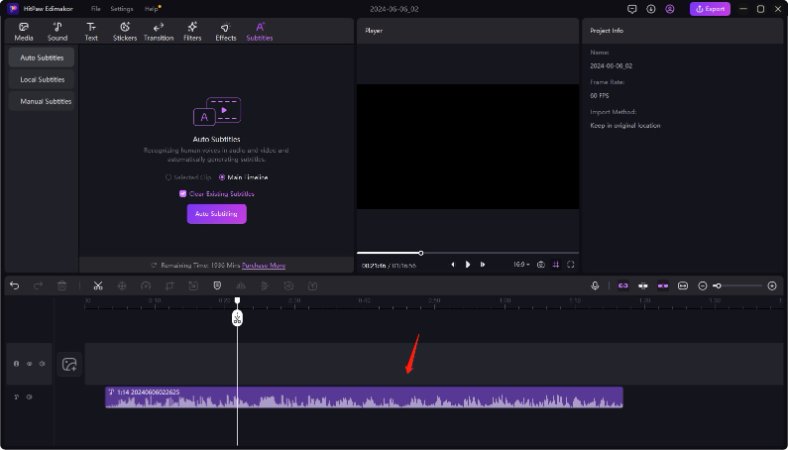
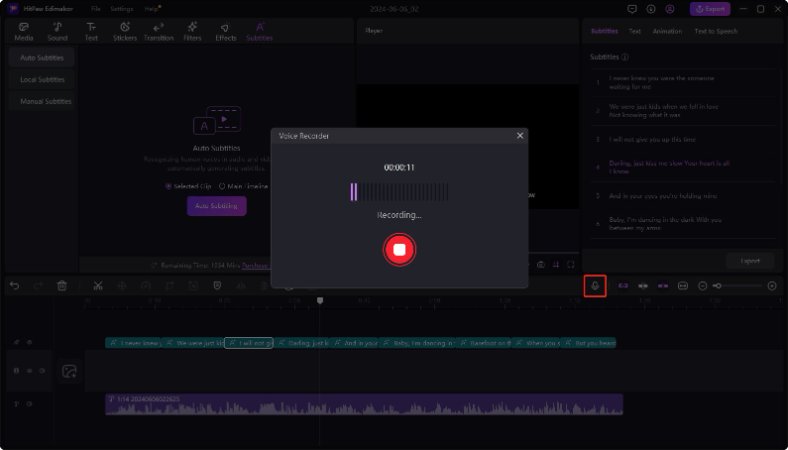
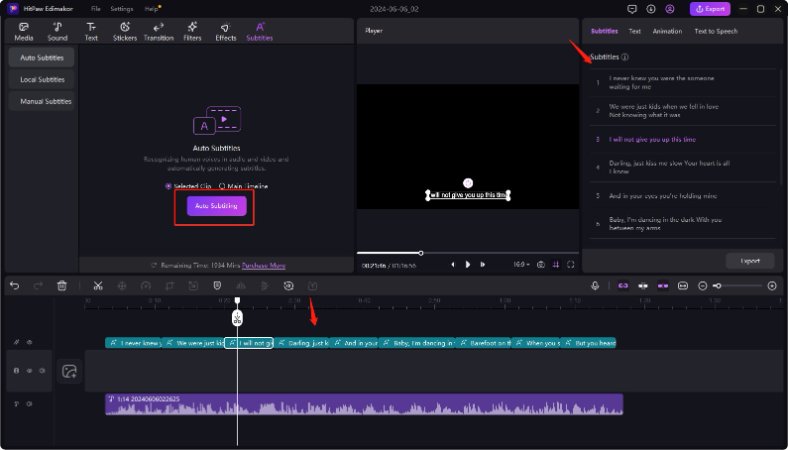
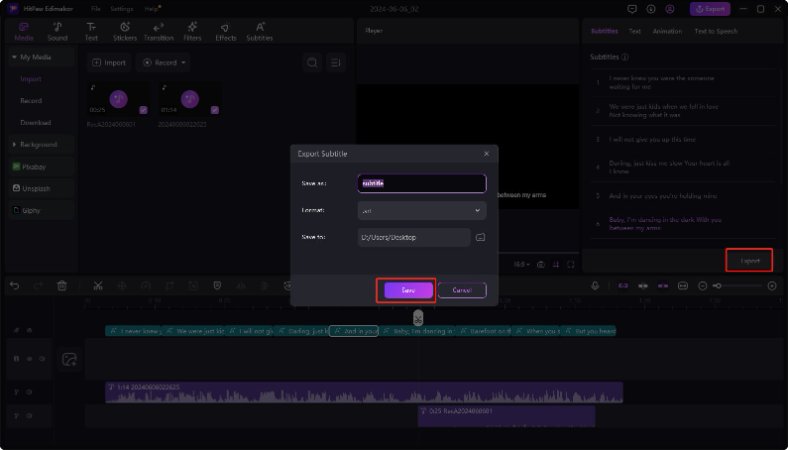

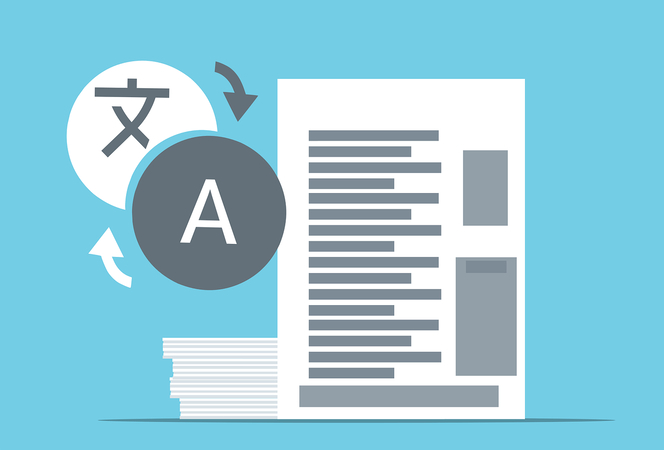
Yuraq Wambli
Editor-in-Chief
Yuraq Wambli is the Editor-in-Chief of Edimakor, dedicated to the art and science of video editing. With a passion for visual storytelling, Yuraq oversees the creation of high-quality content that offers expert tips, in-depth tutorials, and the latest trends in video production.
(Click to rate this post)