Conversion of PDF files to SRT format is considered very important for addition of subtitles to a video that will result in enhancing engagement and accessibility. There are several tools that make the process, Convert PDF to Srt File Online straightforward and quick. Given are the steps that you can follow to convert your PDF to SRT and vice versa.
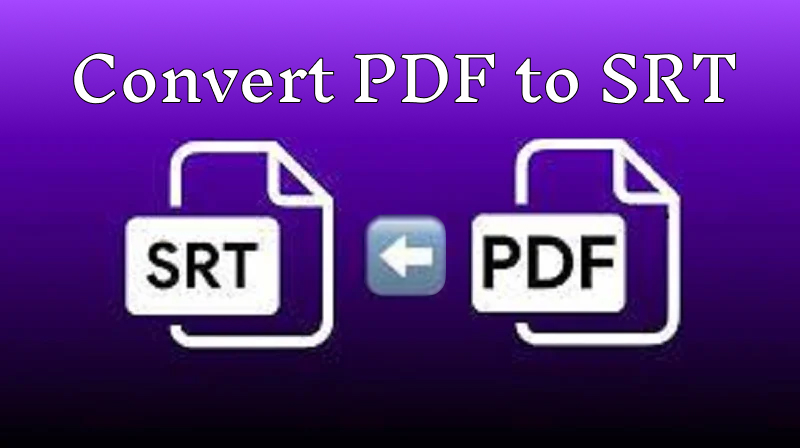
HitPaw Edimakor (Video Editor)
- Create effortlessly with our AI-powered video editing suite, no experience needed.
- Add auto subtitles and lifelike voiceovers to videos with our AI.
- Convert scripts to videos with our AI script generator.
- Explore a rich library of effects, stickers, videos, audios, music, images, and sounds.

Part 1: How to Convert PDF to SRT File Online Free
If you want to convert a PDF file to an SRT file online for free but don't know the steps that you can follow to understand How to Convert PDF to Srt then the given steps are here for you:
Step 1: Open pdfFiller
Step 2: Select PDF to SRT Option
Step 3: Conversion Initiates
Step 4: Download the File
First of all, you have to log in to your pdfFiller account and if you don't have an account then you will be offered the option to create one for free. Once you have been logged into their account then you will see the Convert tab at the top of the page open it.
Here you will see a drop-down menu where you have to look for the PDF to SRT option in this PDF to Srt File Converter. Next, you have to tap on the Choose File button so that you can upload the PDF file that you want to convert to SRT. You also have the facility to drag and drop the file directly into a particular area.
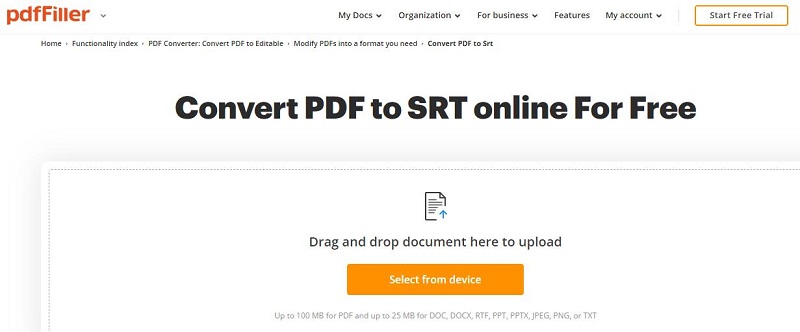
Once you have successfully uploaded the file then you will see that pdfFiller will start the conversion process as soon as possible. This process will take a few moments depending on the size of the PDF file you uploaded.
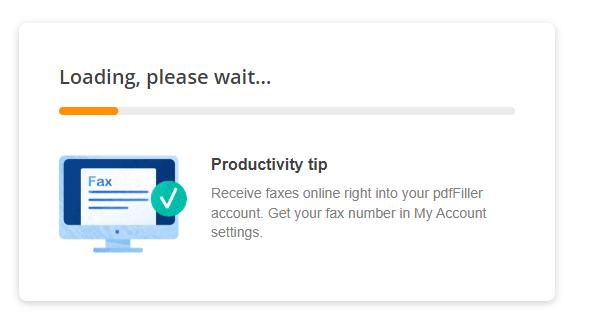
If you want to download the SRT file then you simply have to tap on the download option that will be available next to the file name. By following the steps, you can successfully convert a video file to an SRT file without complications.
HitPaw Edimakor (Video Editor)
- Create effortlessly with our AI-powered video editing suite, no experience needed.
- Add auto subtitles and lifelike voiceovers to videos with our AI.
- Convert scripts to videos with our AI script generator.
- Explore a rich library of effects, stickers, videos, audios, music, images, and sounds.

Part 2: How to Convert SRT File to PDF
Above are the steps to convert a PDF file to SRT but what if you want to know How to Convert Srt File to PDF. No need to worry, we are going to discuss the steps that you can follow to convert in IIT you fall to PDF using an amazing tool named Ebby.co:
Step 1: Open the Converter
Step 2: Upload the SRT File
Step 3: Select the Format
Step 4: Select Convert and Get PDF File
The first step is to access the ebby.co SRT file to PDF converter. Here you will be asked to log in by using your particular credentials like email and password. If you don't have the account then you can also create a new one from here.
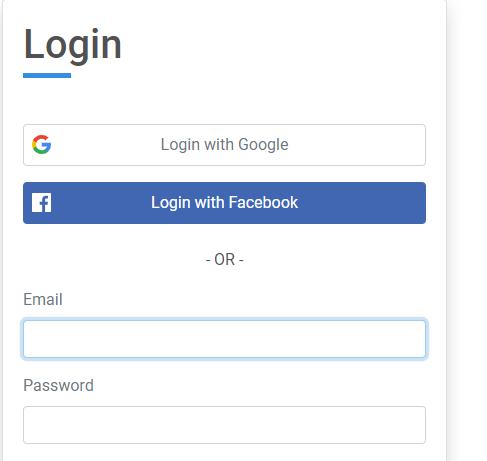
Then you will see a new screen where you will be asked to enter the SRT file that you want to convert to PDF. You have to tap on the choice file option and select the particular SRT file from your device.
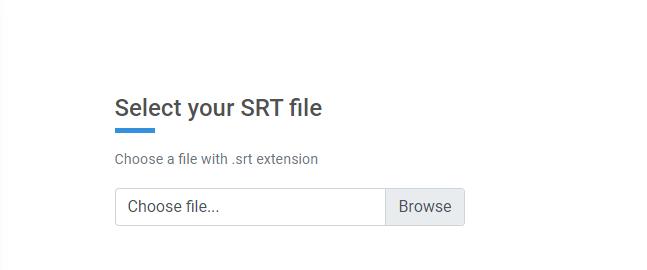
Next, you will see a converted file format option where you will be asked to select the format of the file. The format options include Word, HTML, WebVTT, PDF etc. As we want to Convert Srt File to PDF, we have to tap on the PDF option.
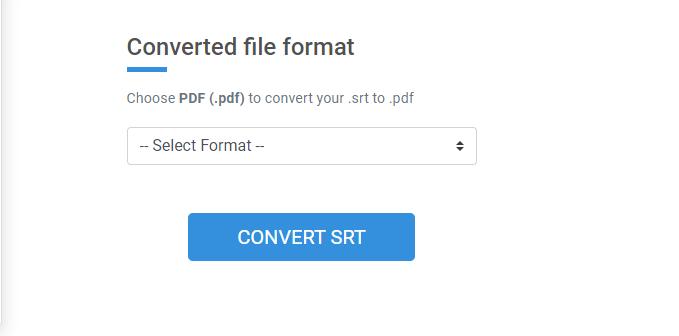
Then you will see the convert SRT option you have to tap on it and your SRT file will start converting into PDF. This will take a few moments and your PDF file is ready to download.
Part 3: Best 4 PDF to SRT Converters Free Online
Now we are going to discuss about best PDF to SRT converters that will surely make your work simpler and easier:
Subtitle Horse
Kapwing
Subtitle Edit
GoTranscript Subtitle Converter
Subtitle Horse is considered a perfect PDF to SRT Converter that offers a user-friendly interface for making it an easy task to upload your PDF and convert it into an SRT format. This tool allows you to customise the appearance as well as timing of the subtitles results in ensuring that they are perfectly fit with your video content.
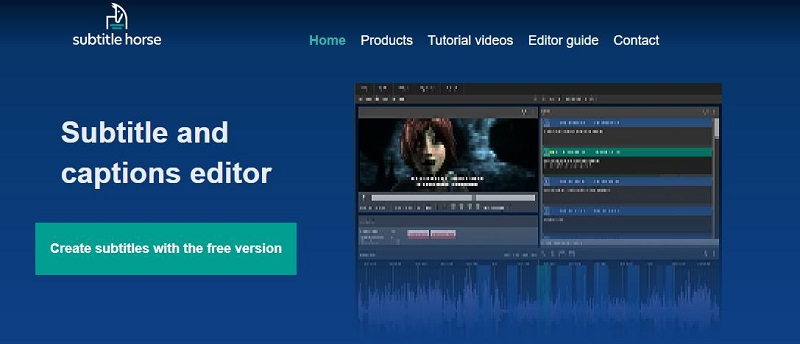
Another versatile and effective video editing platform that includes a robust PDF to SRT conversion feature. This tool allows you to upload your PDF file and use its tool to convert the text into subtitles without facing any kind of complexity. You are also allowed to adjust the timings as well as customize the appearance of your subtitles to ensure that they are perfectly synchronised with your video.
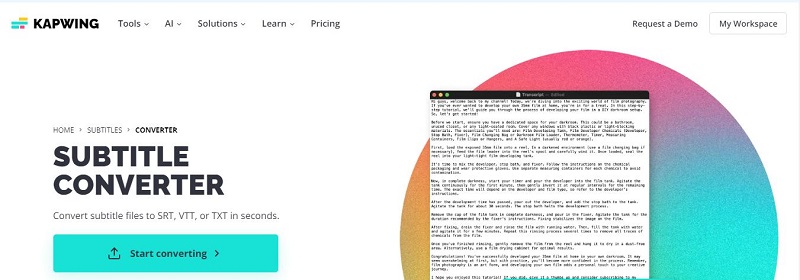
Subtitle Edit is a comprehensive PDF to SRT as well as Srt to PDF Converter that comes with a user-friendly interface for users. It offers several features such as time adjustments, subtitle editing, and the ability to split text into separate subtitle segments. The online version of this tool is free to use and is considered perfect for users who are inserts of a quick and reliable way for PDF files to SRT file conversion.
GoTranscript Subtitle Converter is an online tool that focus on transforming different file formats. Using GoTranscript Subtitle Converter to transfer a PDF to SRT is straightforward. Simply upload your PDF file, and the tool efficiently converts it into SRT format. The output is generally accurate, making it a reliable option for creating subtitles from text documents.
Extra Tip: How to Convert Audio to SRT File
Now that you have learnt the entire procedure to Convert Srt Files to PDF and PDF files to SRT, it is time to know how can you covert audio to an SRT file. Here are the steps to use it using HitPaw Edimakor:
Step 1: Open HitPaw Edimakor
Step 2: Import your Media
Step 3: Use Auto Subtitle Feature
Step 4: Export Media Audio as SRT
The first step is to open HitPaw Edimakor. If you don't have it then you can download it from its official website and then open its main interface. Choose Create a Video option to initiate your work.
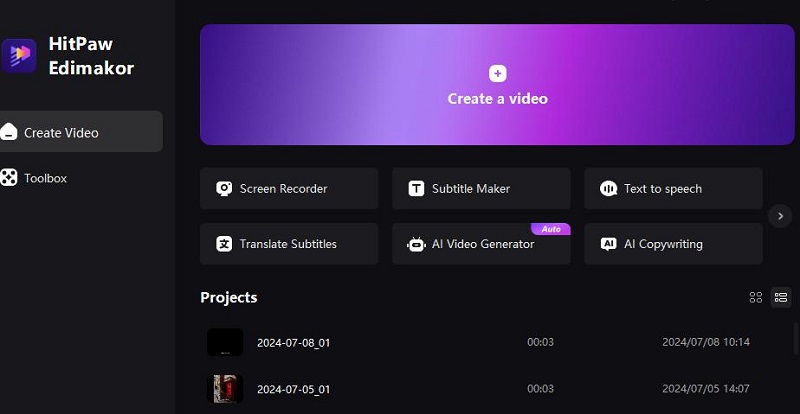
Next, you will see the Media tab where you can import any kind of media on which editing has to be performed. Here, we want to convert audio to SRT file so we have to add audio to HitPaw Edimakor. We can also add a video and can extract audio from it.
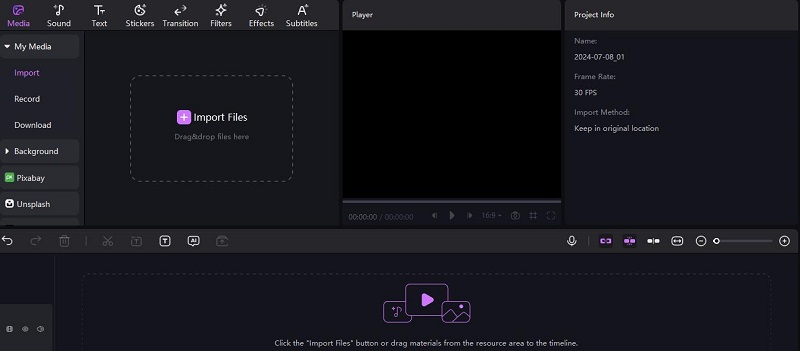
The next step is to use the auto subtitle feature so that the audio can be converted into subtitle form which makes it easy to convert the audio into an SRT file.
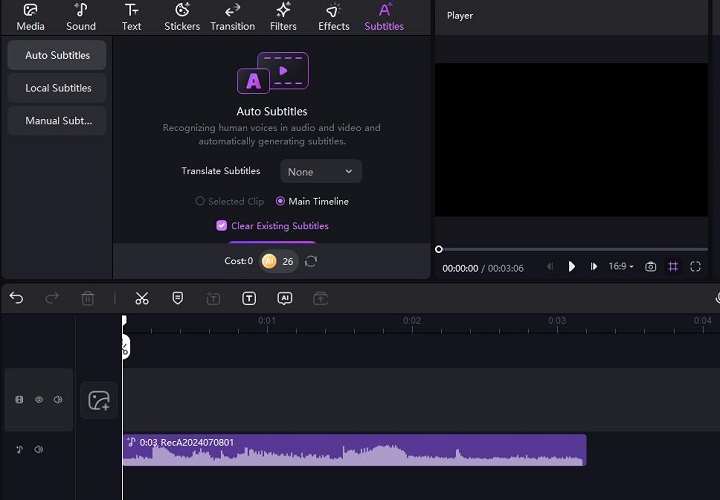
At last, you have to export the media by tapping on the export option. The export prompt will allow you to select the format and you have to select as SRT.
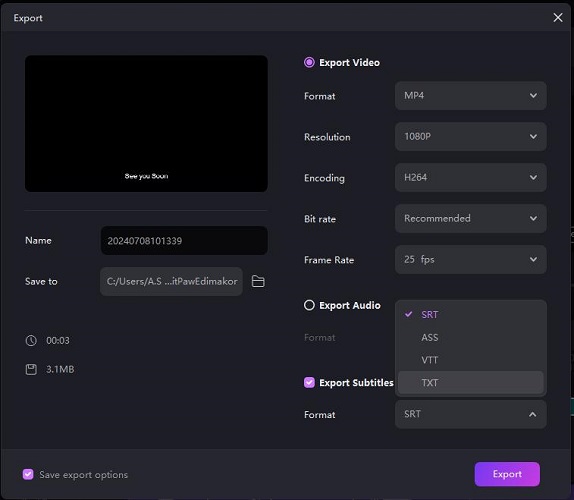
Final Words
Converting PDF to SRT format in 2024 has become a straightforward and easy task because of the available tools. If you follow the above-mentioned steps to Convert PDF to Srt then you can easily enhance your video's accessibility as well as engagement which will result in making your content more intrusive for all the viewers. Don't forget to get help from HitPaw Edimakor (Video Editor) to convert audio to an SRT file.
HitPaw Edimakor (Video Editor)
- Create effortlessly with our AI-powered video editing suite, no experience needed.
- Add auto subtitles and lifelike voiceovers to videos with our AI.
- Convert scripts to videos with our AI script generator.
- Explore a rich library of effects, stickers, videos, audios, music, images, and sounds.

Home > Subtitle Tips > How to Convert PDF to SRT 2025 [Free]
Leave a Comment
Create your review for HitPaw articles





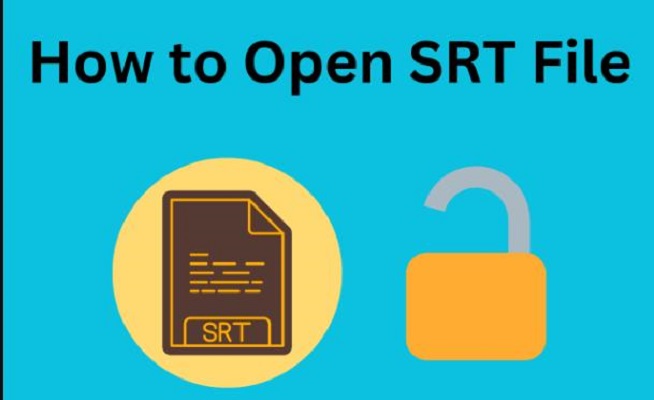
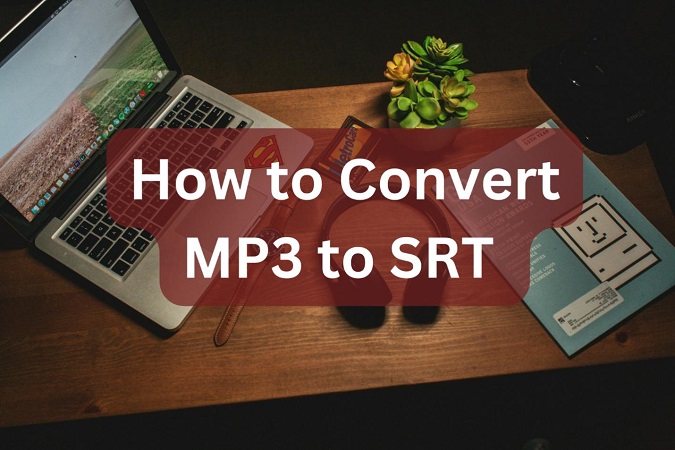
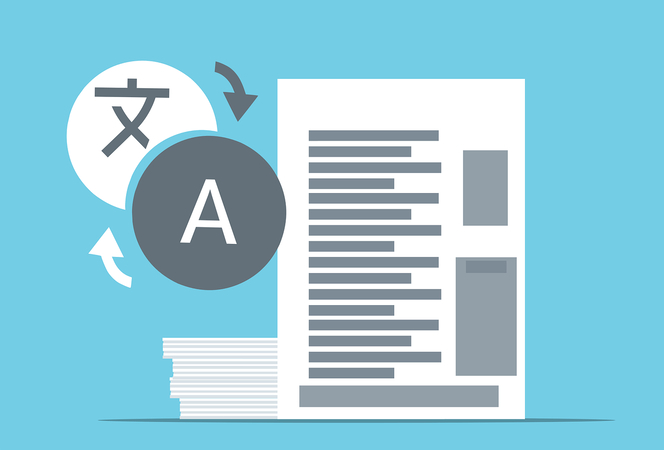
Yuraq Wambli
Editor-in-Chief
Yuraq Wambli is the Editor-in-Chief of Edimakor, dedicated to the art and science of video editing. With a passion for visual storytelling, Yuraq oversees the creation of high-quality content that offers expert tips, in-depth tutorials, and the latest trends in video production.
(Click to rate this post)