You're at the right place if you've ever wondered how to make a Roblox text to speech story. These stories, which have become quite popular on websites like YouTube and TikTok, provide entertainment to viewers. This guide will teach you how to create amazing stories.
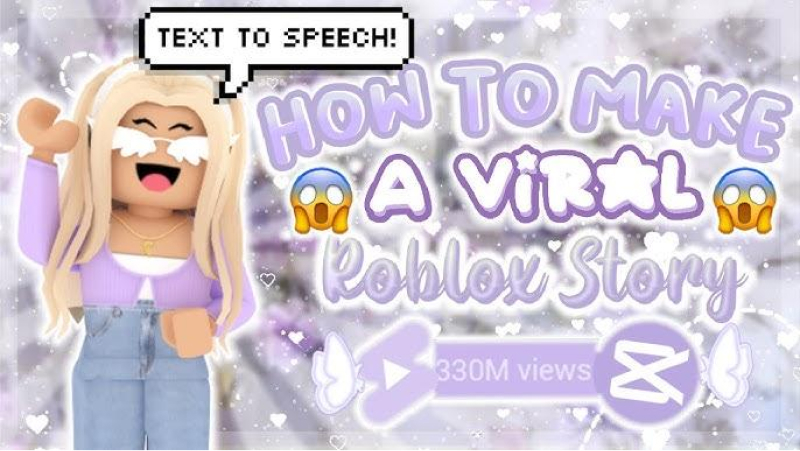
Part 1: What is a "Roblox" and "Roblox Text to Speech Story"
If you're a fan of Roblox and are interested in creating engaging roblox text to speech story content on YouTube, then you've come to the right place.
Roblox
Firstly, let's talk about what Roblox is. Roblox is a popular online gaming platform that allows users to create and play games created by other users. It has a vast community of players and developers who contribute to the ever-growing library of games available on the platform.
The games on Roblox cover a wide range of genres, from adventure and simulation to role-playing and socializing. With its user-friendly game creation tools, Roblox has become a hub for creativity and innovation in the gaming world.

Roblox Text to text-to-speech Story
Now, let's move on to the concept of a roblox stories text to speech . In a Roblox Text-to-Speech Story, creators use text-to-speech technology to narrate a storyline within the game using synthesized voices. This allows for a unique storytelling experience that combines the visual elements of Roblox with voice narration.
The use of text-to-speech technology adds a layer of immersion to the gameplay and can help make the story more engaging for viewers. Creating a Roblox Text to Speech Story Slime involves coming up with a compelling storyline, setting up the scenes and characters within the game, and recording the text that will be converted into speech.
Part 2: How to Make a Roblox Text-to-Speech Story Slime for Free
Making a text to speech Roblox stories slime is a creative process that involves both scriptwriting and audio-visual content creation. Follow these steps to get started by using HitPaw Edimakor, a perfect editing tool:
-
Step 1: OpenHitPaw Edimakor (Video Editor)
Firstly, download and install HitPaw Edimakor on your device. Edimakor is free and easy-to-use text-to-speech software that will allow you to convert your story into audio.
-
Step 2: Choose your story list
Selecting the kind of Roblox story you want to tell is the next challenge. Are you aiming for a whimsical and enjoyable theme, such as a slime theme? Write a dialogue between players in a slime-filled world to serve as the basis for your character's screenplay. Make sure the tone of your discourse is what you desire.

-
Step 3: Record slime play
Now, you can record your slime play video. You can do this by using the buil in screen recording feature of HitPaw Edimakor that you will get by moving to Media tab and then select Record. And you can use the same slime video to tell different stories.

-
Step 4: ConvertText to Speech
When your screenplay is finished, you can create a text-to-speech voiceover of Roblox with HitPaw Edimakor. You can upload text to HitPaw Edimakor, select from a variety of voice selections, and have the ideal robotic storyteller created for your tale. You'll save time and work by doing this.

-
Step 5: Edit and Add Sound Effects
Utilizing video editing features, you can sync the recorded gameplay with the text-to-speech narrative once the voiceovers have been created. For the slime theme, you may also create sticky, squishy sound effects that match well with the plot.

-
Step 6: Export and Upload to YouTube
When your narrative is finished, you can export the video by tapping on Export and can share it with your audience by uploading it to YouTube

Conclusion
Creating a Roblox story text to speech in 2024 can be a fun and engaging way to share your creativity with others. By following the steps outlined in this article, you can bring your story to life and captivate your audience. So grab your computer, fire up Roblox, and get ready to entertain the world with your unique storytelling skills. Use the amazing features of HitPaw Edimakor (Video Editor) to make your work more easy.
FAQs About Roblox Story Text to Speech
-
Q1. What are Some Popular Roblox Games that Feature Text-to-Speech?
A1: Popular games that often use text-to-speech include Roblox Obby, Brookhaven, and Adopt Me, where creators use the TTS feature to enhance storytelling.
-
Q2. How do I Enable TTS in a Roblox Game?
A2: To enable TTS, you need a separate tool, as Roblox does not natively support text-to-speech. You can use a video editing tool like HitPaw Edimakor to add TTS to your game videos.
-
Q3. Are there Limitations to Roblox's TTS?
A3: Since Roblox doesn’t offer native TTS, the limitations depend on the external app you use. Some tools might have restrictions on the length of text or voice options.
-
Q4. Is it Free to Use TTS in Roblox?
A4: Most TTS tools like Edimakor offer free versions with basic features. However, some advanced features, like premium voices, may require a subscription.
-
Q5. Can TTS Read Multiple Languages in Roblox?
A5: Yes, many TTS tools can read multiple languages, which means you can create multilingual Roblox stories if needed.
Home > Video Editing Tips > How to Make a YouTube Roblox Text to Speech Story [2025]
Leave a Comment
Create your review for HitPaw articles




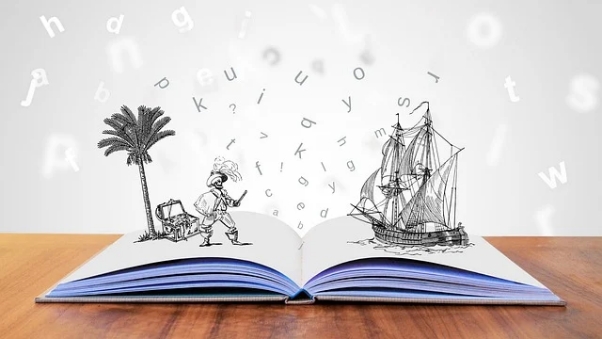
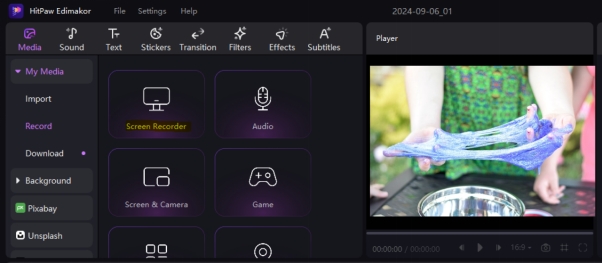
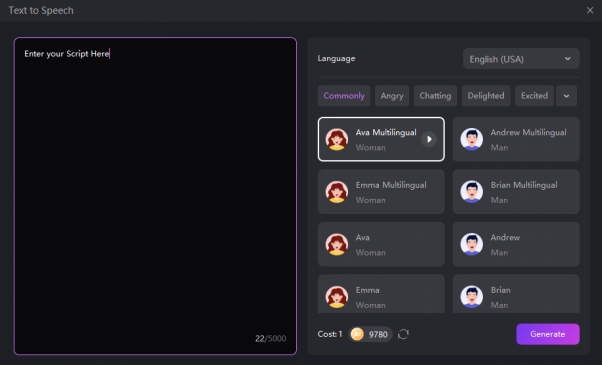
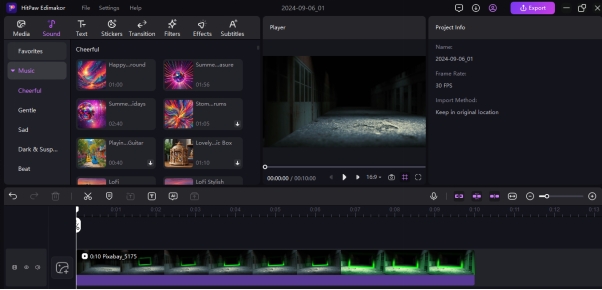
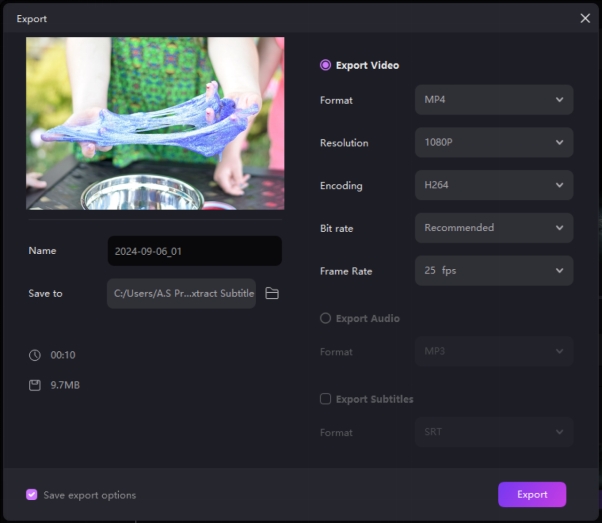


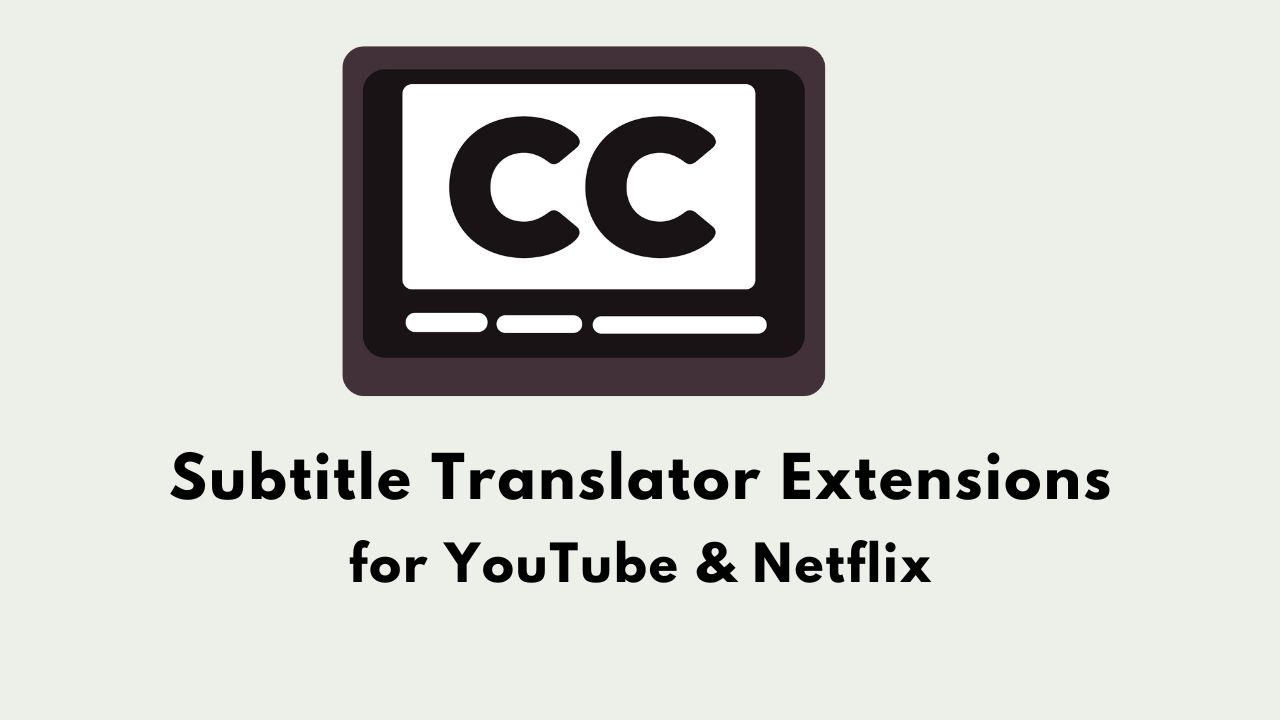

Yuraq Wambli
Editor-in-Chief
Yuraq Wambli is the Editor-in-Chief of Edimakor, dedicated to the art and science of video editing. With a passion for visual storytelling, Yuraq oversees the creation of high-quality content that offers expert tips, in-depth tutorials, and the latest trends in video production.
(Click to rate this post)