YouTube is indeed one of the most common video streaming platforms on the web. With the YouTube auto translate feature, people are able to watch any video they want in any language they desire. And they can then comment in any language as well. Content creators and other people who are not native to that language can’t really understand it and want to translate YouTube comments.
Part 1: How to Translate YouTube Comments on Mobile
If you want to translate all the YouTube comments while using YouTube on your mobile device, it’s better to change the app language from settings. That way, all the comments would appear translated in the language you chose. Here’s how to do it:
-
Open YouTube app on your computer and then go tap on your profile screen. Open Settings.
-
Tap on General and look for the option of App language. Choose the language you want, and all the YouTube comments will be changed to that language.

Part 2: How to Translate YouTube Comments on Desktop
If you’re using YouTube on your Desktop browser like Google Chrome, translation of comments can be done using the Google Translate function. All you need to do is go to the comment that you want the translation for, then select it and right click on it. Click on Translate section to English and wait for Google Translate to finish YouTube comment translate.
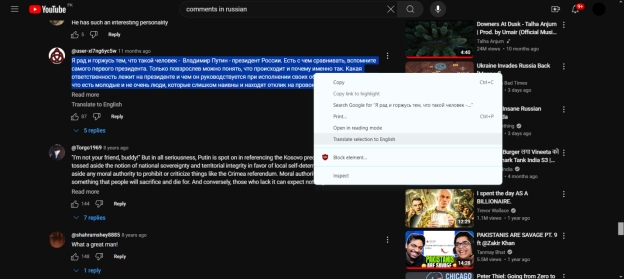
Extra Tips: How to Translate YouTube Videos
We have talked about translating YouTube comments up till now, but what if we need to translate YouTube videos as well. Well, ranging from what you need, there are a few options in our hands. The first one is using the Auto Translate in the closed captions of YouTube videos , while the second one is using HitPaw Edimakor’s auto subtitling and translation features.
1. YouTube Auto Caption
The first is to use the automatic translation feature, which is YouTube's own way of ensuring that all content is accessible to everyone, no matter what language they speak.
-
Open YouTube and play any video in a foreign language. Now, click on the gear icon and click on Captions.
-
Enable the subtitles in default languages which will then bring out the option for Auto Translate. Choose from any language you want.

2. Edimakor AI Subtitling and Translation
YouTube automatic translation is machine translation. To make automatic subtitles play the most accurate role, we can upload subtitle files in different languages when uploading videos, and we can also display bilingual or even multilingual subtitles on the video. To accomplish this task, there is one tool that has captured our eye, and that is HitPaw Edimakor .
-
Provide every video editing tool that you would need. From basic ones like trimming, cropping, zooming in and out to advanced tools like multi-layer editing and chroma keying.
-
Screen Record with and without your webcam.
-
A wide range of stock media from GIPHY, Pixabay and others.
-
Automatic Translation and Subtitling features enable subtitling of long videos in just a few minutes.
-
Text to speech, speech to text, video generator, copywriting and script generator are some of the AI powered features offered by Edimakor.
Let us now show you how to put subtitles on your YouTube videos in both original and translated ones using Edimakor:
-
Step 1: Launch Edimakor on your computer and run the program. Click on Create a video. Then import your video into Edimakor.

-
Step 2: Once the video is imported, move it to the main timeline by a single drag and drop function.

-
Step 3: Now, click on the subtitles section and then choose the language you want your video to be translated into. After that hit Auto Subtitling.

-
Step 4: The subtitles newly added will be displayed. They are in two languages. One is the original language, while the other is the translated language.

-
Step 5: You can edit your subtitles using the versatile customization options.

-
Step 6: Once the subtitles are created and edited, export them in a separate SRT file.

-
Step 7: Finally, export the video with the newly added translated subtitles. Click on the Export button in the top right corner of the screen.

Conclusion
YouTube’s fame and its place in the world of video streaming cannot be overlooked. It is also a place where people can share their thoughts over a video in the comments and even sometimes have a slightly heated argument over varying opinions. Since there are people from all over the world commenting in different languages on YouTube, this article explained the way in which you can assure translating YouTube comments. You can even translate your YouTube videos using HitPaw Edimakor .
Home > AI Translation > How to Translate YouTube Comments on Mobile and Desktop
Leave a Comment
Create your review for HitPaw articles
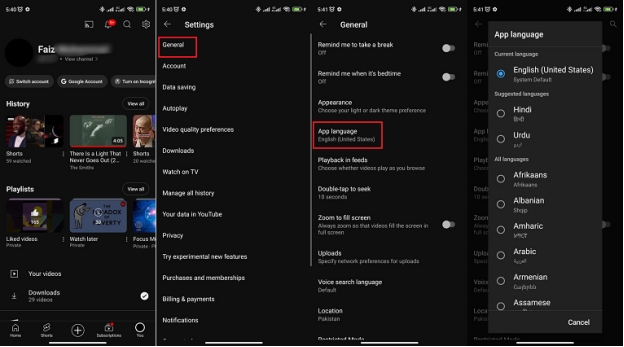
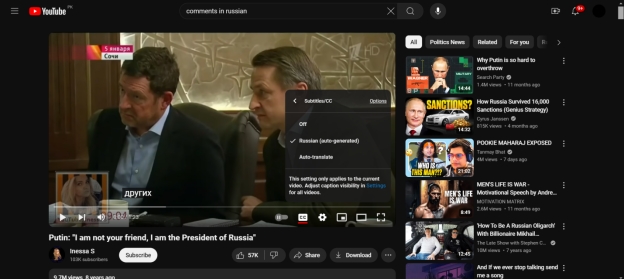




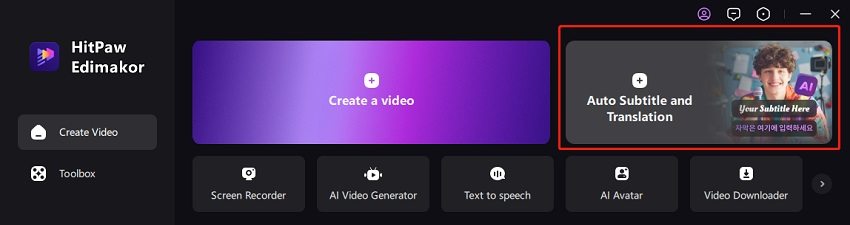
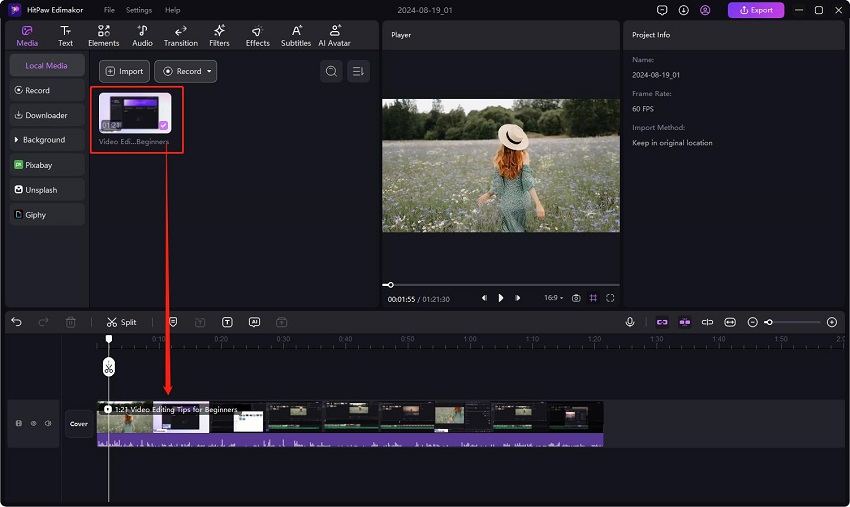
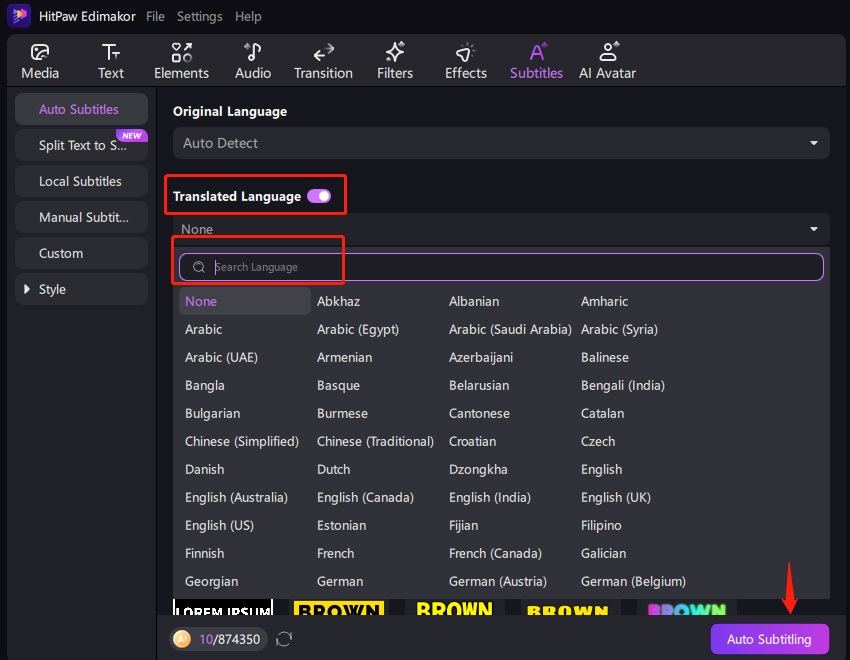

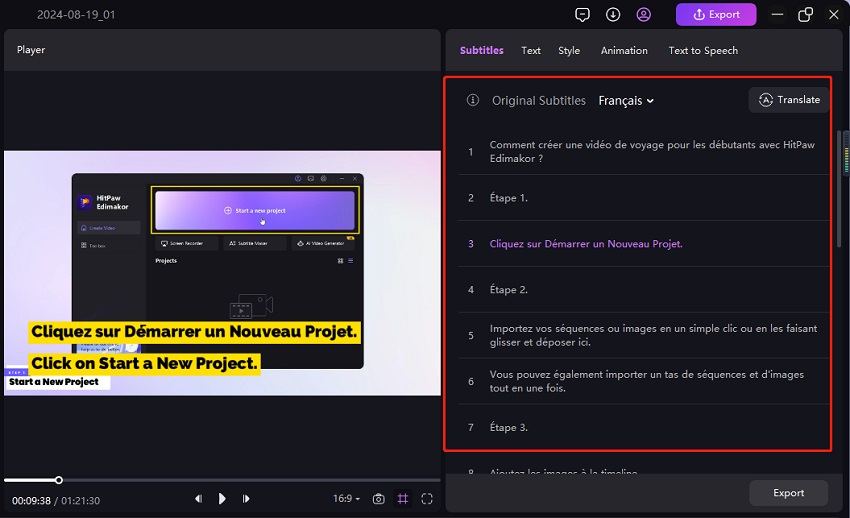
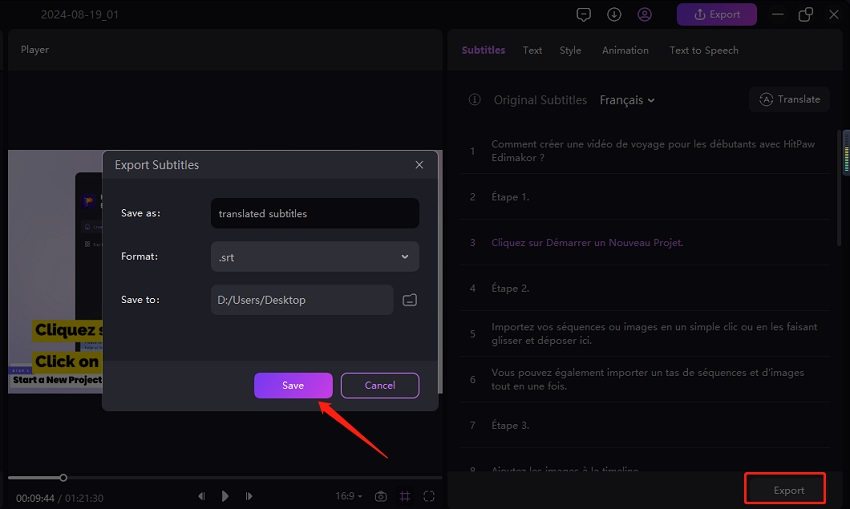
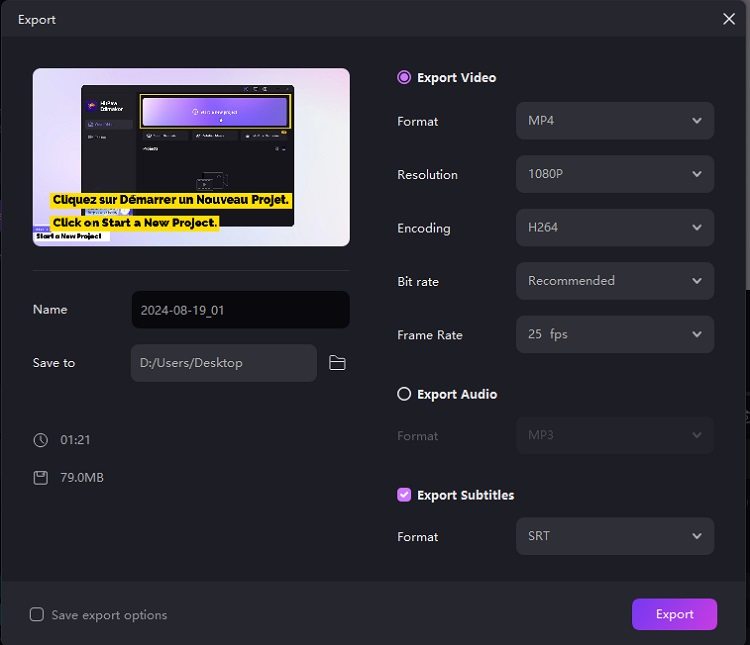


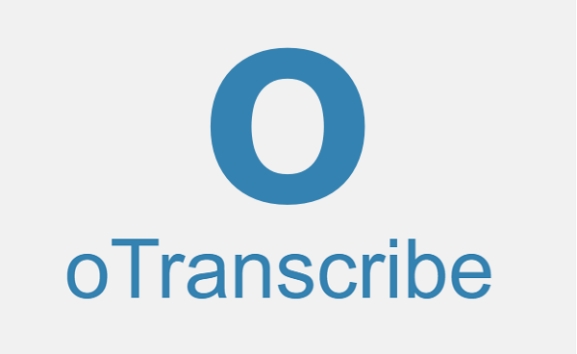
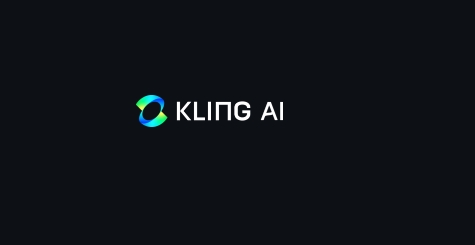
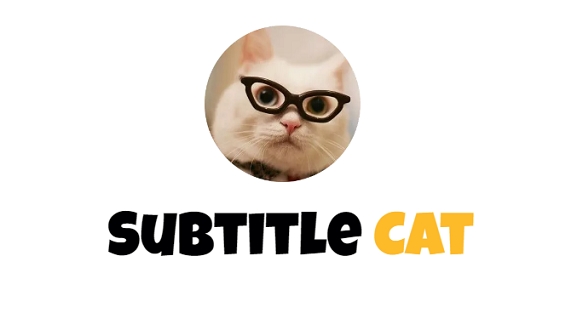
Yuraq Wambli
Editor-in-Chief
Yuraq Wambli is the Editor-in-Chief of Edimakor, dedicated to the art and science of video editing. With a passion for visual storytelling, Yuraq oversees the creation of high-quality content that offers expert tips, in-depth tutorials, and the latest trends in video production.
(Click to rate this post)