In this article, you will learn about the capabilities of Otter AI, a cutting-edge collaboration and transcription tool that is revolutionizing the way you record, arrange, and distribute talks. Otter AI free trial and its extensive feature set have made it an indispensable tool for teams and professionals.
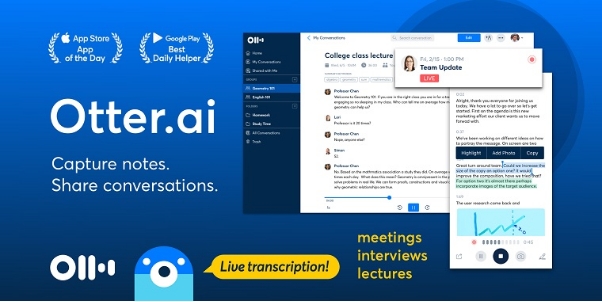
Part 1: What is Otter AI?
One of the top transcription services, Otter AI, offers real-time transcription for meetings, presentations, and interviews using cutting-edge artificial intelligence. Otter AI transcription is an efficient system that recognizes speakers automatically and translates spoken words into text with excellent accuracy.
This product is unique since it integrates easily with programs like Zoom and Google Meet, which makes it perfect for both students and distant workers. Teams may easily record and arrange conversations by sharing and working together on transcriptions using Otter AI. Otter AI puts robust transcription at your fingertips and is accessible via mobile and web platforms.
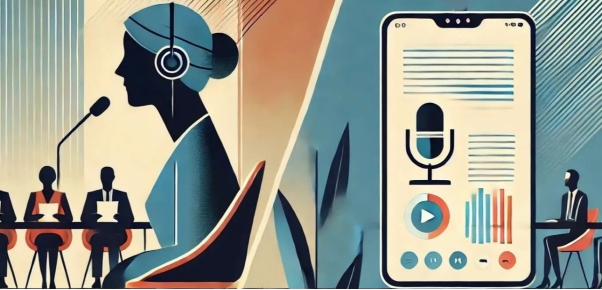
Part 2: Key Features of Otter AI
Here is the list of Otter AI features that enhance your transcription experience:
-
Real-time Transcription and Transcription Accuracy
Otter AI provides precise transcription in real-time by utilizing cutting-edge AI. Professionals who want live text capture for meetings or seminars will find this feature useful as it enables users to record discussions as they occur.
-
Audio Playback and Speaker Identification
By automatically recognizing and labelling several speakers in a discussion, Otter AI improves transcription clarity. Users can evaluate transcriptions while listening to recordings thanks to audio playback, which improves accuracy and comprehension.
-
Features for Cooperation and Sharing
Users can work together within the app and share transcriptions thanks to Otter AI. For meeting notes or project conversations, teams can collaborate by adding notes, editing, and emphasizing key topics.
-
Connections to Well-Known Apps
By integrating with Zoom, Google Meet, and Microsoft Teams, Otter AI helps remote and hybrid teams work more efficiently. These integrations guarantee quick text capture and simple transcription access during virtual meetings. When considering Otter AI app vs website, both provide valuable features for meeting transcription
-
Search Engine Optimization and Transcription Control
Finding important information is made easier using Otter AI's keyword search function, which enables users to locate certain points quickly. Important details can be easily reviewed and revisited thanks to this well-organized transcribe management system.
Part 3: Otter AI vs. Alternatives:
To understand Otter AI’s strengths, let’s compare it with popular transcription services.
-
Otter AI vs. Rev
-
1. When comparing Otter AI vs Rev, Rev utilizes human transcribers for incredibly accurate output, and Otter AI uses AI for automated transcription, which makes it quicker but sometimes less accurate.
-
2. While Rev's human-based transcribing services are more expensive per minute, Otter AI provides more affordable solutions.
-
3.In contrast to Rev's human transcription, which takes several hours to complete, Otter offers rapid transcription.
-
-
Otter AI vs. Descript
-
1.In the case of Otter AI vs Descript, Descript is preferred by content creators who want editing capabilities but Otter is best suited for teams and professionals who require real-time transcription.
-
2.Descript's pricing includes editing tools that may not be required for everyone, whereas Otter's plans are more reasonably priced for needs centred on transcription.
-
3.Descript serves a different user base by integrating with video editing systems, whereas Otter connects with meeting platforms such as Zoom.
-
-
Otter AI vs. Edimakor
-
1.In Otter AI vs Edimakor, Otter AI's subscription options are better suited for people with frequent transcription needs, while Edimakor offers a pay-as-you-go strategy that appeals to infrequent customers.
-
2. Edimakor is a faster choice, but Otter AI is more accurate and functional.
-
3. Edimakor is compatible with Mac and Windows, whereas Otter AI is accessible through the web and app.
-
Part 4: How to Use Otter AI:
Otter AI is user-friendly, making transcription seamless on both desktop and mobile. Here’s how to use Otter AI:
-
Step 1: Sign Up
Create an account on Otter.ai and choose between a free and a paid plan depending on your transcription requirements.

-
Step 2. Get the App on Your Phone
For convenient on-the-go transcribing, download the Otter AI app on your iOS or Android device. No matter where you are, the app offers real-time transcribing with the same features as the web version.

-
Step 3. Save or Bring in Files
You have the option of uploading previously recorded files for transcription or recording audio in real-time within the Otter platform. For transcribing meetings, seminars, or interviews, this tool is extremely helpful.

-
Step 4. Examine and Modify the Transcripts
Users can make comments, highlight key passages, and fix any mistakes with Otter AI's editing capabilities. This helps guarantee that the final transcript faithfully captures the discussion that was captured.

Part 5: Otter AI Pricing and Plans:
Here is the table of Otter AI pricing and its features:
| Plan | Monthly Price | Annual Price | Features |
|---|---|---|---|
| Free | $0 | $0 | 300 monthly transcription minutes |
| Pro | $8.33 | $99.96 | 1200 minutes, 4x export options |
| Business | $20 | $240 | 6000 minutes, custom vocabulary |
Part 6: Otter AI Reviews and Ratings
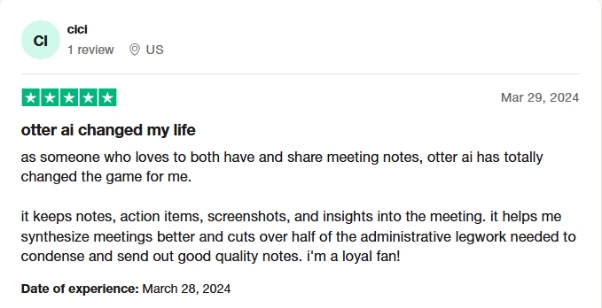
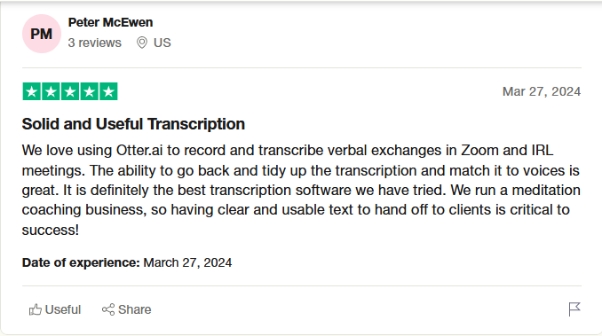
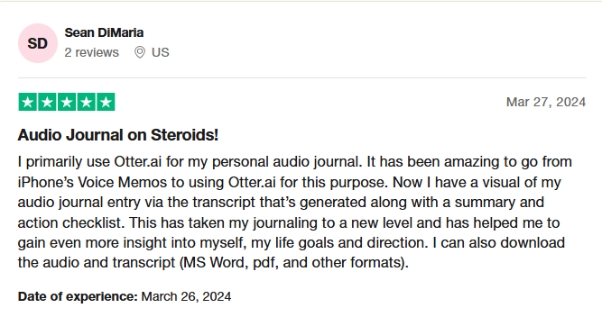
Part 7: How to Use Otter AI Aalternative | AI Transcription Services
Here are the steps to learn how to use otter ai alternative, HitPaw Edimakor:
-
Step 1: Using HitPaw Edimakor (Video Editor)to Import Videos
Go to the My Media section after launching HitPaw Edimakor. To choose and include your video file in the project, click the Import option.

-
Step 2: Transform Speech into Text
Drag the video down to the timeline once it has been imported. Open the Audio tab on the left after selecting the video in the timeline. Select Speech to Text here.

-
Step 3: Include and Personalize Subtitles
Subtitles will be automatically detected and generated by HitPaw Edimakor and shown on the timeline. Click on the timeline's subtitle section, then select the Text tab on the right to change the text, font, size, or positioning.

-
Step 4: Save and Export Your Video
Click the Export button at the top of the video once you're happy with it. Choose the video format, resolution, encoding method, bitrate, and frame rate in the export box. To complete and save your video with subtitles, give the file a name, choose a folder to store it in, and then click Export.

Conclusion
Otter AI is a robust, AI-powered transcription solution designed to streamline workflows for teams and individuals. With flexible pricing, real-time transcription, and a collaborative interface, it is made clear in this Otter AI review that it meets a variety of professional needs. Try Otter AI’s free trial or consider HitPaw Edimakor (Video Editor) for video editing enhancements.
HitPaw Edimakor (Video Editor)
- Create effortlessly with our AI-powered video editing suite, no experience needed.
- Add auto subtitles and lifelike voiceovers to videos with our AI.
- Convert scripts to videos with our AI script generator.
- Explore a rich library of effects, stickers, videos, audios, music, images, and sounds.

FAQs About Otter AI
-
Q1. How Do I Share Otter AI Meeting Notes and Recordings?
A1. Otter AI makes sharing simple. You can easily send your transcriptions to team members or export them in various formats, like .txt or .docx, for further review or archiving.
-
Q2. How Do You Block Otter AI?
A2. To block Otter AI from joining specific meetings, adjust permissions in meeting platforms like Zoom or Google Meet
-
Q3. How to Unhighlight Otter AI?
A3. To remove highlights in your transcription, simply click on the highlighted section and select Unhighlight. This will clear any unnecessary emphasis from your transcript.
Home > AI Video Tools > What is Otter AI? How to Use Otter AI for Transcription? [2025]
Leave a Comment
Create your review for HitPaw articles




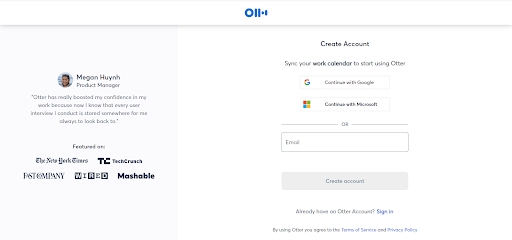
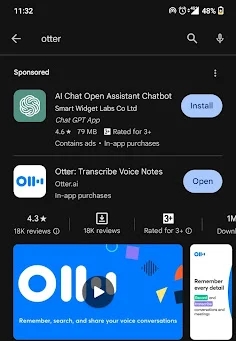
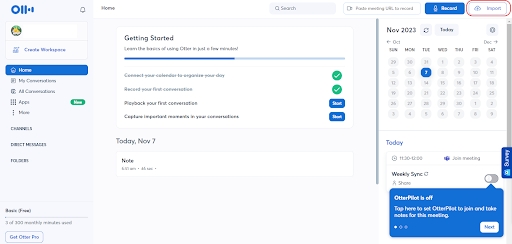
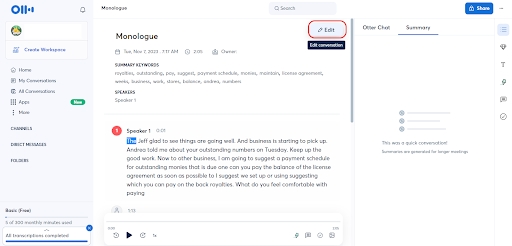
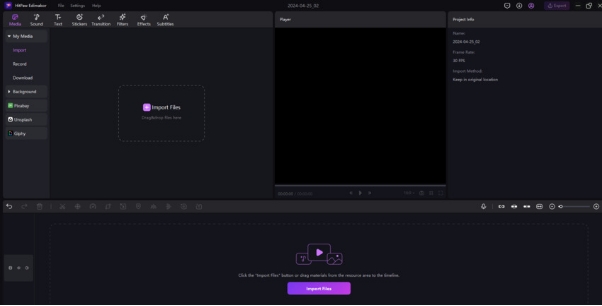
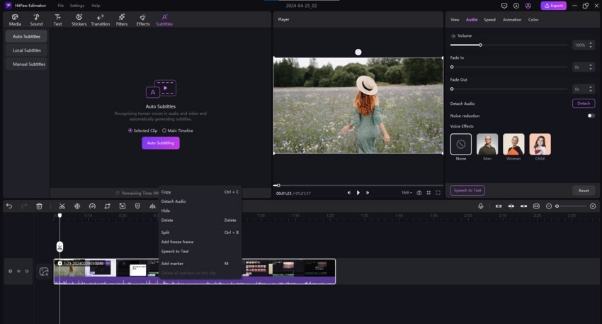
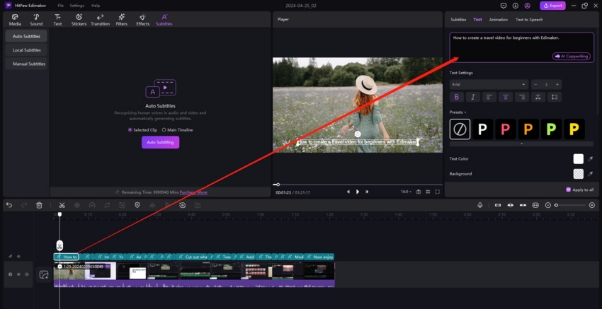
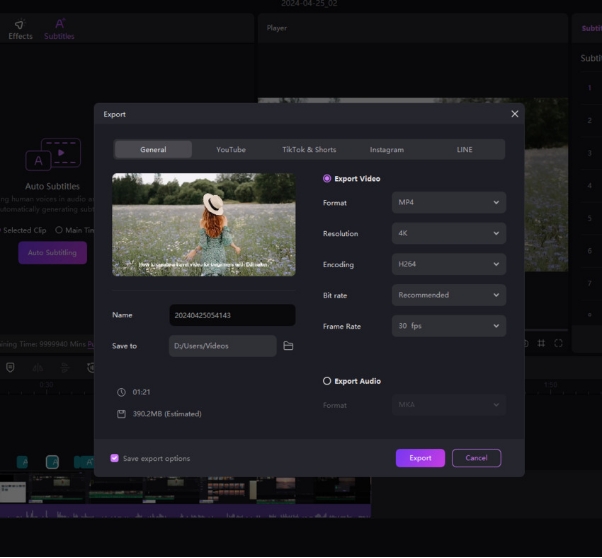

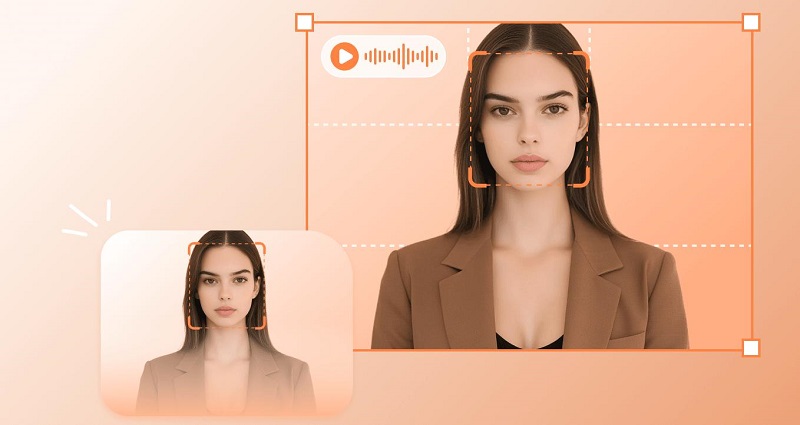
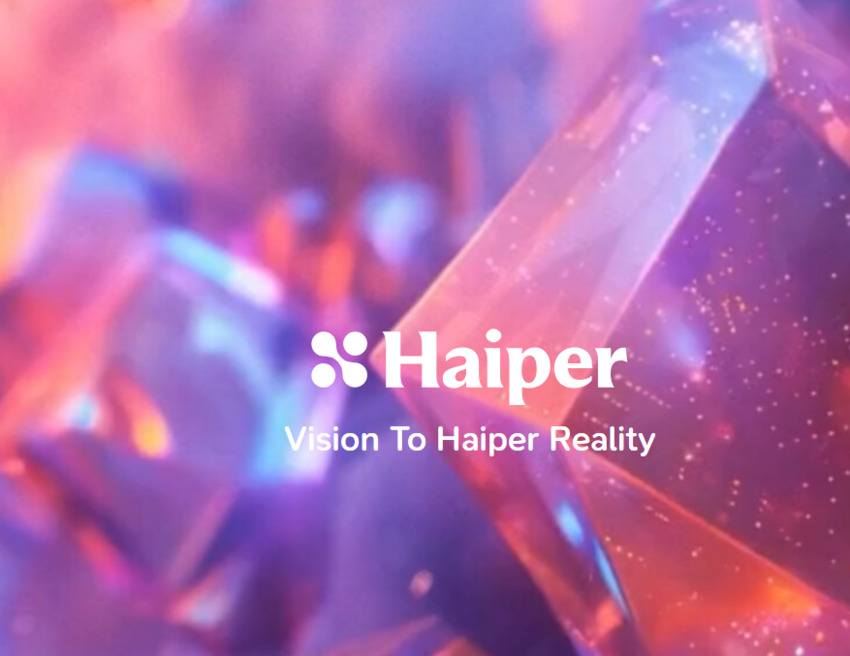
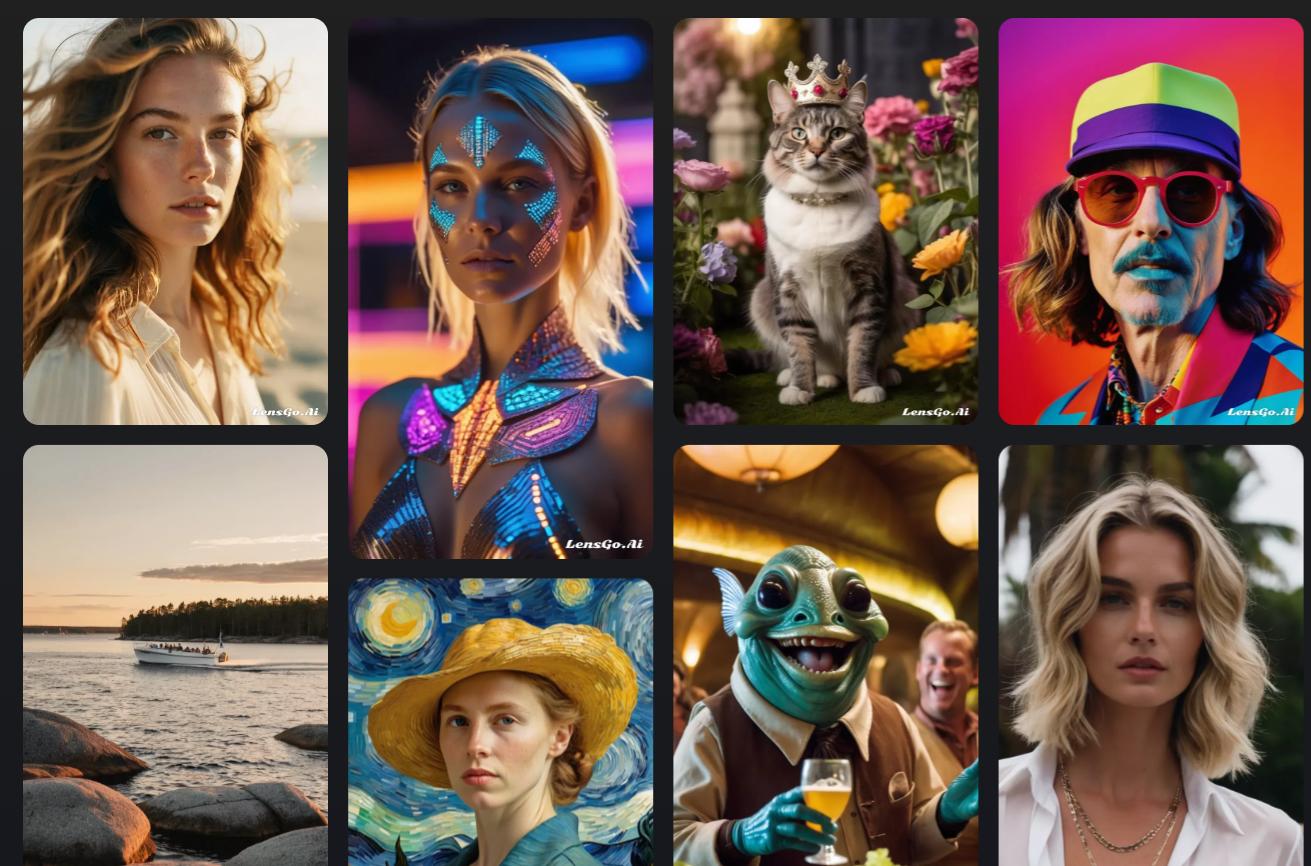
Yuraq Wambli
Editor-in-Chief
Yuraq Wambli is the Editor-in-Chief of Edimakor, dedicated to the art and science of video editing. With a passion for visual storytelling, Yuraq oversees the creation of high-quality content that offers expert tips, in-depth tutorials, and the latest trends in video production.
(Click to rate this post)