With the advancement of artificial intelligence in every field, the video production industry has also started embracing this innovation. Many multimedia editing platforms have started to incorporate AI in their features, and one such online resource is Haiper AI.
This is a complete suite for all your video enhancement tasks with core functionalities. The article presents a detailed review of this online video editor and what features it provides, along with alternatives and pricing.
Part 1. What is Haiper AI?
Haiper AI is a free online video editing tool that provides you with amazing features embedded in artificial intelligence. Users can transform their written descriptions into captivating visuals utilizing this online tool. It boasts users who can create realistic and visually appealing videos demonstrating dynamic capabilities. The user interface of the Haiper AI video generator is clean and simple, making it convenient for beginners to navigate through the features.
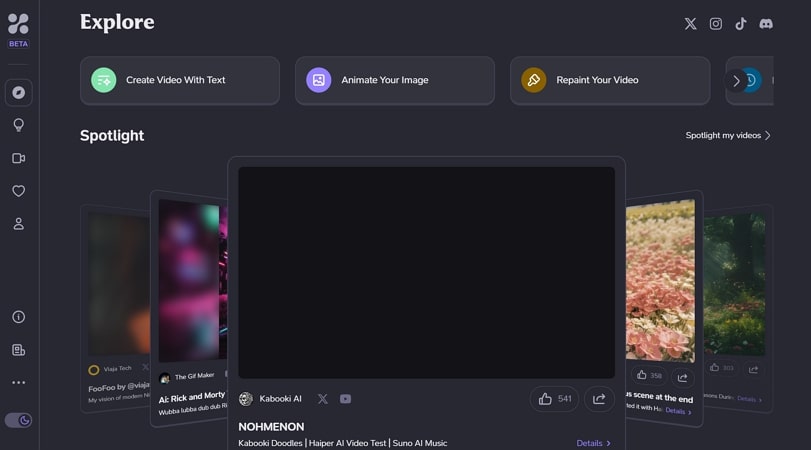
Pros
- The image-to-video feature of this stool brings static images to life by adding animations and graphics.
- With the Video Repaint utility offered by this online editor, you can give your videos a new aesthetic.
- Explore other's creations if you are running out of creative ideas and need inspiration.
Cons
- The tool limits the opportunities for creators who want to create longer videos, as Haiper AI offers a limited video duration.
Part 2. How to Use Haiper AI Efficiently
Utilizing the various AI features of Haiper.AI, users can significantly enhance their video clips to produce excellent quality. By leveraging advanced AI models, this tool enables users to transform their ideas into compelling visuals.
Haiper AI is a newly launched tool with amazing AI features. Moreover, the tool will soon launch with more extraordinary features, such as Extend Your Video. However, we'll explore the following steps to learn how to generate creative videos with this online video enhancement tool:
Step 1. Access Haiper AI's official website and click the Create Video With Text option. In the Text Prompt at the bottom of the window, enter the prompt for the type of video and click Create. After describing the details, wait for the video to be generated by the online tool using AI.
Step 2. A video output according to the given prompt will be generated for you. If you do not like the created video, click the Regenerate button at the top of the video. To delete the video, click the Three Dot and choose the Delete Video option. However, if you are satisfied with the results, select the Download icon to save it on your computer.
Step 3. The technology of Haiper AI lets you transform your images into animated versions. Opt for the Animate Your Image option from the main interface and click the Upload Image button. Enter the prompt in the input text field to describe what kind of video you want, and press the Create button. A video with dynamic effects and motions will be generated, which can be saved with the Download icon below the preview.
Step 4. To modify your video, you can also choose the Repaint Your Video option from the homepage and click the Upload Video button to upload your video. Describe the changes you want in the Input text field and press Create. A video with more details and variations will be created, and you can easily save the video by selecting the Download icon.
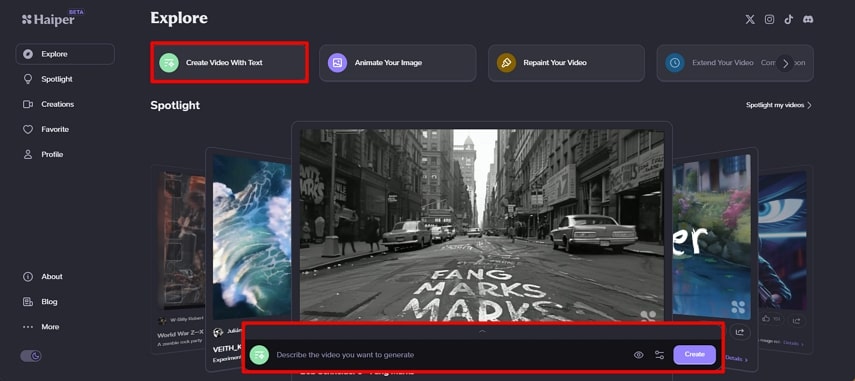
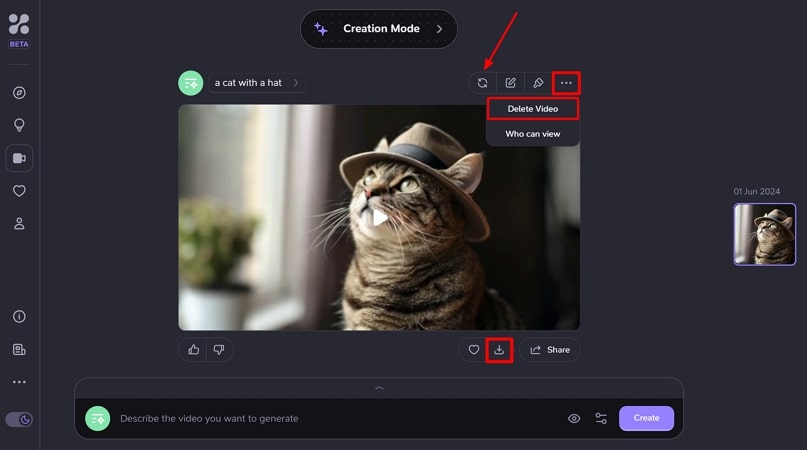
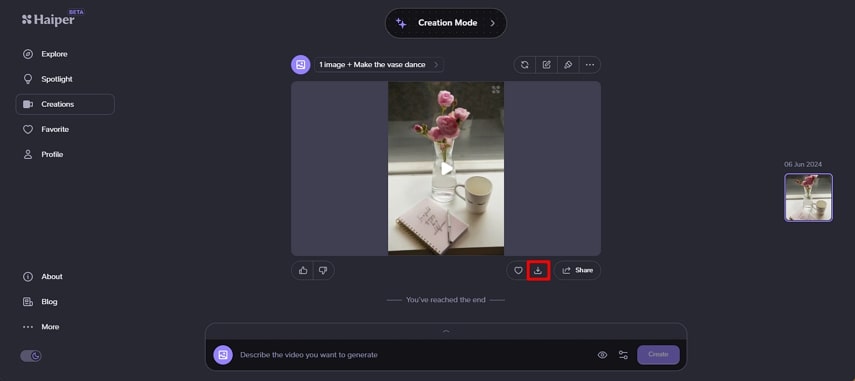
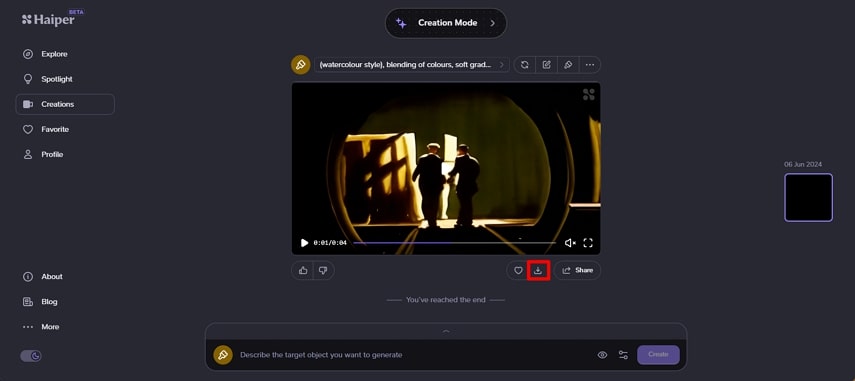
Part 3. 3 Best Alternatives to Haiper AI
Although Haiper AI provides you the utility of creating videos with AI, still it lacks many video editing features. Below mentioned are a few alternatives to Haiper AI that you can consider for your video editing endeavors.
1. Edimakor AI Video Generator
1. Pika
- Give the character of your videos accurate lip synchronization with the lip sync feature of this tool.
- Drag a specific region on your video, and the editor will suggest modification options.
- A paid subscription is needed to access all the features of this AI video editor.
2. Sora
- The tool can create multiple shots for a single generated video.
- You can generate multiple characters in a scene and specify the types of emotions you need in your visual content.
- Critics have highlighted the possible danger of fake AI content that will be created using this app.
3. Runway
- Track and add effects to the movement of objects with the motion tracking feature.
- The Magic Tool of Runway quickly creates high-quality videos for you.
- The free version generates videos with watermarks added to it.
Edimakor is an innovative AI video generator designed with cutting-edge technology and intuitive features. With Edimakor, professional video production becomes accessible to everyone, regardless of editing experience. From animated explainers to cinematic sequences, this platform empowers users to create captivating, high-quality videos effortlessly.
Pika is a significant AI video generator developed with advanced AI capabilities and user-friendly features. With Pika, the video creation has become more accessible by many users who do not have any video editing skills. From cartoon animation to cinematic videos, with this tool, you can craft videos that are interesting and compelling.
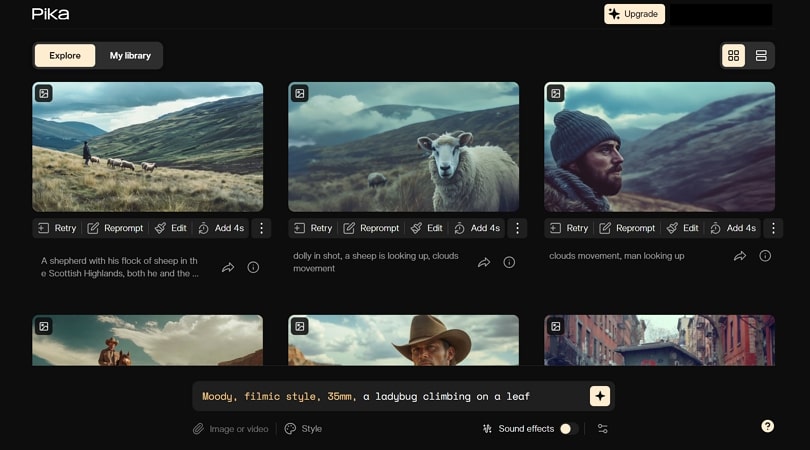
Pros
Cons
Powered by OpenAI, Sora is an AI model that has yet to be launched to elevate the AI video generation and modification process. You can generate realistic videos with only a text prompt using this Haiper AI alternative. According to the developers, this tool is more than just a text-to-video generator.
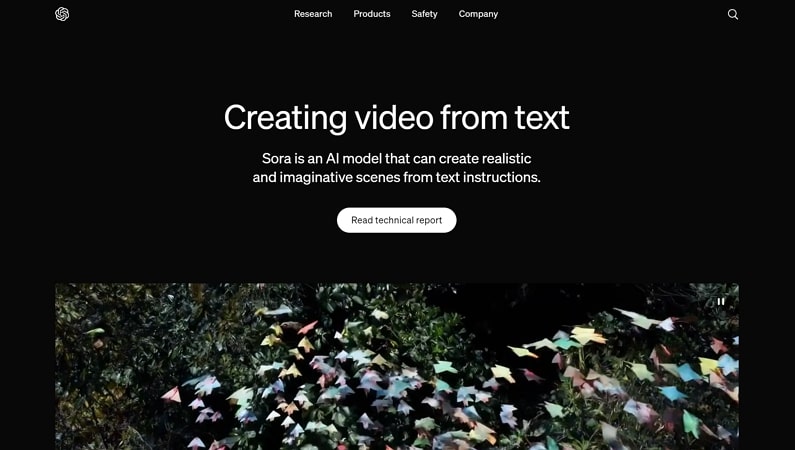
Pros
Cons
With a clean and extensive editing interface, Runway lets you create and edit videos with ease. From basic features to advanced editing tasks, this tool is one of the best alternatives to Haiper X video enhancer. With numerous popular effects, you can give your visual content an instant lift and grab the attention of your audience.
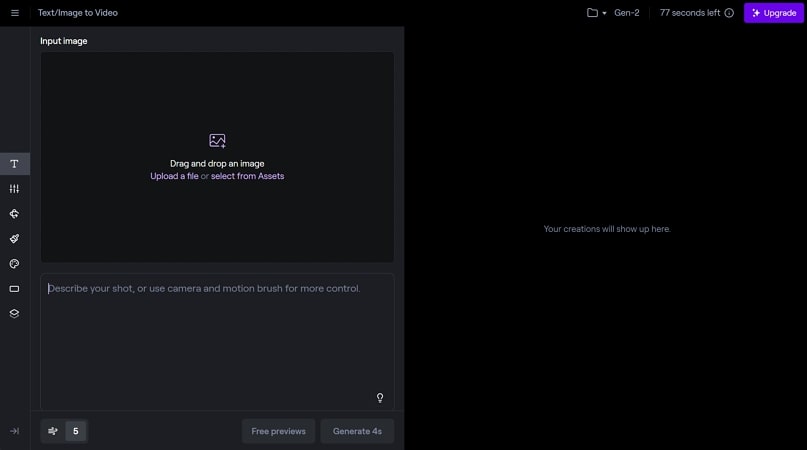
Pros
Cons
Part 4. Bonus Tip: Best AI Video Editor to Create Social Videos Recommended
If you are looking for an extensive alternative to the Haiper AI video generator, one of the best tools available is undoubtedly HitPaw Edimakor. Loaded with many basic and advanced AI features, this tool lets you convert your ideas into visual representation. From AI subtitles maker to noise remover, this tool has everything you need to create professional-looking, high-quality videos.
If you are struggling with the process of creating social videos, read the following steps to learn how to formulate such videos using this extensive tool.
Step 1. Import Your Media to Use the AI video generator
Step 2. Get AI image to video
Step 3. Get AI text to video
Step 4. Finalize Your Video and Export to Save
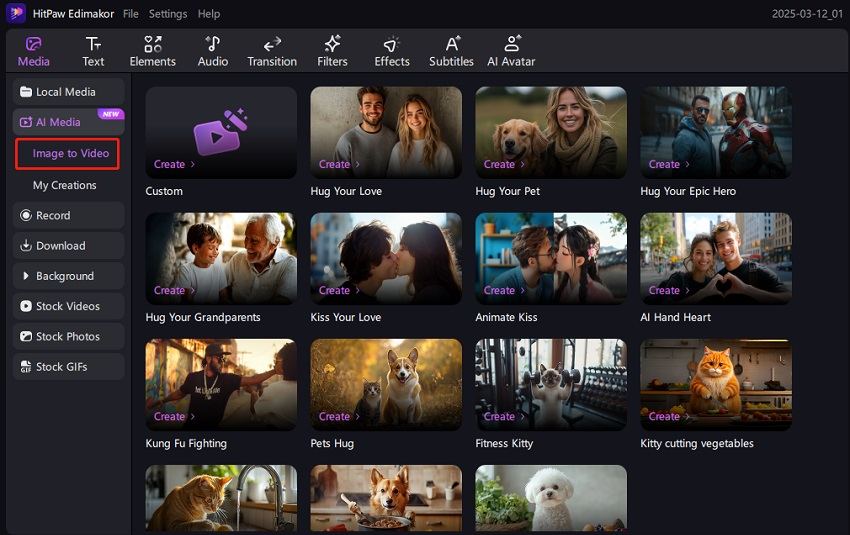
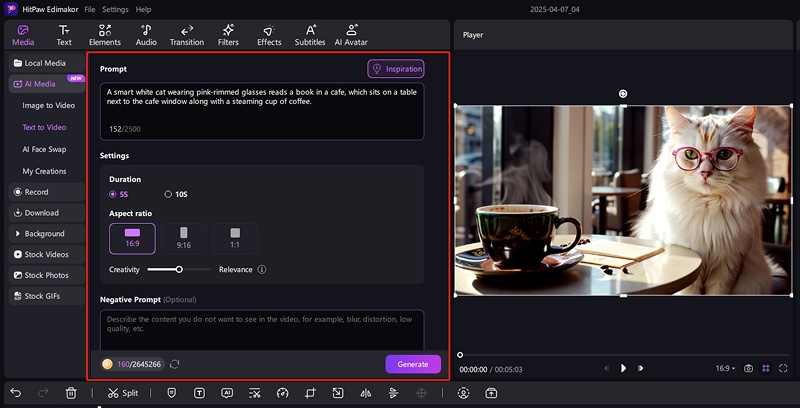
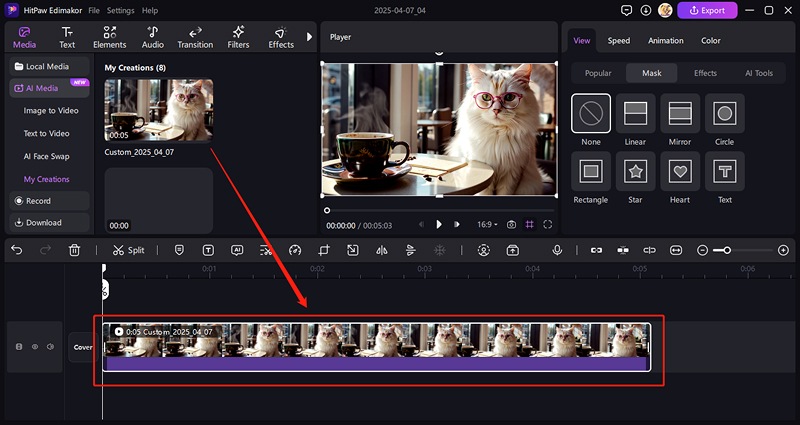
Part 5. FAQs on Haiper AI Video Generator You Want to Know
-
Q1. Is Haiper AI free?
A1. As Haiper AI is a new online editor and has recently launched, the features are free of cost.
-
Q2. How does Haiper work?
A2. The technology of artificial intelligence is utilized by the tool for creating videos from the prompt. The system consumes Natural Language Processing (NLP) to figure out and interpret the command and identify the themes, emotions and actions provided in the text.
-
Q3. How to use Haiper AI?
A3. The process of generating videos using the Haiper AI online tool is quite straightforward. Simply enter the prompt of the idea for the video, the AI technology of this tool will automatically generate a video for you.
Conclusion
The content creation game has been elevated since artificial intelligence entered the video editing and creating field. There are many resources like Haiper X that let you create interesting videos from simple text prompts. However, HitPaw Edimakor is a complete solution that lets you create and edit AI videos conveniently.
HitPaw Edimakor (Video Editor)
- Create effortlessly with our AI-powered video editing suite, no experience needed.
- Add auto subtitles and lifelike voiceovers to videos with our AI.
- Convert scripts to videos with our AI script generator.
- Explore a rich library of effects, stickers, videos, audios, music, images, and sounds.

Home > AI Video Tools > Haiper AI Review: Is It Worth to Use (2025)
Leave a Comment
Create your review for HitPaw articles








Yuraq Wambli
Editor-in-Chief
Yuraq Wambli is the Editor-in-Chief of Edimakor, dedicated to the art and science of video editing. With a passion for visual storytelling, Yuraq oversees the creation of high-quality content that offers expert tips, in-depth tutorials, and the latest trends in video production.
(Click to rate this post)