Ever thought about turning a few lines of text into a video? Or creating quick, scroll-stopping clips without any editing software?
Well, now you can! Bing has rolled out a brand-new Bing AI video generator, and it's free for now. There is no need to pay anything or learn any editing software. Just you, a prompt, and a tap. If you are new to these kinds of tools, don't worry!
In this article, we will guide you through everything, including how Bing bideo creator works and what it can (and cannot) do.
We will also explore tips to create better results, the best alternative, and more. Let's dive in.
What is Bing AI Video Generator?
Bing AI Video Creator is Microsoft's new tool that turns words into short videos. You don't need to shoot footage, edit clips, or even know how to use editing software. Just describe what you want to see, and let the AI do the rest.
It's built into the Bing mobile app for now, so there's nothing extra to download. And the best part? It's completely free, and the desktop version is coming soon.
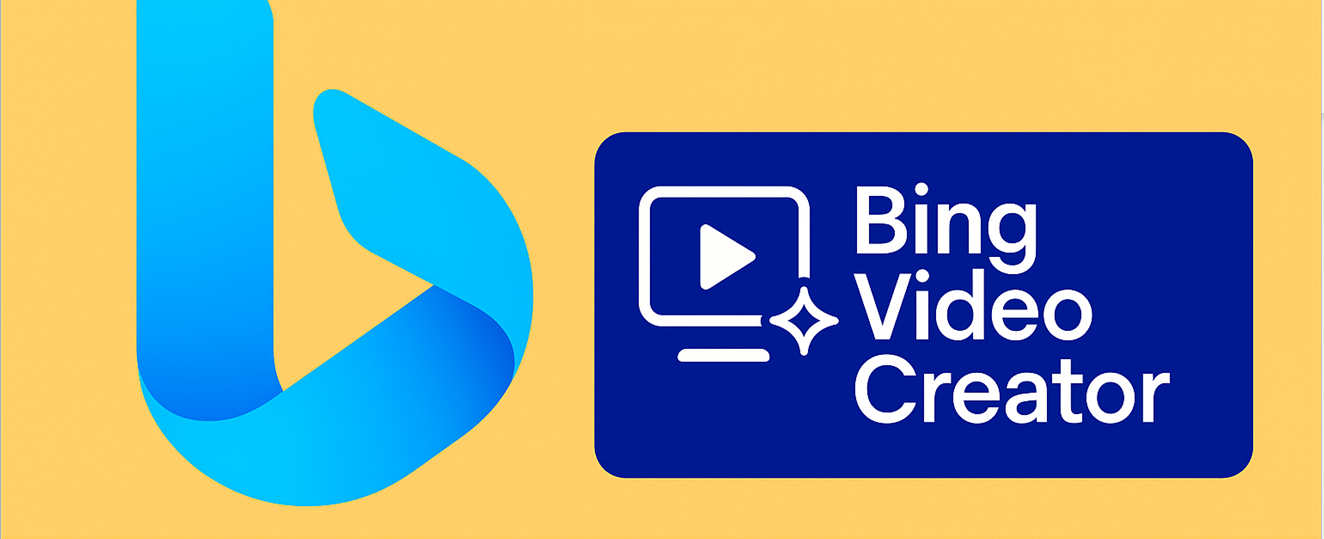
This tool uses a powerful model called Sora, developed by OpenAI. That's the same team behind ChatGPT. It takes your prompt, processes the details, and generates a short video, usually around five seconds long.
These videos are animated and made for vertical screens, so they're perfect for TikTok, Instagram Stories, or YouTube Shorts. You just type in your idea, wait a few moments, and get a visual version of what you imagined.
How to Create a Video Using Bing AI Video Creator?
Here are the step-by-step instructions to use Bing AI video generator from text:
1. Go to the App Store or Google Play Store , search for "Bing," and install the app on your device.
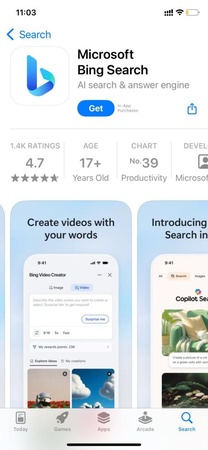
2. Once the installation is finished, open the app, go to the tools menu at the bottom right of the display, and select "Video Creator."
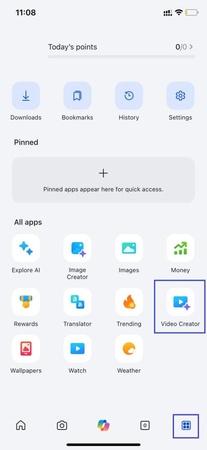
3. Now, enter a prompt. Enter what type of video you want to create and enter its details. You can also click the "Settings" icon to select the video creation mode. Then, click "Create," and Bing video creator will start creating your video.
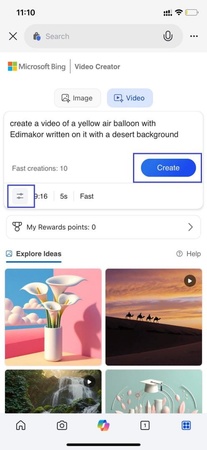
4. When the video is created, you can click and play it. If you like it, click the "Download" icon to save it on your device. You can also share or regenerate the video.

That's it! This is how you can easily generate videos using the Bing video creator.
Who Should Use Bing AI Video Creator and Why?
Bing AI video creator is not just for tech enthusiasts or people who are familiar with such tools. It is designed for common people. Anyone can create content using it.
Here's who will love it most:
Marketers:
Create quick teaser videos, product highlights, or event promos without a production crew. Just write what you want, and the AI handles the rest.
Casual Users:
Got a weird idea or random thought? Turn it into a short animated clip for fun. It's creative, easy, and honestly kind of addictive.
Social Media Creators:
The videos are vertical, short, and super scroll-friendly. Perfect for TikTok, Instagram Stories, or YouTube Shorts. Great for grabbing attention fast.
Small Business Owners:
Need a quick way to show off a product or service? This tool helps you test ideas, add motion to your posts, and stand out online, without spending a penny.
It's not built for long videos or pro-level editing. But for fast, eye-catching content that tells a story in seconds? It hits the mark.
Tips to Get the Best Results
Here are some tips that you can follow to get the best results when using Bing video creator:
-
Write clear and detailed prompts. The more you describe, the better the results.
-
Mention things like people, places, and what's happening in the scene.
-
Add a feeling or style, like calm, cinematic, or cartoon-like, to guide the mood.
-
Don't just list what's in the scene. Say what's going on to make it feel real.
-
Try fun or weird ideas, too. The AI often handles creative stuff really well.
-
Not happy with the result? Change a few words and give it another shot.
-
You can submit three prompts at once; just wait while they're being processed.
-
Use your 10 free Fast-mode credits for videos you need done quickly.
-
After that, you can use Microsoft Rewards points to keep using Fast mode.
-
If you've got time, choose Standard mode. It's slower but always free.
Limitations of Bing Video Creator and What's Coming Next
Like any early tool, Bing's AI video creator has a few limitations. Right now, each video is capped at five seconds, which means you can't build full stories, just quick, visual moments. There's no sound either, so you won't get music, voiceovers, or background audio.
It's also mobile-only for now, which means you'll need the Bing app to use it. And since the videos are made in a single scene, you can't upload images or stitch clips together. The animation quality? It's simple. Sometimes it looks cool. Other times, a little rough around the edges. Also, the fast video mode is limited unless you use Microsoft Rewards points.
That said, Microsoft has big plans for this tool. They've already announced support for longer video clips, landscape formats, and desktop access. Creative controls are expected to improve, too, so you'll have more ways to shape how your video looks and feels.
Need More Editing Power? The Best Alternative to Bing AI Video Generator
Bing is fun for quick clips. But if you want more control, like adding audio, adjusting scenes, or polishing your content, Edimakor is a better fit.
It comes with its own AI video generator, so that you can turn text or full scripts into videos just like Bing. The difference? You can edit what you create. But it doesn't stop there. You can customize everything, add subtitles, trim scenes, swap visuals, or adjust timing. You can also create voice effects, add background sounds, and tweak audio to match your style.
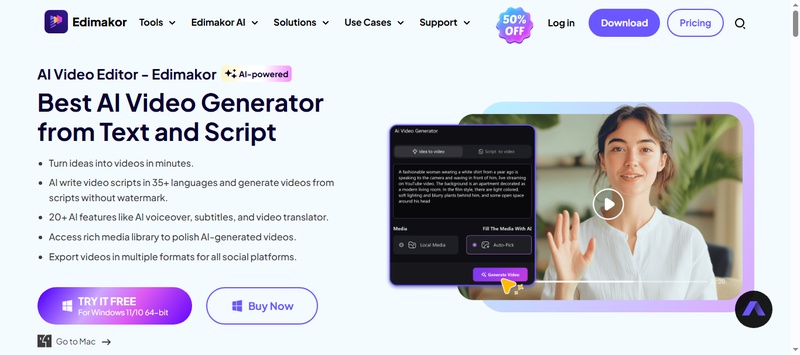
If you're making content for work, marketing, or social media, Edimakor gives you the creative flexibility Bing doesn't.
Download and install Edimakor today and start building videos that look and feel complete.
Launch Edimakor on your computer and choose AI Video Generator from the main interface.

There are 4 ways to generate AI videos: Idea to Video, Script to Video, Text to Video and Image to Video. Choose the mode that you want to generate videos. Then enter corresponding prompts and edimakor will help you out in seconds.
Edit the video generated by Edimakor AI and export it for further use.

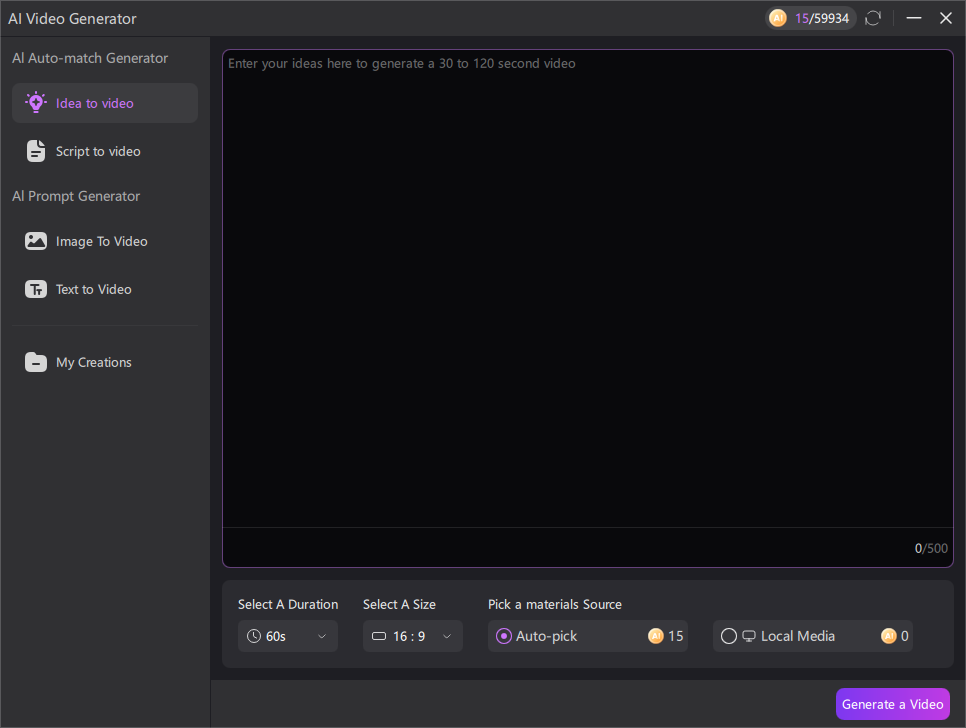
FAQs
-
Q1. How long are the videos created by the Bing video generator?
A1: Currently, videos are 5 seconds long and available in 9:16 format only, with 16:9 format coming soon, as per Bing's recent announcement.
-
Q2. Can I create multiple videos at once?
A2: Yes, you can queue up to three video generations at a time.
-
Q3. What is Bing AI image generator?
A3: It's a free tool that generates original images from text descriptions. However, a Microsoft account is required to use it.
-
Q4. Can I create 3D video with Bing AI?
A4: Go to Bing video creator, enter a detailed prompt describing your desired 3D scene, and click "Create." You can refine, download, or share your video.
Final Thought
Bing AI video generator is a fun, fast, and surprisingly easy way to bring ideas to life. It's free to use and simple enough for anyone to try. Sure, it has limits: videos are short, there's no sound, and you can't fully edit the output. But for quick visual content or creative brainstorming, it does the job well.
If you're looking for something more complete, Edimakor is a much better alternative. It lets you generate videos from text and scripts, then customize everything from subtitles to audio and visual effects. For content creators or marketers who need more control, Edimakor isn't just the next step; it's the smarter one. Downloadit now and give it a try!
HitPaw Edimakor (AI Video Generator)
- Generate AI script and ideas, then convert them to videos quickly.
- Convert texts and images to videos in seconds.
- Have many AI video effects, animation effects and AI transitions.
- Edit video generated with effects&filters, BGM&backgrounds, ajust video speed and keyframing, etc.

Home > AI Video Tools > Bing AI Video Generator Review: Free, Fast & Creative [2025]
Leave a Comment
Create your review for HitPaw articles




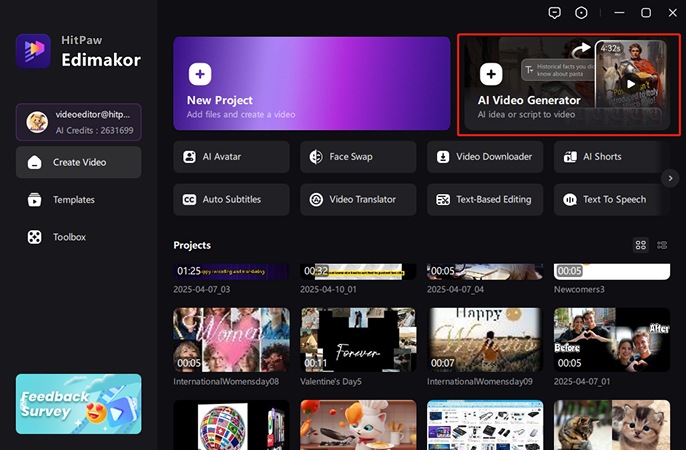
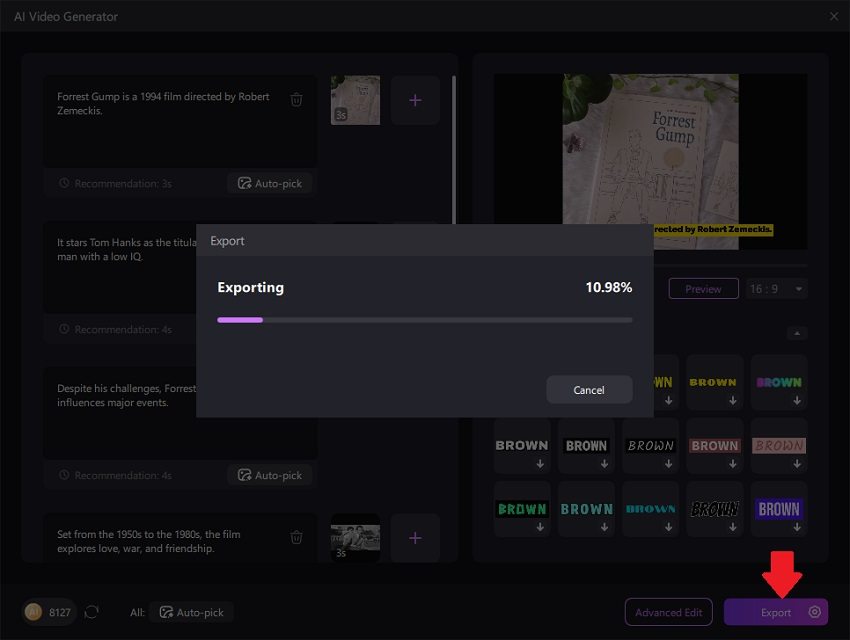


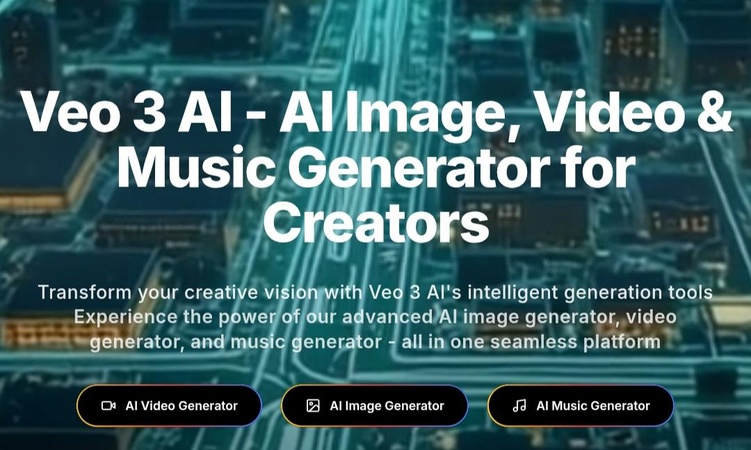
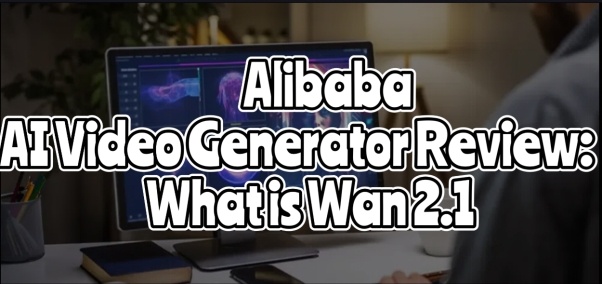
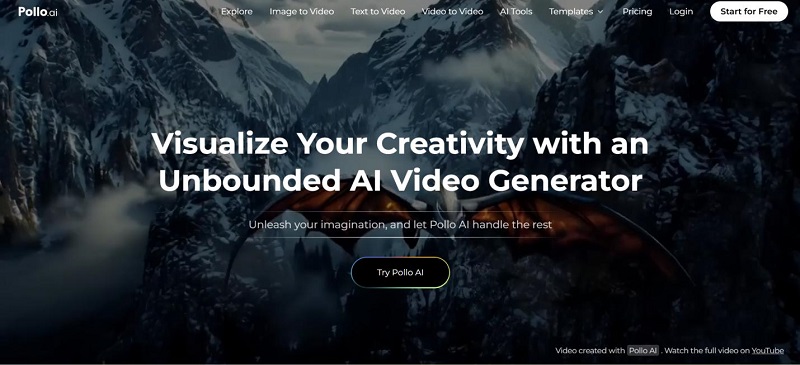
Yuraq Wambli
Editor-in-Chief
Yuraq Wambli is the Editor-in-Chief of Edimakor, dedicated to the art and science of video editing. With a passion for visual storytelling, Yuraq oversees the creation of high-quality content that offers expert tips, in-depth tutorials, and the latest trends in video production.
(Click to rate this post)