Creating an AI avatar that generates voice and lip-syncs in videos typically involves several steps. Here's a full guide on how to use Edimakor AI Avatar:
Step 1: Choose Your AI Avatar Tool
Edimakor is your best choice. It offers AI avatars with voice generation and advanced lip-sync capabilities. It also allows customizing a DIY Avatar. Download to try it now!
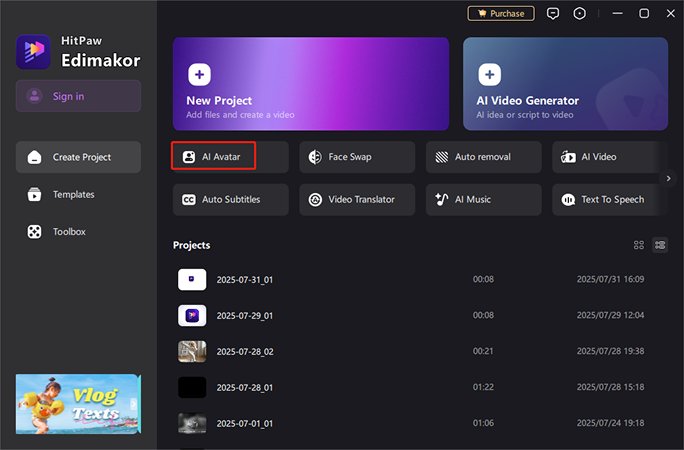
Step 2: Generate Voice
1. Text-to-Speech (TTS)
Input the text you want the avatar to say. The tool will use AI to generate a voice that reads your text.(You can also create an AI script with the “AI Copywriting” tool.)
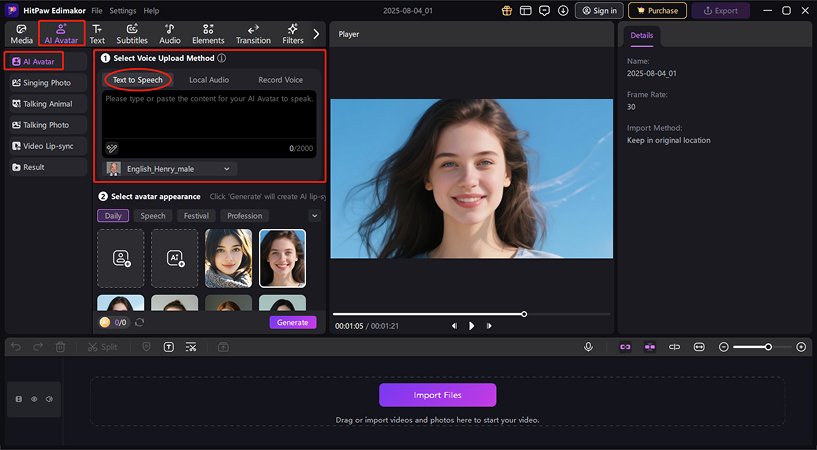
Then, choose the desired voice from the available options. Edimakor offers various accents, genders, and styles. Listen to samples before choose it.
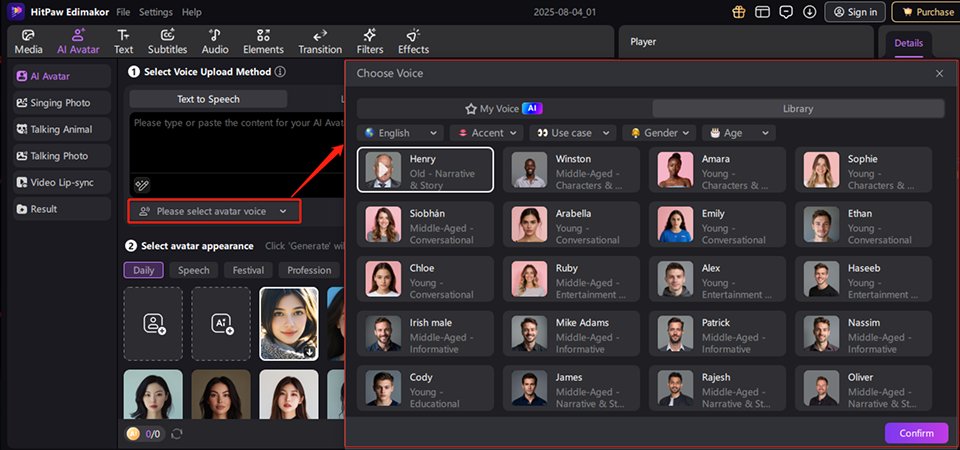
Tips:
For voice options, you can choose from built-in voices, or create any voice you want with the Clone Voice tool, allowing your avatar to speak in a personalized tone. Check out the detailed guide: Edimakor AI Voice Clone.
2. Local Audio
Upload your local audio downloaded from the website or extracted from a video. Edimakor will match the audio with the AI avatar.
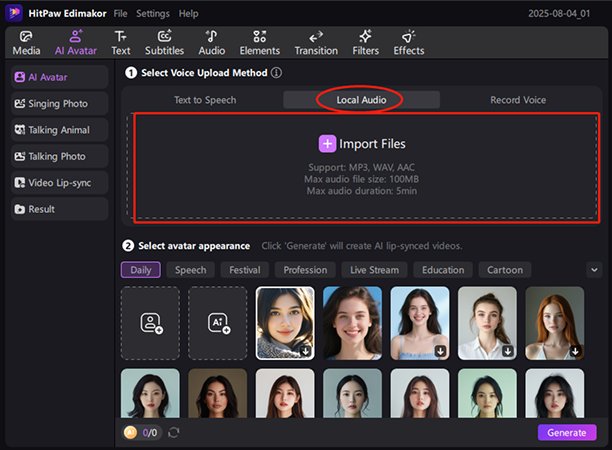
3. Record Voice
Record your voice and the AI avatar will lip-sync with your voice.
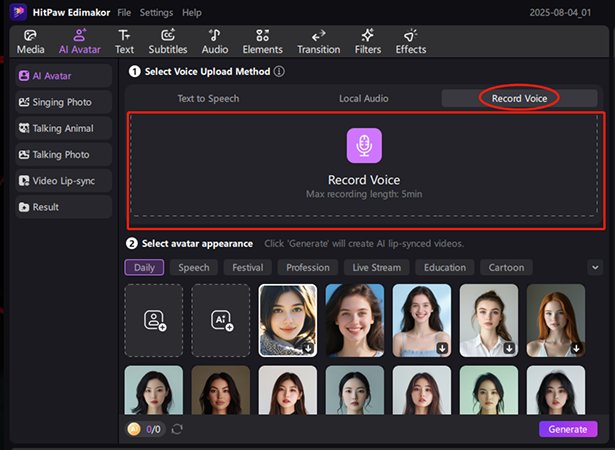
Step 3: Custom or Select an Avatar
1. Pre-existing Avatars
Edimakor offers a library of avatars suitable for different scenarios. Connected to Heygen templates, it offers over 1,000 full-body models, allowing you to create more professional videos. Templates are available for user-generated content (UGC) and e-commerce product promotions.
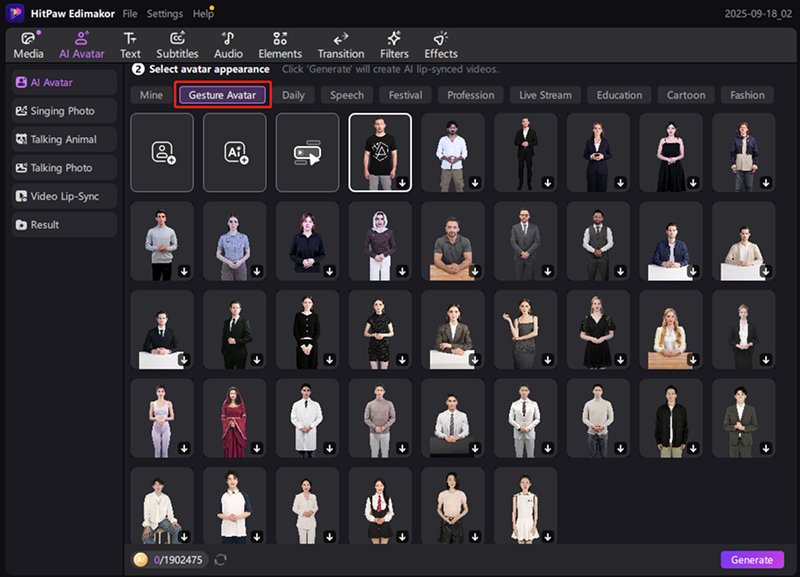
You can create different types of digital people, including real people (face, half-body, full-body), cartoons, animals, and more. All of them are suitable for commercial use. Scroll down to select avatars based on desired themes, such as gestures, daily life, speeches, festivals, careers, live streaming, education, comics, and fashion.
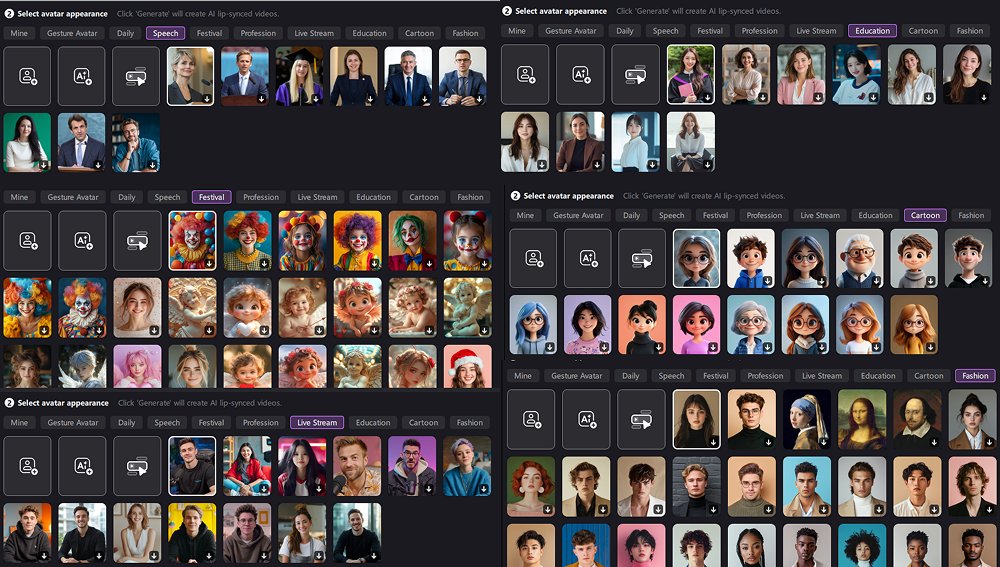
2. Custom Avatars
It also allows you upload your own avatar image or create a custom one.
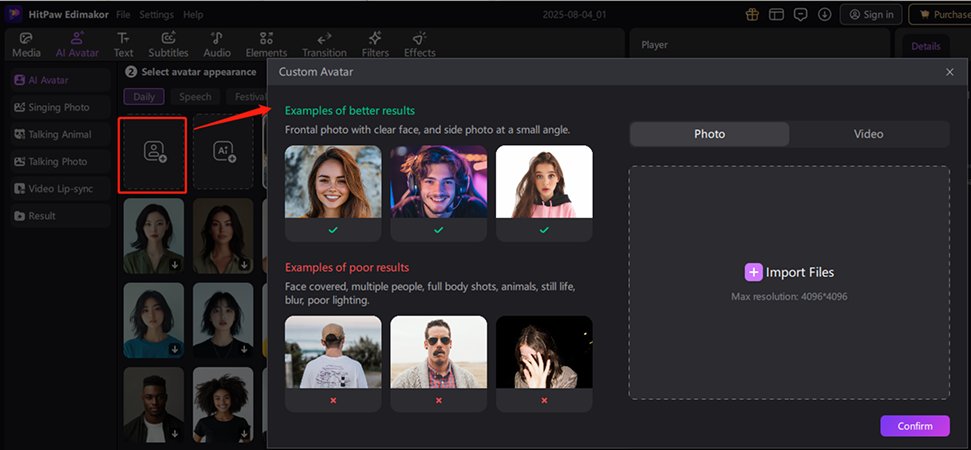
Edimakor supports chroma key to remove green screen of the avatar.
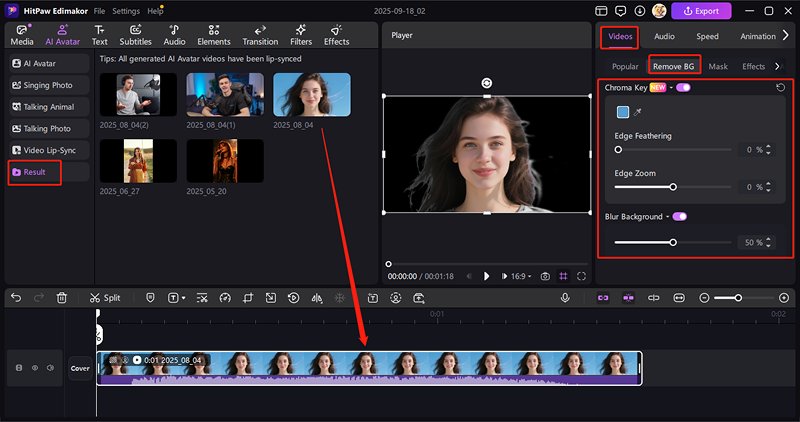
3. AI Avatars
To create an AI avatar, first enter a text prompt and select your desired aspect ratio. Uploading a reference image or a similar character/face image will yield more accurate results. You can also freely adjust the intensity of the image reflection by adjusting the "Intensity Reference" slider at the bottom.
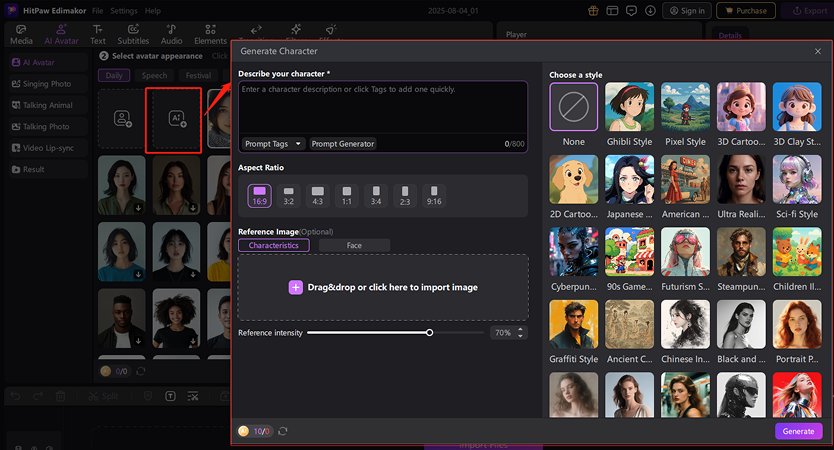
Step 4: Generate Lip-sync Video
Once you have your voice and avatar selected, Click the “Generate” Button. Edimakor will automatically sync the avatar's lip movements with the generated voice and create a video. Then, you can find the video in “Result”.
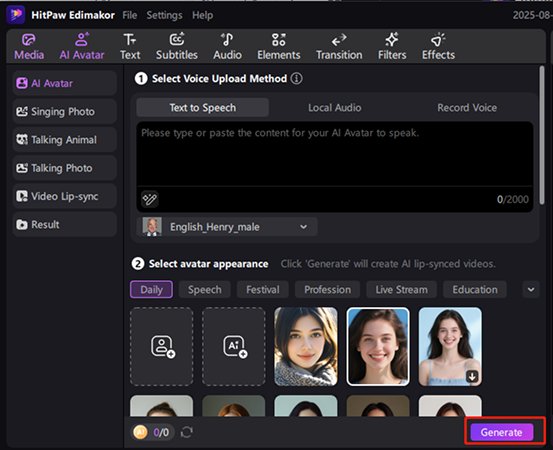
Step 5: Preview the Video
By clicking the video saved in "Result", you can preview the video to ensure that the lip-sync and voice match your expectations.
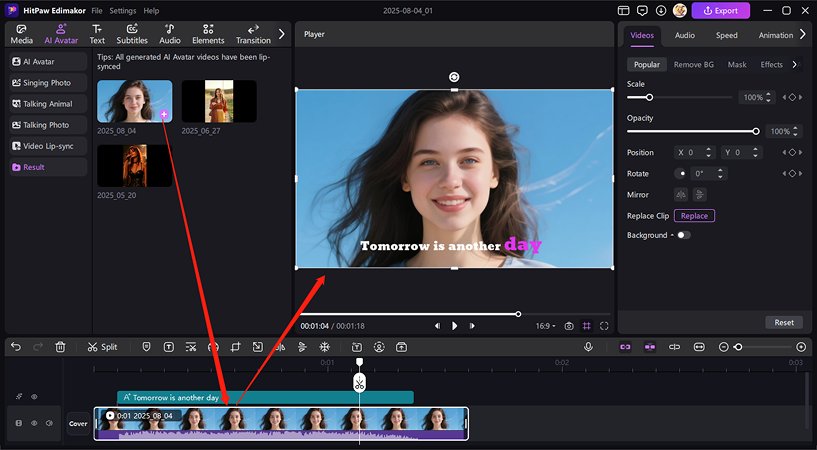
Step 6: Further Edit the Video
You can advance edit the video with Edimakor by adjusting its attributes and adding music/stickers.
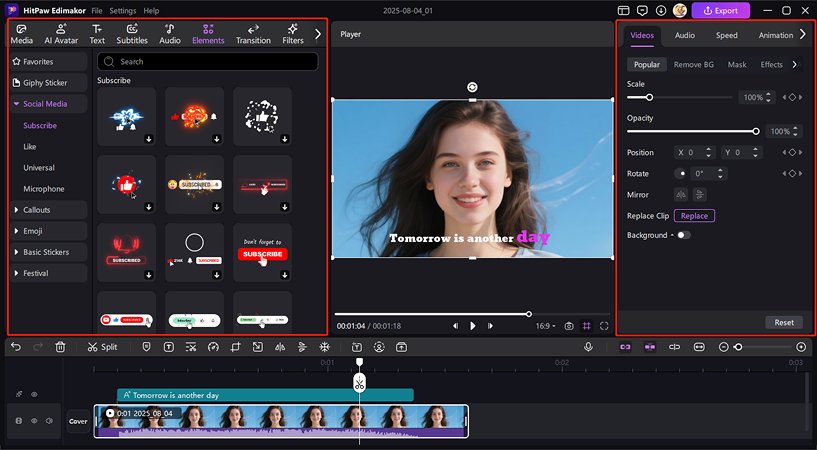
How to Make Talking Photo
If you want your photo to talk, you can find three types: Talking Photo, Talking Cartoon, and Talking Animal. Avatar image scenes cover: real people (face, half-body, full-body), cartoons, and animals.
Take Talking Photo as an example: it offers two distinct modes. Solo Speaking is utilized for a single subject, whereas Dialogue is designed for conversations between multiple individuals.
1. Solo Speaking Photo
Edimakor AI Solo Speaking has Edimakor Avatar 1.0 and the OmniHuman 1.0 models to make your avatar more realistic.
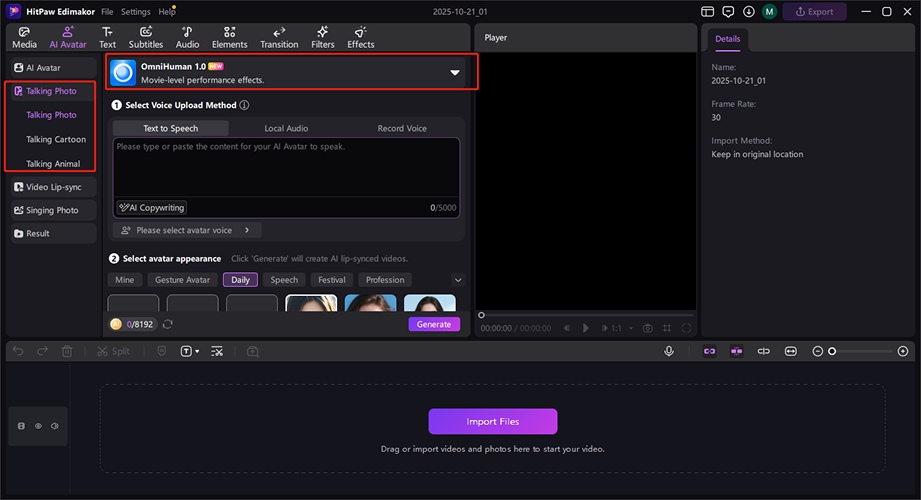
Choose Edimakor and let your cartoon do the talking. You can choose the image provided by Edimakor, import your own images, or generate them with AI.
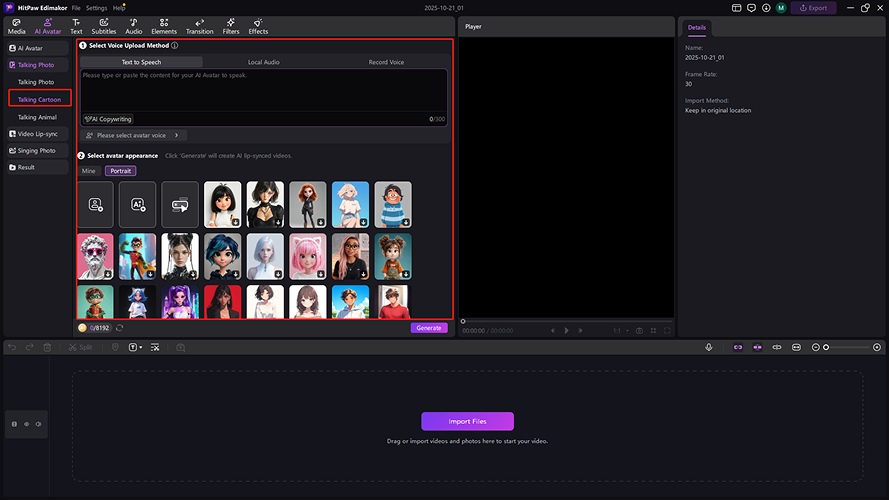
Edimakor integrates with the OmniAnimal model to make your avatar more realistic.
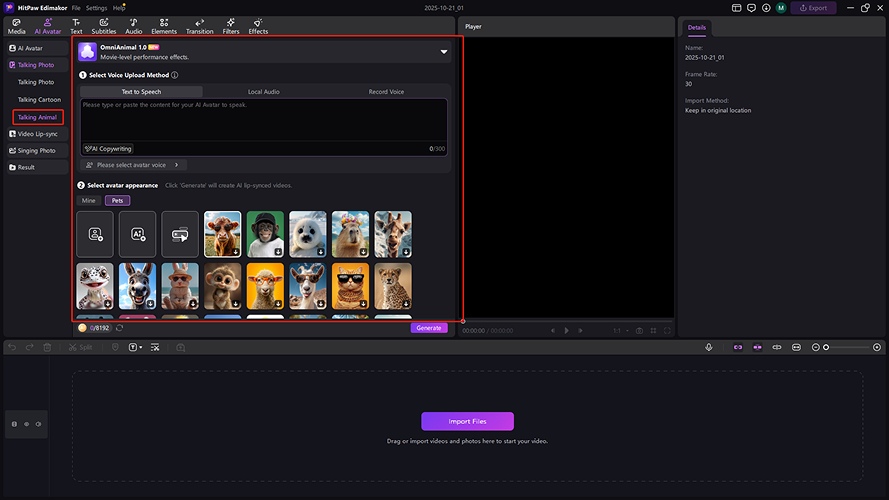
Dialogue in an AI Talking Photo
After choosing Dialogue in Talking Photo, upload an image that has different individuals. It will start to recognize all clear characters automatically.
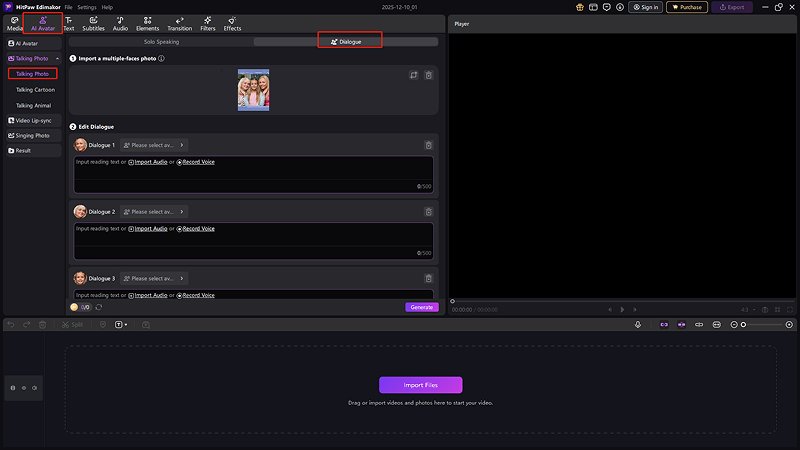
Then you can edit the dialogue by entering text, importing an audio, or recording your voice in the textbox.
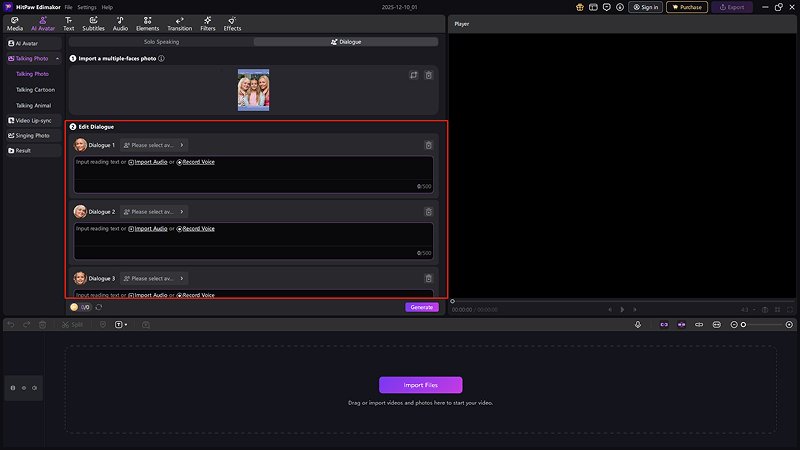
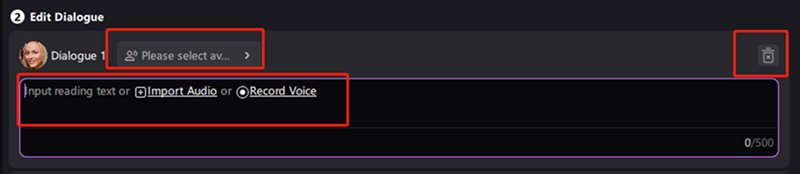
If you put text in the box, you should pick a voice by clicking the button beside the character's avatar.
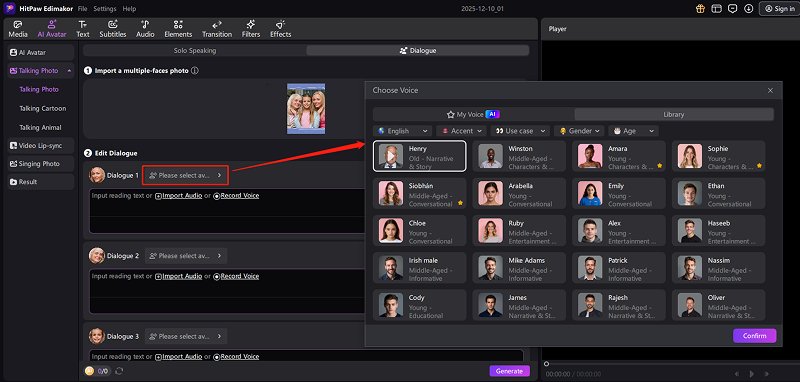
When you are done, just hit the 'Generate' button to start the generation!
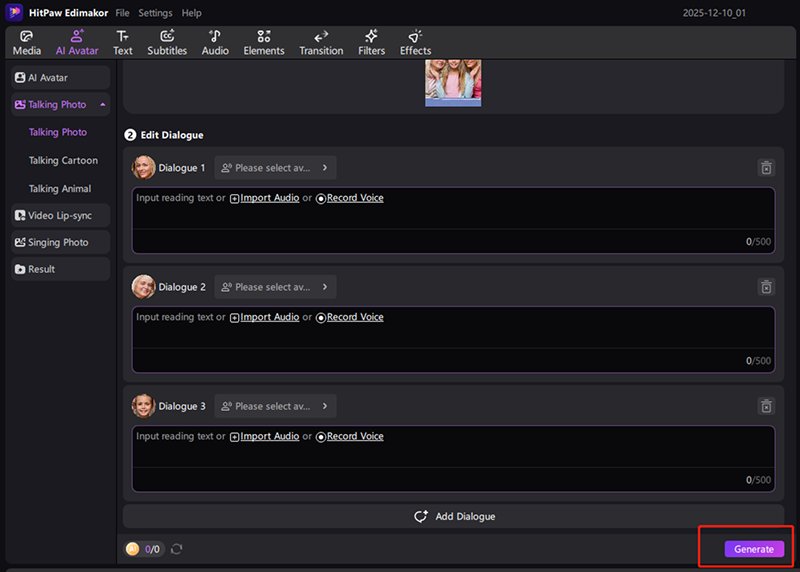
If you are satisfied with the result, hover the mouse on the snapshot and click the file icon to get it or hit "+" to add it to the timeline for advanced editing.
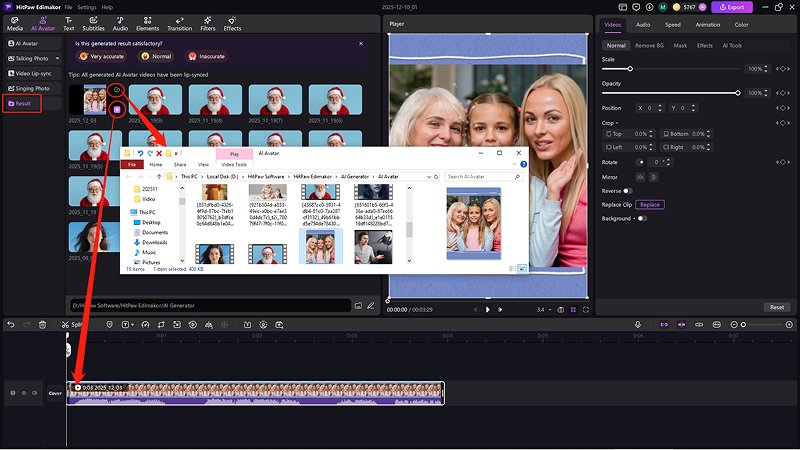
How to Use the Video Lip-sync Generator Only
Step 1: Generate Voice
Text-to-Speech (TTS)
Write down the script or text you want the avatar to say. Ensure that it's clear and concise for better voice synthesis. You can also use AI Copywriting to create a script.
Next, choose the desired voice from the available options.
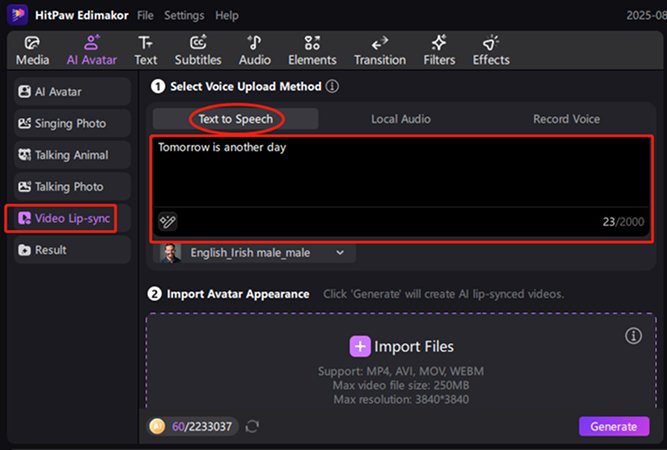
Local Audio
Upload your local audio to Edimakor. Make sure the voice is clear.
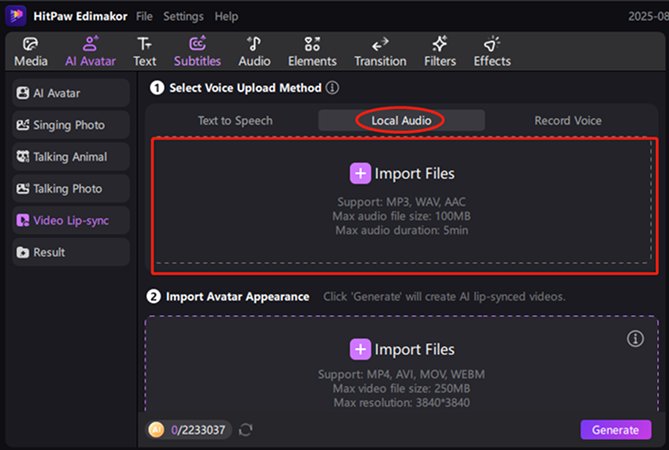
Record Voice
Record your voice on Edimakor to generate the lip-sync video.
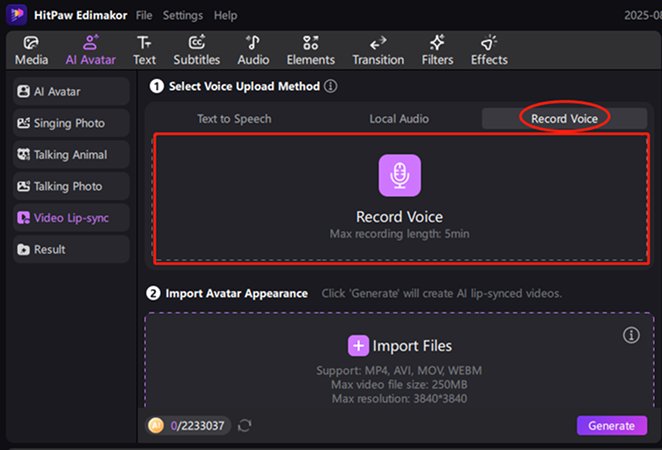
Step 2: Upload Video
When the audio is done, upload your prepared video to the platform. Tips: Please make sure the video has a clear human face.
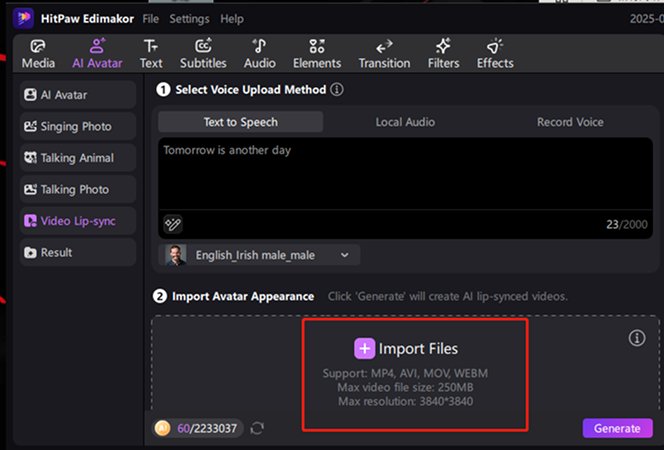
Step 3: Generate Lip-sync Video
Then click the “Generate” button. This video will match the generated voice automatically.
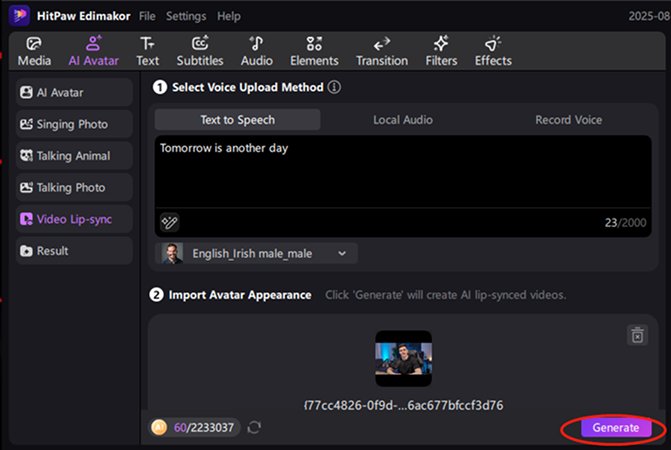
Here you go! You've learned how to use AI Avatar and Video Lip-sync. Try it by yourself now!
Video Tutorial on AI Avatar Generator
Watch the video below to learn how to create a talking Avatar video using Edimakor:
