There may come an instance where you would like to remove the vocals of a music track and just enjoy the sound and tunes. You may also want to create a karaoke track to properly let your guests revel in the party you are throwing at your place.
Whatever the case, you can easily remove vocals from a song using HitPaw AI Vocal Remover. Simply follow this guide to complete the process quickly.
Step 1.Launch HitPaw Edimakor
Download and run the software “Edimakor” on your desktop.
Step 2. Enable the AI Vocal Remover
On the right side of the interface, the Vocal Remover option will be accessible. If it is not downloaded, add it to the software, and then click the Enable button. The File Explorer will open; there, go to the folder where the video is located.
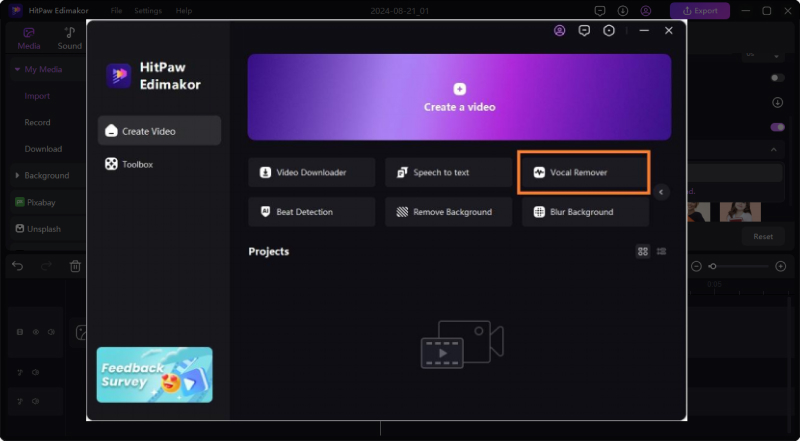
Step 3. Remove Lead Vocals from Music
Click the Enable button in front of Vocal Remover on the right panel. From the menu, select Vocal Remover and tap the Keep only Background Music option. The software will automatically process the video to remove the sound from it.
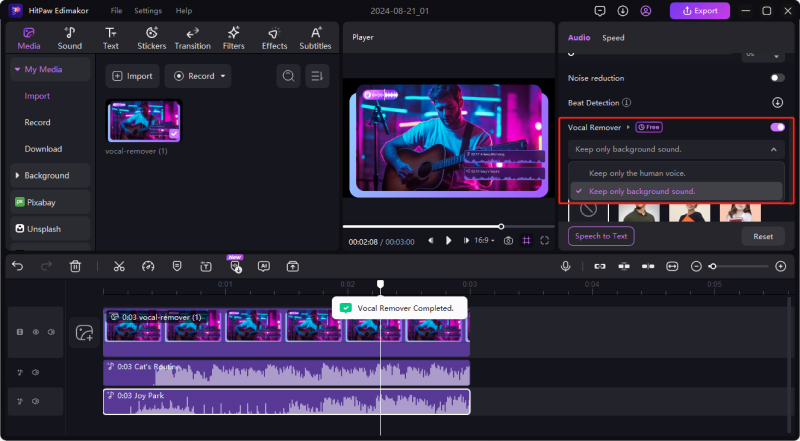
Step 4. How to Remove Background Music but Keep Vocal
If you want to focus on the main audio, then removing the background music is the way to go. Edimakor offer the Background Music Remover to help you with the process. For it, right click the video on the timeline, and on the menu bar, select Vocal Remover. Next, select Keep only Human Voice to remove the background sound.
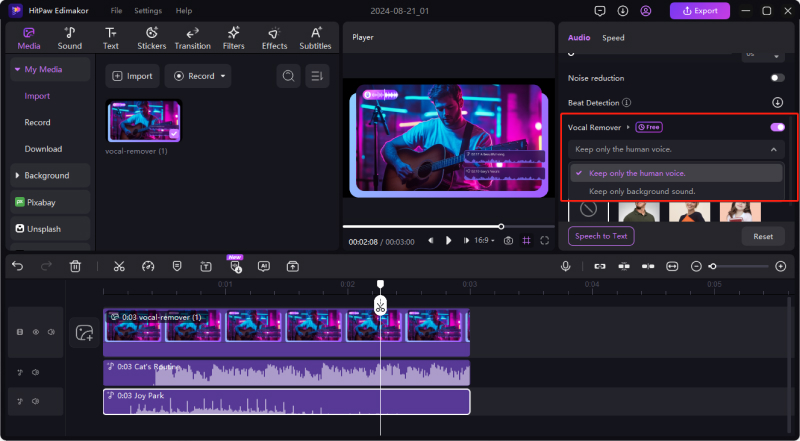
Step 5. AI Vocal Noise Removal
You can also manage the noise or disruption on the sound track by clicking the Noise Reduction button(above Vocal Remover). This will make the sound track more clear and better to listen.
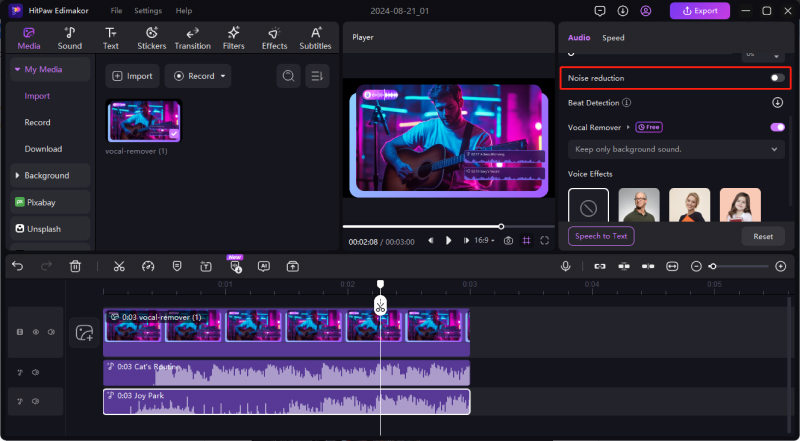
Part 6. Remove Vocals from Track(Shortcuts)
You can also remove vocals when you edit video/audio with shortcuts. First, select the targeted video/audio track. Next, right-click your mouse and a panel will show. You can use the Vocal Remover in the panel
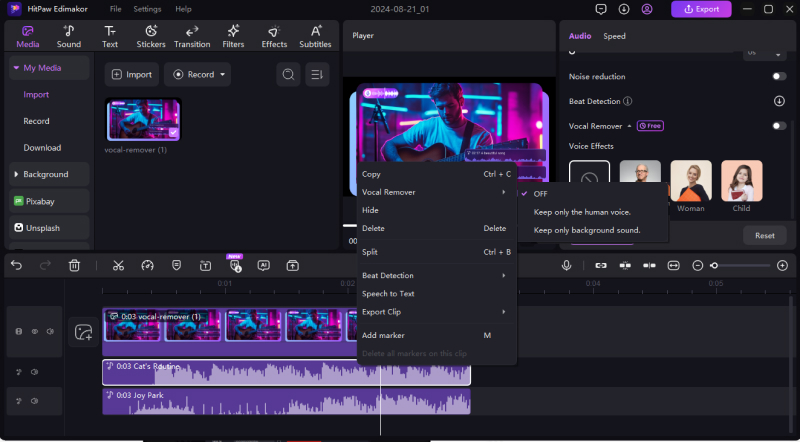
Step 7. Export the Video/Audio
Finally, click the Export button. A new pop-up will appear, where you can choose your preferences related to the video, such as Format, Resolution, Encoding, Bitrate, and Frame Rate. In addition, you can select the folder and file name. Click Export once more to save the video without the vocals on your computer.

The HitPaw AI Vocal Remover makes it easy to separate vocals from music tracks, even for non-technical users. By following this guide, you'll be able to easily create high-quality instrumental versions or isolate vocals for remixing.
Video Tutorial on Vocal Remover
Watch this video tutorial on how to remove vocals with Edimakor AI tool.
