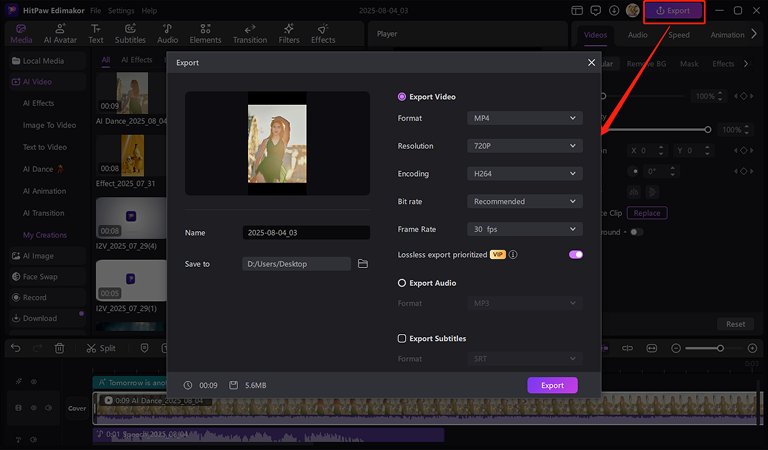Want your videos to really pop? You can go for classic smooth effects, or even try AI effects for super fun, unique effects! Edimakor's got a treasure trove of video effects, from old favorites to cool "AI Effects," making it a breeze to add pro vibes and your own special touch.
Method 1: Traditional Video Editing to Add Video Effects
Traditional video effects will enable full control of your material but cost more time and effort. But you can get what exactly you want and no worry about creativity deviation. Below we will go through the traditional way to add effects to video.
Step 1. Add Trending Video Effects
First things first, grab Edimakor and get it set up on your computer. Once it's up and running, just dive into "New Project" and upload the video you're excited to jazz up with effects.
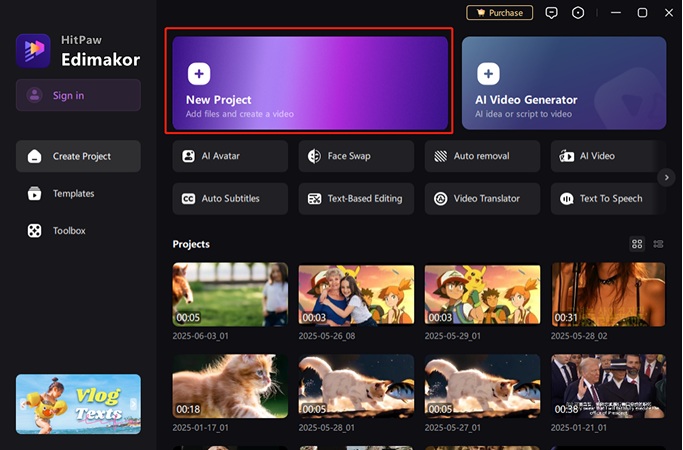
Next, choose effects and download them. Then, drag them directly above the clips you want to enhance. You can easily adjust their duration by stretching them on the timeline, and fine-tune their speed and opacity using the controls in the right-hand pane.
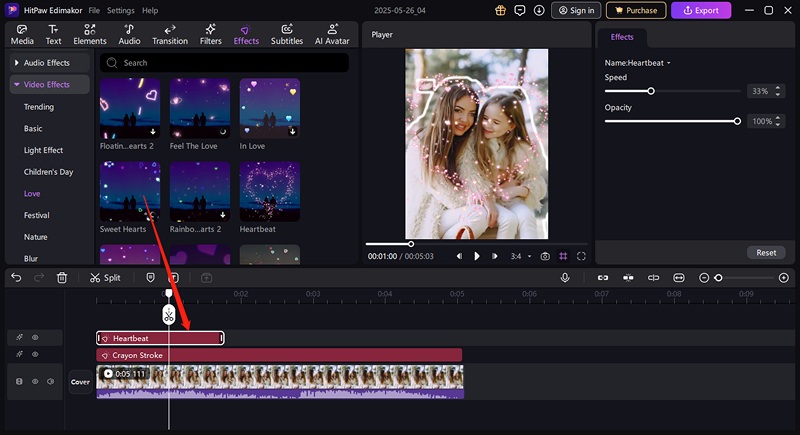
Step 2: Browse Edimakor's Basic Effects Library
Selecting video effects in Edimakor's library is super easy and fun! You can just browse through a fantastic collection of visual goodies and then effortlessly apply anything from a subtle sparkle to a dazzling transformation to make your videos truly pop.
Body Stroke Effects: Highlights subject outlines with dynamic, artistic strokes, adding unique visual flair to characters.
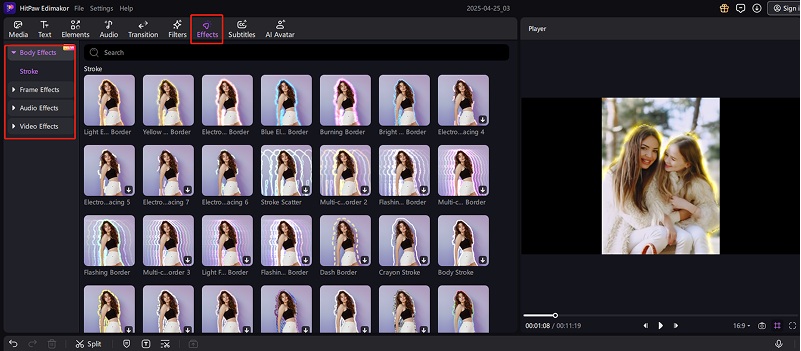
Split Frame Effects: Divides the screen into multiple segments, displaying several video clips simultaneously for dynamic layouts.
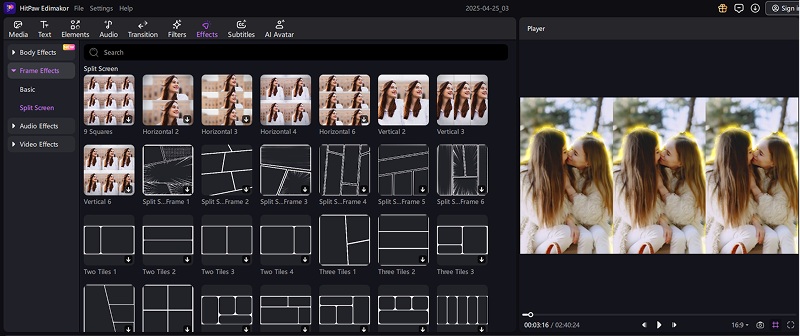
Audio Effects: Enhances soundscapes with reverb, echo, or distortion, creating immersive atmospheres and emotional impact.
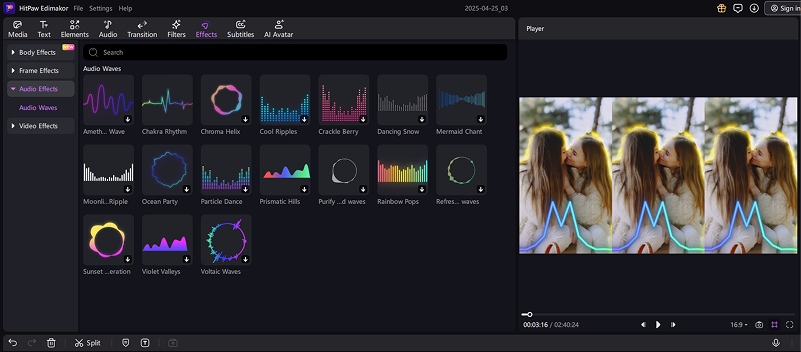
Love Effects: Applies romantic overlays like hearts, sparkles, or soft glows, enhancing affectionate and tender moments.
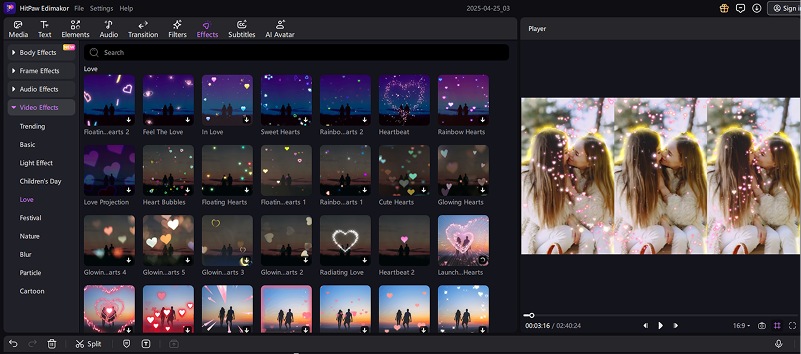
Children's Day Effects: Infuses playful, colorful, and whimsical elements, perfect for celebrating youthful joy and innocence.
Festival Effects: Infuses vibrant colors, festive animations, and celebratory elements, perfect for capturing joyous event atmospheres.
Blur Effects: Softens focus, creating dreamy aesthetics, obscuring details, or emphasizing specific subjects.
Cartoon Effects: Transforms footage into animated, hand-drawn styles, adding whimsical, stylized, or humorous visuals.
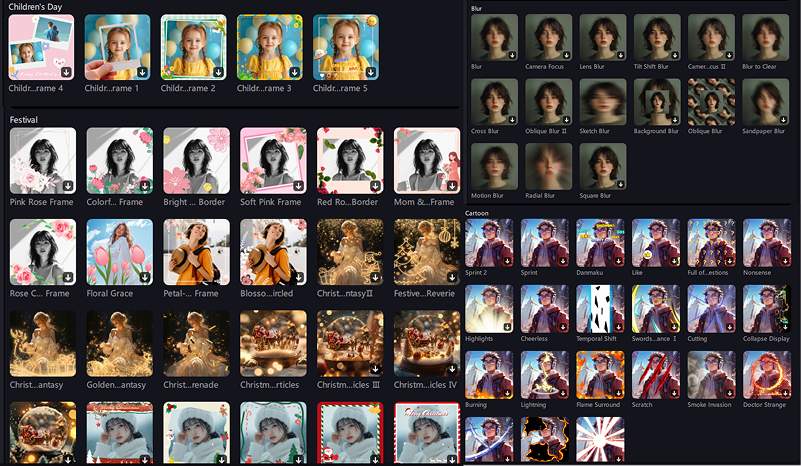
Light Effects: Adds glows, flares, and reflections, illuminating scenes and creating atmospheric, dramatic visual moods.
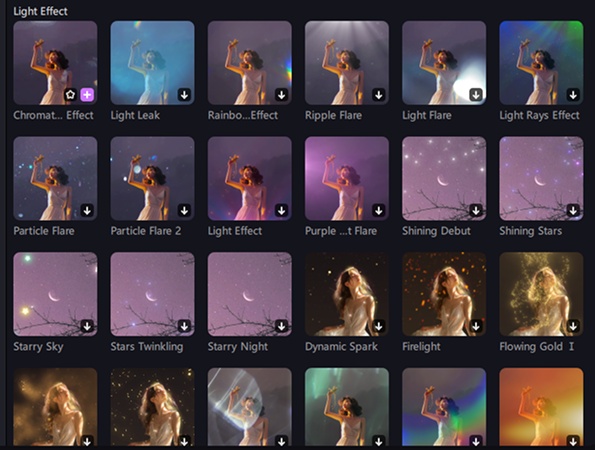
Method 2: Have Fun with AI Video Effects(AI Mermaid/Kiss/Hug Videos)
Get ready to have serious fun with Edimakor's AI Video Effects! Easily transform your footage using intelligent enhancements and trending AI video creation prompt templates. Experiment with dynamic transitions and artistic filters, letting templates guide you to create unique, viral-ready videos. It's an enjoyable way to add professional polish and a touch of magic, effortlessly.
Step 1: Activate Edimakor AI Video Effects
Browse Edimakor's extensive library of AI video effects in the major panel. Categories include trending video effects in social media, festival video effects, stylistic transforms, object segmentation, and cinematic enhancements, allowing for precise visual augmentation.
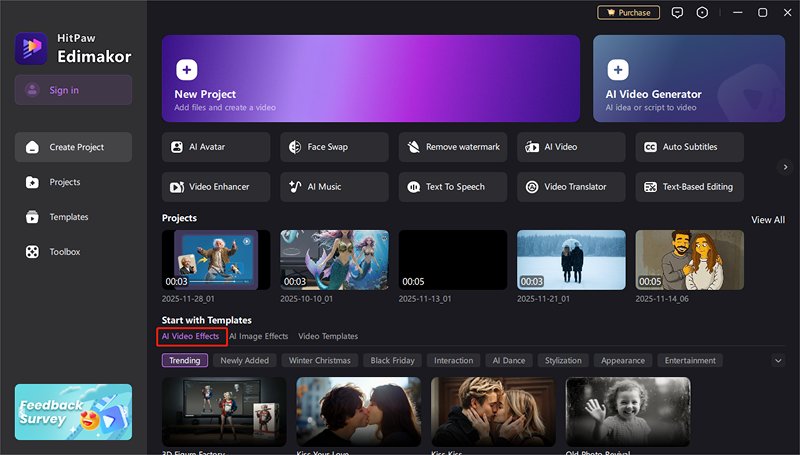
Step 2: Choose from Edimakor's AI Effects Library
Edimakor offers a diverse array of AI effects to complement your project's aesthetic. Select an AI effect that aligns with your video's desired mood.
Now, for every category, you can hover on the effect and click "Create" button to use it.
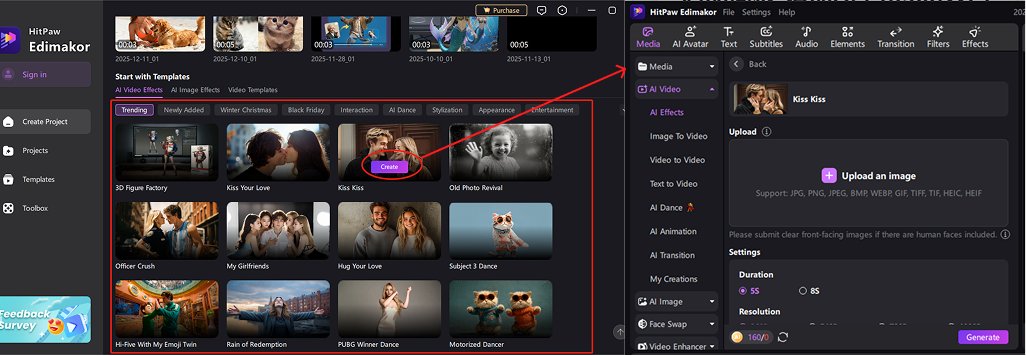
Here's a breakdown of the new additions:
Christmas: Elevate your Christmas marketing with smart AI Christmas video filters like AI Santa, AI snowy filter, etc.
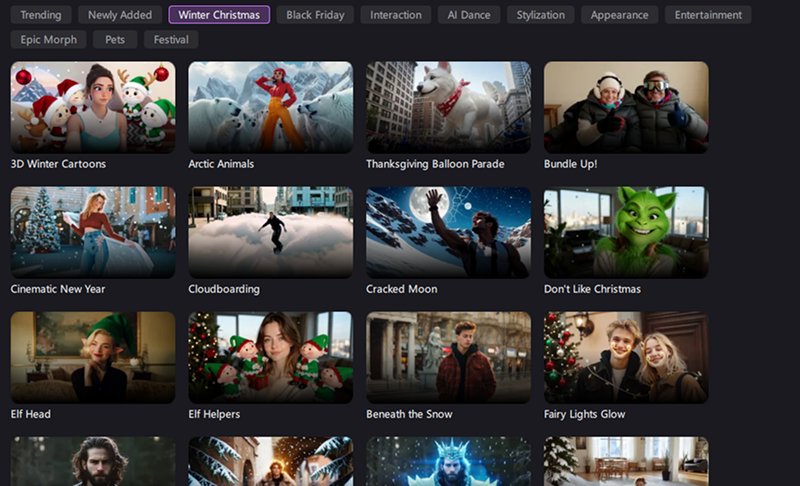
Black Friday: Maximize Black Friday impact using AI video templates. Fast, effective, and visually striking for urgent discount announcements.
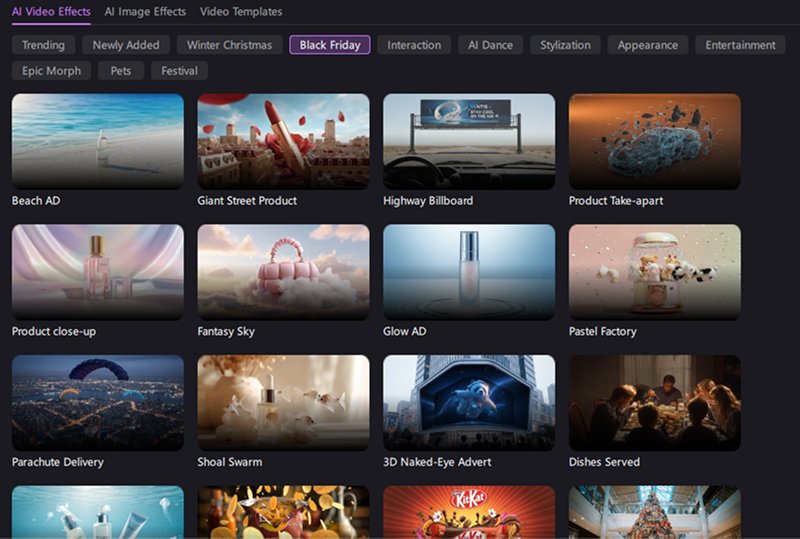
Interaction: Trending templates, including AI hug, heart hands, and kiss.
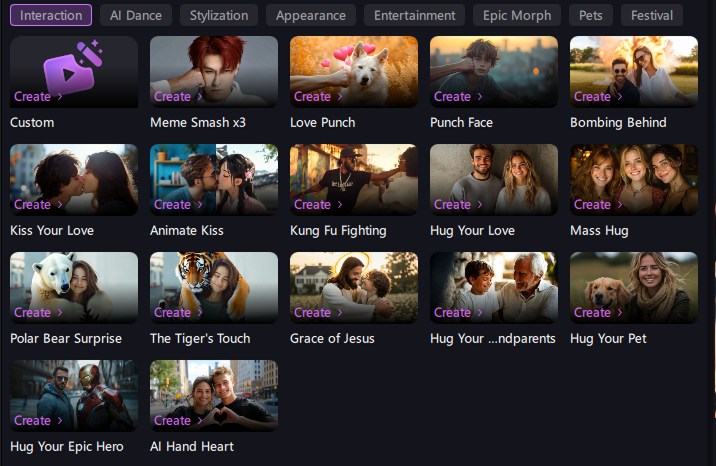
AI Dance: Templates featuring popular online dances like "Subject 3" and "Jiggle."
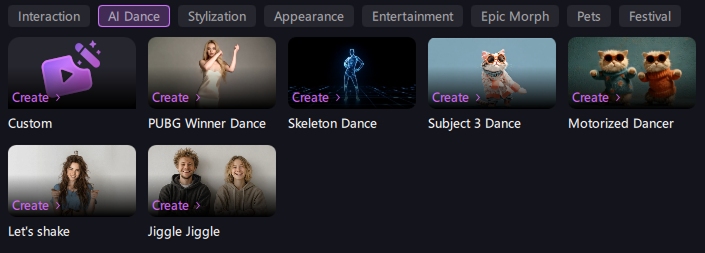
Stylized: Funny AI video templates such as Ghibli and retro comic book styles.
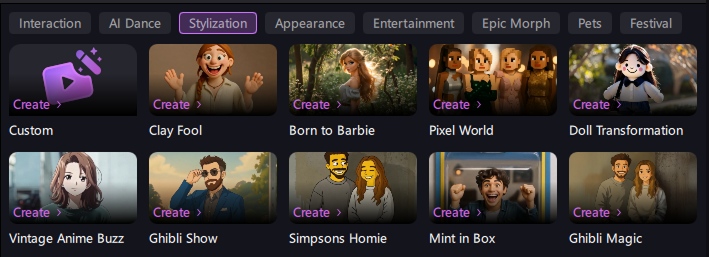
Appearance: AI templates for things like wool curls, instant muscle transformations, and gender swaps.
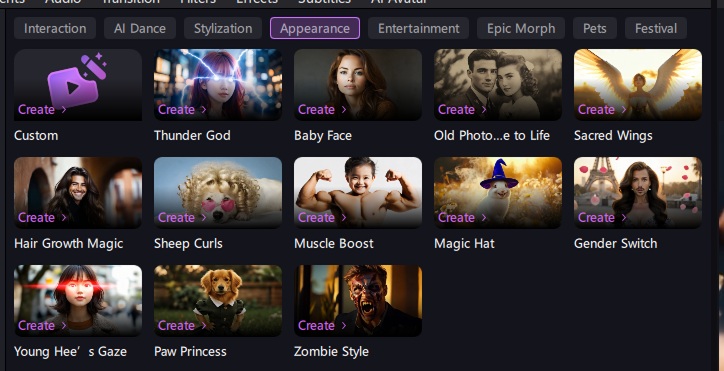
Entertainment: AI videos covering Oscar winner, flame growl, vogue walk and model photography.
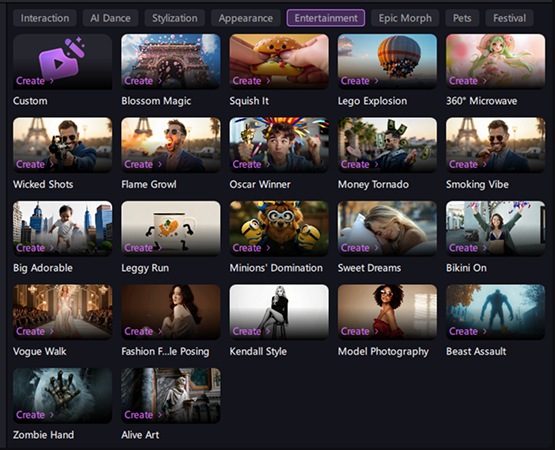
Epic Morph: Tuning your photo into Venom, Joker, Hulk, and Iron Man.
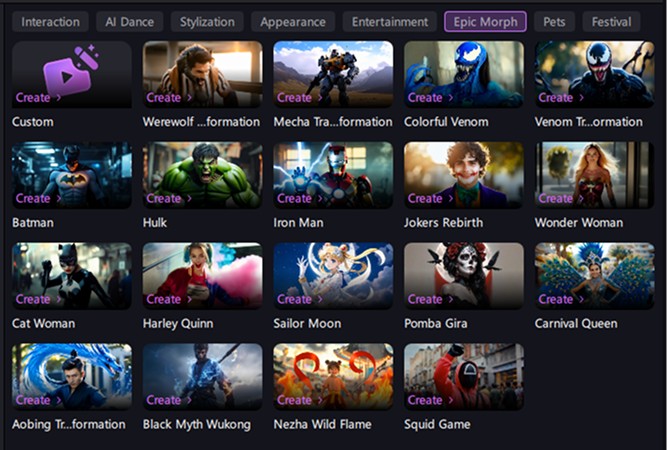
Pets: Templates with pet-related effects.
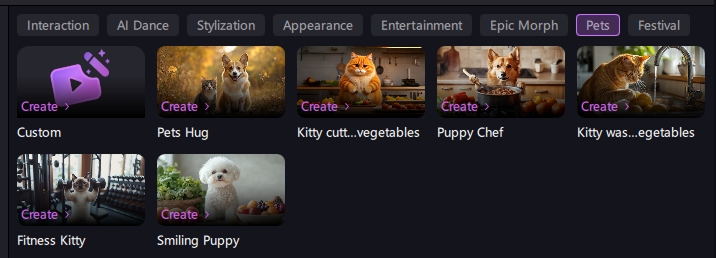
Festive: For holidays like New Year's and Christmas.
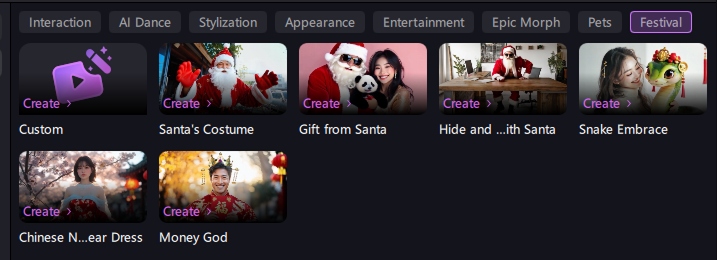
Step 3: Generate and Optimize Your AI Video
Upon choosing a AI video effect, import your image, adjust the parameters and click "Generate" to make an AI video with it.
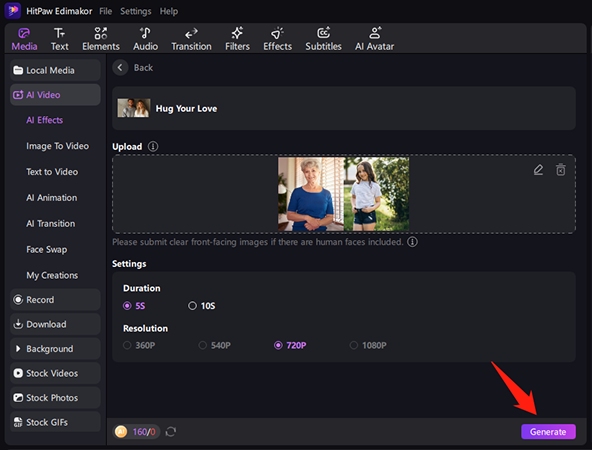
Step 4: Fine-tune and Export Your AI Video
Hang tight while your creation is brewing – it'll be ready in a flash! Once it's done, simply open "My Creation", and you will get it there! When you're totally thrilled with the result, just hit export!
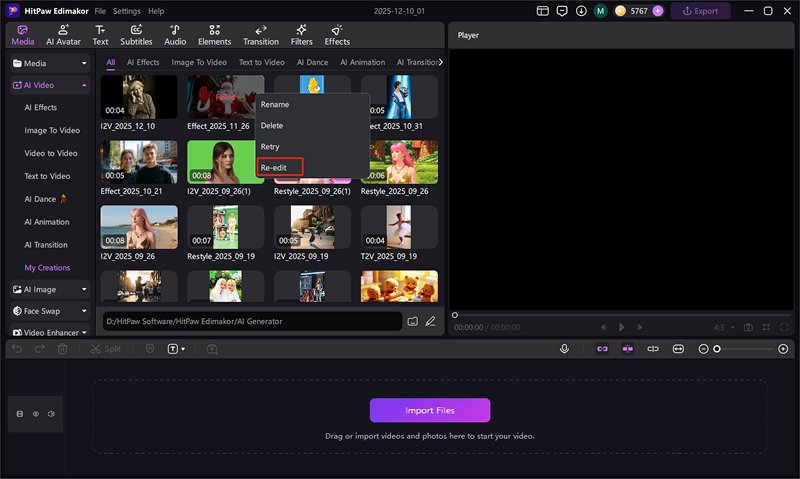
When you are satisfied with it, click the file's icon to its location. If not, right-click it to regenerate one by selecting the "Re-edit" tap.
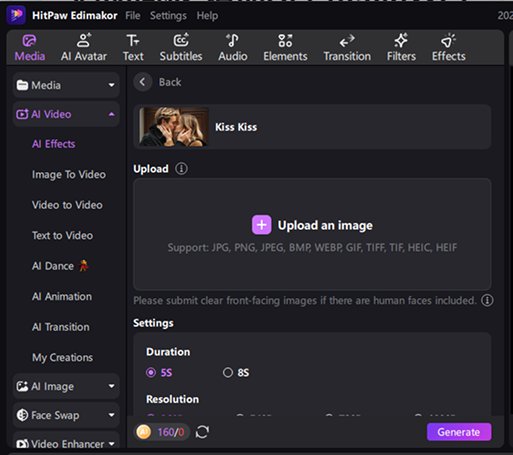
To add more awesome edits and effects, click the "+" icon to put it onto your timeline where you're free to fine-tune it. When you're totally thrilled with the result, just hit export!