Edimakor video masking allows you to isolate specific areas within your video, revealing or concealing underlying layers for stunning results. This guide will lead you to add a mask to videos step by step to master video masking and enhance your video editing projects.
Step 1. Access the Video Masking Tool
Download and open your video editing software - Edimakor.
Import the video clip you want to apply a mask to onto your timeline.
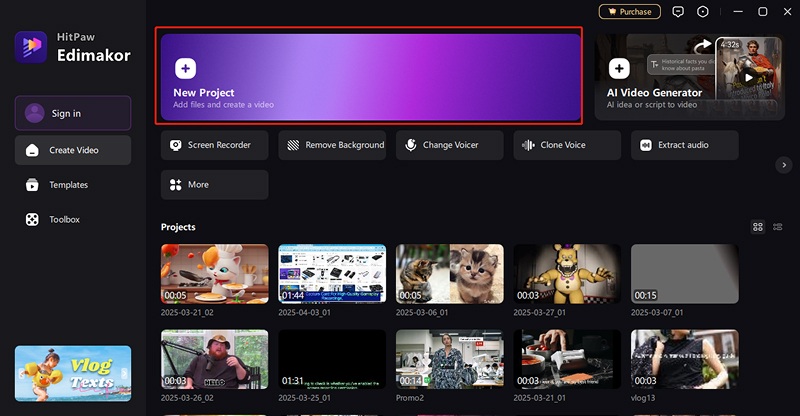
Step 2: Add a Mask
Select the video clip on your timeline. Find the "View" on the top-right panel. Click "Mask", in the second section under "View", you'll find some shapes of masks right there.
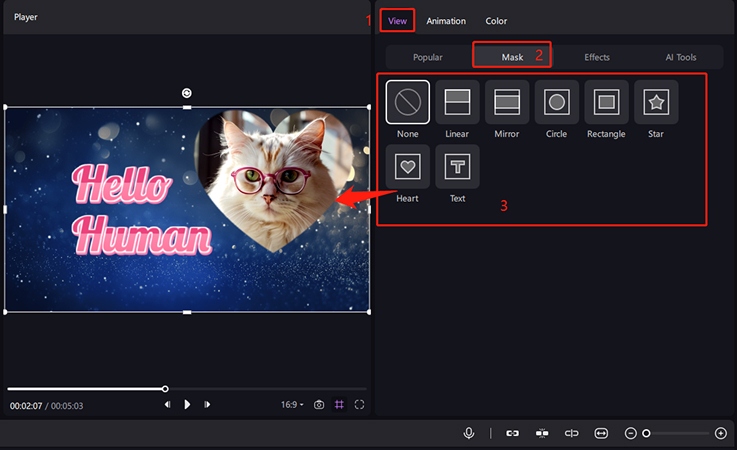
Step 3: Refine and Preview
Carefully review the masked video to ensure the effect is as desired.
Adjust the mask's shape, size, feather, and animation in the settings panel or drag the points for adjustment as needed. Preview the video repeatedly to catch any imperfections.
You'll typically have several mask settings available in the right panel:
- Shape Masks:Choose from preset shapes like rectangles, circles, ellipses, polygons, hearts, stars, text, etc.
- Scale: Adjust the size by moving the bar.
- Position and Size: Adjust the X and Y coordinates and the width and height of the mask.
- Rotation: Rotate the mask.
- Feather: Soften the edges of the mask for a gradual transition between visible and hidden areas. Higher feather values create a more blurred edge.
- Add other effects: Some other amazing video effects are offered, affecting how the mask interacts with the underlying video.

Step 4: Invert the Mask (If Necessary)
Look for an "Invert Mask" at the bottom of the mask settings, and turn on it.
When inverted, the mask will affect the opposite area. What was inside the mask will become hidden, and what was outside will become visible. This is useful for isolating a specific object.
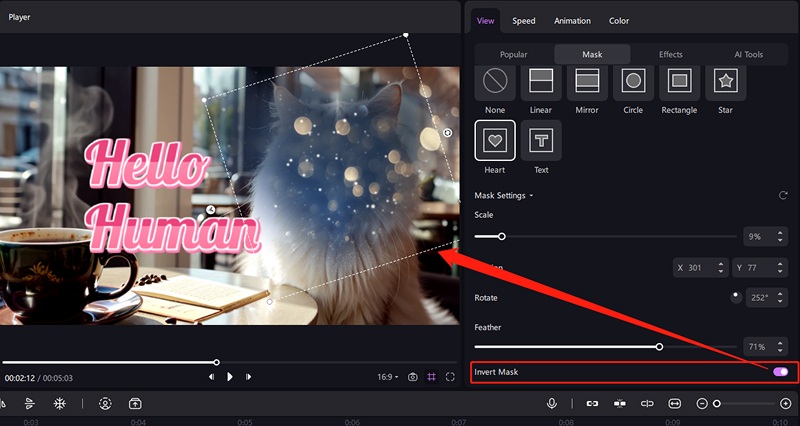
Step 5: Export Your Video
Once you are satisfied with the masking effect, export your video in your desired format and settings. The mask will be applied in the final rendered video.
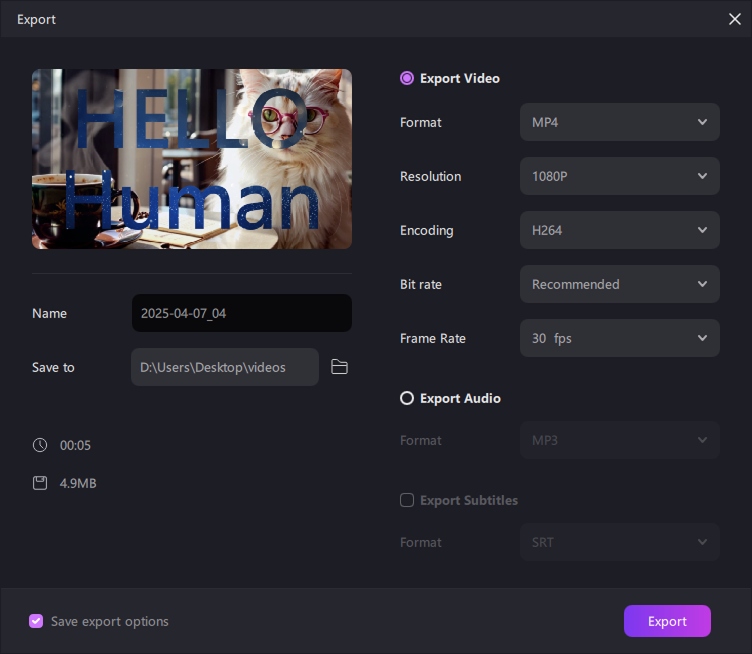
By following these steps, you can effectively use video masking to create compelling visual effects, isolate subjects, and add unique flair to your video projects. Start experimenting with the power of video masking today!
