Yellow subtitles work perfectly for media material. In this article, find out why yellow subtitles are a popular choice and learn how to add yellow subtitles to videos and images. Whether you’re a content creator or just enhancing your media, this guide offers practical insights for perfect yellow subtitles.
Part 1: Why is Yellow Used for Subtitles
Yellow is a color that provides several benefits when applied to subtitles. It is widely used because it is excellent contrast against most background, making the text readable. Here we list the reasons why yellow is often the preferred subtitle color with more details:
- High Visibility: The bright yellow color can easily grab everyone's attention, especially on a dark or light-colored background, and text would be more readable.
- Natural Readability: Human eyes are more naturally accustomed to yellow as it is at the center of the visible light spectrum. This means that yellow subtitles are less tiring to the eyes during extended periods of viewing, especially in media.
- Cultural Significance: In most cultures, yellow represents clarity, energy, and warmth, which means making the content feel more interesting and accessible.
- Universal Acceptance: Yellow is a color that has been widely accepted as a subtitle color to ensure that the content is understandable across different languages and regions.
Part 2: How to Add Yellow Subtitles to Videos
Now let’s get into the main topic of this article. To add yellow subtitles to your videos, you need a good video editing tool, and we will use HitPaw Edimakor here. Edimakor is the one-stop multimedia editing desktop application to make the subtitling process simple and fast. You can add and customize subtitles with ease. It has a very user-friendly interface along with powerful features.
Edimakor Yellow Subtitling Features
- Auto Subtitling: Save time with automatic subtitle generation powered by AI.
- Add Yellow Subtitles Easily: Easily add basic yellow subtitles for enhanced visibility.
- Preset and Template Options: Choose from various yellow subtitle presets and text templates to match your media style.
- Customization: Personalize subtitles with custom position, fonts, colors, and animation.You can also save your designs as templates for future use.
- Control Timing and Duration: If you manually add yellow subtitles, you can adjust for precise start and end times, or let Edimakor automatic add subtitles and sync perfectly with the video.
- Preview: Before finalizing your subtitles, you can always preview and adjust whatever is needed.
Step 1: Open Edimakor and Start
Step 2: Add Yellow Subtitles
Step 3: Adjust and Customize Yellow Subtitles
Step 4: Preview and Save
Simply download and run Edimakor on your computer. Start a new project and upload the desired video.

First, go to Text section, find one yellow subtitle style you like and drag it to the timeline. This way you can type in the text manually that you want to display on your video.
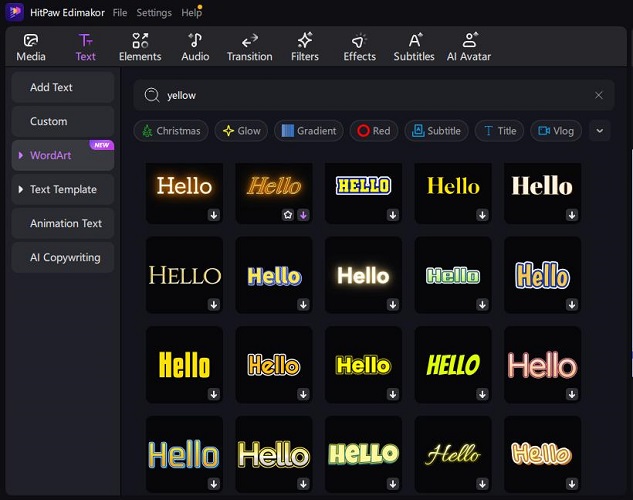
Or under the toolbar, click on Subtitles. Choose a yellow subtitle preset, and click on Auto Subtitling.
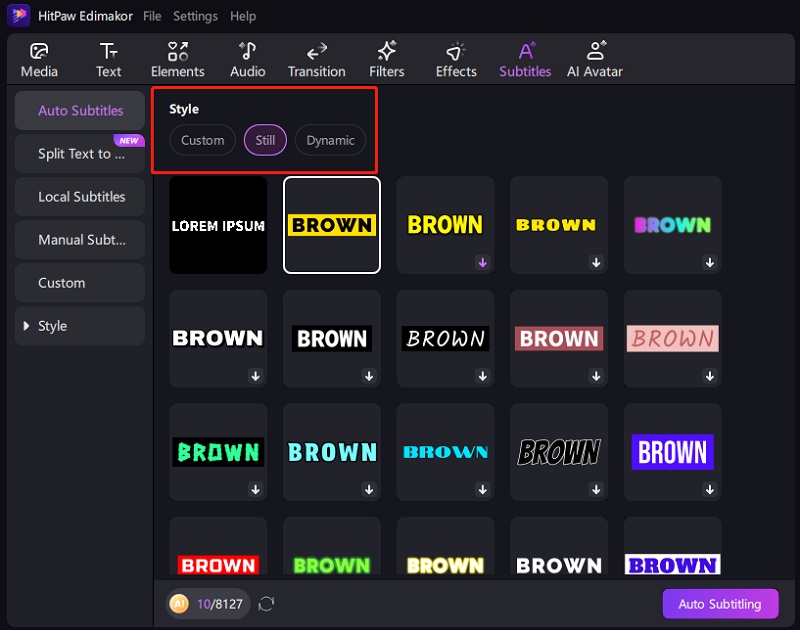
Now with the added subtitles, you can make further adjustment. For example, you can change, position and resize them in the player section. Adjust the text font, color and etc in the Text panel. Add an animation to engage your subtitles.
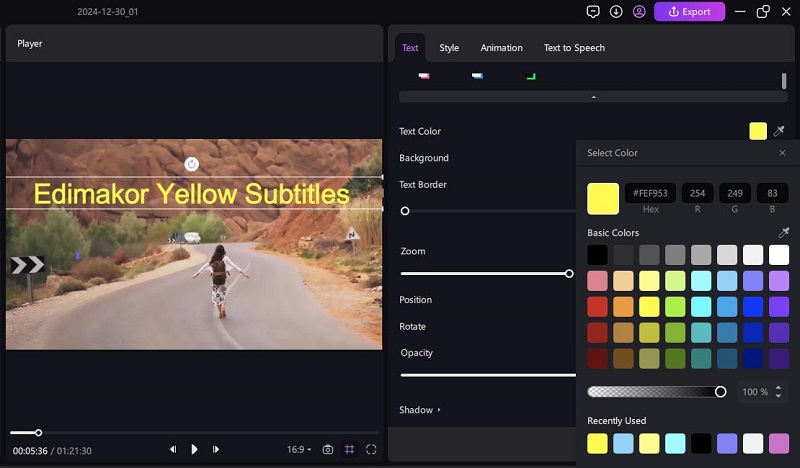
After making all adjustments, preview your video to check the subtitle placement, timing, and color. Once satisfied, save the video with the newly added yellow subtitles.
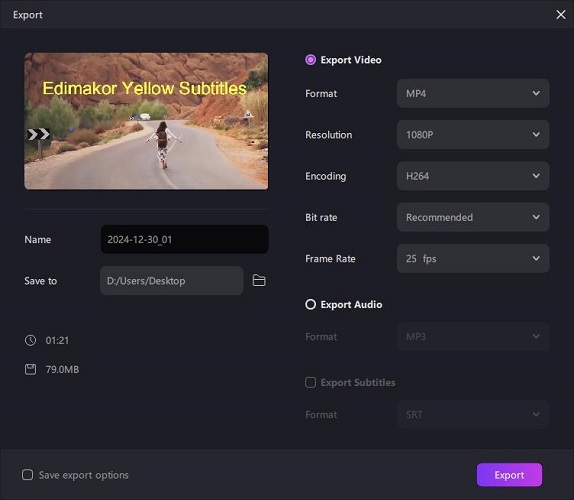
Part 3: How to Add Yellow Subtitles to Images
Many people also ask about yellow text in pictures. Adding subtitles to images enhances accessibility, making content more understandable for a wider audience or making it more fun when you creating memes. It can be as easy as adding them to videos with HitPaw Edimakor. You can also overlay text in yellow with customization options.
Step 1: Import your Image to Edimakor
Step 2: Edit Your Subtitle Text
Step 3: Preview and Save
Go to Edimakor and upload the image you'd like to edit. The interface is easy, and you can easily drag and drop it into the timeline.
Click the Text Tool to add a text box anywhere on the image. All the yellow and other templates are available to use.
Type what you want. It can be a description, a quote, or any kind of message going with the image. In the right panel, customize the subtitles like you do with your videos.
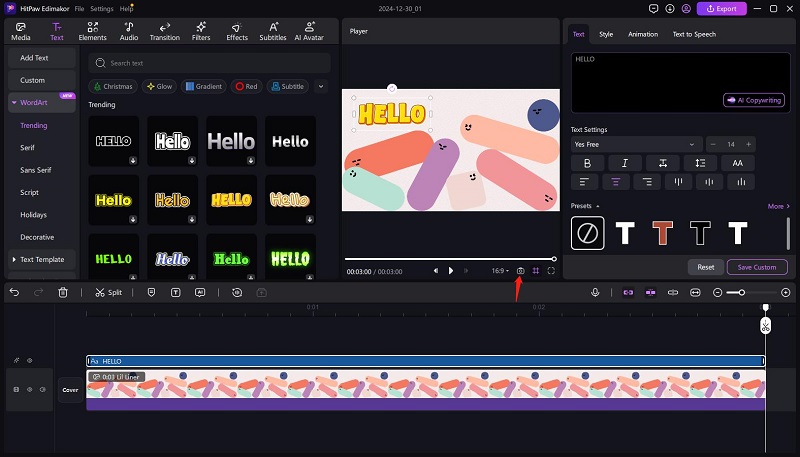
Once satisfied with your yellow subtitles, preview to make sure it looks good. After that, save the image with added yellow subtitles. You can take screenshots or save the video.
Part 4: FAQs on Yellow Subtitles
-
Q1. What is the color code for yellow subtitles?
A1. A common yellow color code that is used for digital media is #FFFF00, which is a pure bright yellow. However, you can adjust the hue, saturation, and brightness to get a more muted or more vibrant yellow, depending on your need.
-
Q2. What is the best yellow subtitle font?
A2. Yellow subtitle font should be clean, readable, and appropriate-to-your-content. Fonts like Arial, Helvetica, Verdana, and Impact are excellent choices for subtitles because text will be readable against most background colors.
-
Q3. How to add vintage yellow subtitle font?
A3. When trying to add an old-technology yellow subtitle, you have a wide array of old fonts that closely resemble subtitles in old movie films. Courier, Garamond, and Futura are great options when it comes to vintage. They have a touch of retro feel but don't mess up the readability.
Conclusion
Yellow subtitles facilitate viewing and engage viewers. This article indicates why yellow subtitles are necessary and important for video and picture visibility. And we also learn about HitPaw Edimakor, a versatile media editing tool that helps quickly add yellow subtitles to your videos and images with various text templates, and customize yellow subtitles such as color adjustment, font selection and timing control.
HitPaw Edimakor (Video Editor)
- Create effortlessly with our AI-powered video editing suite, no experience needed.
- Add auto subtitles and lifelike voiceovers to videos with our AI.
- Convert scripts to videos with our AI script generator.
- Explore a rich library of effects, stickers, videos, audios, music, images, and sounds.

Home > Subtitle Tips > How to Add and Customize Yellow Subtitles to Videos/Images 💛
Leave a Comment
Create your review for HitPaw articles







Yuraq Wambli
Editor-in-Chief
Yuraq Wambli is the Editor-in-Chief of Edimakor, dedicated to the art and science of video editing. With a passion for visual storytelling, Yuraq oversees the creation of high-quality content that offers expert tips, in-depth tutorials, and the latest trends in video production.
(Click to rate this post)