Want to convert DVDs to MP4 Mac? Whether using VLC, HandBrake, or professional tools, this guide covers the easiest methods to rip and save your favorite movies hassle-free.

Can I Convert a DVD to MP1 Online?
Converting a DVD to MP4 online is challenging because the majority of web-based converters do not support direct DVD ripping. Nevertheless, a workaround is to first extract the DVD files using software like HandBrake or VLC and then upload them to an online converter.
You can convert smaller DVD movie files to MP4 using these services. Online resources are useful, but they are not the best for encrypted DVDs or full-length videos. The best method to Mac convert dvd to mp4 is still to use desktop software for better results.
How to Convert DVD to MP2 on Mac With VLC
With the help of the robust media player VLC, you may convert DVDs to MP4 on a Mac. It offers a straightforward method of ripping DVDs without the need for further software and supports several formats. To convert DVD to mp4 VLC Mac, follow these steps.
Step 1: Open VLC and Load the DVD
Step 2: Enable Stream Output
Step 3: Choose MP4 as Output Format
Step 4: Start the DVD to MP4 Conversion
Put the DVD in and start VLC on your Mac. Choose Open Disc after clicking File in the top menu. Your disk information will be shown in a window that opens. Before continuing, check the box labeled Disable DVD menus to prevent playing issues.
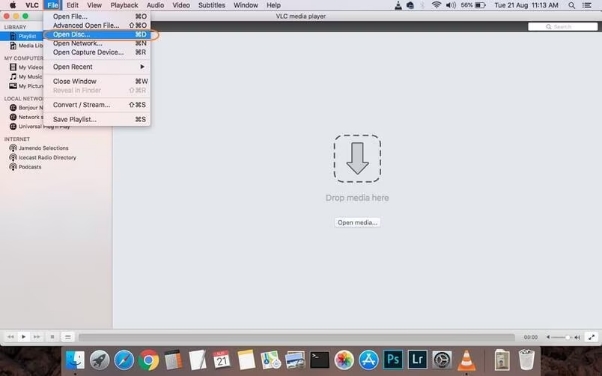
Click Settings after selecting Stream output in the lower left corner of the window. Choose File as the output format in the new window. Select a location to save the MP4 file by selecting Browse, then click Save to confirm.
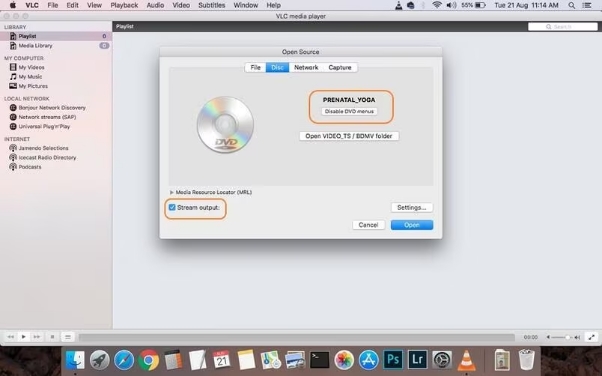
Choose MPEG-4 from the Encapsulation Method drop-down menu. For best quality, change the codec and bitrate of the audio and video. Click OK to validate the parameters and get ready for conversion after everything is configured.
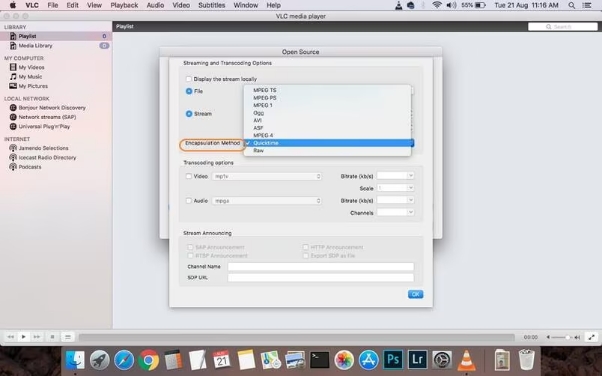
Once everything is configured, click Open to begin the conversion. The DVD will start to be extracted and encoded into an MP4 file by VLC. The length of the DVD and the processing speed of your Mac determine how long it takes.
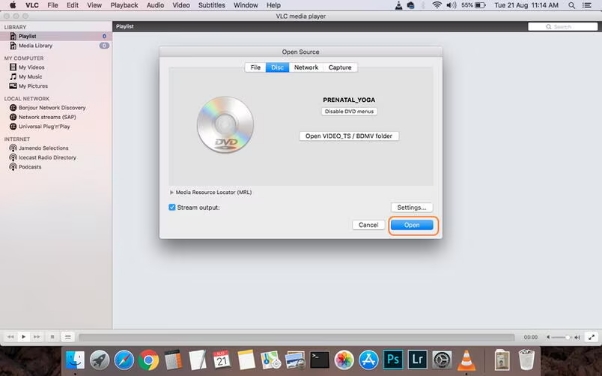
Best Free Software to Convert DVD to MP3 for Mac
Movavi Video Converter is a fantastic option if you are searching for a simple method to convert DVD to mp4 Mac free. It is perfect for both novice and expert users because to its easy-to-use interface and quick conversion rates.
Step 1: Load Your DVD into Movavi
Step 2: Choose MP4 and Start Conversion
Put the DVD into your Mac and launch Movavi Video Converter. After clicking Add Media, pick Add DVD and pick the DVD you inserted. After the video files are automatically loaded by the software, you can choose a format and adjust the settings.
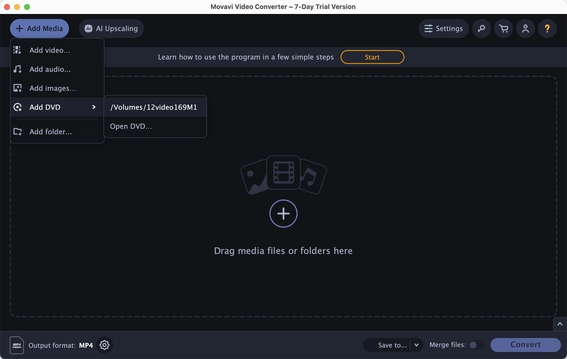
Choose MP4 as the output format at the bottom of the interface. If necessary, change other parameters like bitrate or resolution. Click Convert to begin the procedure when you are ready. Your DVD will be swiftly converted to an MP4 format by Movavi for convenient viewing.
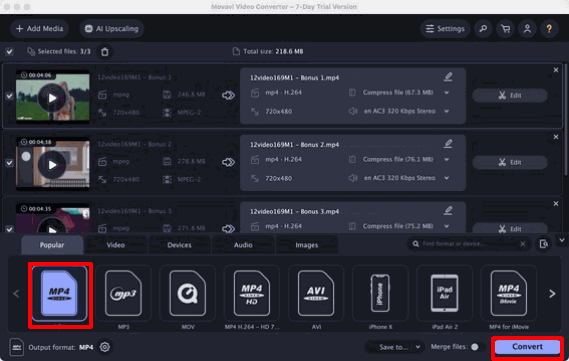
How to Convert DVD to MP4 on Mac With Handbrake
Both unprotected and protected DVDs can be converted to MP4 on a Mac using HandBrake, a free and open-source program. With a few minor UI variations, the procedures for converting DVDs to MP4 on Mac are comparable to those on Windows. Here are the steps to use this best free dvd to mp4 converter Mac:
Step 1: Install HandBrake and libdvdcss
Step 2: Insert the DVD into the HandBrake
Step 3: Select MP4 as the format for output
Step 4: Convert and Choose the Output Folder
HandBrake can be downloaded and installed from its official website. To get around encryption while converting a protected DVD, you will require libdvdcss. To install it using Homebrew, type the following command into Terminal:
/bin/bash -c "$(curl -fsSL
https://raw.githubusercontent.com/Homebrew/install/HEAD/install.sh )"
brew install libdvdcss
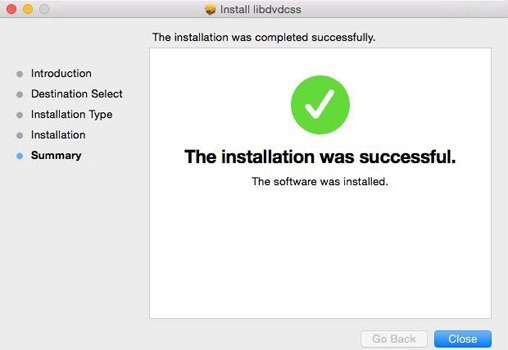
To choose the inserted DVD, launch HandBrake and select Open Source. After scanning the disc, HandBrake will automatically select the longest title, usually the main video. Choose a different title manually from the list if necessary.
To choose a desired output quality, go to the Preset option. Select MP4 as the output format under the Summary tab. If your Mac supports hardware acceleration, select H.264 under the Video tab for a quicker conversion.
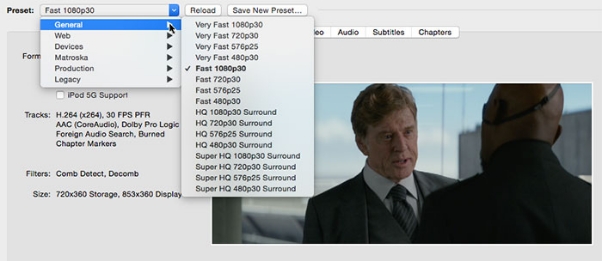
To select a destination folder that has sufficient space for the converted file, click Browse. After everything is configured, press Start to start the DVD to MP4 conversion process. The Pause button allows you to pause the procedure at any time.
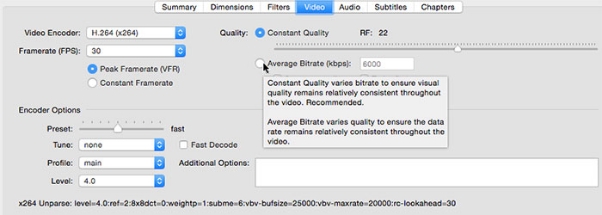
How to Convert Protected DVDs to MP5 on Mac With MacX DVD Ripper Pro
A strong tool for converting handmade and copy-protected DVDs to MP4 on Mac is MacX DVD Ripper Pro. It uses cutting-edge hardware acceleration for quicker processing and supports a variety of codecs, including MOV, MKV, and HEVC. Here are the steps to Mac convert dvd to mp4:
Step 1: Load the DVD
Step 2: Choose MP4 Format and Enable Hardware Acceleration
Step 3: Start Conversion
Launch MacX DVD Ripper Pro after inserting the DVD into your Mac. Whether the CD is copy-protected or homemade, the software will recognize it immediately. You can manually choose other titles if necessary, but it loads the primary title first.
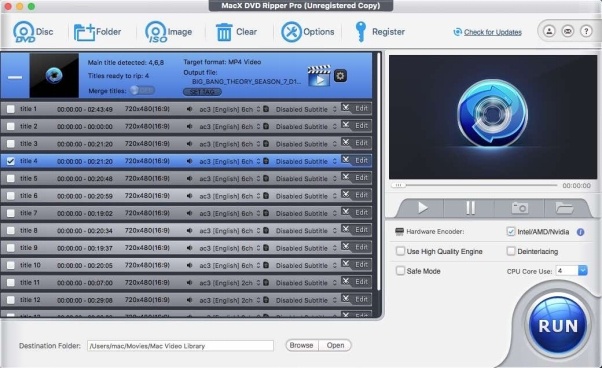
Choose MP4 as the output format from the drop-down menu. Enable hardware acceleration by checking the Intel/AMD/Nvidia box in the lower right corner to expedite the conversion process. This guarantees effective and seamless DVD ripping.
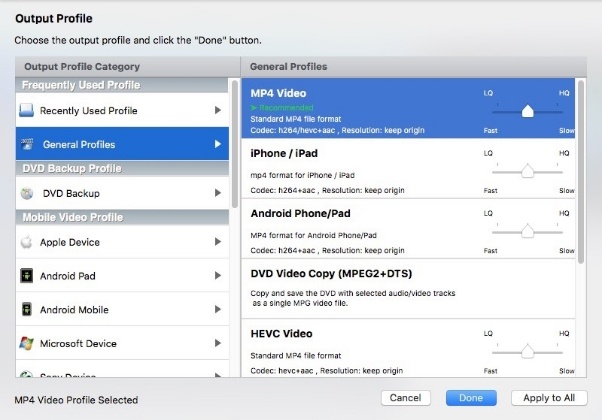
To select the Mac folder where the converted MP4 file will be stored, click Browse. Press RUN to begin the DVD ripping process after everything is configured. Your DVD will be swiftly converted to MP4 with excellent quality by MacX DVD Ripper Pro.
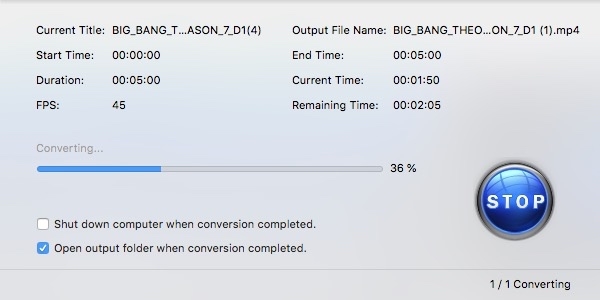
Extra Tips: How to Edit Videos in Various Formats
In addition to being a flexible video editing tool, HitPaw Edimakor facilitates smooth format conversion. It supports dozens of formats including AVI, MKV, MOV, and MP4. To edit and covert your videos on a Mac easily, follow these steps.
Step 1: Launch HitPaw Edimakor (Video Editor)
Step 2: Bring Your Video In
Step 3: Select the Format for Output
Make sure your Mac has HitPaw Edimakor installed. If not, download and install it from the official website. After installation, launch the program; its user-friendly interface makes editing and converting videos easy and accessible.
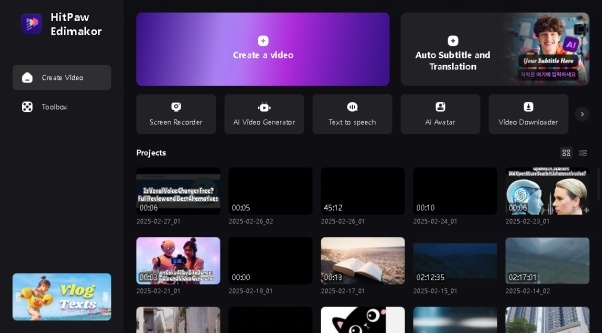
To import your video, click the Media tab and choose Local Media. Alternatively, you can drag & drop the file straight into the interface. Because HitPaw Edimakor supports so many different formats, you can import MP4, MOV, MKV, AVI, and more without encountering any compatibility problems.
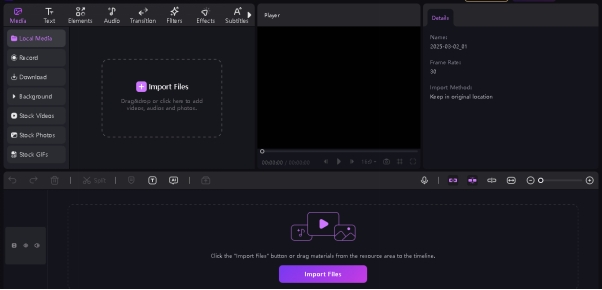
To see the available export formats after importing the video, go to the Export section. Choose the format that best suits your needs. HitPaw Edimakor provides presets that are tailored for the iPhone, iPad, Android, and gaming consoles if you are converting for a particular device.
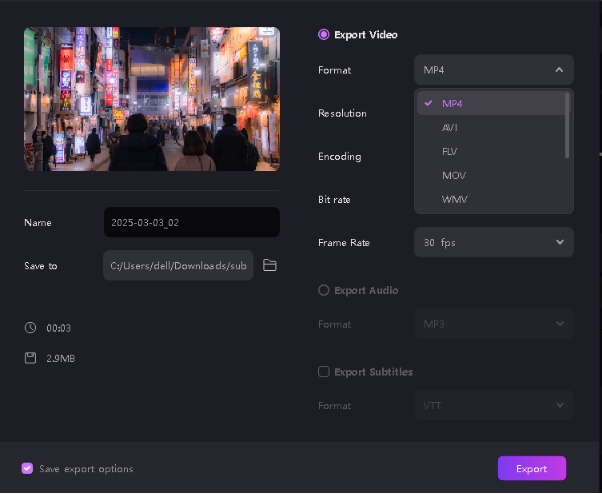
In Closing
Powerful programs like HandBrake, VLC, MacX DVD Ripper Pro, and Handbrake make it simpler than ever to convert DVD to MP4 Mac in 2025. Every user has an alternative, whether they require a premium program for copy-protected DVDs or a free one like VLC. You may watch your videos on any device and protect your DVD collection by following the detailed instructions. You can even use HitPaw Edimakor (Video Editor) to convert any video into any format without affecting its quality.
HitPaw Edimakor (Video Editor)
- Create effortlessly with our AI-powered video editing suite, no experience needed.
- Add auto subtitles and lifelike voiceovers to videos with our AI.
- Convert scripts to videos with our AI script generator.
- Explore a rich library of effects, stickers, videos, audios, music, images, and sounds.

Home > Video Editing Tips > How Do I Convert a DVD to MP4 on Mac 2025 | Video Converter
Leave a Comment
Create your review for HitPaw articles






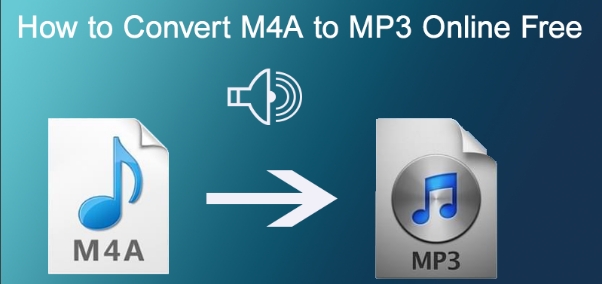
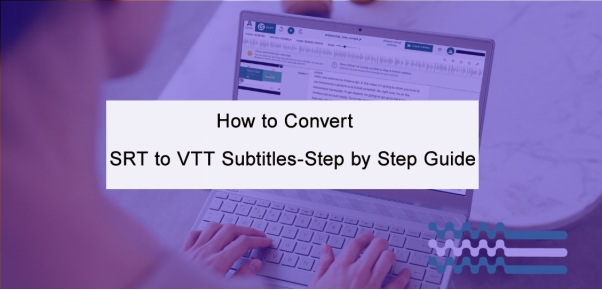
Yuraq Wambli
Editor-in-Chief
Yuraq Wambli is the Editor-in-Chief of Edimakor, dedicated to the art and science of video editing. With a passion for visual storytelling, Yuraq oversees the creation of high-quality content that offers expert tips, in-depth tutorials, and the latest trends in video production.
(Click to rate this post)