Making viral AI talking baby podcasts has gained popularity and is enthralling viewers on sites like Instagram Reels, YouTube Shorts, and TikTok. Usually, these videos show animated baby avatars lip-syncing to interesting audio snippets. Let us see the steps to create viral AI baby podcast video using HitPaw Edimakor.

Part 1: What Is Baby Podcast Video
An animated baby avatar lip-syncing to a chosen audio clip, typically from a podcast, song, or original recording, defines a baby podcast video. These videos provide the impression that a talking infant is delivering the audio information by using AI technology to animate still photos. When a baby's appearance and adult voice are combined, the outcome is frequently humorous or lovable content that appeals to viewers. That’s why people are looking for ways to learn how to create viral ai baby podcast video easily.
Part 2: How to Create VIRAL AI Talking Baby Podcast Videos Fast
HitPaw Edimakor is one of the greatest tools for producing AI talking baby podcast videos that can go viral on sites like YouTube Shorts, Instagram Reels, or TikTok, quickly and expertly. Its integrated AI avatar function is easy to use and does not require any modification of knowledge.
-
Key Features of Edimakor AI Avatar
Before exploring how to create a viral talking baby podcast with AI, let us see HitPaw Edimakor's AI Avatar feature which offers several functionalities that make it suitable for creating talking baby podcast videos:
Choose AI Avatars from Different Countries and Professions
You can choose from a wide range of AI avatars on HitPaw Edimakor that are representative of actual people from different countries, cultures, and occupations. The site offers characters that fit your message, whether you are looking for a baby avatar, a corporate presentation, a healthcare professional, or a social media influencer.
Easily Create AI Avatar Video Ads in 50+ Languages
HitPaw Edimakor's multilingual features enable users to create AI avatar videos in over 50 languages. You may produce localised content without employing separate voice actors or translators, regardless of whether you are aiming to reach audiences in English, Spanish, Hindi, Chinese, or Arabic.
Access to 120+ Diverse AI Avatars
You may quickly identify the ideal character to represent your podcast or message with the help of more than 120 pre-built AI avatars. From informal storytelling to formal presentations, these avatars are made for a variety of themes, moods, and environments. Additionally, they may be used in a variety of settings, including workplaces, studios, schools, and animated backgrounds
Realistic AI Voices with Text-to-Speech
A text-to-speech engine included in HitPaw's AI Avatar function allows for realistic voiceovers with organic tempo, emotion, and intonation. Just input your script, and the AI voice will speak for you. The outcomes seem relatable and captivating, making them perfect for making instructive or entertaining baby podcast recordings
PerfectLip-Sync Animation
Perfect lip-syncing with the voice or audio input is one of HitPaw Edimakor's AI avatars' most amazing features. The mouth motions of the avatar are automatically synchronised to match every word and tone, regardless of whether you are using your recording or a produced voice.
Custom Avatar Import Option
Do you want to create a talking avatar out of a cartoon, a picture of your child, or your portrait? That is something you can do too. HitPaw's AI will create a responsive, lip-syncing avatar from a high-resolution photo of the face you want to animate.
-
Steps to Use Edimakor to Make an AI Talking Baby Podcast
The process to create talking baby podcast videos of yourself fast involves these steps:
Step 1: Launch HitPaw Edimakor (Video Editor)
To begin, launch the HitPaw Edimakor application on your Windows or Mac computer. A range of tools, such as media makers, AI tools, and video editors, are displayed on the home screen and are arranged nicely for easy access.
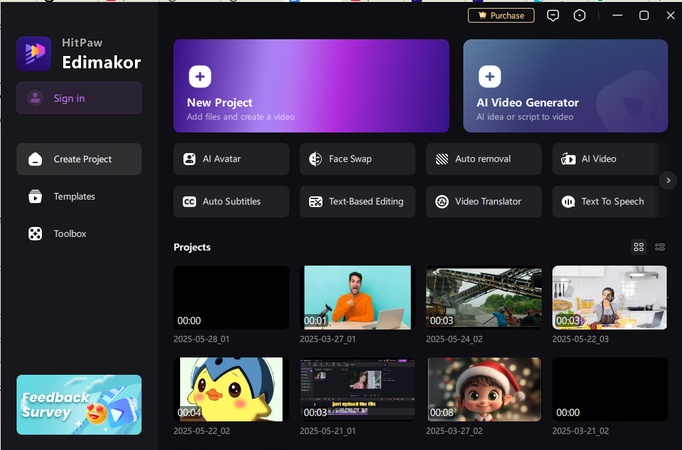
Step 2: Select AI Avatar
Now navigate to the Toolbox area on the main screen's left side. Choose AI Avatar after scrolling to the AI Tools category. With this function, you can use voice and songs input and motion generation to animate characters, including baby avatars.
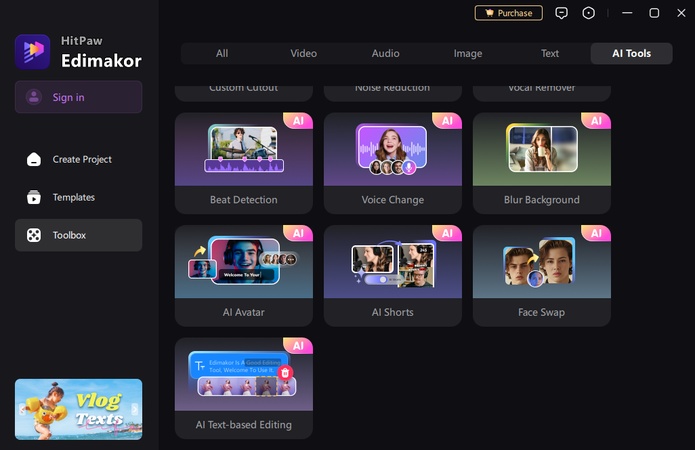
Step 3: Add the Voice
The voice that your animated infant will utter must be added once you are in the AI Avatar workspace. Three choices are available to you:
Text-to-SpeechWith text-to-speech (TTS), you may type your podcast script directly and select from a variety of AI-generated voices that sound either mature or baby-like.
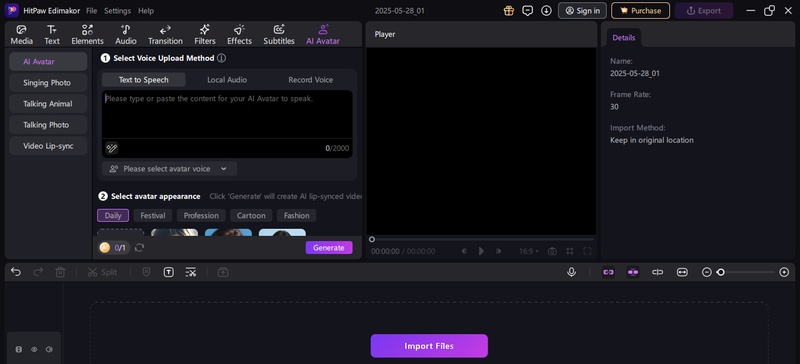
Add a previously recorded podcast snippet or amusing voiceover that you have already produced.
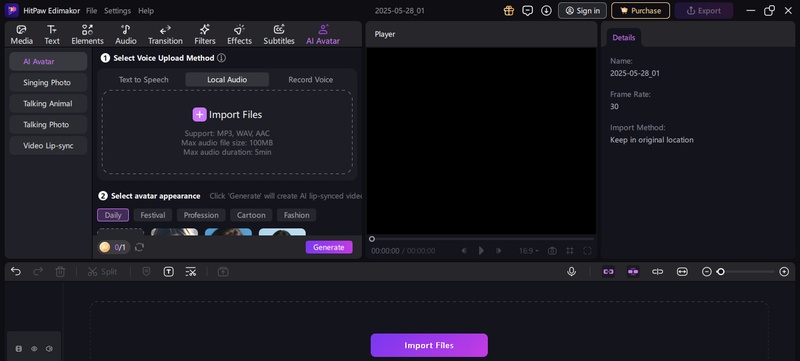
Talk into your microphone and allow the software to capture your voice in real time. This allows you to customise your jokes or messages.
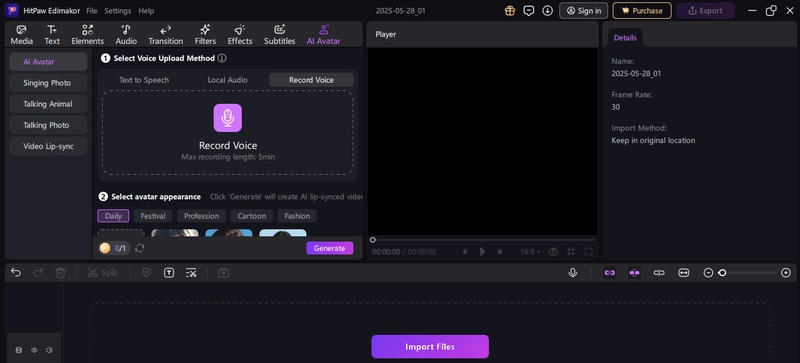
Step 4: Choose Your Avatar's Appearance
It is time to choose the appearance of your baby avatar. HitPaw Edimakor provides you with two simple options:
Utilise Built-In TemplatesA variety of animated characters, such as cartoon presets, anime styles, and baby avatars, are available for use.
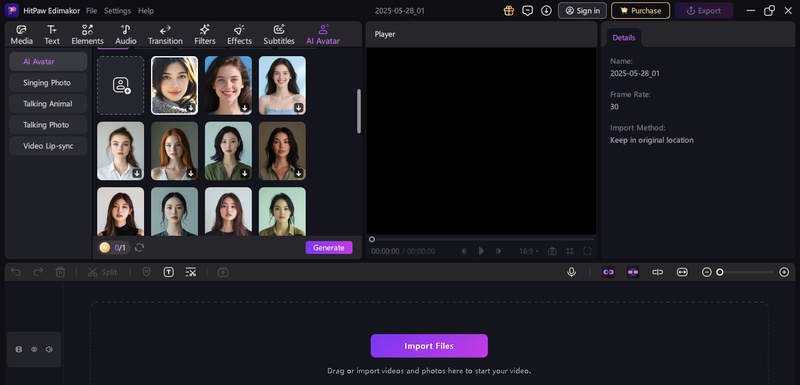
To serve as the podcast's face, you may even contribute a baby picture, either your own or one that has been created. Your voice will be used by the AI to animate it.
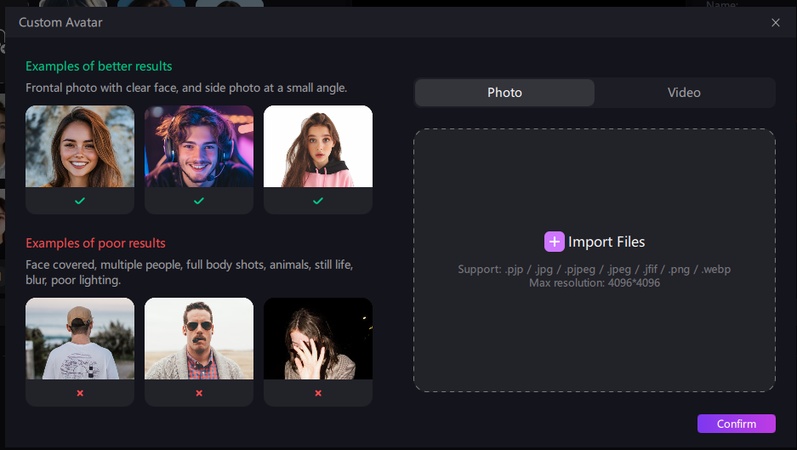
Step 5: Generate the Video
Press the Generate button after adjusting the voice and avatar. Together with your voice, the AI will produce a fully animated film in which your baby avatar speaks, lip-syncs, and makes motions. If you want to make additional edits to your video after generation, such as trimming, adding subtitles, filters, or stickers, go to the Results page and drag your movie onto the timeline.
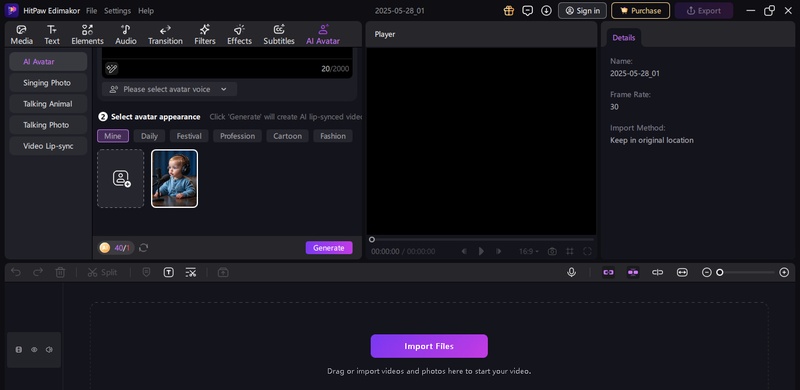
Step 6: Export the Video
Click Export in the upper-right corner of your AI baby podcast video after you are satisfied. To save your file, select the resolution (720p, 1080p, or even 4K), format (MP4 is excellent for social media), and location. You can now publish your cute AI-powered baby podcast on the internet.
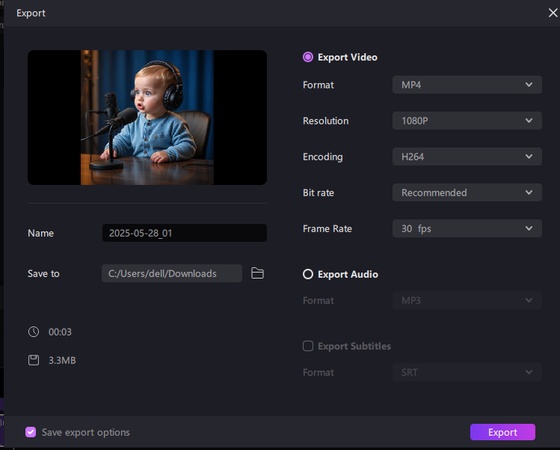
Key Takeaways
A fun approach to engage viewers and show off your ingenuity is to create viral AI baby podcast video. You may turn basic audio samples into interesting videos with animated baby avatars by using programs like HitPaw Edimakor (Video Editor) . Your videos could capture viewers and go viral on multiple platforms if you have the correct material and a little imagination.
HitPaw Edimakor (Video Editor)
- Create effortlessly with our AI-powered video editing suite, no experience needed.
- Add auto subtitles and lifelike voiceovers to videos with our AI.
- Convert scripts to videos with our AI script generator.
- Explore a rich library of effects, stickers, videos, audios, music, images, and sounds.

Home > Video Editing Tips > How to Create VIRAL AI Baby Podcast Videos Of Yourself FAST 2025
Leave a Comment
Create your review for HitPaw articles





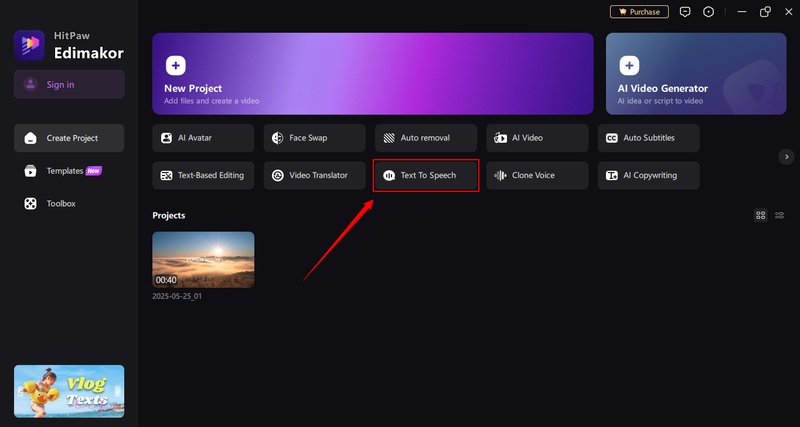
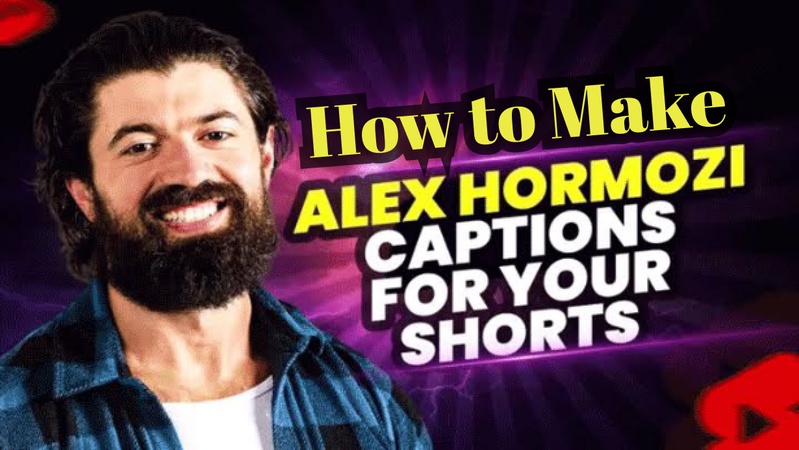

Yuraq Wambli
Editor-in-Chief
Yuraq Wambli is the Editor-in-Chief of Edimakor, dedicated to the art and science of video editing. With a passion for visual storytelling, Yuraq oversees the creation of high-quality content that offers expert tips, in-depth tutorials, and the latest trends in video production.
(Click to rate this post)