Danny DeVito is a legendary personality in the entertainment world thanks to his unique voice and humorous approach. Thanks to developments in AI technology, advanced text-to-speech techniques can now be used to clone and replicate Danny DeVito AI voice.

Who Is Danny Devito
American actor, comedian, producer, and director Danny DeVito is well-known for his distinct voice, small size, and comic ability. He was born November 17, 1944, and became well-known for playing Louie De Palma in Taxi. He went on to star in movies like Matilda, Batman Returns, and Twins. In It is Always Sunny in Philadelphia, he also portrays Frank Reynolds. After decades of work, DeVito is still a well-liked personality in the entertainment industry.

How to Clone Danny Devito AI Voice | Text to Speech
With the use of sophisticated AI tools like HitPaw Edimakor creating Danny DeVito AI voice and turning text into speech is now simple. Here's how to accomplish this step-by-step:
-
1: Installing HitPaw Edimakor (Video Editor)
Download the version that is compatible with your device, be it Mac or Windows, by going to the official HitPaw Edimakor website. To finish the setup, adhere to the installation instructions. After installation, launch the program and choose Text to Speech from the menu.
-
2: Get into the AI Voice Cloning Functionality
Once you have accessed the Text to Speech interface, several voice production tools will appear. To begin the cloning process, navigate to the My Voice area. You can either record your voice or clone Danny DeVito's voice by importing an audio file. To continue using your preferred cloning method, click the relevant icon.

-
3: Convert Text to Speech
Choose the Text to Speech area from the menu on the right. Enter the text you would like spoken by Danny DeVito's AI voice. For the most realistic results, change the voice options to the tone and style you choose.

-
4: Generate and Export
To create the AI voice clip, click the Generate button. Make sure the audio lives up to your expectations by listening to it again. After you are happy, export the audio file and store it where you want.

How to Make Danny Devito AI Photos Talking
Using AI tools like Vozo to create Danny DeVito AI photos is simple and effective. Here's how to accomplish it:
-
1: Upload your Picture
Choose a portrait of Danny DeVito that you wish to animate first. To begin the editing process, upload the picture to Vozo's interface.

-
2: Use Text to Create or Upload Audio
You may add a voiceover by using the Text-to-Speech function or by uploading an audio file of Danny DeVito's voice. You can use your cloned AI voice, if you have one, or choose an appropriate voice from the voice library.
-
3: Create Online Talking Pictures
To turn your still image into a realistic talking video, click the Generate button. To improve realism, Vozo will automatically incorporate small body motions and natural lip-syncing. After you are happy, export and download the finished video.
How to Make Danny Devito AI Meme
Imgflip makes it simple and quick to create an entertaining Danny DeVito AI meme. To create and distribute your own unique Danny DeVito memes, simply follow these steps.
-
1: Select a Template.
Explore well-liked meme templates or use the search box to look through more than a million user-uploaded templates. Clicking Upload new template also allows you to upload your image from a URL or your device. To begin making a meme from scratch, look for blank or empty templates.

-
2: Include Personalizations
Use the editing tools next to your meme canvas to personalize your meme by adding text, pictures, stickers, drawings, or changing the spacing. Use original and humorous content that draws inspiration from Danny DeVito's distinct style to make your meme stand out.
-
3: Produce and Share
To complete your creation, click the Generate Meme button. You have the option of downloading your meme to your device, sharing a link, or posting it straight to social media sites. In order to encourage wider participation, Imgflip also lets users share memes among themselves.

How to Create Danny Devito AI Art
Thanks to StarryAI's potent powers, creating AI-generated art with Danny DeVito has never been simpler. This AI art generator is ideal for producing original and creative Danny DeVito AI art since it enables users to convert text suggestions into intriguing graphics. To begin, take the specific actions listed below.
-
1: Launch StarryAI
Start by opening the StarryAI app on your device or going to the official StarryAI website. To use the AI art generation tools, create an account if you do not already have one. You can begin a new art project by going to the creativity section after logging in.

-
2: Type in the Prompt
Give a detailed description of the Danny DeVito artwork you want to create in the text prompt box that is supplied. Your description will yield better results if it is more descriptive. Add elements like mood, environment, style, or even certain traits you would like the AI to highlight. To get the results you want, you should also change several variables, including aspect ratio, resolution, and graphic style.

-
3: Produce and Download
Click the Generate button to start the AI art creation process after your prompt and settings are ready. Based on your description, StarryAI will process your prompt and produce a one-of-a-kind artwork. Make sure the finished artwork satisfies your requirements by reviewing it. After you are happy, save the picture to your device for editing, sharing, or personal use.
FAQs on Danny Devito
-
Q1. Is Actor Danny Devito Alive?
A1: Yes, Danny DeVito is still alive and working in the entertainment business as of 2025. Danny DeVito has remained a popular figure in Hollywood thanks to his unique voice, comedic ability, and iconic appearances in movies and television series including Batman Returns, Matilda, and It is Always Sunny in Philadelphia.
The End
Sophisticated AI technologies like HitPaw Edimakor and Vozo have made it incredibly easy to create Danny DeVito AI Voice and Danny DeVito AI Photos Talking. These programs offer effective and user-friendly options for creating engaging voice recordings and realistic animations that bring images to life. It is strongly advised to use HitPaw Edimakor (Video Editor) for optimal results because it provides smooth text-to-speech conversion and high-quality AI voice cloning.
HitPaw Edimakor (Video Editor)
- Create effortlessly with our AI-powered video editing suite, no experience needed.
- Add auto subtitles and lifelike voiceovers to videos with our AI.
- Convert scripts to videos with our AI script generator.
- Explore a rich library of effects, stickers, videos, audios, music, images, and sounds.

Home > Video Editing Tips > How to Clone Danny Devito AI Voice 2025 | Text to Speech
Leave a Comment
Create your review for HitPaw articles




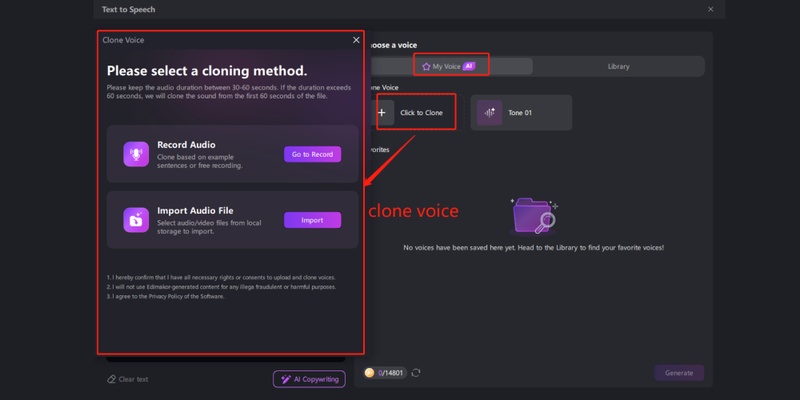
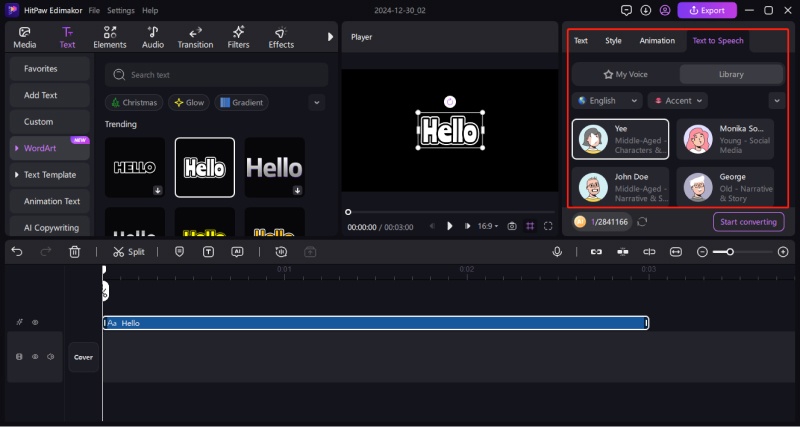
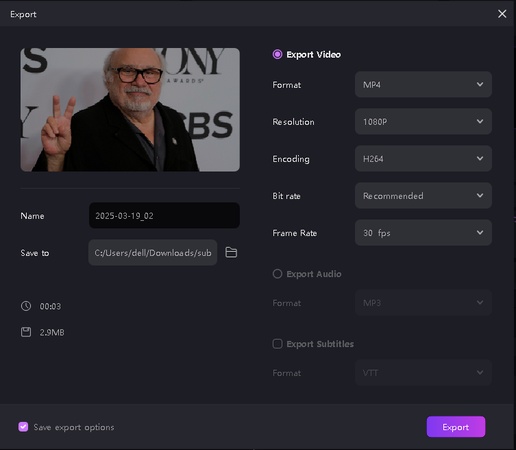
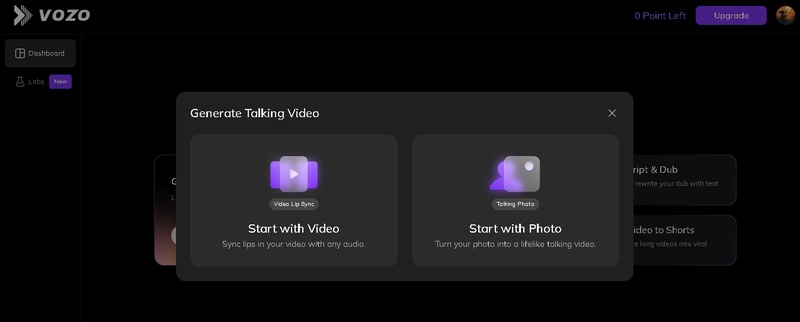
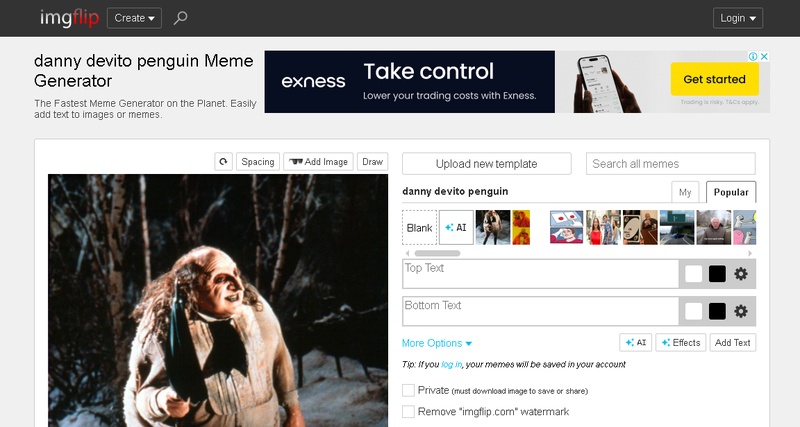
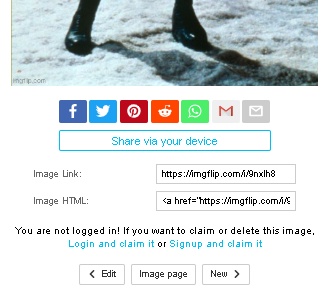
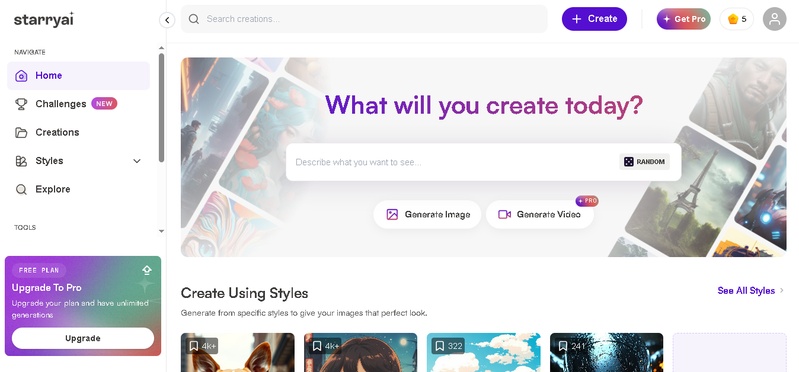
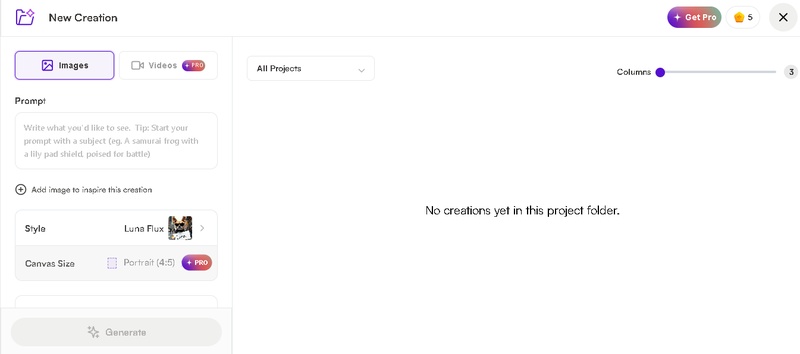


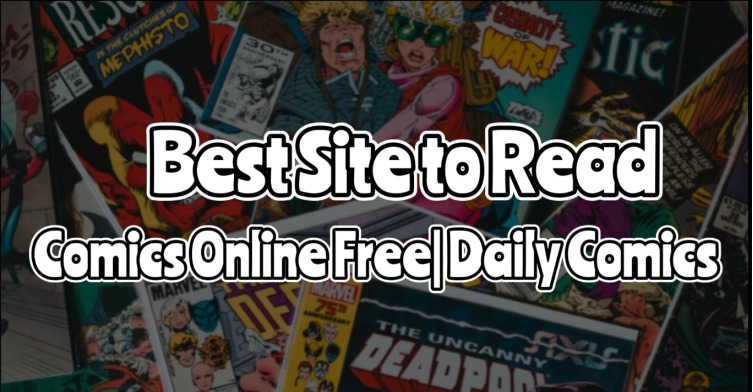

Yuraq Wambli
Editor-in-Chief
Yuraq Wambli is the Editor-in-Chief of Edimakor, dedicated to the art and science of video editing. With a passion for visual storytelling, Yuraq oversees the creation of high-quality content that offers expert tips, in-depth tutorials, and the latest trends in video production.
(Click to rate this post)